2018 VAUXHALL CROSSLAND X USB
[x] Cancel search: USBPage 94 of 127

94IndexAActivating Bluetooth music ...........78
Activating phone ........................... 88
Activating radio ............................. 70
Activating USB audio ....................78
Activating USB movie ...................80
Activating USB picture ..................79
Audio files ..................................... 76
Auto volume.................................. 67
B Basic operation ............................. 64
Bluetooth Bluetooth connection ................85
Bluetooth music menu ..............78
Connecting device ....................76
General information................... 76
Pairing ....................................... 85
Phone ........................................ 88
Bluetooth connection ....................85
C Call Functions during a call ..............88
Incoming call ............................. 88
Initiating a phone call ................88
Ring tone ................................... 88
Call history .................................... 88Control elements
Infotainment system ..................58
Steering wheel .......................... 58
Control elements overview ...........58
D
DAB .............................................. 74
Digital audio broadcasting ............74
Displaying pictures .......................79
Display settings ......................79, 80
E Emergency call ............................. 87
F Favourite lists ............................... 72
Retrieving stations..................... 72
Storing stations ......................... 72
File formats Audio files.................................. 76
Movie files ................................. 76
Picture files................................ 76
G
General information ..........76, 83, 84
Bluetooth ................................... 76
DAB ........................................... 74
Infotainment system ..................56
Phone ........................................ 84
Smartphone applications ..........76
USB ........................................... 76
Page 96 of 127

96UUsage ............................... 61, 70, 83
Bluetooth ................................... 76
Menu ......................................... 64
Phone ........................................ 88
Radio ......................................... 70
USB ........................................... 76
USB Connecting device ....................76
General information................... 76
USB audio menu .......................78
USB movie menu ......................80
USB picture menu .....................79
Using smartphone applications ....81
V Voice recognition ..........................83
Volume Auto volume .............................. 67
Maximum startup volume ..........67
Mute function............................. 61
Ring tone volume ......................67
Setting the volume ....................61
Speed compensated volume ....67
Touch beep volume ..................67
TP volume ................................. 67
Volume limitation at high
temperatures ............................. 61
Volume settings ............................ 67W
Waveband selection .....................70
Page 97 of 127

Introduction.................................. 98
Basic operation .......................... 104
Radio ......................................... 108
USB port .................................... 112
Bluetooth music ......................... 114
Speech recognition ....................116
Phone ........................................ 117
Index .......................................... 124R 4.0
Page 103 of 127

Introduction103Modes of operationRadio
Repeatedly press BAND to toggle
between the different wavebands and
select the desired waveband.
For a detailed description of the radio functions 3 108.
USB port
Repeatedly press SRCq to toggle
between the different audio sources and select USB mode.
For a detailed description on
connecting and operating external
devices 3 112.
Bluetooth music
Repeatedly press SRCq to toggle
between the different audio sources
and select Bluetooth music mode.
For a detailed description on
connecting and operating external
devices 3 114.Phone
Before the phone function can be
used, a connection to a Bluetooth
device has to be established. For a detailed description 3 118.
Press MENU to display the home
page. Select Telephone by pressing
N and O and then press OK to confirm.
The phone menu is displayed.
For a detailed description of mobile
phone operation via the Infotainment
system 3 120.
Page 112 of 127

112USB portUSB portGeneral information...................112
Playing saved audio files ...........112General information
In the centre console, there is a USB socket for the connection of external
audio data sources.
Notice
The socket must always be kept
clean and dry.
Connecting a USB device
An MP3 player, USB device or SD
card (via USB connector / adapter)
can be connected to the USB port. A
USB hub is not supported. If required,
use the appropriate connection cable.
Notice
Not all auxiliary devices are
supported by the Infotainment
system. Check the compatibility list
on our website.
When connected to the USB port,
various functions of the above
devices can be operated via the
controls and menus of the
Infotainment system.
The Infotainment system
automatically creates playlists upon
connection.Disconnecting a USB device
Press SRCq to select a different
audio source and then remove the
USB storage device.Caution
Avoid disconnecting the device
during playback. This may
damage the device or the
Infotainment system.
File formats
The audio equipment supports
different audio file formats.
Playing saved audio files
Activating the USB music function If the device is not yet connected to
the Infotainment system, connect the
device 3 112.
The Infotainment system
automatically switches to USB music
mode.
Page 113 of 127

USB port113If the device is already connected,
repeatedly press SRCq to change to
USB music mode.
Playback of the audio tracks starts automatically.
Function buttons
Playing the next or previous track
Press O to play the next track.
Press N to play the previous track.
Fast forwarding and rewinding
Press and hold N or O. Release to
return to normal playback mode.
Playing the next or previous folder/
artist/playlist
Press P to play the next folder, artist,
album, or playlist depending on the
track listing options.
Press Q to play the previous folder,
artist, album, or playlist depending on
the track listing options.
Browse menu Using the browse menu, you can
search for a track via categories.
Browse function
To display the browse list, press
LIST . The tracks are sorted in
categories of folders, genres, artists,
and playlists.
Select the desired categories and
choose a track. Select the track to
start playback.
Choice of track listing
Press and hold LIST to display a
selection menu. Scroll through the list
and select the desired track listing
option. The browse menu is changed
accordingly.
Notice
Depending on the metadata stored
on the device, not all track listing
options may be available.Notice
This function can also be changed
via the multimedia menus. Press
MENU and then select Multimedia.
USB music menu
In the USB music menu, you can set
the play mode for the tracks on the
device connected.
Activate the USB music mode and then press OK to display the USB
music menu.
Activate the desired play mode.
Normal : The songs of the album,
folder or playlist chosen are played in
the usual order.
Random : The songs of the album,
folder or playlist chosen are played in
random order.
Random all : All tracks stored on the
device connected are played in
random order.
Repeat : The album, folder or playlist
chosen is played repeatedly.
Page 114 of 127

114Bluetooth musicBluetooth musicGeneral information...................114
Operation ................................... 114General information
Connecting a Bluetooth device
Bluetooth enabled audio sources
(e.g. music mobile phones, MP3
players featuring Bluetooth, etc.) can
be connected wirelessly to the
Infotainment system.
The external Bluetooth device must
be paired to the Infotainment system
3 118.
If the device is paired but not
connected to the Infotainment
system, establish the connection via
the Connections management menu:
Press MENU and then select
Connections . Select Connections
management and then choose the
desired Bluetooth device to enter a
submenu.
To serve as audio source, the device
must be connected as media player.
Select Connect media player or
Connect telephone + media player as
desired. The device is connected.Disconnecting a Bluetooth device
Press MENU and then select
Connections . Select Connections
management and then choose the
desired Bluetooth device to enter a
submenu.
Select Disconnect media player to
disconnect the device only as
Bluetooth audio source. In this case,
the connection for the telephone
function remains active.
To completely disconnect the device, select Disconnect telephone + media
player .
Select Yes in the message and press
OK .
Operation
Activating the USB music function
If the device is not yet connected to
the Infotainment system, connect the
device 3 118.
The Infotainment system
automatically switches to Bluetooth
music mode.
Page 124 of 127
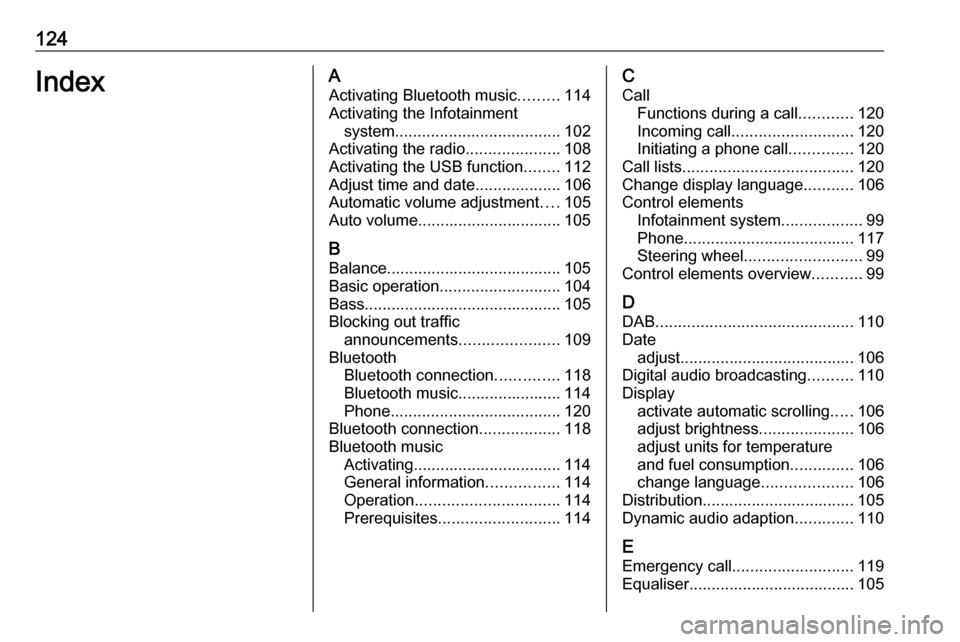
124IndexAActivating Bluetooth music .........114
Activating the Infotainment system ..................................... 102
Activating the radio .....................108
Activating the USB function ........112
Adjust time and date ...................106
Automatic volume adjustment ....105
Auto volume................................ 105
B Balance....................................... 105
Basic operation ........................... 104
Bass............................................ 105
Blocking out traffic announcements ......................109
Bluetooth Bluetooth connection ..............118
Bluetooth music....................... 114
Phone ...................................... 120
Bluetooth connection ..................118
Bluetooth music Activating................................. 114
General information ................114
Operation ................................ 114
Prerequisites ........................... 114C
Call Functions during a call ............120
Incoming call ........................... 120
Initiating a phone call ..............120
Call lists ...................................... 120
Change display language ...........106
Control elements Infotainment system ..................99
Phone ...................................... 117
Steering wheel .......................... 99
Control elements overview ...........99
D DAB ............................................ 110
Date adjust....................................... 106
Digital audio broadcasting ..........110
Display activate automatic scrolling .....106
adjust brightness .....................106
adjust units for temperature
and fuel consumption ..............106
change language ....................106
Distribution.................................. 105
Dynamic audio adaption .............110
E Emergency call ........................... 119
Equaliser..................................... 105