Page 6 of 127
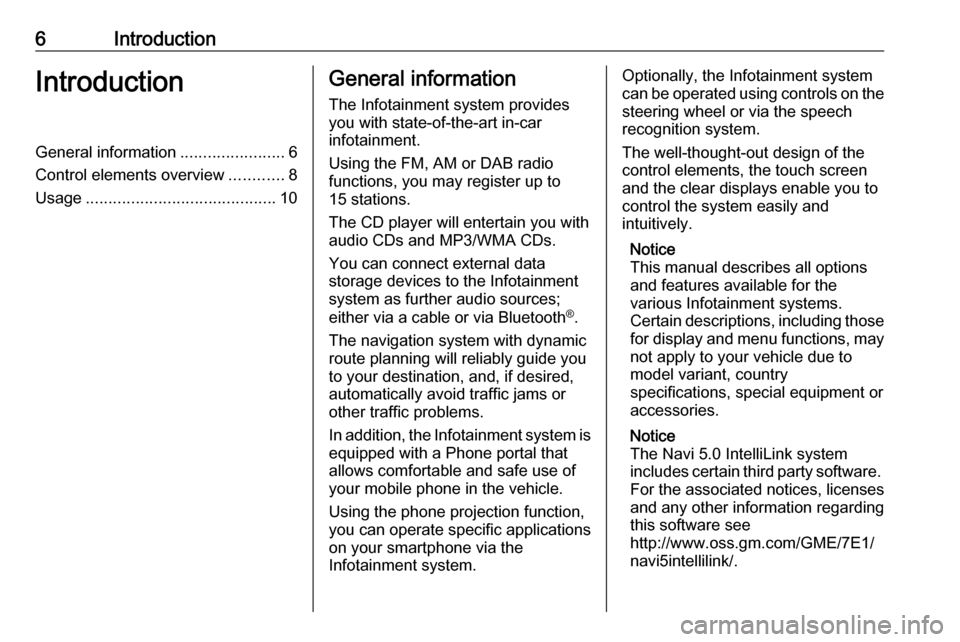
6IntroductionIntroductionGeneral information.......................6
Control elements overview ............8
Usage .......................................... 10General information
The Infotainment system provides
you with state-of-the-art in-car
infotainment.
Using the FM, AM or DAB radio
functions, you may register up to 15 stations.
The CD player will entertain you with
audio CDs and MP3/WMA CDs.
You can connect external data
storage devices to the Infotainment
system as further audio sources;
either via a cable or via Bluetooth ®
.
The navigation system with dynamic
route planning will reliably guide you
to your destination, and, if desired,
automatically avoid traffic jams or
other traffic problems.
In addition, the Infotainment system is equipped with a Phone portal that
allows comfortable and safe use of
your mobile phone in the vehicle.
Using the phone projection function,
you can operate specific applications
on your smartphone via the
Infotainment system.Optionally, the Infotainment system
can be operated using controls on the steering wheel or via the speech
recognition system.
The well-thought-out design of the
control elements, the touch screen
and the clear displays enable you to
control the system easily and
intuitively.
Notice
This manual describes all options
and features available for the
various Infotainment systems.
Certain descriptions, including those
for display and menu functions, may
not apply to your vehicle due to
model variant, country
specifications, special equipment or
accessories.
Notice
The Navi 5.0 IntelliLink system
includes certain third party software. For the associated notices, licenses
and any other information regarding
this software see
http://www.oss.gm.com/GME/7E1/
navi5intellilink/.
Page 8 of 127
8IntroductionControl elements overviewCentre display with controls
Page 9 of 127
Introduction91Display/touch screen with
Home menu (Home menu
only visible after 3-finger
touch on screen) ...................14
2 AUDIO
Open audio menu:
Radio ..................................... 21
CD player .............................. 25
External devices (USB,
Bluetooth) .............................. 26
3 NAV
Display navigation map ........31
4 v
Open phone menu ................47
5 X........................................... 10
If switched off: switch
power on/off
If switched on: mute system
Turn: adjust volume
6 SET
Open settings menu ..............147Ì
Open apps menu ..................29
8 Í
Open vehicle settings
menu, see Owner's ManualSteering wheel controls
1 SRC (Source)
Select audio source,
confirm selection with G....... 10
Long press: mute system
2 ä / å
Select next/previous
preset radio station when
radio active ............................ 21
or select next/previous
track/picture when
external devices active .........26
Page 10 of 127

10Introductionor select next/previousentry in station list, media
list, call/contacts list when
operation started via
steering wheel controls
Confirm selection with G
3 G
Confirm selected item
or open station list, media list
4 x
Activate/deactivate mute
function ................................. 10
5 À / Á
Turn upwards/
downwards: increase/
decrease volume
6 v
Short press: accept
incoming call; long press:
reject incoming call, hang
up call .................................... 47
or open call/contacts list .......47
If phone call active: open
call in progress menu 7 w
Short press: activate
embedded speech
recognition; long press:
activate speech
recognition in Apple
CarPlay™ or Android™
Auto if phone connected
via USB port .......................... 42Usage
Control elements
The Infotainment system is operated
via function buttons, a touch screen
and menus that are shown on the
display.
Inputs are made optionally via: ● the central control unit in the control panel 3 8
● the touch screen 3 14
● audio controls on the steering wheel 3 8
● the speech recognition 3 41
Switching the Infotainment
system on or off
Press X. After switching on, the last
selected Infotainment source
becomes active.
Notice
Some functions of the Infotainment
system are only available if ignition
is switched on or engine is running.
Page 11 of 127
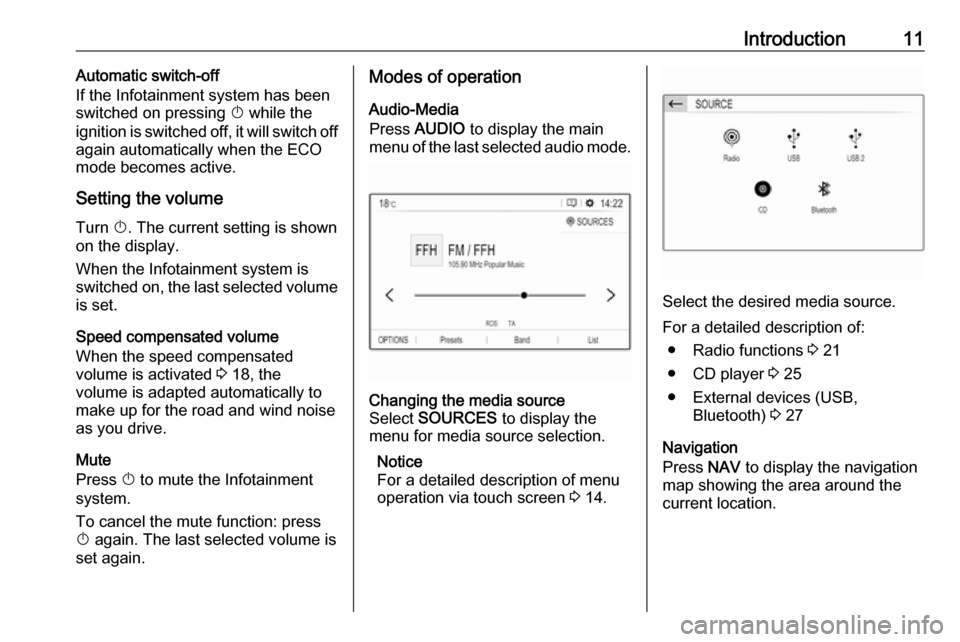
Introduction11Automatic switch-off
If the Infotainment system has been switched on pressing X while the
ignition is switched off, it will switch off
again automatically when the ECO
mode becomes active.
Setting the volume Turn X. The current setting is shown
on the display.
When the Infotainment system is
switched on, the last selected volume
is set.
Speed compensated volume
When the speed compensated
volume is activated 3 18, the
volume is adapted automatically to
make up for the road and wind noise
as you drive.
Mute
Press X to mute the Infotainment
system.
To cancel the mute function: press
X again. The last selected volume is
set again.Modes of operation
Audio-Media
Press AUDIO to display the main
menu of the last selected audio mode.Changing the media source
Select SOURCES to display the
menu for media source selection.
Notice
For a detailed description of menu
operation via touch screen 3 14.
Select the desired media source.
For a detailed description of: ● Radio functions 3 21
● CD player 3 25
● External devices (USB, Bluetooth) 3 27
Navigation
Press NAV to display the navigation
map showing the area around the
current location.
Page 12 of 127
12Introduction
For a detailed description of basic
functions of the navigation system
3 31.
Navigation menu
Select MENU to display the
navigation menu.
The navigation menu serves as
central entry point for:
● Address search and input 3 34
● Defining trips with several waypoints 3 34
● Defining criteria for route guidance 3 38
● Cancelling and resuming route guidance 3 38
Phone
Before the phone portal can be used, a connection has to be established
between the Infotainment system and
the mobile phone.
For a detailed description of
preparing and establishing a
Bluetooth connection between the
Infotainment system and a mobile phone 3 44.
If the mobile phone is connected,
press v to display the main menu of
the phone portal.
For a detailed description of mobile
phone operation via the Infotainment
system 3 47.
Apps
To show specific apps of your
smartphone on the display of the
Infotainment system, connect your smartphone.
Page 13 of 127
Introduction13Press Ì to display the main menu of
the apps mode.
Touch CarPlay or Android Auto . A
menu with different selectable apps is displayed.
For a detailed description 3 29.
Settings
Press SET and then select Audio
settings to display the respective
menu.
For a detailed description 3 14.
Press SET and then OPTIONS to
display a menu for various system-
related settings.
For a detailed description 3 14.
Vehicle settings
Select Í to open a menu for various
vehicle-related settings.
Vehicle settings are described in the
Owner's Manual.
Page 14 of 127

14Basic operationBasic operationBasic operation............................ 14
Tone settings ............................... 17
Volume settings ........................... 18
System settings ........................... 18Basic operation
The Infotainment system display has
a touch-sensitive surface that allows
direct interaction with the displayed
menu controls.Caution
Do not use pointed or hard items
like ballpoint pens, pencils or
similar for touch screen operation.
Menu operation
Selecting or activating a screen
button or menu item
Touch a screen button or menu item.
Notice
Most icons displayed in a menu, like e or d in the illustrated example,
serve as screen buttons that initiate
certain actions if you touch them.
The corresponding system function is
activated, a message is shown, or a
submenu with further options is
displayed.
Notice
In subsequent chapters, the
operating steps for selecting and
activating a screen button or menu
item via the touch screen will be
described as "...select
name>/- /".