Page 5 of 127
Introduction.................................... 6
Basic operation ............................ 14
Radio ........................................... 21
CD Player .................................... 25
External devices .......................... 26
Navigation .................................... 30
Speech recognition ......................41
Phone .......................................... 44
Index ............................................ 52Navi 5.0 IntelliLink
Page 6 of 127
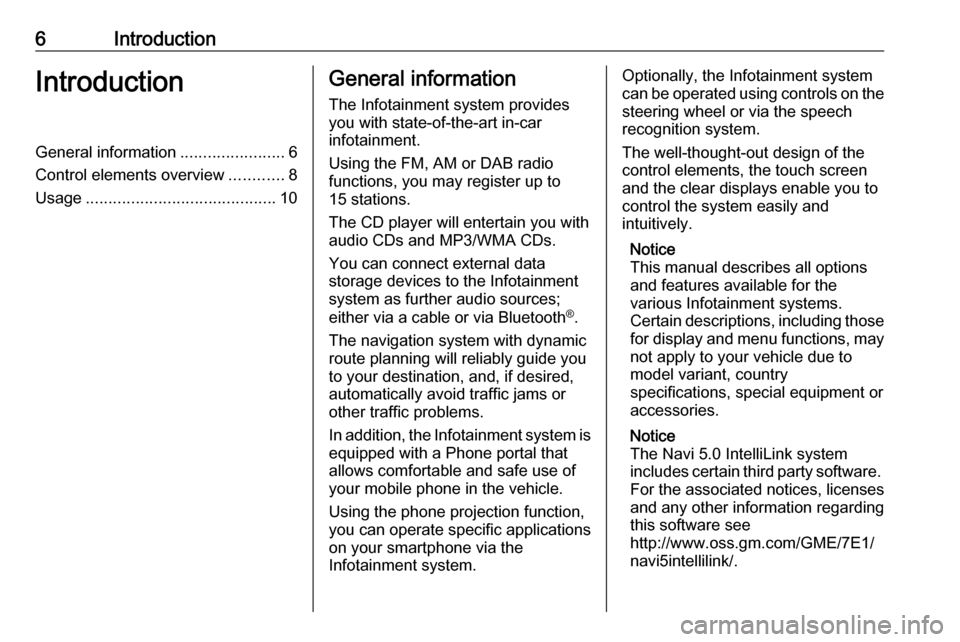
6IntroductionIntroductionGeneral information.......................6
Control elements overview ............8
Usage .......................................... 10General information
The Infotainment system provides
you with state-of-the-art in-car
infotainment.
Using the FM, AM or DAB radio
functions, you may register up to 15 stations.
The CD player will entertain you with
audio CDs and MP3/WMA CDs.
You can connect external data
storage devices to the Infotainment
system as further audio sources;
either via a cable or via Bluetooth ®
.
The navigation system with dynamic
route planning will reliably guide you
to your destination, and, if desired,
automatically avoid traffic jams or
other traffic problems.
In addition, the Infotainment system is equipped with a Phone portal that
allows comfortable and safe use of
your mobile phone in the vehicle.
Using the phone projection function,
you can operate specific applications
on your smartphone via the
Infotainment system.Optionally, the Infotainment system
can be operated using controls on the steering wheel or via the speech
recognition system.
The well-thought-out design of the
control elements, the touch screen
and the clear displays enable you to
control the system easily and
intuitively.
Notice
This manual describes all options
and features available for the
various Infotainment systems.
Certain descriptions, including those
for display and menu functions, may
not apply to your vehicle due to
model variant, country
specifications, special equipment or
accessories.
Notice
The Navi 5.0 IntelliLink system
includes certain third party software. For the associated notices, licenses
and any other information regarding
this software see
http://www.oss.gm.com/GME/7E1/
navi5intellilink/.
Page 7 of 127
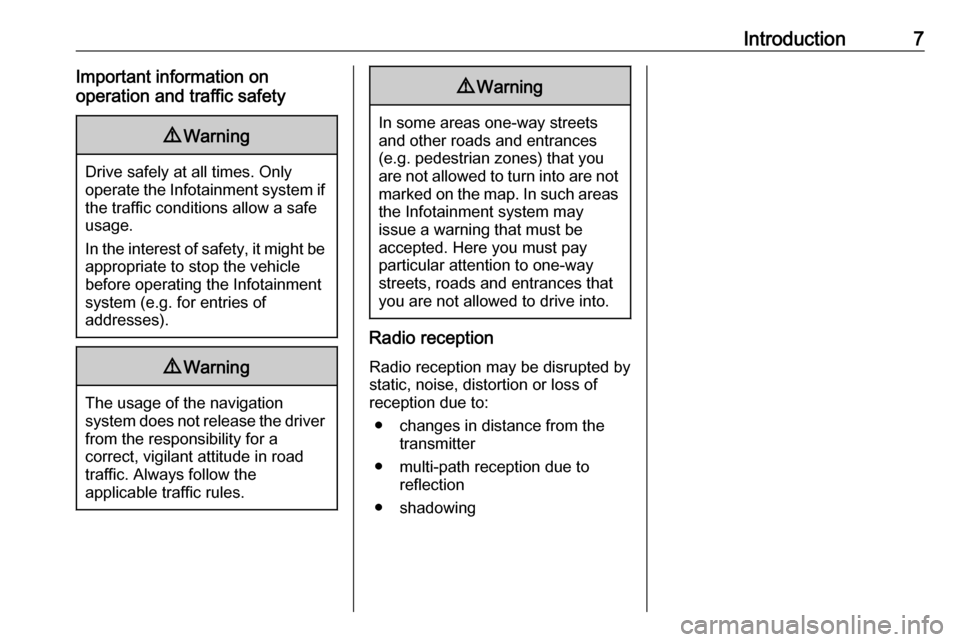
Introduction7Important information on
operation and traffic safety9 Warning
Drive safely at all times. Only
operate the Infotainment system if the traffic conditions allow a safeusage.
In the interest of safety, it might be
appropriate to stop the vehicle
before operating the Infotainment
system (e.g. for entries of
addresses).
9 Warning
The usage of the navigation
system does not release the driver
from the responsibility for a
correct, vigilant attitude in road
traffic. Always follow the
applicable traffic rules.
9 Warning
In some areas one-way streets
and other roads and entrances
(e.g. pedestrian zones) that you
are not allowed to turn into are not marked on the map. In such areas
the Infotainment system may
issue a warning that must be
accepted. Here you must pay
particular attention to one-way
streets, roads and entrances that
you are not allowed to drive into.
Radio reception
Radio reception may be disrupted by
static, noise, distortion or loss of
reception due to:
● changes in distance from the transmitter
● multi-path reception due to reflection
● shadowing
Page 9 of 127
Introduction91Display/touch screen with
Home menu (Home menu
only visible after 3-finger
touch on screen) ...................14
2 AUDIO
Open audio menu:
Radio ..................................... 21
CD player .............................. 25
External devices (USB,
Bluetooth) .............................. 26
3 NAV
Display navigation map ........31
4 v
Open phone menu ................47
5 X........................................... 10
If switched off: switch
power on/off
If switched on: mute system
Turn: adjust volume
6 SET
Open settings menu ..............147Ì
Open apps menu ..................29
8 Í
Open vehicle settings
menu, see Owner's ManualSteering wheel controls
1 SRC (Source)
Select audio source,
confirm selection with G....... 10
Long press: mute system
2 ä / å
Select next/previous
preset radio station when
radio active ............................ 21
or select next/previous
track/picture when
external devices active .........26
Page 11 of 127
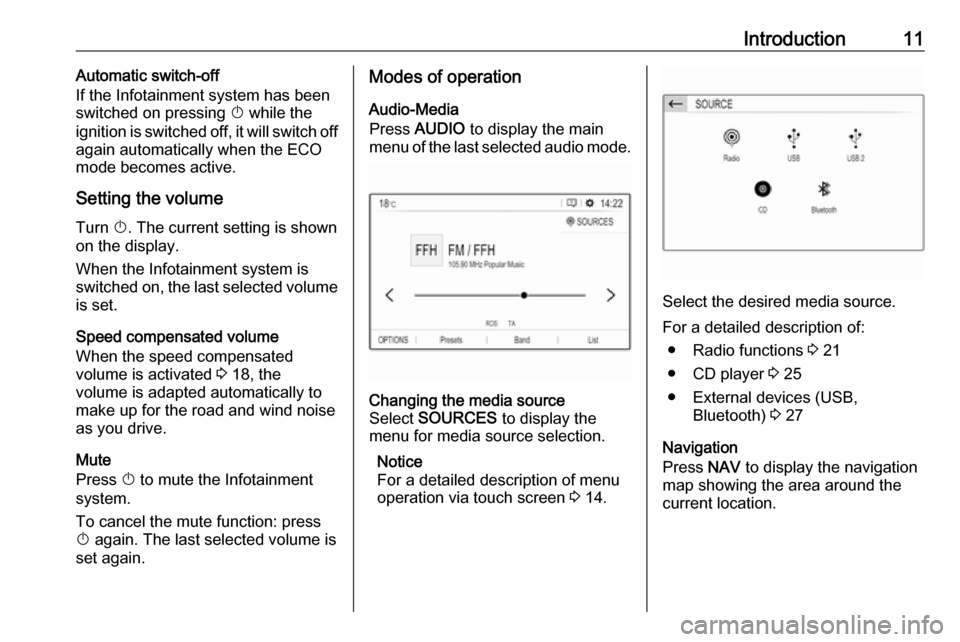
Introduction11Automatic switch-off
If the Infotainment system has been switched on pressing X while the
ignition is switched off, it will switch off
again automatically when the ECO
mode becomes active.
Setting the volume Turn X. The current setting is shown
on the display.
When the Infotainment system is
switched on, the last selected volume
is set.
Speed compensated volume
When the speed compensated
volume is activated 3 18, the
volume is adapted automatically to
make up for the road and wind noise
as you drive.
Mute
Press X to mute the Infotainment
system.
To cancel the mute function: press
X again. The last selected volume is
set again.Modes of operation
Audio-Media
Press AUDIO to display the main
menu of the last selected audio mode.Changing the media source
Select SOURCES to display the
menu for media source selection.
Notice
For a detailed description of menu
operation via touch screen 3 14.
Select the desired media source.
For a detailed description of: ● Radio functions 3 21
● CD player 3 25
● External devices (USB, Bluetooth) 3 27
Navigation
Press NAV to display the navigation
map showing the area around the
current location.
Page 12 of 127
12Introduction
For a detailed description of basic
functions of the navigation system
3 31.
Navigation menu
Select MENU to display the
navigation menu.
The navigation menu serves as
central entry point for:
● Address search and input 3 34
● Defining trips with several waypoints 3 34
● Defining criteria for route guidance 3 38
● Cancelling and resuming route guidance 3 38
Phone
Before the phone portal can be used, a connection has to be established
between the Infotainment system and
the mobile phone.
For a detailed description of
preparing and establishing a
Bluetooth connection between the
Infotainment system and a mobile phone 3 44.
If the mobile phone is connected,
press v to display the main menu of
the phone portal.
For a detailed description of mobile
phone operation via the Infotainment
system 3 47.
Apps
To show specific apps of your
smartphone on the display of the
Infotainment system, connect your smartphone.
Page 15 of 127
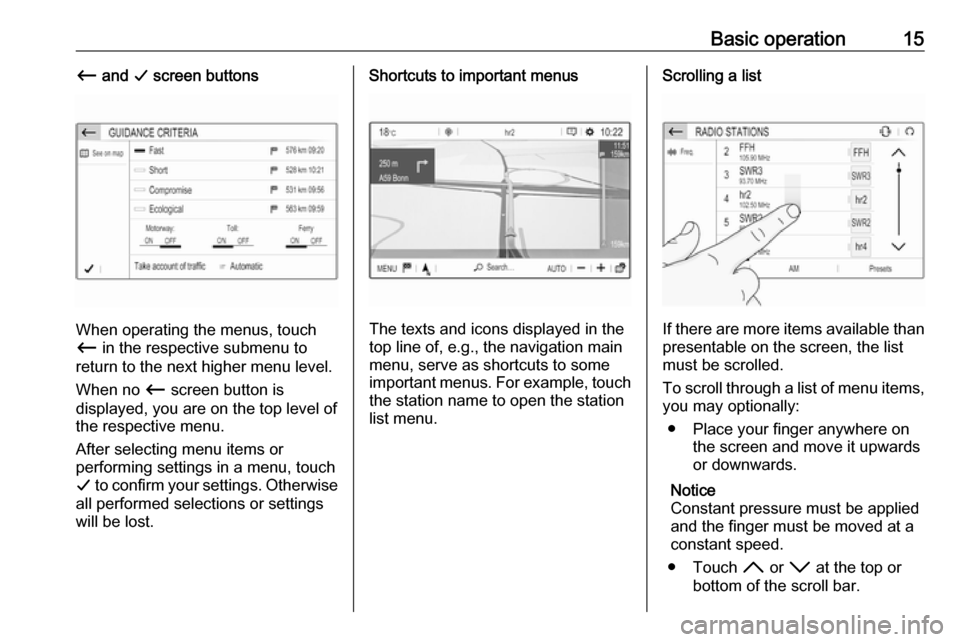
Basic operation15Ù and G screen buttons
When operating the menus, touch
Ù in the respective submenu to
return to the next higher menu level.
When no Ù screen button is
displayed, you are on the top level of
the respective menu.
After selecting menu items or
performing settings in a menu, touch
G to confirm your settings. Otherwise
all performed selections or settings
will be lost.
Shortcuts to important menus
The texts and icons displayed in the
top line of, e.g., the navigation main
menu, serve as shortcuts to some
important menus. For example, touch
the station name to open the station
list menu.
Scrolling a list
If there are more items available than
presentable on the screen, the list
must be scrolled.
To scroll through a list of menu items, you may optionally:
● Place your finger anywhere on the screen and move it upwards
or downwards.
Notice
Constant pressure must be applied
and the finger must be moved at a
constant speed.
● Touch H or I at the top or
bottom of the scroll bar.
Page 18 of 127
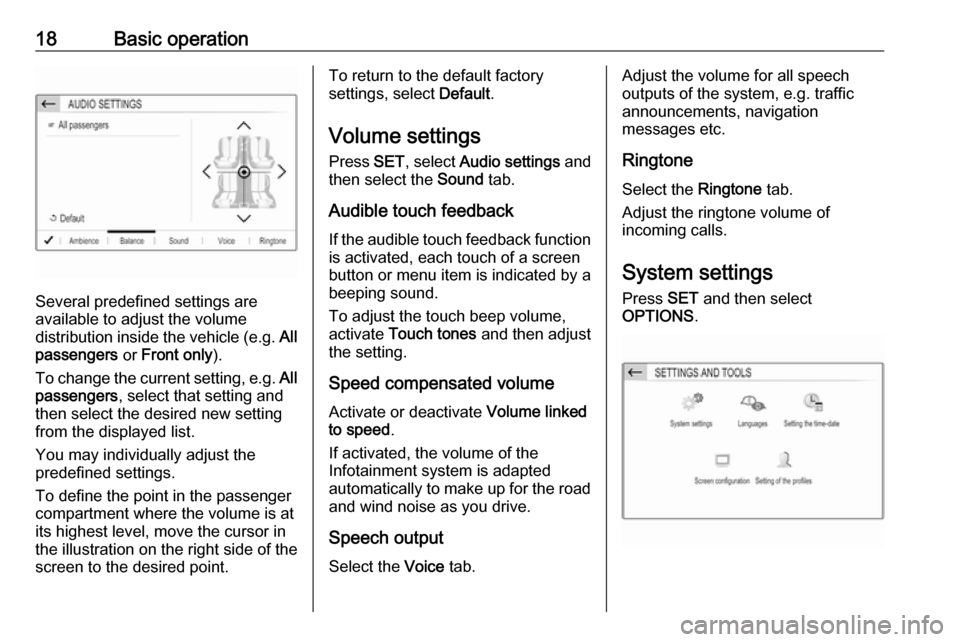
18Basic operation
Several predefined settings are
available to adjust the volume
distribution inside the vehicle (e.g. All
passengers or Front only ).
To change the current setting, e.g. All
passengers , select that setting and
then select the desired new setting
from the displayed list.
You may individually adjust the
predefined settings.
To define the point in the passenger
compartment where the volume is at
its highest level, move the cursor in
the illustration on the right side of the
screen to the desired point.
To return to the default factory
settings, select Default.
Volume settings Press SET, select Audio settings and
then select the Sound tab.
Audible touch feedback
If the audible touch feedback function
is activated, each touch of a screen
button or menu item is indicated by a
beeping sound.
To adjust the touch beep volume,
activate Touch tones and then adjust
the setting.
Speed compensated volume
Activate or deactivate Volume linked
to speed .
If activated, the volume of the
Infotainment system is adapted
automatically to make up for the road and wind noise as you drive.
Speech output Select the Voice tab.Adjust the volume for all speech
outputs of the system, e.g. traffic
announcements, navigation
messages etc.
Ringtone
Select the Ringtone tab.
Adjust the ringtone volume of
incoming calls.
System settings
Press SET and then select
OPTIONS .