Page 86 of 155
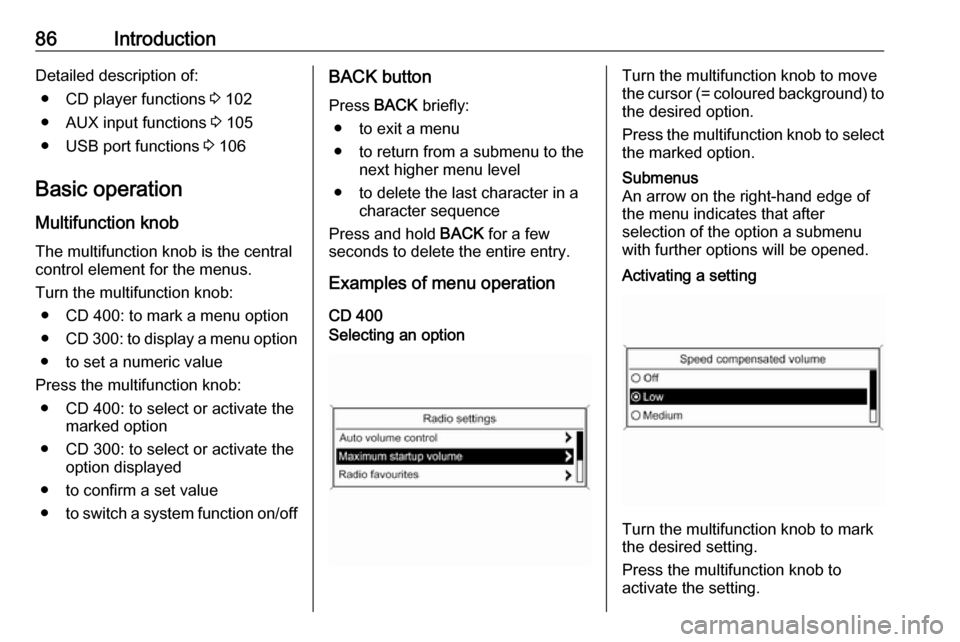
86IntroductionDetailed description of:● CD player functions 3 102
● AUX input functions 3 105
● USB port functions 3 106
Basic operation
Multifunction knob The multifunction knob is the central
control element for the menus.
Turn the multifunction knob: ● CD 400: to mark a menu option
● CD 300: to display a menu option
● to set a numeric value
Press the multifunction knob: ● CD 400: to select or activate the marked option
● CD 300: to select or activate the option displayed
● to confirm a set value
● to switch a system function on/offBACK button
Press BACK briefly:
● to exit a menu
● to return from a submenu to the next higher menu level
● to delete the last character in a character sequence
Press and hold BACK for a few
seconds to delete the entire entry.
Examples of menu operation
CD 400Selecting an optionTurn the multifunction knob to move
the cursor (= coloured background) to the desired option.
Press the multifunction knob to select
the marked option.Submenus
An arrow on the right-hand edge of
the menu indicates that after
selection of the option a submenu
with further options will be opened.Activating a setting
Turn the multifunction knob to mark
the desired setting.
Press the multifunction knob to
activate the setting.
Page 87 of 155
Introduction87Setting a value
Turn the multifunction knob to changethe current value of the setting.
Press the multifunction knob to
confirm the set value.
Switching a function on or off
Turn the multifunction knob to mark
the function to be switched on or off.
Press the multifunction knob to switch
between the settings On and Off.
CD 300Menu elements and symbols
The up and down arrows 1 indicate:
the top menu level is active. Further
options are available in the active
menu.
Turn the multifunction knob to display the other options in the active menu.
The angled arrow 2 indicates: a
submenu with further options is
available.
Press the multifunction knob to select
the option displayed and to open the
corresponding submenu.
Page 88 of 155
88IntroductionThe arrow pointing to the right 3
indicates: the first submenu level is active (two arrows = second submenu
level active).
The down arrow 4 indicates: further
options are available in the active
submenu.Activating a setting
Press the multifunction knob to open
the corresponding settings menu.
Turn the multifunction knob to display the desired setting.
Press the multifunction knob to
activate the setting.
Setting a value
Press the multifunction knob to open
the corresponding settings menu.
Turn the multifunction knob to change the current value of the setting.
Press the multifunction knob to
confirm the set value.
Switching a function on or off
Press the multifunction knob to open
the corresponding settings menu.
Turn the multifunction knob to mark the setting On or Off.
Press the multifunction knob to
confirm the marked setting.
Tone settings
In the tone settings menu the tone
characteristics can be set for each
radio waveband and each audio
player source.
Page 90 of 155
90IntroductionOptimizing the tone for the style ofmusic
Select EQ: (Equalizer).
The displayed options offer optimized
bass, middle and treble presettings
for the relevant style of music.
Select the desired option.
Volume settings
Maximum startup volume
Press CONFIG to open the system
settings menu.
CD 400: select Radio settings and
then Maximum startup volume .
CD 300: select Audio settings and
then Start up volume .
Set the desired value.
Speed compensated volume
Press CONFIG to open the system
settings menu.
CD 400: select Radio settings and
then Auto volume control .
CD 300: select Audio settings and
then Auto volume control .
Speed compensated volume can be
deactivated or the degree of volume
adaptation can be selected in the
menu displayed.
Select the desired option.
Page 92 of 155
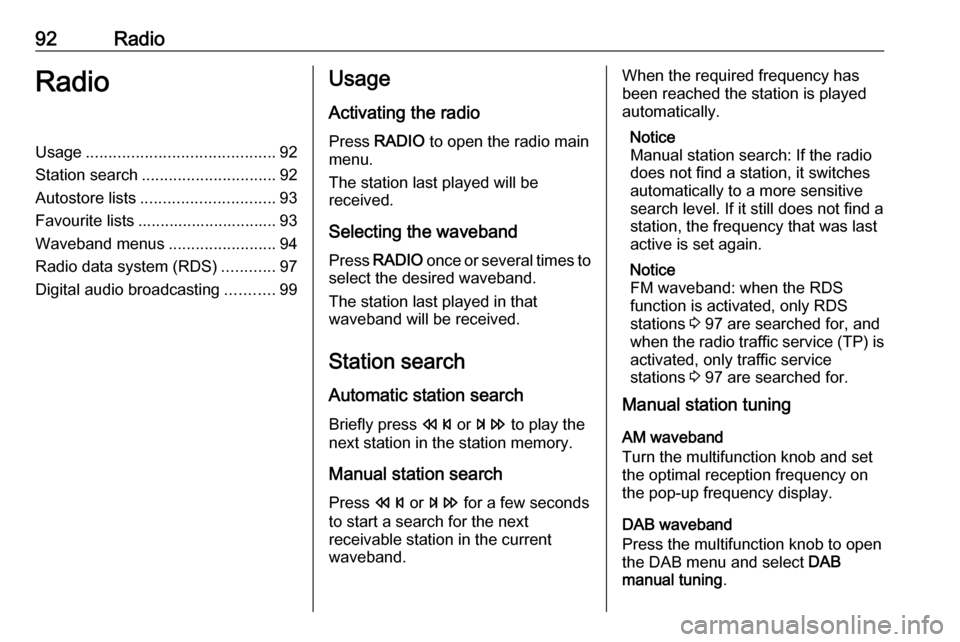
92RadioRadioUsage.......................................... 92
Station search .............................. 92
Autostore lists .............................. 93
Favourite lists ............................... 93
Waveband menus ........................94
Radio data system (RDS) ............97
Digital audio broadcasting ...........99Usage
Activating the radio
Press RADIO to open the radio main
menu.
The station last played will be
received.
Selecting the waveband
Press RADIO once or several times to
select the desired waveband.
The station last played in that
waveband will be received.
Station search Automatic station search
Briefly press s or u to play the
next station in the station memory.
Manual station search
Press s or u for a few seconds
to start a search for the next
receivable station in the current
waveband.When the required frequency has
been reached the station is played
automatically.
Notice
Manual station search: If the radio
does not find a station, it switches
automatically to a more sensitive
search level. If it still does not find a
station, the frequency that was last
active is set again.
Notice
FM waveband: when the RDS
function is activated, only RDS
stations 3 97 are searched for, and
when the radio traffic service (TP) is activated, only traffic service
stations 3 97 are searched for.
Manual station tuning
AM waveband
Turn the multifunction knob and set
the optimal reception frequency on
the pop-up frequency display.
DAB waveband
Press the multifunction knob to open
the DAB menu and select DAB
manual tuning .
Page 93 of 155
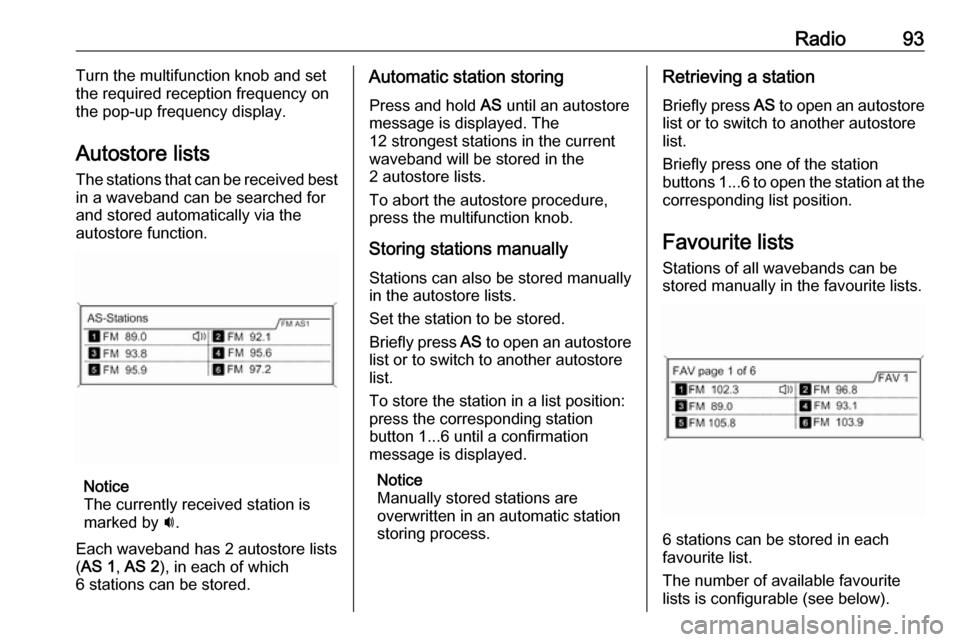
Radio93Turn the multifunction knob and set
the required reception frequency on the pop-up frequency display.
Autostore lists The stations that can be received best
in a waveband can be searched for
and stored automatically via the
autostore function.
Notice
The currently received station is
marked by i.
Each waveband has 2 autostore lists
( AS 1 , AS 2 ), in each of which
6 stations can be stored.
Automatic station storing
Press and hold AS until an autostore
message is displayed. The
12 strongest stations in the current
waveband will be stored in the
2 autostore lists.
To abort the autostore procedure,
press the multifunction knob.
Storing stations manuallyStations can also be stored manually
in the autostore lists.
Set the station to be stored.
Briefly press AS to open an autostore
list or to switch to another autostore
list.
To store the station in a list position:
press the corresponding station
button 1...6 until a confirmation
message is displayed.
Notice
Manually stored stations are
overwritten in an automatic station
storing process.Retrieving a station
Briefly press AS to open an autostore
list or to switch to another autostore
list.
Briefly press one of the station
buttons 1...6 to open the station at the
corresponding list position.
Favourite lists
Stations of all wavebands can be
stored manually in the favourite lists.
6 stations can be stored in each
favourite list.
The number of available favourite
lists is configurable (see below).
Page 94 of 155
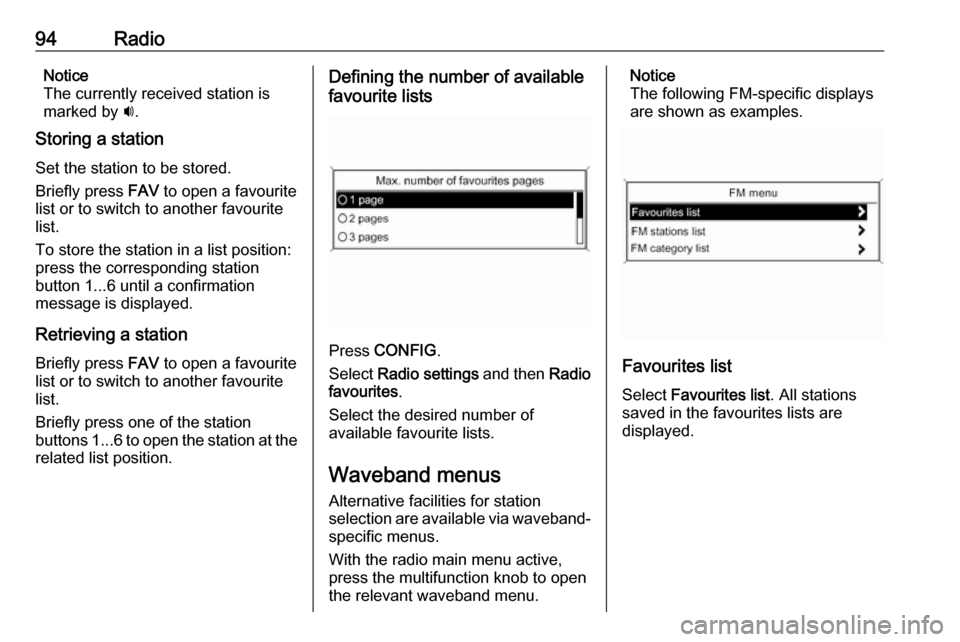
94RadioNotice
The currently received station is
marked by i.
Storing a station
Set the station to be stored.
Briefly press FAV to open a favourite
list or to switch to another favourite list.
To store the station in a list position:
press the corresponding station
button 1...6 until a confirmation
message is displayed.
Retrieving a station
Briefly press FAV to open a favourite
list or to switch to another favourite
list.
Briefly press one of the station
buttons 1...6 to open the station at the
related list position.Defining the number of available
favourite lists
Press CONFIG .
Select Radio settings and then Radio
favourites .
Select the desired number of
available favourite lists.
Waveband menus
Alternative facilities for station
selection are available via waveband-
specific menus.
With the radio main menu active,
press the multifunction knob to open
the relevant waveband menu.
Notice
The following FM-specific displays
are shown as examples.
Favourites list
Select Favourites list . All stations
saved in the favourites lists are
displayed.
Page 95 of 155
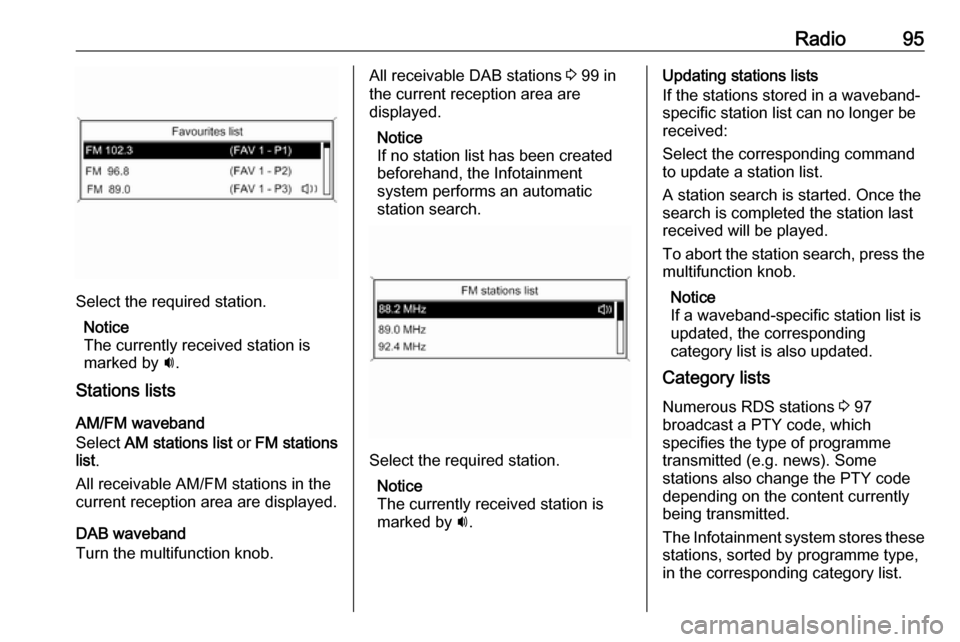
Radio95
Select the required station.Notice
The currently received station is
marked by i.
Stations lists
AM/FM waveband
Select AM stations list or FM stations
list .
All receivable AM/FM stations in the
current reception area are displayed.
DAB waveband
Turn the multifunction knob.
All receivable DAB stations 3 99 in
the current reception area are
displayed.
Notice
If no station list has been created
beforehand, the Infotainment
system performs an automatic
station search.
Select the required station.
Notice
The currently received station is
marked by i.
Updating stations lists
If the stations stored in a waveband- specific station list can no longer be
received:
Select the corresponding command
to update a station list.
A station search is started. Once the
search is completed the station last
received will be played.
To abort the station search, press the multifunction knob.
Notice
If a waveband-specific station list is
updated, the corresponding
category list is also updated.
Category lists
Numerous RDS stations 3 97
broadcast a PTY code, which
specifies the type of programme
transmitted (e.g. news). Some
stations also change the PTY code
depending on the content currently
being transmitted.
The Infotainment system stores these stations, sorted by programme type,
in the corresponding category list.