2018 VAUXHALL ASTRA J GTC display
[x] Cancel search: displayPage 38 of 155

38Navigation●Full Glory : Full screen map view,
most functions and indication
screen buttons hidden.
● Split with Turn List : Divided
screen with map on the left and
turn list on the right side.
● Split with Turn Arrow : Divided
screen with map on the left side
and turn arrow for the next
turning manoeuvre on the right
side.
● Split with Media : Divided screen
with map on the left side and
audio source currently active on
the right side.
Select the desired option.
Map display
Press the multifunction knob to
display the Navigation Menu . Select
Map Settings and then Map Display
to display the respective submenu.
Depending on the external lighting
conditions, activate Day or Night .
For an automatic adaption by the
system, activate Automatic.Displaying POIs
Press the multifunction knob to
display the Navigation Menu .
Select Show POIs to display the
respective submenu.
If you wish all POIs available in the system to be displayed on the map,activate Show all POIs .
If you do not wish POIs to be
displayed on the map, activate Hide
all POIs .
To only display specific POIs, activate User Defined and then activate the
POI categories you wish to be
displayed.
Changing screen information
The route information displayed on
the screen during active route
guidance may be customised.
Press the multifunction knob to
display the Navigation Menu . Scroll
through the list and select Switch
Route Time/Destination .Time information
If you wish to change the time
information displayed, select Switch
Arrival/Travel Time to display the
respective submenu.
Activate the information setting you
wish to be displayed.Destination information
If you are in a waypoint trip, you may
want to display the route information
for a waypoint instead of those for the final destination.
To change the setting, select Switch
Waypoint/Destination . A list of all
destinations in the waypoint trip
currently active is displayed.
Activate the information setting you
wish to be displayed.
Position information
Current position
Press the multifunction knob to
display the Navigation Menu . Select
Current Position Info .
Page 39 of 155

Navigation39On the right side of the screen, the
current position is displayed on the
map. On the left side, the GPS
coordinates of the current position are
shown.
Destination position
If route guidance is active, you may
display information on the destination entered.
Press the multifunction knob to
display the Navigation Menu . Select
Destination Position Info .
On the right side of the screen, the destination is displayed on the map.
On the left side, the address and the
GPS coordinates of the destination
are shown.
Saving a position
The current position or a destination
position may be saved in the address
book.
Select Save. For a detailed
description on saving addresses in
the address book 3 40.Route simulation
The Infotainment system features a
route simulation mode for test
purposes.
To start the simulation mode, press
CONFIG and then select Navigation
Settings .
Scroll through the list and select
Route Simulation to display the
respective submenu.
Starting position
Since the simulation mode does not
draw on the GPS signal providing the
current position of the vehicle, a start
position must be set manually.Use Last Known Position
To set the last position provided by a
GPS signal as starting point, select
Use Last Known Position .Use Previous Destination
To use one of the last destinations
entered as starting point, select Use
Previous Destination . The previous
destinations list is displayed.
Select the desired address.Use Specified Location
To use a specific location as starting
point, select Use Specified Location .
Enter an address. For a detailed
description 3 40.
Simulation mode is started.
Cancelling simulation mode
To leave the simulation mode, press
CONFIG and then select Navigation
Settings .
Scroll through the list and select
Route Simulation to display the
respective submenu.
Select Cancel Route Simulation .
Additional route simulation menu
When route guidance is active in the
simulation mode, an additional menu
is displayed in the Navigation Menu.
Press the multifunction knob to
display the Navigation Menu . Scroll
through the list and select Route
Simulation to display the respective
submenu.
Page 40 of 155

40NavigationTo stop the simulated route guidance,select Stop Simulation . The guidance
process is stopped, the route
guidance mode remains active.
To display the next simulated turning manoeuvre on the map, select Next
Manoeuvre .
Destination input
The Destination application provides
different options to set a destination
for route guidance.
Press DEST (when route guidance is
not active) to display the Destination
Entry menu.Manual address entry
Address Entry menu
Press DEST to display the
Destination Entry menu and then
select Address Entry to display a
mask for address entry.
Select the Country entry field. A list is
displayed. Select the desired country.
Select the City/Postal entry field to
display a keyboard. Enter the desired city name or postal code (see below).
Select the Street entry field to
redisplay the keyboard. Enter the
desired street name (see below).
You may then enter a house number
or junction.
Select the House number or Junction
entry field. The keyboard is
redisplayed. Enter the desired
number or street name (see below).
Notice
If a house number is not stored in the system database, the house number closest to the destination entered is
used for route calculation.
If required, confirm your input.
A confirmation menu is displayed.
Select Start Guidance to start route
guidance.
Keyboard
Depending on the function selected,
the keyboards may be displayed
differently.
Page 41 of 155
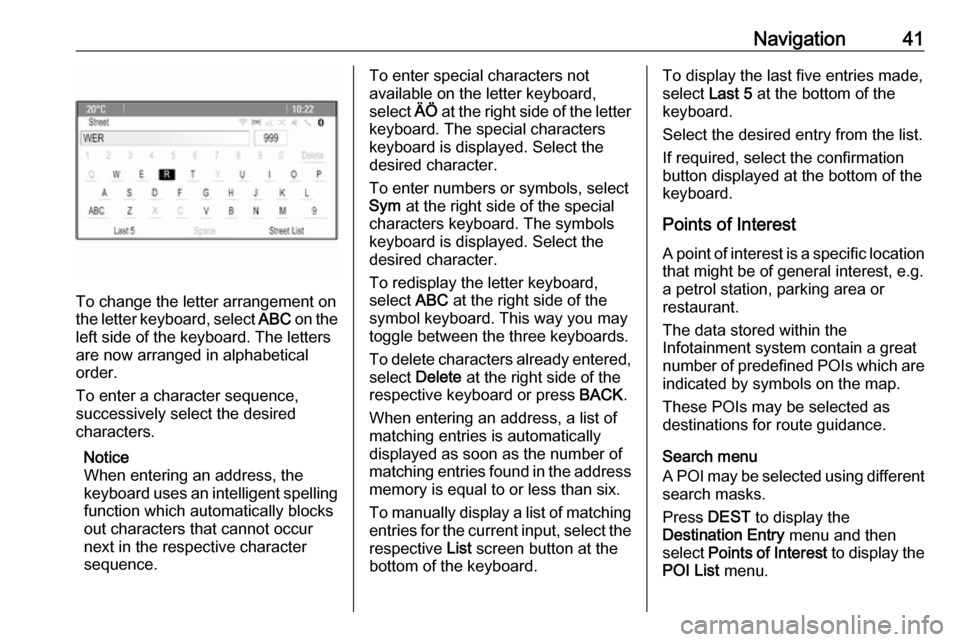
Navigation41
To change the letter arrangement on
the letter keyboard, select ABC on the
left side of the keyboard. The letters
are now arranged in alphabetical
order.
To enter a character sequence,
successively select the desired
characters.
Notice
When entering an address, the
keyboard uses an intelligent spelling
function which automatically blocks
out characters that cannot occur
next in the respective character
sequence.
To enter special characters not
available on the letter keyboard,
select ÄÖ at the right side of the letter
keyboard. The special characters keyboard is displayed. Select the
desired character.
To enter numbers or symbols, select
Sym at the right side of the special
characters keyboard. The symbols
keyboard is displayed. Select the
desired character.
To redisplay the letter keyboard,
select ABC at the right side of the
symbol keyboard. This way you may
toggle between the three keyboards.
To delete characters already entered, select Delete at the right side of the
respective keyboard or press BACK.
When entering an address, a list of
matching entries is automatically
displayed as soon as the number of
matching entries found in the address
memory is equal to or less than six.
To manually display a list of matching entries for the current input, select the respective List screen button at the
bottom of the keyboard.To display the last five entries made,
select Last 5 at the bottom of the
keyboard.
Select the desired entry from the list.
If required, select the confirmation
button displayed at the bottom of the
keyboard.
Points of Interest
A point of interest is a specific location
that might be of general interest, e.g.
a petrol station, parking area or
restaurant.
The data stored within the
Infotainment system contain a great
number of predefined POIs which are indicated by symbols on the map.
These POIs may be selected as
destinations for route guidance.
Search menu
A POI may be selected using different search masks.
Press DEST to display the
Destination Entry menu and then
select Points of Interest to display the
POI List menu.
Page 42 of 155
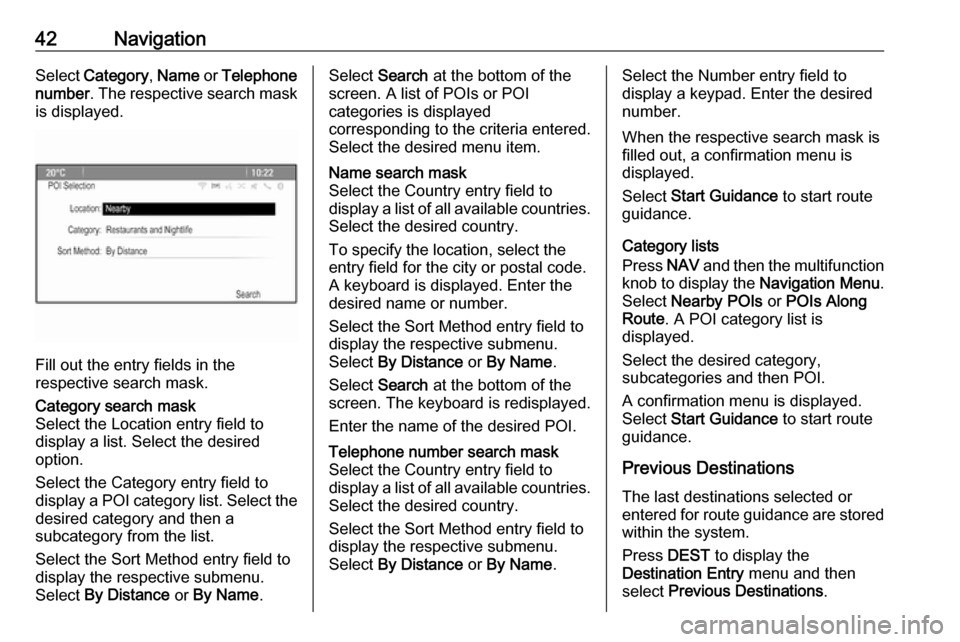
42NavigationSelect Category , Name or Telephone
number . The respective search mask
is displayed.
Fill out the entry fields in the
respective search mask.
Category search mask
Select the Location entry field to display a list. Select the desired
option.
Select the Category entry field to
display a POI category list. Select the desired category and then a
subcategory from the list.
Select the Sort Method entry field to
display the respective submenu.
Select By Distance or By Name .Select Search at the bottom of the
screen. A list of POIs or POI
categories is displayed
corresponding to the criteria entered.
Select the desired menu item.Name search mask
Select the Country entry field to
display a list of all available countries.
Select the desired country.
To specify the location, select the entry field for the city or postal code.
A keyboard is displayed. Enter the
desired name or number.
Select the Sort Method entry field to
display the respective submenu.
Select By Distance or By Name .
Select Search at the bottom of the
screen. The keyboard is redisplayed.
Enter the name of the desired POI.Telephone number search mask
Select the Country entry field to
display a list of all available countries. Select the desired country.
Select the Sort Method entry field to
display the respective submenu.
Select By Distance or By Name .Select the Number entry field to
display a keypad. Enter the desired
number.
When the respective search mask is
filled out, a confirmation menu is
displayed.
Select Start Guidance to start route
guidance.
Category lists
Press NAV and then the multifunction
knob to display the Navigation Menu.
Select Nearby POIs or POIs Along
Route . A POI category list is
displayed.
Select the desired category,
subcategories and then POI.
A confirmation menu is displayed.
Select Start Guidance to start route
guidance.
Previous Destinations The last destinations selected or
entered for route guidance are stored within the system.
Press DEST to display the
Destination Entry menu and then
select Previous Destinations .
Page 43 of 155
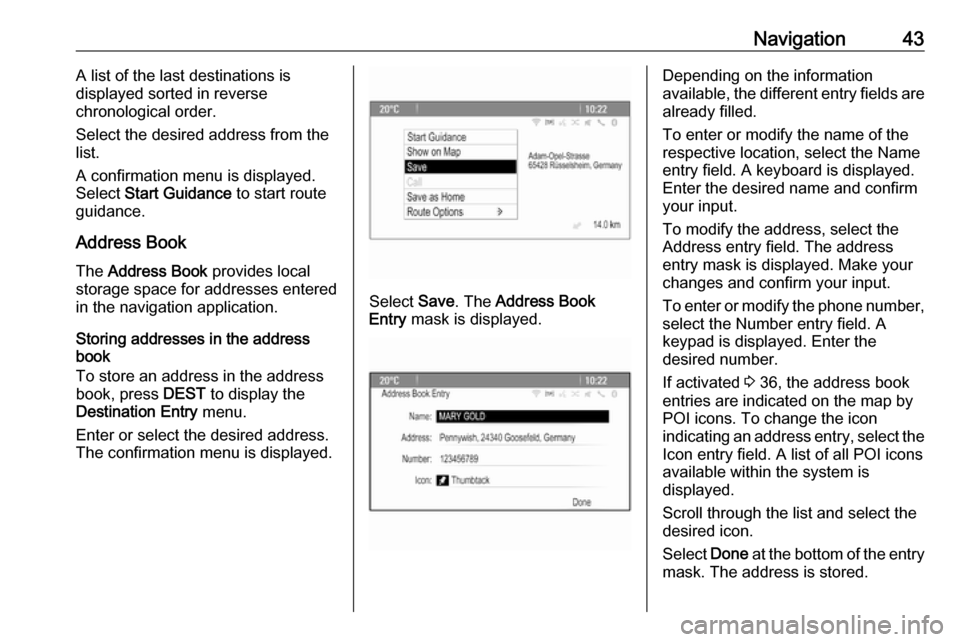
Navigation43A list of the last destinations is
displayed sorted in reverse
chronological order.
Select the desired address from the list.
A confirmation menu is displayed.
Select Start Guidance to start route
guidance.
Address Book The Address Book provides local
storage space for addresses entered
in the navigation application.
Storing addresses in the address
book
To store an address in the address
book, press DEST to display the
Destination Entry menu.
Enter or select the desired address.
The confirmation menu is displayed.
Select Save. The Address Book
Entry mask is displayed.
Depending on the information
available, the different entry fields are already filled.
To enter or modify the name of the
respective location, select the Name
entry field. A keyboard is displayed.
Enter the desired name and confirm
your input.
To modify the address, select the
Address entry field. The address
entry mask is displayed. Make your changes and confirm your input.
To enter or modify the phone number,
select the Number entry field. A
keypad is displayed. Enter the
desired number.
If activated 3 36, the address book
entries are indicated on the map by
POI icons. To change the icon
indicating an address entry, select the Icon entry field. A list of all POI icons
available within the system is
displayed.
Scroll through the list and select the
desired icon.
Select Done at the bottom of the entry
mask. The address is stored.
Page 44 of 155
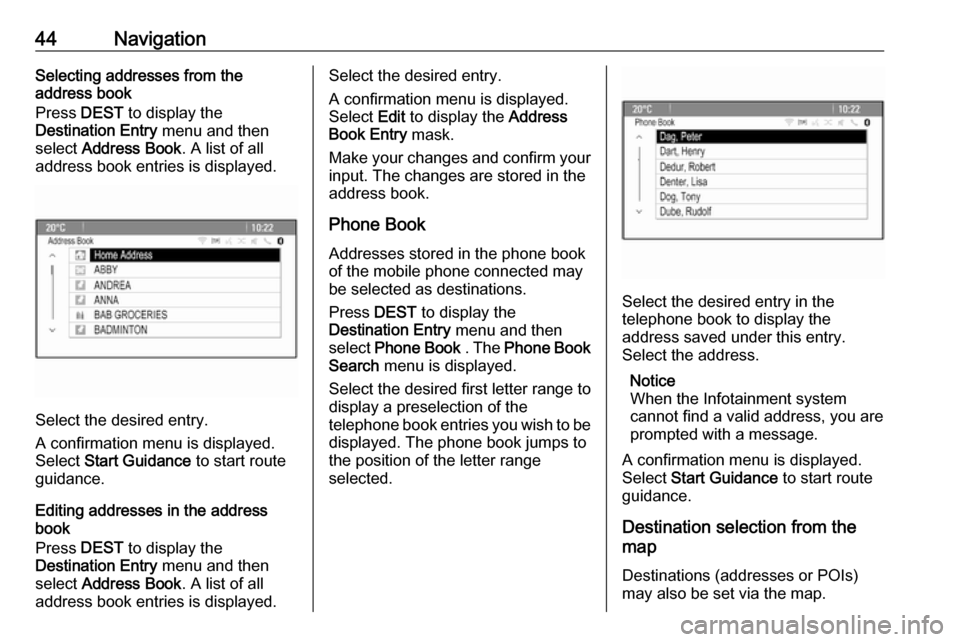
44NavigationSelecting addresses from the
address book
Press DEST to display the
Destination Entry menu and then
select Address Book . A list of all
address book entries is displayed.
Select the desired entry.
A confirmation menu is displayed.
Select Start Guidance to start route
guidance.
Editing addresses in the address book
Press DEST to display the
Destination Entry menu and then
select Address Book . A list of all
address book entries is displayed.
Select the desired entry.
A confirmation menu is displayed.
Select Edit to display the Address
Book Entry mask.
Make your changes and confirm your input. The changes are stored in the
address book.
Phone Book
Addresses stored in the phone book
of the mobile phone connected may
be selected as destinations.
Press DEST to display the
Destination Entry menu and then
select Phone Book . The Phone Book
Search menu is displayed.
Select the desired first letter range to
display a preselection of the
telephone book entries you wish to be
displayed. The phone book jumps to the position of the letter range
selected.
Select the desired entry in the
telephone book to display the
address saved under this entry.
Select the address.
Notice
When the Infotainment system cannot find a valid address, you are prompted with a message.
A confirmation menu is displayed.
Select Start Guidance to start route
guidance.
Destination selection from the
map
Destinations (addresses or POIs)
may also be set via the map.
Page 45 of 155
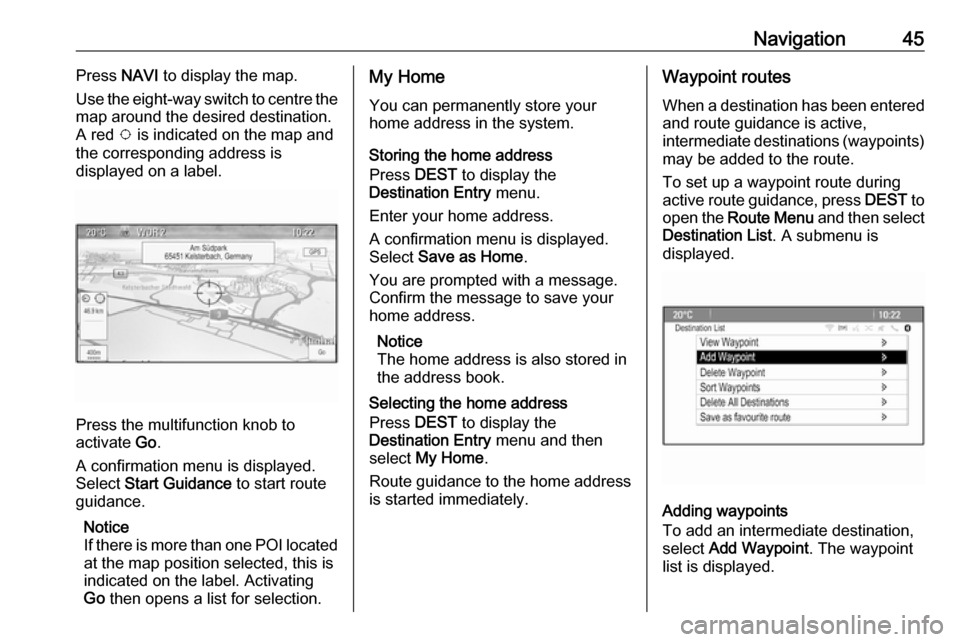
Navigation45Press NAVI to display the map.
Use the eight-way switch to centre the
map around the desired destination.
A red v is indicated on the map and
the corresponding address is
displayed on a label.
Press the multifunction knob to
activate Go.
A confirmation menu is displayed.
Select Start Guidance to start route
guidance.
Notice
If there is more than one POI located
at the map position selected, this is
indicated on the label. Activating
Go then opens a list for selection.
My Home
You can permanently store your
home address in the system.
Storing the home address
Press DEST to display the
Destination Entry menu.
Enter your home address.
A confirmation menu is displayed.
Select Save as Home .
You are prompted with a message.
Confirm the message to save your
home address.
Notice
The home address is also stored in the address book.
Selecting the home address
Press DEST to display the
Destination Entry menu and then
select My Home .
Route guidance to the home address is started immediately.Waypoint routes
When a destination has been entered
and route guidance is active,
intermediate destinations (waypoints) may be added to the route.
To set up a waypoint route during
active route guidance, press DEST to
open the Route Menu and then select
Destination List . A submenu is
displayed.
Adding waypoints
To add an intermediate destination,
select Add Waypoint . The waypoint
list is displayed.