Page 96 of 155
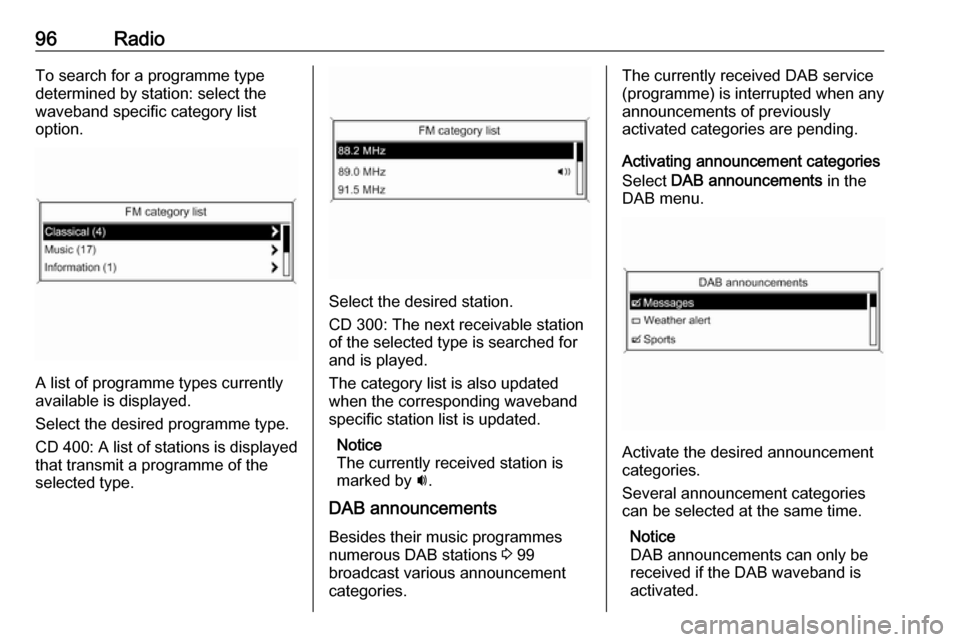
96RadioTo search for a programme type
determined by station: select the
waveband specific category list
option.
A list of programme types currently
available is displayed.
Select the desired programme type.
CD 400 : A list of stations is displayed
that transmit a programme of the
selected type.
Select the desired station.
CD 300: The next receivable station
of the selected type is searched for
and is played.
The category list is also updated
when the corresponding waveband
specific station list is updated.
Notice
The currently received station is
marked by i.
DAB announcements
Besides their music programmes
numerous DAB stations 3 99
broadcast various announcement
categories.
The currently received DAB service
(programme) is interrupted when any
announcements of previously
activated categories are pending.
Activating announcement categories
Select DAB announcements in the
DAB menu.
Activate the desired announcement
categories.
Several announcement categories
can be selected at the same time.
Notice
DAB announcements can only be
received if the DAB waveband is
activated.
Page 97 of 155
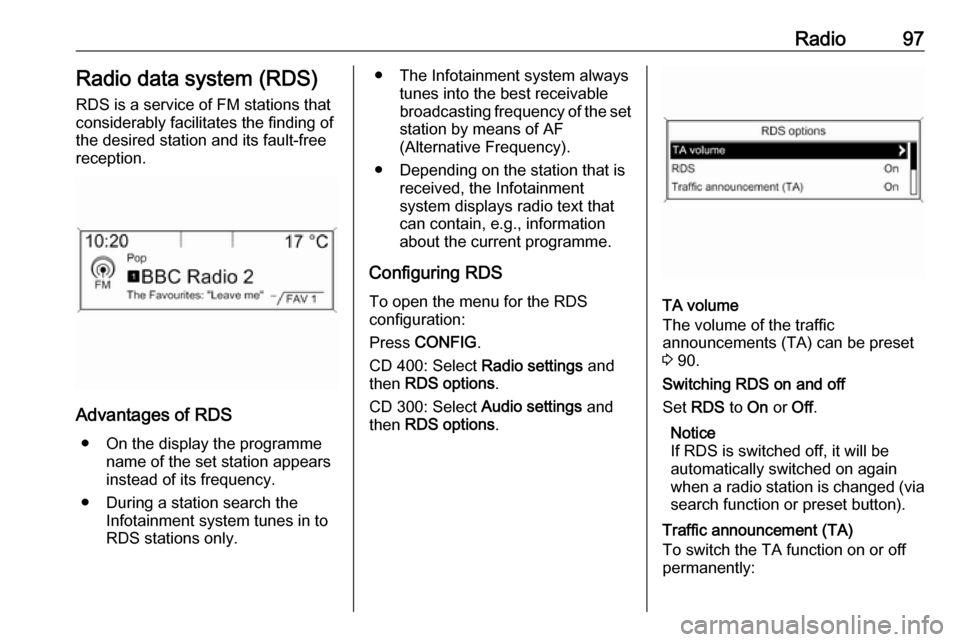
Radio97Radio data system (RDS)
RDS is a service of FM stations that considerably facilitates the finding of
the desired station and its fault-free
reception.
Advantages of RDS
● On the display the programme name of the set station appears
instead of its frequency.
● During a station search the Infotainment system tunes in to
RDS stations only.
● The Infotainment system always tunes into the best receivable
broadcasting frequency of the set station by means of AF
(Alternative Frequency).
● Depending on the station that is received, the Infotainment
system displays radio text that
can contain, e.g., information
about the current programme.
Configuring RDS
To open the menu for the RDS
configuration:
Press CONFIG .
CD 400: Select Radio settings and
then RDS options .
CD 300: Select Audio settings and
then RDS options .
TA volume
The volume of the traffic
announcements (TA) can be preset
3 90.
Switching RDS on and off
Set RDS to On or Off.
Notice
If RDS is switched off, it will be
automatically switched on again when a radio station is changed (via search function or preset button).
Traffic announcement (TA)
To switch the TA function on or off
permanently:
Page 98 of 155
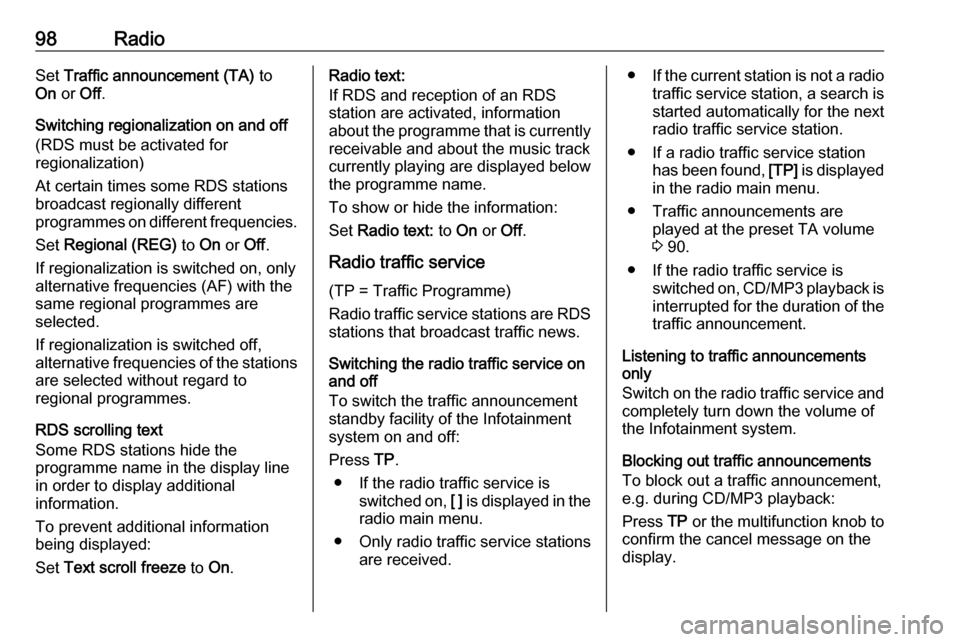
98RadioSet Traffic announcement (TA) to
On or Off.
Switching regionalization on and off (RDS must be activated for
regionalization)
At certain times some RDS stations
broadcast regionally different
programmes on different frequencies.
Set Regional (REG) to On or Off.
If regionalization is switched on, only
alternative frequencies (AF) with the
same regional programmes are
selected.
If regionalization is switched off,
alternative frequencies of the stations are selected without regard to
regional programmes.
RDS scrolling text
Some RDS stations hide the programme name in the display line
in order to display additional
information.
To prevent additional information
being displayed:
Set Text scroll freeze to On.Radio text:
If RDS and reception of an RDS
station are activated, information
about the programme that is currently
receivable and about the music track
currently playing are displayed below
the programme name.
To show or hide the information:
Set Radio text: to On or Off.
Radio traffic service
(TP = Traffic Programme)
Radio traffic service stations are RDS stations that broadcast traffic news.
Switching the radio traffic service on
and off
To switch the traffic announcement
standby facility of the Infotainment
system on and off:
Press TP.
● If the radio traffic service is switched on, [ ] is displayed in the
radio main menu.
● Only radio traffic service stations are received.●If the current station is not a radio
traffic service station, a search is started automatically for the nextradio traffic service station.
● If a radio traffic service station has been found, [TP] is displayed
in the radio main menu.
● Traffic announcements are played at the preset TA volume
3 90.
● If the radio traffic service is switched on, CD/MP3 playback is
interrupted for the duration of the traffic announcement.
Listening to traffic announcements
only
Switch on the radio traffic service and
completely turn down the volume of
the Infotainment system.
Blocking out traffic announcements
To block out a traffic announcement,
e.g. during CD/MP3 playback:
Press TP or the multifunction knob to
confirm the cancel message on the
display.
Page 99 of 155

Radio99The traffic announcement is aborted,
but the radio traffic service remains
switched on.
EON (Enhanced Other Networks)
With EON you can listen to radio
traffic announcements even if the
station you have set does not
broadcast its own radio traffic service.
If such a station is set, it is displayed
in black as for radio traffic service
stations TP.
Digital audio broadcasting
Digital audio broadcasting (DAB) is
an innovative and universal
broadcast system.
DAB stations are indicated by the
programme name instead of the
broadcasting frequency.
General information
● With DAB, several radio programmes (services) can bebroadcast on a single frequency(ensemble).
● Besides high-quality digital audio
services, DAB is also able to
transmit programme-associated data and a multitude of other data services including travel andtraffic information.
● As long as a given DAB receiver can pick up the signal sent out bya broadcasting station (even if
the signal is very weak), sound
reproduction is ensured.
● There is no fading (weakening of
the sound) that is typical of AM or
FM reception. The DAB signal is reproduced at a constant volume.
● If the DAB signal is too weak to be picked up by the receiver,
reception is interrupted
completely. This incident can be
avoided by activating Auto
ensemble linking and/or Auto
linking DAB-FM in the DAB
settings menu.
● Interference caused by stations that are on nearby frequencies (a
phenomenon that is typical of AM and FM reception) does not
occur with DAB.
● If the DAB signal is reflected by natural obstacles or buildings,
the reception quality of DAB is
improved, whereas AM or FM
reception is considerably
impaired in such cases.
● When DAB reception is enabled, the FM tuner of the Infotainmentsystem remains active in the
background and continually
searches for the best receivable
FM stations. If TP 3 97 is
Page 101 of 155
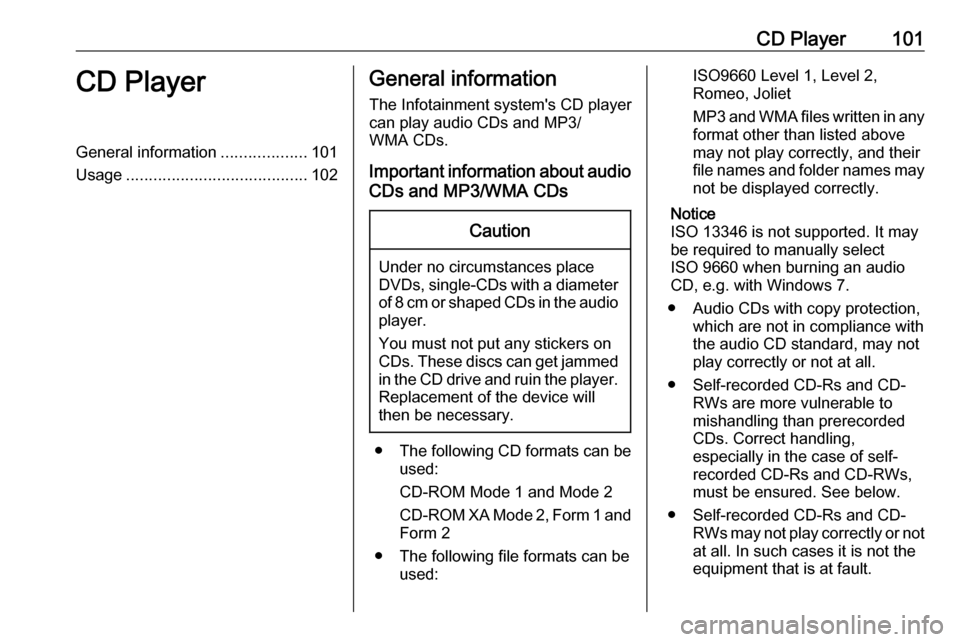
CD Player101CD PlayerGeneral information...................101
Usage ........................................ 102General information
The Infotainment system's CD player
can play audio CDs and MP3/
WMA CDs.
Important information about audio CDs and MP3/WMA CDsCaution
Under no circumstances place
DVDs, single-CDs with a diameter of 8 cm or shaped CDs in the audio
player.
You must not put any stickers on
CDs. These discs can get jammed in the CD drive and ruin the player. Replacement of the device will
then be necessary.
● The following CD formats can be
used:
CD-ROM Mode 1 and Mode 2
CD-ROM XA Mode 2, Form 1 and
Form 2
● The following file formats can be used:
ISO9660 Level 1, Level 2,
Romeo, Joliet
MP3 and WMA files written in any
format other than listed above
may not play correctly, and their
file names and folder names may not be displayed correctly.
Notice
ISO 13346 is not supported. It may
be required to manually select
ISO 9660 when burning an audio
CD, e.g. with Windows 7.
● Audio CDs with copy protection, which are not in compliance withthe audio CD standard, may not
play correctly or not at all.
● Self-recorded CD-Rs and CD- RWs are more vulnerable to
mishandling than prerecorded
CDs. Correct handling,
especially in the case of self-
recorded CD-Rs and CD-RWs,
must be ensured. See below.
● Self-recorded CD-Rs and CD- RWs may not play correctly or not
at all. In such cases it is not the
equipment that is at fault.
Page 102 of 155

102CD Player● On mixed mode CDs (audiotracks and compressed files,
e.g. MP3, are stored), the audio
tracks part and the compressed
files part can be played
separately.
● Avoid leaving fingerprints when you change CDs.
● Put CDs back in their sleeves immediately after removing themfrom the CD player in order to
protect them from damage and
dirt.
● Dirt and liquids on CDs can smear the lens of the CD player
inside the device and cause
faults.
● Protect CDs from heat and direct
sunlight.
● The following restrictions apply for the data stored on an MP3/
WMA CD:
Number of tracks: max. 999. Number of folders: max. 255.
Folder structure depth: max.
64 levels (recommended: max.
8 levels).Number of playlists: max. 15.
Number of songs per playlist:
max. 255.
Applicable playlist
extensions: .m3u, .pls , .asx , .wpl.
● This chapter deals only with playing MP3 files since the
operation for MP3 and WMA files
is identical. When a CD with
WMA files is loaded MP3 related
menus are displayed.
Usage
Starting CD playbackPress CD to open the CD or MP3
menu.
If there is a CD in the CD player, CD
playback is started.
Depending on the data stored on the
audio CD or MP3 CD differing
information about the CD and the
current music track will be shown on
the display.
Inserting a CDInsert a CD with the printed side
facing up into the CD slot until it is
drawn in.
Notice
If a CD is inserted, a CD symbol is
shown in the top line of the display.
Changing the standard page view
(only with CD 300)
During audio CD or MP3 playback:
press the multifunction knob and then select Default CD page view or
Default MP3 page view .
Select the desired option.
Page 106 of 155
106USB portUSB portGeneral information...................106
Playing saved audio files ...........106General information
In the centre console there is a USB socket for the connection of external
audio data sources.
Devices connected to the USB port
are operated via the controls and
menus of the Infotainment system.
Notice
The socket must always be kept clean and dry.
Playing saved audio files
Press AUX once or several times to
activate the USB mode.
Playback of the audio data stored on
the USB device is started.
The operation of data sources
connected via USB is generally the same as for an audio MP3 CD 3 102.
On the following pages only the
aspects of operation that are
different/additional are described.
Operation and the screen displays
are described for USB drives only.
Operation of other devices is
generally the same.
Selecting tracks using the USB
menu
Page 107 of 155
USB port107Press the multifunction knob to open
the USB related menu.
To play all tracks in succession:
select Play all .
To display a menu with various
additional options for track search
and selection: select Search.
The search process on the USB
device may take several minutes.
During this time the station last played
will be received.
To play all tracks in random order: set
Shuffle songs (random) to On.
To repeat the currently played track:
set Repeat to On.