2018 TOYOTA YARIS iA language
[x] Cancel search: languagePage 278 of 576
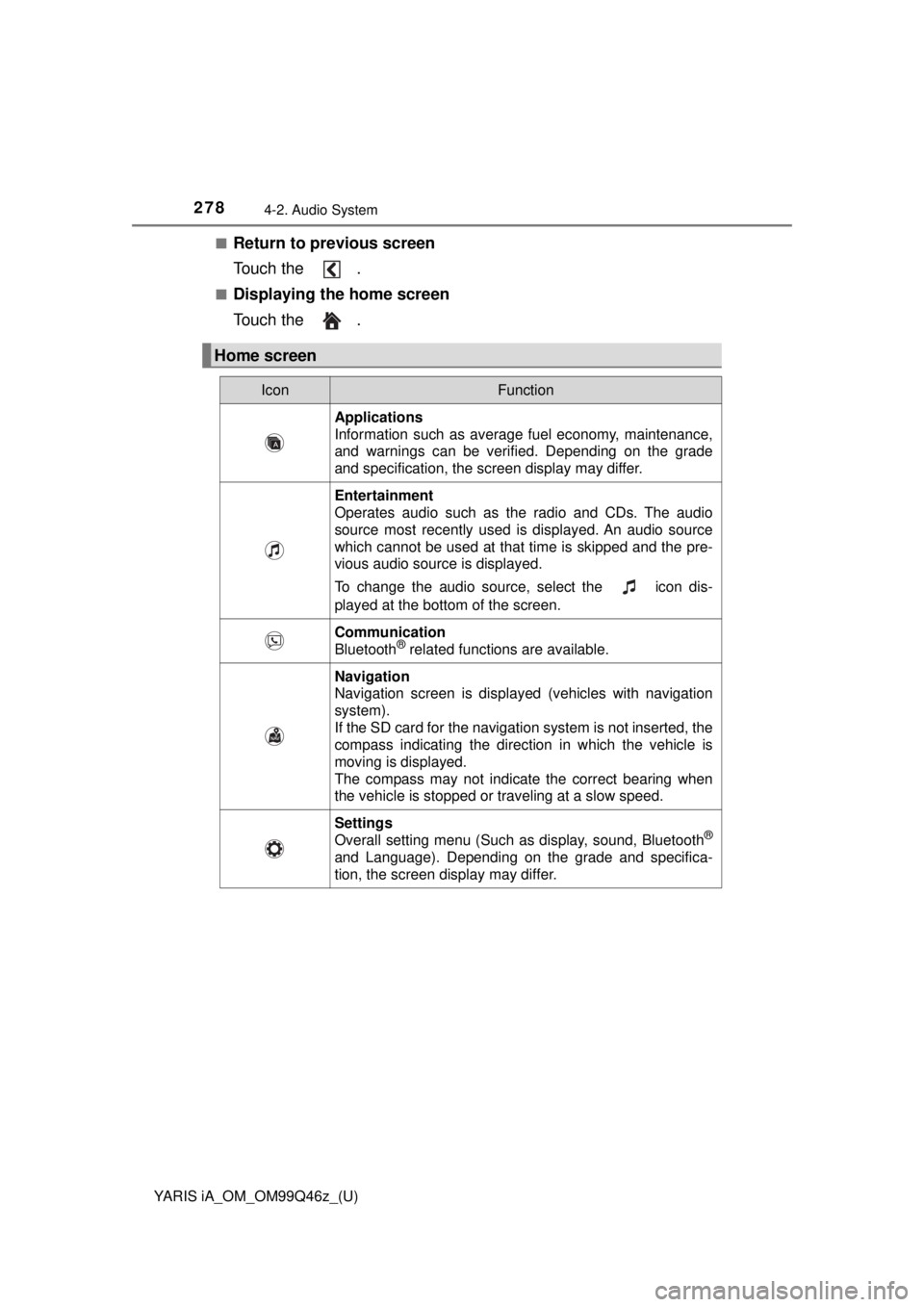
278
YARIS iA_OM_OM99Q46z_(U)
4-2. Audio System
■Return to previous screen
Touch the .
■Displaying the home screen
Touch the .
Home screen
IconFunction
Applications
Information such as average fuel economy, maintenance,
and warnings can be verified. Depending on the grade
and specification, the screen display may differ.
Entertainment
Operates audio such as the radio and CDs. The audio
source most recently used is displayed. An audio source
which cannot be used at that time is skipped and the pre-
vious audio source is displayed.
To change the audio source, select the icon dis-
played at the bottom of the screen.
Communication
Bluetooth® related functions are available.
Navigation
Navigation screen is displayed (vehicles with navigation
system).
If the SD card for the navigation system is not inserted, the
compass indicating the direction in which the vehicle is
moving is displayed.
The compass may not indicate the correct bearing when
the vehicle is stopped or traveling at a slow speed.
Settings
Overall setting menu (Such as display, sound, Bluetooth®
and Language). Depending on the grade and specifica-
tion, the screen display may differ.
Page 293 of 576
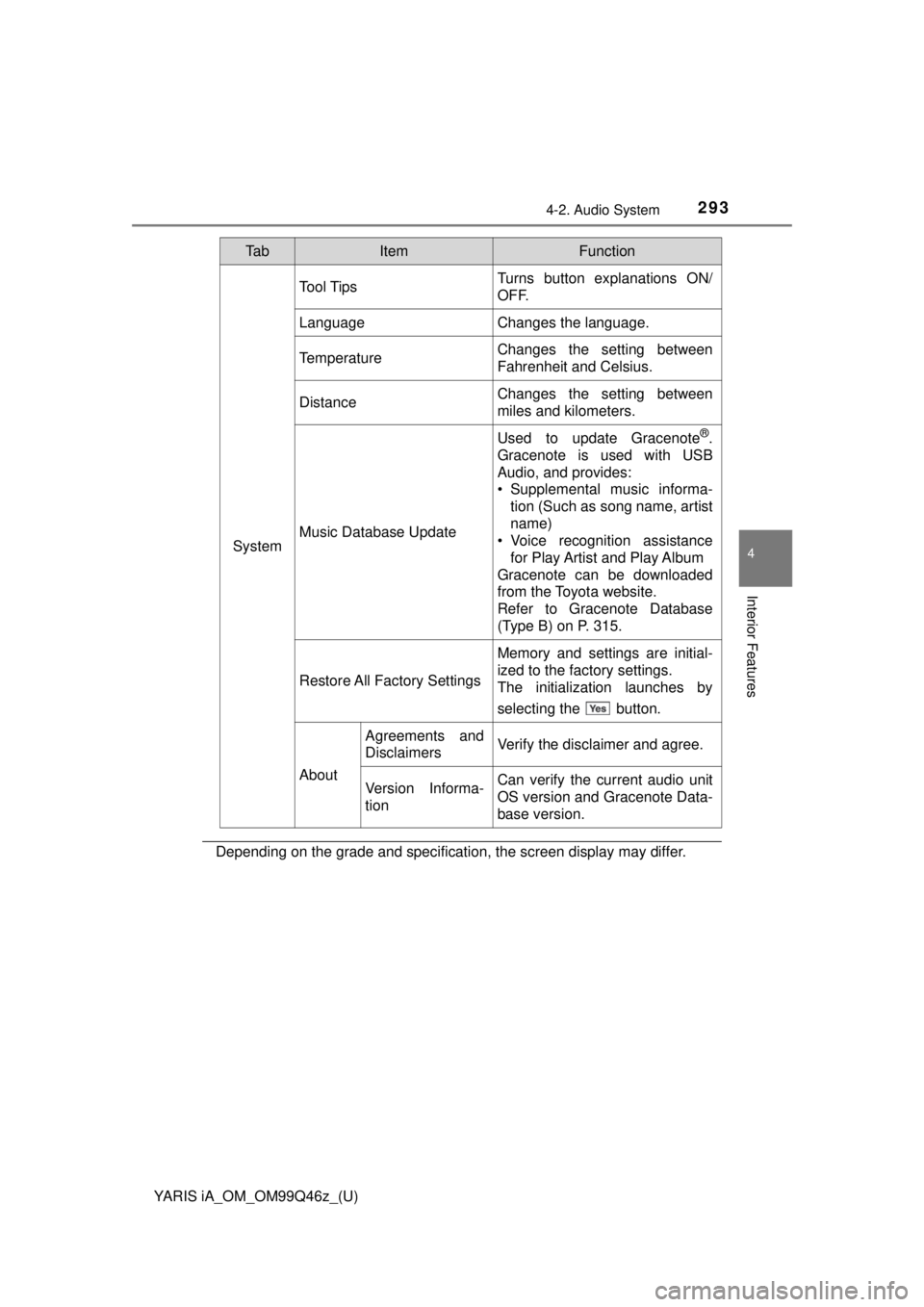
YARIS iA_OM_OM99Q46z_(U)
2934-2. Audio System
4
Interior Features
Depending on the grade and specification, the screen display may differ.
System
Tool TipsTurns button explanations ON/
OFF.
LanguageChanges the language.
TemperatureChanges the setting between
Fahrenheit and Celsius.
DistanceChanges the setting between
miles and kilometers.
Music Database Update
Used to update Gracenote®.
Gracenote is used with USB
Audio, and provides:
• Supplemental music informa- tion (Such as song name, artist
name)
• Voice recognition assistance
for Play Artist and Play Album
Gracenote can be downloaded
from the Toyota website.
Refer to Gracenote Database
(Type B) on P. 315.
Restore All Factory Settings
Memory and settings are initial-
ized to the factory settings.
The initialization launches by
selecting the button.
About
Agreements and
DisclaimersVerify the disclaimer and agree.
Version Informa-
tionCan verify the current audio unit
OS version and Gracenote Data-
base version.
Ta bItemFunction
Page 322 of 576
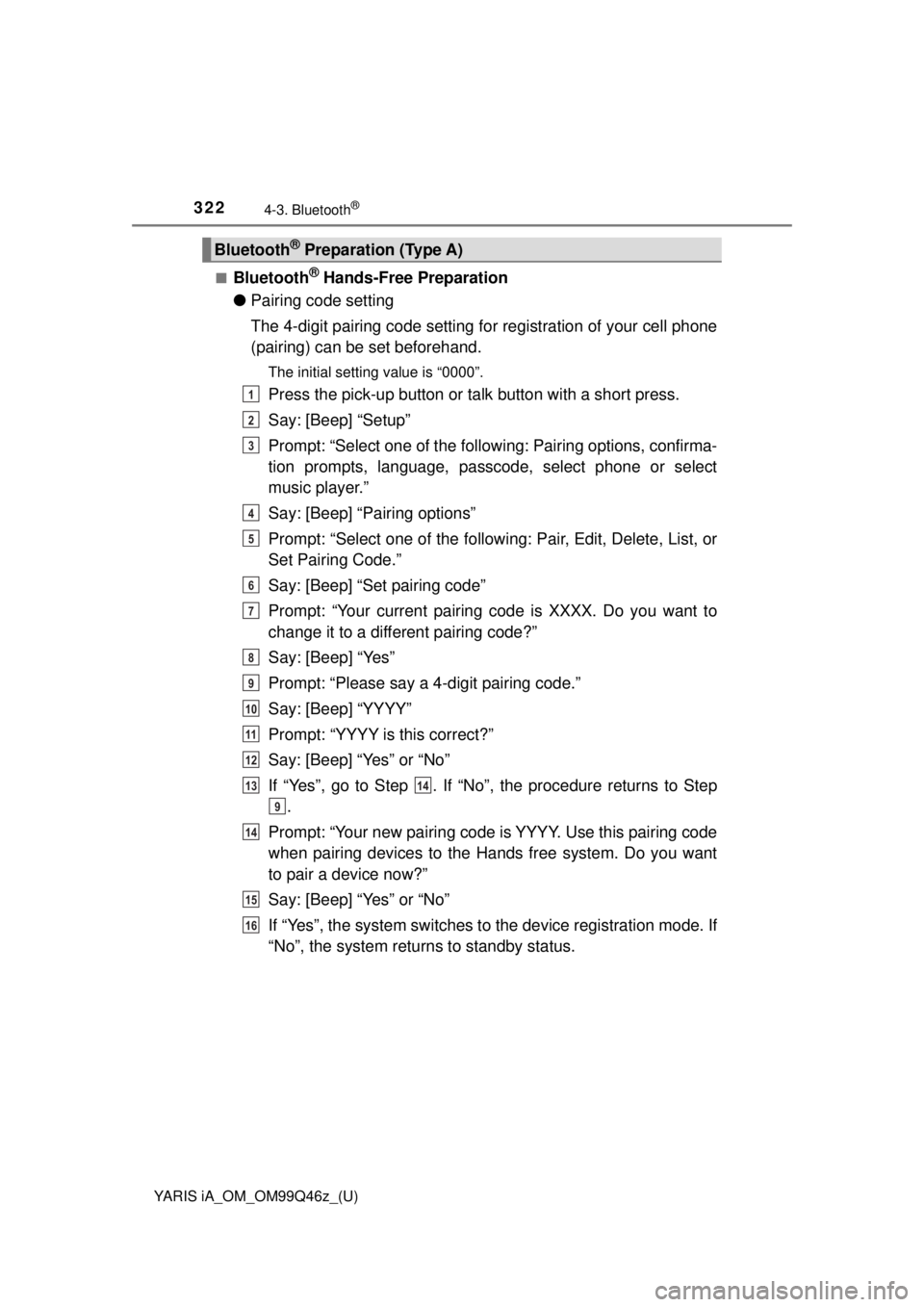
322
YARIS iA_OM_OM99Q46z_(U)
4-3. Bluetooth®
■Bluetooth® Hands-Free Preparation
● Pairing code setting
The 4-digit pairing code setting for registration of your cell phone
(pairing) can be set beforehand.
The initial setting value is “0000”.
Press the pick-up button or ta lk button with a short press.
Say: [Beep] “Setup”
Prompt: “Select one of the followi ng: Pairing options, confirma-
tion prompts, language, passcode, select phone or select
music player.”
Say: [Beep] “Pairing options”
Prompt: “Select one of the following: Pair, Edit, Delete, List, or
Set Pairing Code.”
Say: [Beep] “Set pairing code”
Prompt: “Your current pairing code is XXXX. Do you want to
change it to a different pairing code?”
Say: [Beep] “Yes”
Prompt: “Please say a 4-digit pairing code.”
Say: [Beep] “YYYY”
Prompt: “YYYY is this correct?”
Say: [Beep] “Yes” or “No”
If “Yes”, go to Step . If “No”, the procedure returns to Step .
Prompt: “Your new pairing code is YYYY. Use this pairing code
when pairing devices to the Hands free system. Do you want
to pair a device now?”
Say: [Beep] “Yes” or “No”
If “Yes”, the system switches to the device registration mode. If
“No”, the system returns to standby status.
Bluetooth® Preparation (Type A)
1
2
3
4
5
6
7
8
9
10
11
12
1314
9
14
15
16
Page 323 of 576
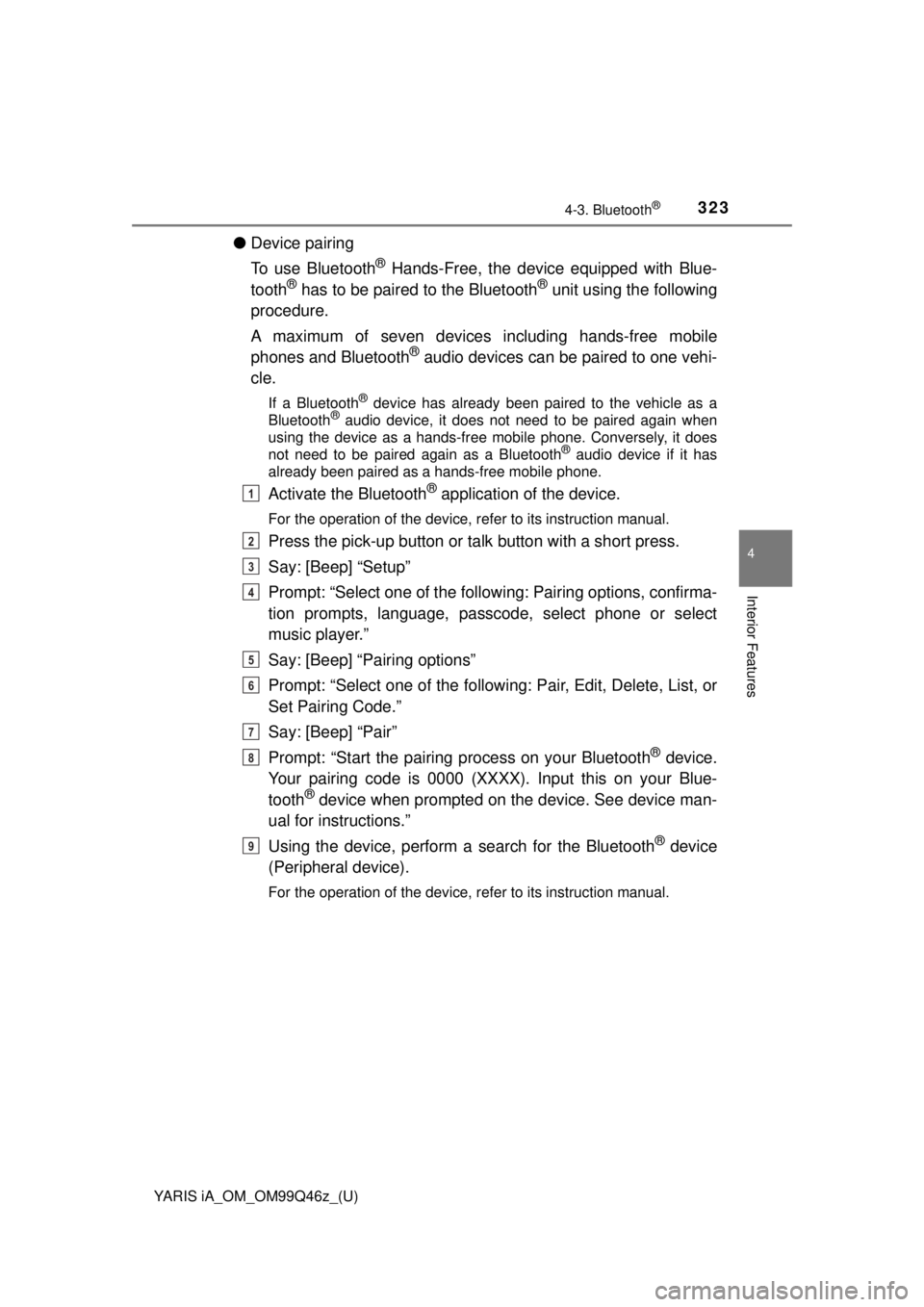
YARIS iA_OM_OM99Q46z_(U)
3234-3. Bluetooth®
4
Interior Features
●Device pairing
To use Bluetooth
® Hands-Free, the device equipped with Blue-
tooth® has to be paired to the Bluetooth® unit using the following
procedure.
A maximum of seven devices including hands-free mobile
phones and Bluetooth
® audio devices can be paired to one vehi-
cle.
If a Bluetooth® device has already been paired to the vehicle as a
Bluetooth® audio device, it does not need to be paired again when
using the device as a hands-free mobile phone. Conversely, it does
not need to be paired again as a Bluetooth
® audio device if it has
already been paired as a hands-free mobile phone.
Activate the Bluetooth® application of the device.
For the operation of the device, refer to its instruction manual.
Press the pick-up button or ta lk button with a short press.
Say: [Beep] “Setup”
Prompt: “Select one of the followi ng: Pairing options, confirma-
tion prompts, language, passcode, select phone or select
music player.”
Say: [Beep] “Pairing options”
Prompt: “Select one of the following: Pair, Edit, Delete, List, or
Set Pairing Code.”
Say: [Beep] “Pair”
Prompt: “Start the pairing process on your Bluetooth
® device.
Your pairing code is 0000 (XXXX). Input this on your Blue-
tooth
® device when prompted on the device. See device man-
ual for instructions.”
Using the device, perform a search for the Bluetooth
® device
(Peripheral device).
For the operation of the device, refer to its instruction manual.
1
2
3
4
5
6
7
8
9
Page 325 of 576
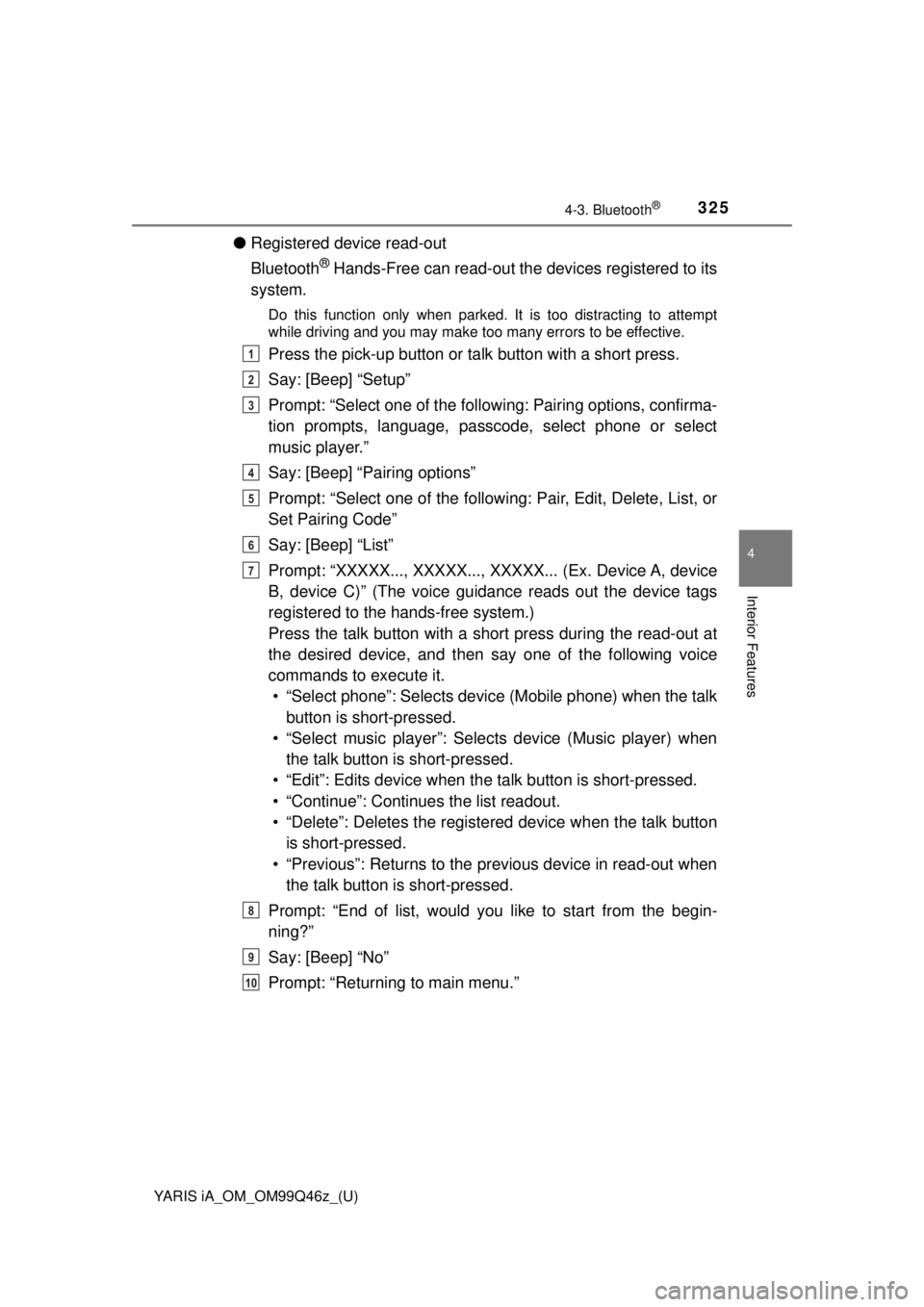
YARIS iA_OM_OM99Q46z_(U)
3254-3. Bluetooth®
4
Interior Features
●Registered device read-out
Bluetooth
® Hands-Free can read-out the devices registered to its
system.
Do this function only when parked. It is too distracting to attempt
while driving and you may make too many errors to be effective.
Press the pick-up button or ta lk button with a short press.
Say: [Beep] “Setup”
Prompt: “Select one of the followi ng: Pairing options, confirma-
tion prompts, language, passcode, select phone or select
music player.”
Say: [Beep] “Pairing options”
Prompt: “Select one of the following: Pair, Edit, Delete, List, or
Set Pairing Code”
Say: [Beep] “List”
Prompt: “XXXXX..., XXXXX..., XXXXX... (Ex. Device A, device
B, device C)” (The voice guidance reads out the device tags
registered to the hands-free system.)
Press the talk button with a short press during the read-out at
the desired device, and then say one of the following voice
commands to execute it. • “Select phone”: Selects device (Mobile phone) when the talk button is short-pressed.
• “Select music player”: Select s device (Music player) when
the talk button is short-pressed.
• “Edit”: Edits device when t he talk button is short-pressed.
• “Continue”: Continues the list readout.
• “Delete”: Deletes the registered device when the talk button is short-pressed.
• “Previous”: Returns to the pr evious device in read-out when
the talk button is short-pressed.
Prompt: “End of list, would you like to start from the begin-
ning?”
Say: [Beep] “No”
Prompt: “Returning to main menu.”1
2
3
4
5
6
7
8
9
10
Page 326 of 576
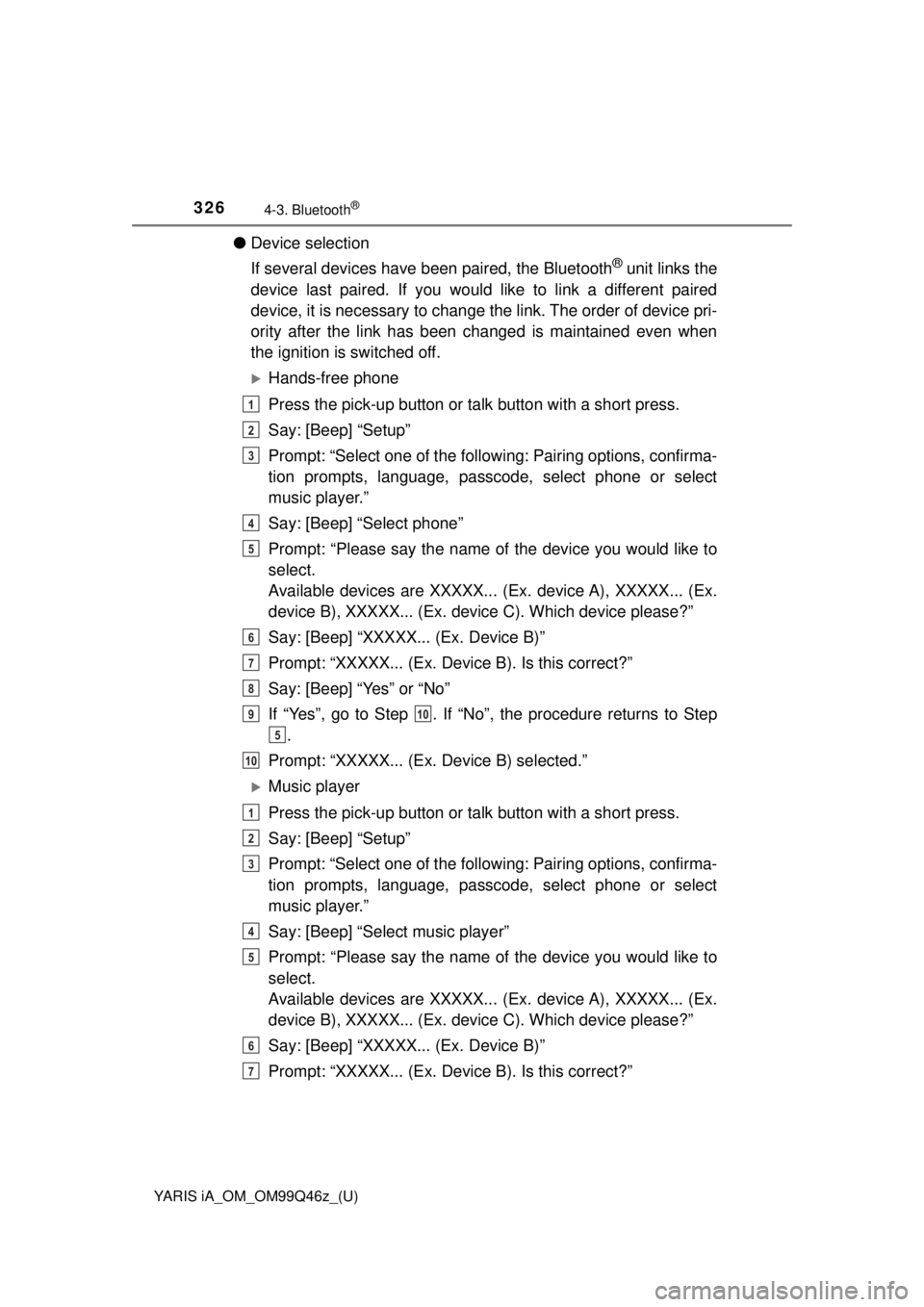
326
YARIS iA_OM_OM99Q46z_(U)
4-3. Bluetooth®
●Device selection
If several devices have been paired, the Bluetooth
® unit links the
device last paired. If you would like to link a different paired
device, it is necessary to change the link. The order of device pri-
ority after the link has been changed is maintained even when
the ignition is switched off.
Hands-free phone
Press the pick-up button or ta lk button with a short press.
Say: [Beep] “Setup”
Prompt: “Select one of the followi ng: Pairing options, confirma-
tion prompts, language, passcode, select phone or select
music player.”
Say: [Beep] “Select phone”
Prompt: “Please say the name of the device you would like to
select.
Available devices are XXXXX... (Ex. device A), XXXXX... (Ex.
device B), XXXXX... (Ex. dev ice C). Which device please?”
Say: [Beep] “XXXXX... (Ex. Device B)”
Prompt: “XXXXX... (Ex. Device B). Is this correct?”
Say: [Beep] “Yes” or “No”
If “Yes”, go to Step . If “No”, the procedure returns to Step .
Prompt: “XXXXX... (Ex. Device B) selected.”
Music player
Press the pick-up button or ta lk button with a short press.
Say: [Beep] “Setup”
Prompt: “Select one of the followi ng: Pairing options, confirma-
tion prompts, language, passcode, select phone or select
music player.”
Say: [Beep] “Select music player”
Prompt: “Please say the name of the device you would like to
select.
Available devices are XXXXX... (Ex. device A), XXXXX... (Ex.
device B), XXXXX... (Ex. dev ice C). Which device please?”
Say: [Beep] “XXXXX... (Ex. Device B)”
Prompt: “XXXXX... (Ex. Device B). Is this correct?”
1
2
3
4
5
6
7
8
910
5
10
1
2
3
4
5
6
7
Page 327 of 576
![TOYOTA YARIS iA 2018 Owners Manual (in English) YARIS iA_OM_OM99Q46z_(U)
3274-3. Bluetooth®
4
Interior Features
Say: [Beep] “Yes” or “No”
If “Yes”, go to Step . If “No”, the procedure returns to Step.
Prompt: “XXXXX... (Ex. Devi TOYOTA YARIS iA 2018 Owners Manual (in English) YARIS iA_OM_OM99Q46z_(U)
3274-3. Bluetooth®
4
Interior Features
Say: [Beep] “Yes” or “No”
If “Yes”, go to Step . If “No”, the procedure returns to Step.
Prompt: “XXXXX... (Ex. Devi](/manual-img/14/43168/w960_43168-326.png)
YARIS iA_OM_OM99Q46z_(U)
3274-3. Bluetooth®
4
Interior Features
Say: [Beep] “Yes” or “No”
If “Yes”, go to Step . If “No”, the procedure returns to Step.
Prompt: “XXXXX... (Ex. Device B) selected.”
When the selected device connection is completed, the or symbol is displayed. Some Bluetooth® audio devices need a
certain amount of time before the or symbol is dis-
played.
Device (Music player) selection can also be done by operating the
panel button.
● Deleting a device
Registered devices (Mobile phone) can be deleted individually or
collectively.
Do this function only when parked. It is too distracting to attempt
while driving and you may make too many errors to be effective.
Press the pick-up button or ta lk button with a short press.
Say: [Beep] “Setup”
Prompt: “Select one of the followi ng: Pairing options, confirma-
tion prompts, language, passcode, select phone or select
music player.”
Say: [Beep] “Pairing options”
Prompt: “Select one of the following: Pair, Edit, Delete, List, or
Set Pairing Code.”
A registered device (Mobile phone) can be deleted using the registra-
tion list.
Say: [Beep] “Delete”
Prompt: “Please say the name of the device you would like to
delete.
Available devices are XXXXX... (Ex. device A), XXXXX... (Ex.
device B), XXXXX... (Ex. devic e C), or all. Which device
please?”
Say: [Beep] “X” (Say the number of the device to be deleted.)
Say “All” to delete all devices (Mobile phone).
Prompt: “Deleting XXXXX... (Ex. device B...) (Registered
device tag). Is this correct?”
Say: [Beep] “Yes”
Prompt: “Deleted”
8
910
5
10
1
2
3
4
5
6
7
8
9
10
11
Page 328 of 576
![TOYOTA YARIS iA 2018 Owners Manual (in English) 328
YARIS iA_OM_OM99Q46z_(U)
4-3. Bluetooth®
●Registered device editing
Press the pick-up button or ta lk button with a short press.
Say: [Beep] “Setup”
Prompt: “Select one of the followi ng: TOYOTA YARIS iA 2018 Owners Manual (in English) 328
YARIS iA_OM_OM99Q46z_(U)
4-3. Bluetooth®
●Registered device editing
Press the pick-up button or ta lk button with a short press.
Say: [Beep] “Setup”
Prompt: “Select one of the followi ng:](/manual-img/14/43168/w960_43168-327.png)
328
YARIS iA_OM_OM99Q46z_(U)
4-3. Bluetooth®
●Registered device editing
Press the pick-up button or ta lk button with a short press.
Say: [Beep] “Setup”
Prompt: “Select one of the followi ng: Pairing options, confirma-
tion prompts, language, passcode, select phone or select
music player.”
Say: [Beep] “Pairing options”
Prompt: “Select one of the following: Pair, Edit, Delete, List, or
Set Pairing Code.”
Say: [Beep] “Edit”
Prompt: “Please say the name of the device you would like to
edit. Available devices are X XXXX... (Ex. device A), XXXXX...
(Ex. device B), XXXXX... (E x. device C). Which device
please?”
Say: [Beep] “X” (Say the number of the device to be edited.)
Prompt: “New name please?”
Say: [Beep] “XXXXX... (Ex. Devi ce C)” (Speak a “device tag”
an arbitrary name for the device.)
Prompt: “XXXXX... (Ex. device C) (Device tag), is this cor-
rect?”
Say: [Beep] “Yes”
Prompt: “New name saved.”
1
2
3
4
5
6
7
8
9
10
11
12
13