Page 297 of 576
YARIS iA_OM_OM99Q46z_(U)
2974-2. Audio System
4
Interior Features
■USB Audio/Bluetooth® Audio /CD
Press the seek switch ( ) to skip forward to the beginning of
the next track.
Press the seek switch ( ) with in a few seconds after playback
begins to track down to the be ginning of the previous track.
Press the seek switch ( ) after a few seconds have elapsed to
start playback from the beginning of the current track. Press and
hold the seek switch ( , ) to continuously switch the
tracks up or down.
■Pandora®/Aha™/Stitcher™ Radio (Type B)
Press the seek switch ( ) to skip forward to the beginning of
the next track.
Press and hold the seek switch ( ) to evaluate the playback of
the current song as “Like”.
Press and hold the seek switch ( ) to evaluate the playback of
the current song as “Dislike”.
Page 319 of 576
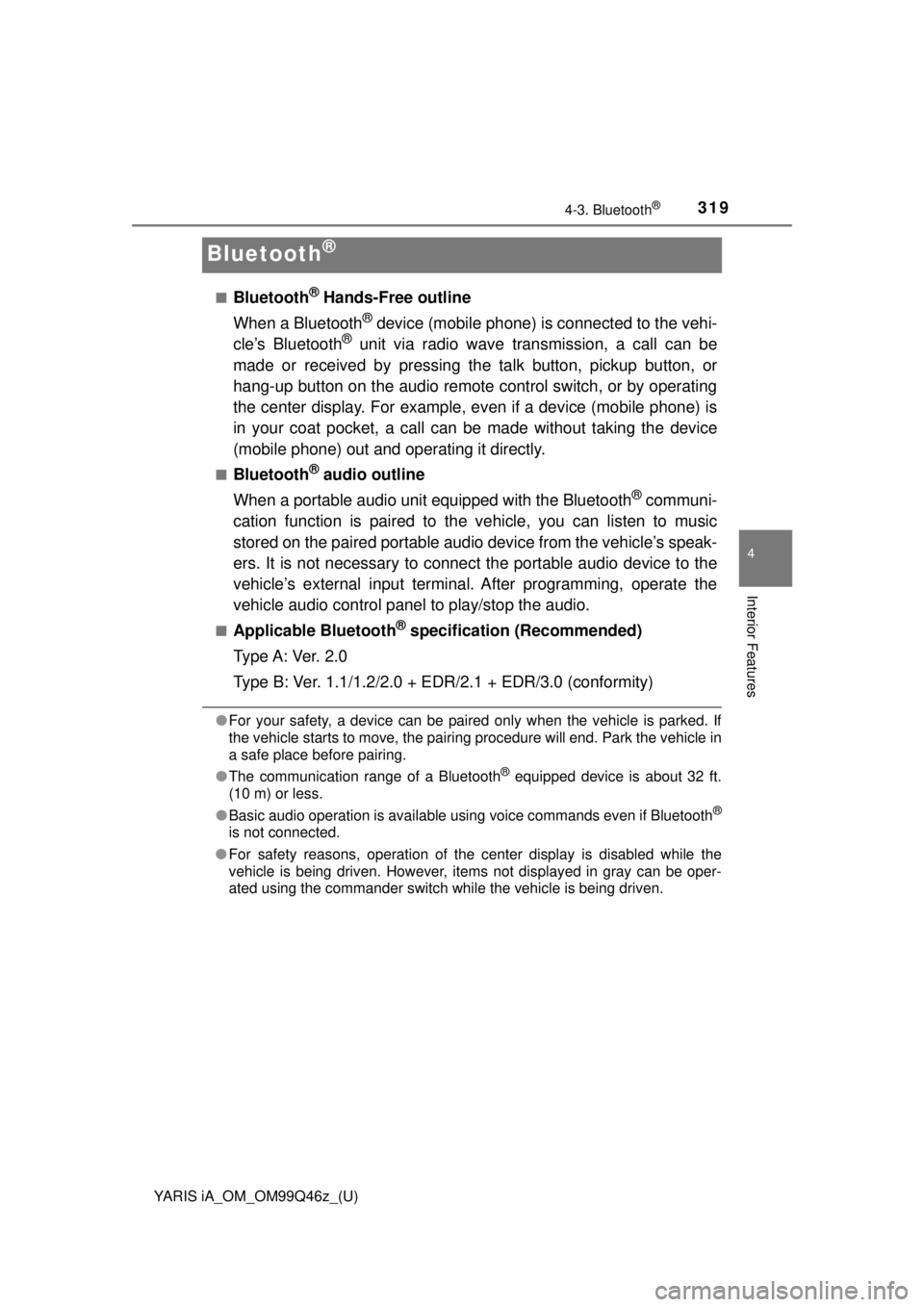
319
YARIS iA_OM_OM99Q46z_(U)
4-3. Bluetooth®
4
Interior Features
Bluetooth®
■Bluetooth® Hands-Free outline
When a Bluetooth
® device (mobile phone) is connected to the vehi-
cle’s Bluetooth® unit via radio wave transmission, a call can be
made or received by pressing th e talk button, pickup button, or
hang-up button on the audio remote control switch, or by operating
the center display. For example, even if a device (mobile phone) is
in your coat pocket, a call can be made without taking the device
(mobile phone) out and operating it directly.
■Bluetooth® audio outline
When a portable audio unit equipped with the Bluetooth
® communi-
cation function is paired to t he vehicle, you can listen to music
stored on the paired portable audio device from the vehicle’s speak-
ers. It is not necessary to connect the portable audio device to the
vehicle’s external input terminal. After programming, operate the
vehicle audio control panel to play/stop the audio.
■Applicable Bluetooth® specification (Recommended)
Type A: Ver. 2.0
Type B: Ver. 1.1/1.2/2.0 + EDR/2.1 + EDR/3.0 (conformity)
●For your safety, a device can be paired only when the vehicle is parked. If
the vehicle starts to move, the pairing procedure will end. Park the vehicle in
a safe place before pairing.
● The communication range of a Bluetooth
® equipped device is about 32 ft.
(10 m) or less.
● Basic audio operation is available using voice commands even if Bluetooth
®
is not connected.
● For safety reasons, operation of the center display is disabled while the
vehicle is being driven. However, items not displayed in gray can be oper-
ated using the commander switch while the vehicle is being driven.
Page 349 of 576
YARIS iA_OM_OM99Q46z_(U)
3494-3. Bluetooth®
4
Interior Features
■Bluetooth® Preparation
The Bluetooth® system may not operate for 1 or 2 minutes after the ignition is
switched to ACC or ON. However, this does not indicate a problem. If the
Bluetooth
® system does not connect automatically after 1 or 2 minutes have
elapsed, make sure that the Bluetooth® setting on the device is normal and
attempt to reconnect the Bluetooth® device from the vehicle side.
■ Device selection
The following functions can be used for the Hands-free or audio.
●Hands-free: Phone calls and E-mail/SMS
● Audio: Bluetooth
® audio, Pandora®, Aha™, Stitcher™ radio
The Bluetooth® Hands-Free System applies to the following lan-
guages: • English
• Spanish
•French
Refer to Settings on P. 292.
Available Language (Type B)
Page 352 of 576
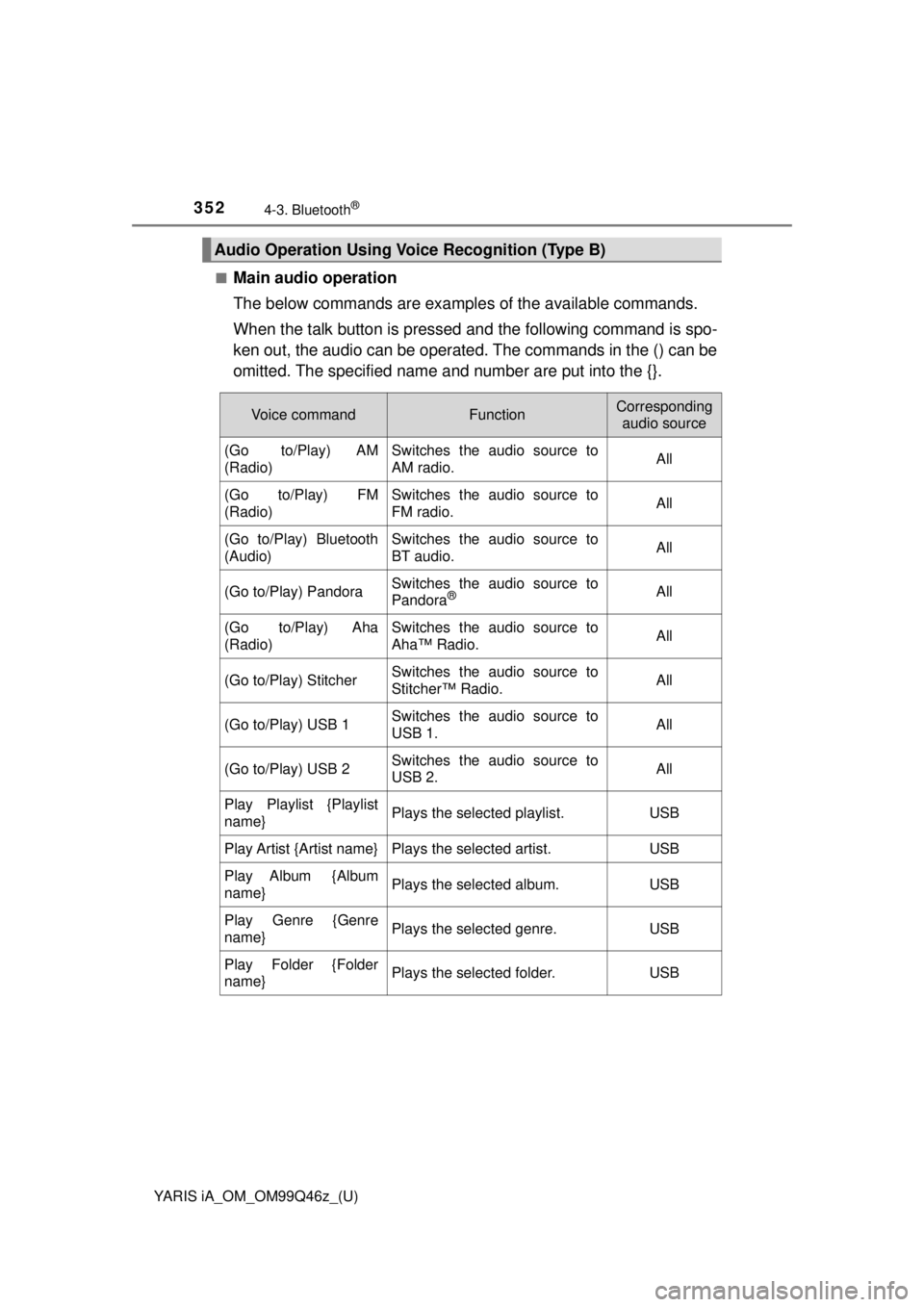
352
YARIS iA_OM_OM99Q46z_(U)
4-3. Bluetooth®
■Main audio operation
The below commands are examples of the available commands.
When the talk button is pressed and the following command is spo-
ken out, the audio can be operated. The commands in the () can be
omitted. The specified name and number are put into the {}.
Audio Operation Using Voice Recognition (Type B)
Voice commandFunctionCorresponding audio source
(Go to/Play) AM
(Radio)Switches the audio source to
AM radio.All
(Go to/Play) FM
(Radio)Switches the audio source to
FM radio.All
(Go to/Play) Bluetooth
(Audio)Switches the audio source to
BT audio.All
(Go to/Play) PandoraSwitches the audio source to
Pandora®All
(Go to/Play) Aha
(Radio)Switches the audio source to
Aha™ Radio.All
(Go to/Play) StitcherSwitches the audio source to
Stitcher™ Radio.All
(Go to/Play) USB 1Switches the audio source to
USB 1.All
(Go to/Play) USB 2Switches the audio source to
USB 2.All
Play Playlist {Playlist
name}Plays the selected playlist.USB
Play Artist {Artist name}Plays the selected artist.USB
Play Album {Album
name}Plays the selected album.USB
Play Genre {Genre
name}Plays the selected genre.USB
Play Folder {Folder
name}Plays the selected folder.USB
Page 385 of 576
YARIS iA_OM_OM99Q46z_(U)
3854-3. Bluetooth®
4
Interior Features
●Example of use (When searching for a song from the top level of
a device)
Select the icon to display th e folder/file list at the top
level.
When the folder is
selected, folders/file lists in
the folder are displayed.
When the playlist is
selected, the file list is dis-
played.
Select the desired song.
Select to move to a
folder one level higher.
■ Switching to Bluetooth® audio mode
● If Bluetooth® audio is used after using Pandora®, Aha™ or Stitcher™ radio,
the application on the mobile device has to be closed first.
● If the Bluetooth
® audio device does not begin playback, select the
icon.
● If the mode is switched from Bluetooth
® audio mode to another mode (radio
mode), audio playback from the Bluetooth® audio device stops.
1
2
3
Page 386 of 576
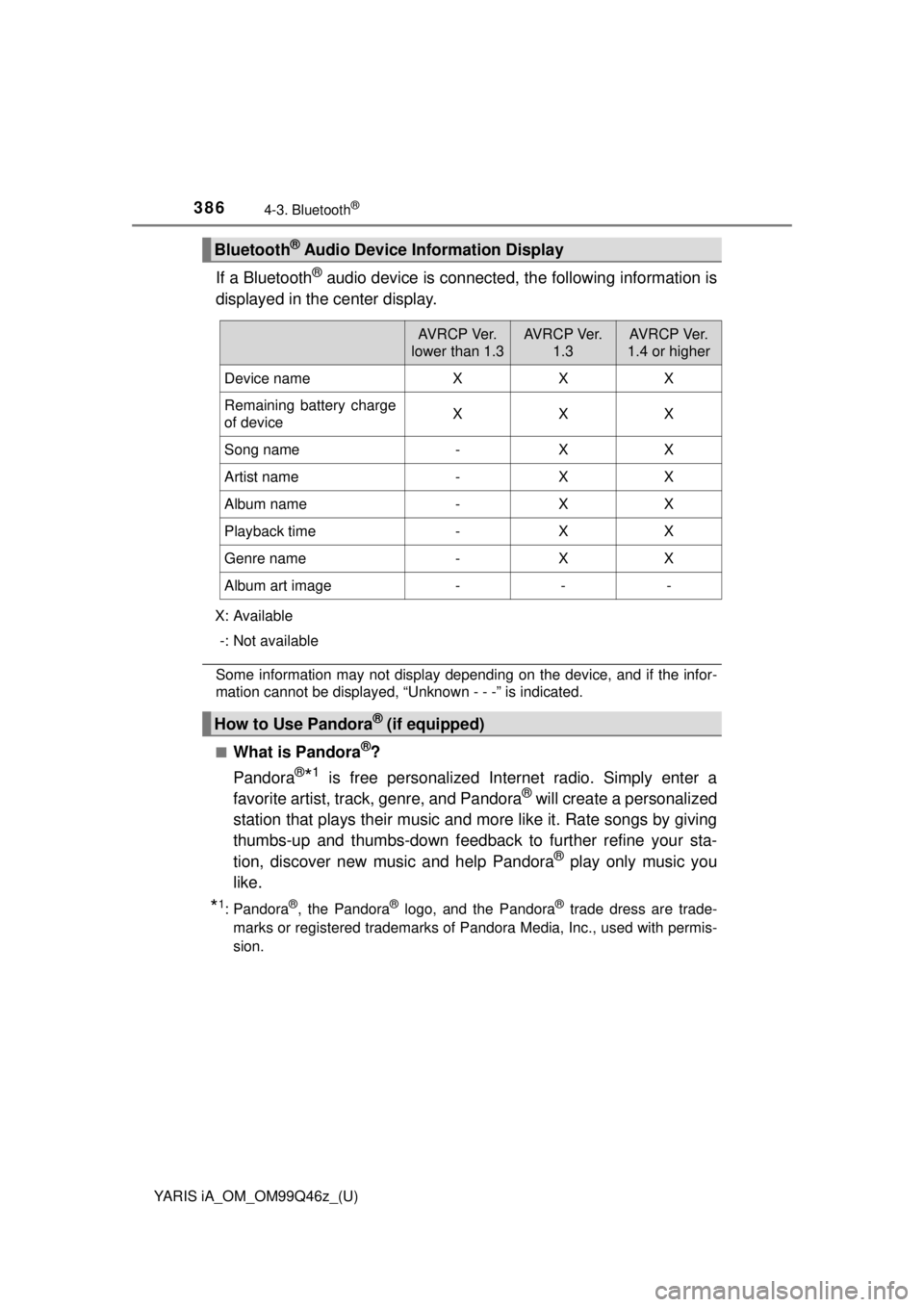
386
YARIS iA_OM_OM99Q46z_(U)
4-3. Bluetooth®
If a Bluetooth® audio device is connected, the following information is
displayed in the center display.
X: Available
-: Not available
Some information may not display depending on the device, and if the infor-
mation cannot be displayed, “Unknown - - -” is indicated.
■
What is Pandora®?
Pandora
®*1 is free personalized Internet radio. Simply enter a
favorite artist, track, genre, and Pandora® will create a personalized
station that plays their music and more like it. Rate songs by giving
thumbs-up and thumbs-down feedbac k to further refine your sta-
tion, discover new music and help Pandora
® play only music you
like.
*1: Pandora®, the Pandora® logo, and the Pandora® trade dress are trade-
marks or registered trademarks of Pandora Media, Inc., used with permis-
sion.
Bluetooth® Audio Device Information Display
AV R C P Ve r.
lower than 1.3AV R C P Ve r. 1.3AV R C P Ve r.
1.4 or higher
Device nameXXX
Remaining battery charge
of deviceXXX
Song name-XX
Artist name-XX
Album name-XX
Playback time-XX
Genre name-XX
Album art image---
How to Use Pandora® (if equipped)
Page 388 of 576
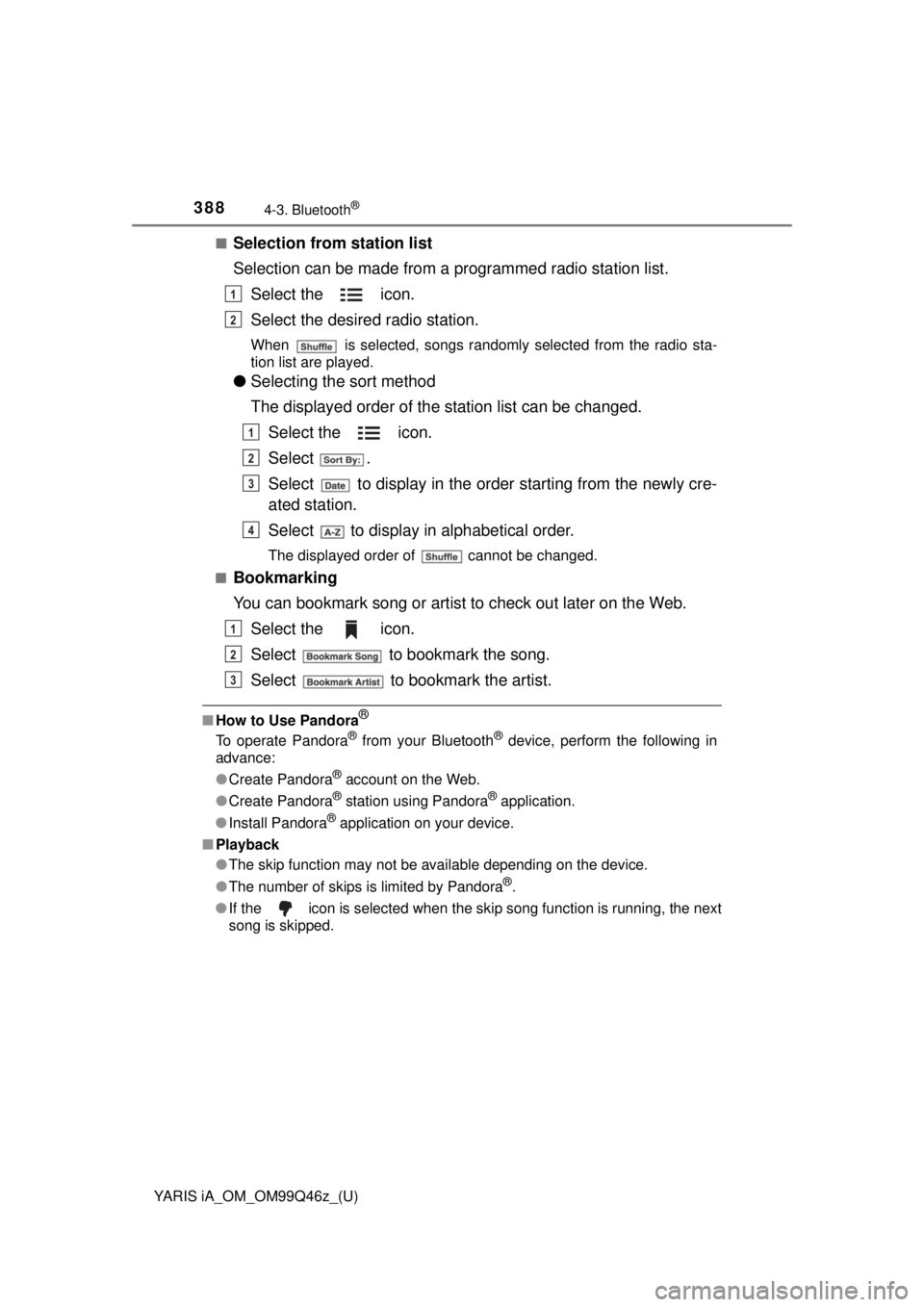
388
YARIS iA_OM_OM99Q46z_(U)
4-3. Bluetooth®
■Selection from station list
Selection can be made from a programmed radio station list.Select the icon.
Select the desired radio station.
When is selected, songs randomly selected from the radio sta-
tion list are played.
●Selecting the sort method
The displayed order of the station list can be changed.
Select the icon.
Select .
Select to display in the order starting from the newly cre-
ated station.
Select to display in alphabetical order.
The displayed order of cannot be changed.
■
Bookmarking
You can bookmark song or artist to check out later on the Web.
Select the icon.
Select to bookmark the song.
Select to bookmark the artist.
■How to Use Pandora®
To operate Pandora® from your Bluetooth® device, perform the following in
advance:
● Create Pandora
® account on the Web.
● Create Pandora
® station using Pandora® application.
● Install Pandora
® application on your device.
■ Playback
●The skip function may not be available depending on the device.
● The number of skips is limited by Pandora
®.
● If the icon is selected when the skip song function is running, the next
song is skipped.
1
2
1
2
3
4
1
2
3
Page 389 of 576
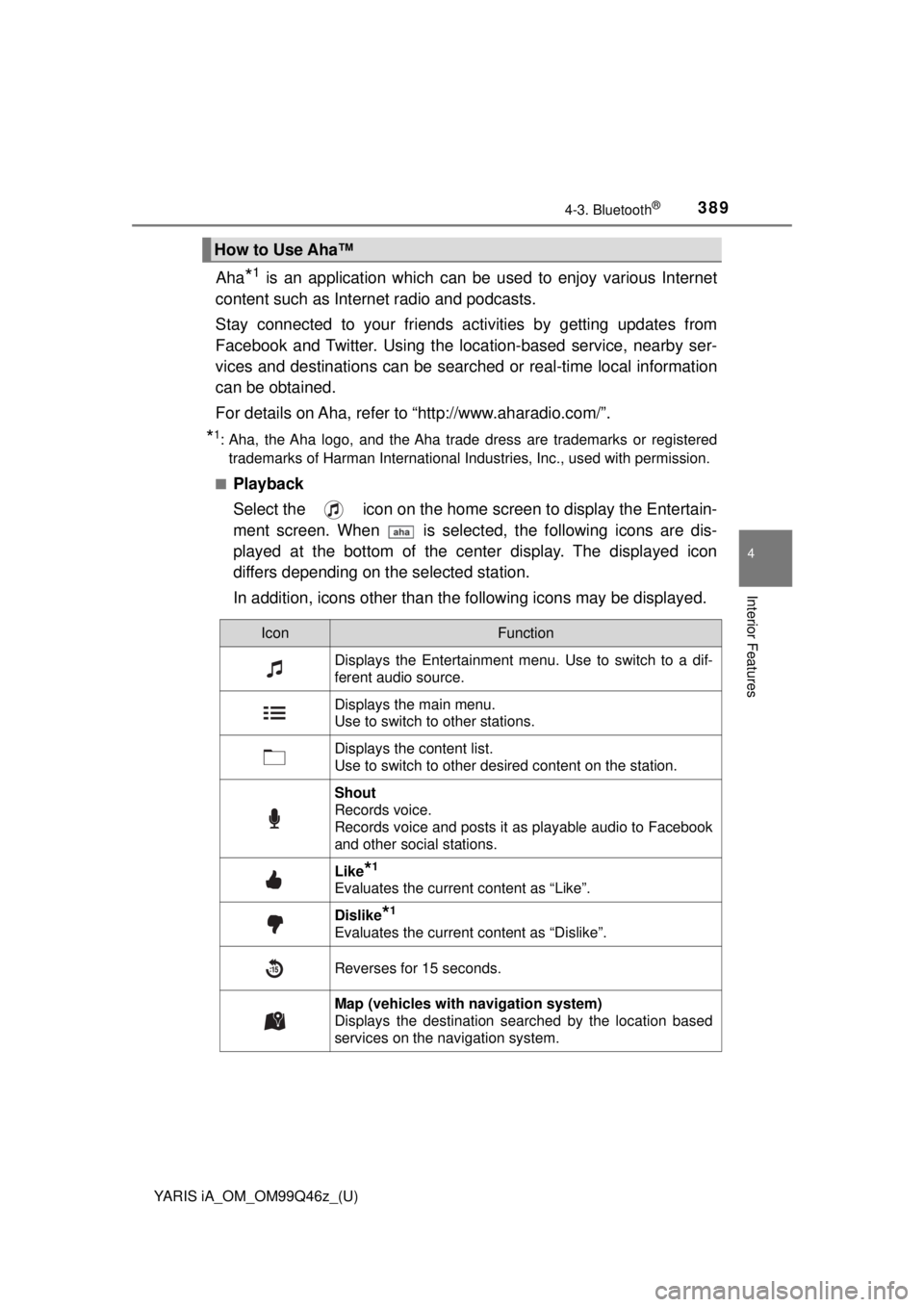
YARIS iA_OM_OM99Q46z_(U)
3894-3. Bluetooth®
4
Interior Features
Aha*1 is an application which can be used to enjoy various Internet
content such as Intern et radio and podcasts.
Stay connected to your friends ac tivities by getting updates from
Facebook and Twitter. Using the lo cation-based service, nearby ser-
vices and destinations can be searched or real-time local information
can be obtained.
For details on Aha, refer to “http://www.aharadio.com/”.
*1: Aha, the Aha logo, and the Aha trade dress are trademarks or registered
trademarks of Harman International Industries, Inc., used with permission.
■
Playback
Select the icon on the home screen to display the Entertain-
ment screen. When is selected, the following icons are dis-
played at the bottom of the center display. The displayed icon
differs depending on the selected station.
In addition, icons other than th e following icons may be displayed.
How to Use Aha™
IconFunction
Displays the Entertainment menu. Use to switch to a dif-
ferent audio source.
Displays the main menu.
Use to switch to other stations.
Displays the content list.
Use to switch to other desired content on the station.
Shout
Records voice.
Records voice and posts it as playable audio to Facebook
and other social stations.
Like*1
Evaluates the current content as “Like”.
Dislike*1
Evaluates the current content as “Dislike”.
Reverses for 15 seconds.
Map (vehicles with navigation system)
Displays the destination searched by the location based
services on the navigation system.