Page 302 of 576
302
YARIS iA_OM_OM99Q46z_(U)
4-2. Audio System
This unit does not support a USB 3.0 device. In addition, other
devices may not be supported depending on the model or OS version.
■Playback
Switch the ignition to ACC or ON.
Press the power/volume dial to turn the audio system on.
Press the media button ( ) to switch to the USB mode and
start playback.
How to use USB mode (Type A)
Repeat button
Random button
Text button
Audio display
Play/Pause button Folder up button
Folder down button
Media/Scan button
Track up/Fast-forward button
Track down/Reverse button1
2
3
4
5
6
7
8
9
10
Ty pePlayable data
USB modeMP3/WMA/AAC file
1
2
3
Page 304 of 576
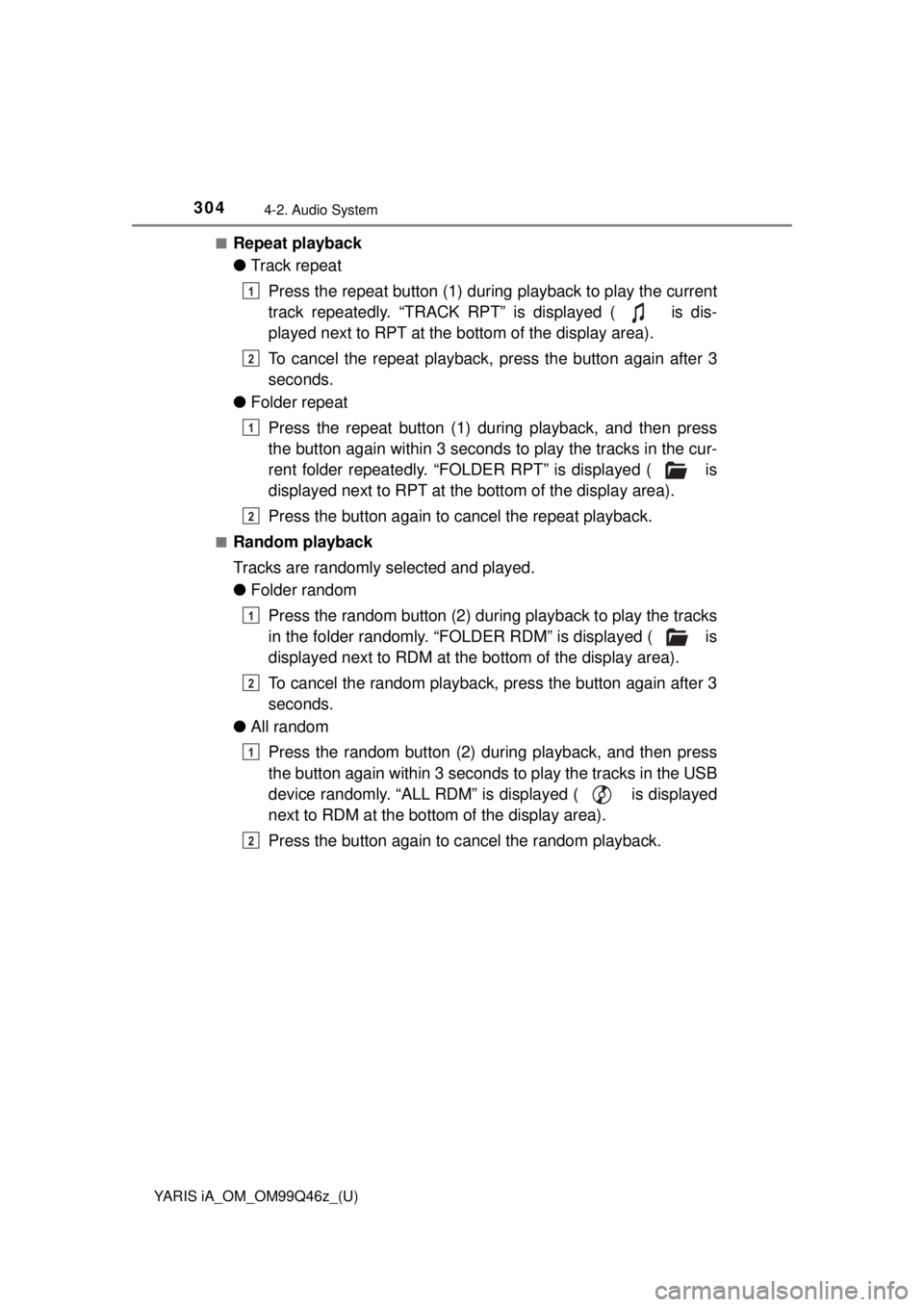
304
YARIS iA_OM_OM99Q46z_(U)
4-2. Audio System
■Repeat playback
●Track repeat
Press the repeat button (1) during playback to play the current
track repeatedly. “TRACK RPT” is displayed ( is dis-
played next to RPT at the bottom of the display area).
To cancel the repeat playback, press the button again after 3
seconds.
● Folder repeat
Press the repeat button (1) du ring playback, and then press
the button again within 3 seconds to play the tracks in the cur-
rent folder repeatedly. “FOLDER RPT” is displayed ( is
displayed next to RPT at the bottom of the display area).
Press the button again to cancel the repeat playback.
■Random playback
Tracks are randomly selected and played.
●Folder random
Press the random button (2) during playback to play the tracks
in the folder randomly. “FOLDER RDM” is displayed ( is
displayed next to RDM at the bottom of the display area).
To cancel the random playback, press the button again after 3
seconds.
● All random
Press the random button (2) du ring playback, and then press
the button again within 3 seconds to play the tracks in the USB
device randomly. “ALL RDM” is displayed ( is displayed
next to RDM at the bottom of the display area).
Press the button again to c ancel the random playback.
1
2
1
2
1
2
1
2
Page 305 of 576
YARIS iA_OM_OM99Q46z_(U)
3054-2. Audio System
4
Interior Features
■Switching the display
The information displayed on the audio display changes as follows
each time the text button (3) is pressed during playback.
■Display scroll
Only 13 characters can be displayed at one time. To display the rest
of the characters of a long title, press and hold the text button (3).
The display scrolls the next 13 characters. Press and hold the text
button (3) again after the last 13 characters have been displayed to
return to the beginning of the title.
■Error Messages
When the message “CHECK USB” is displayed, it indicates that
there is some error in the USB device. Verify that the content
recorded in the USB device has MP3/WMA/AAC files and re-con-
nect correctly. If the message reappears, have the unit checked by
your Toyota dealer.
ButtonInformation displayed on audio display
File number/Elapsed time
Folder number/File number
File name
Folder name
Album name
Song name
Artist name
Page 306 of 576
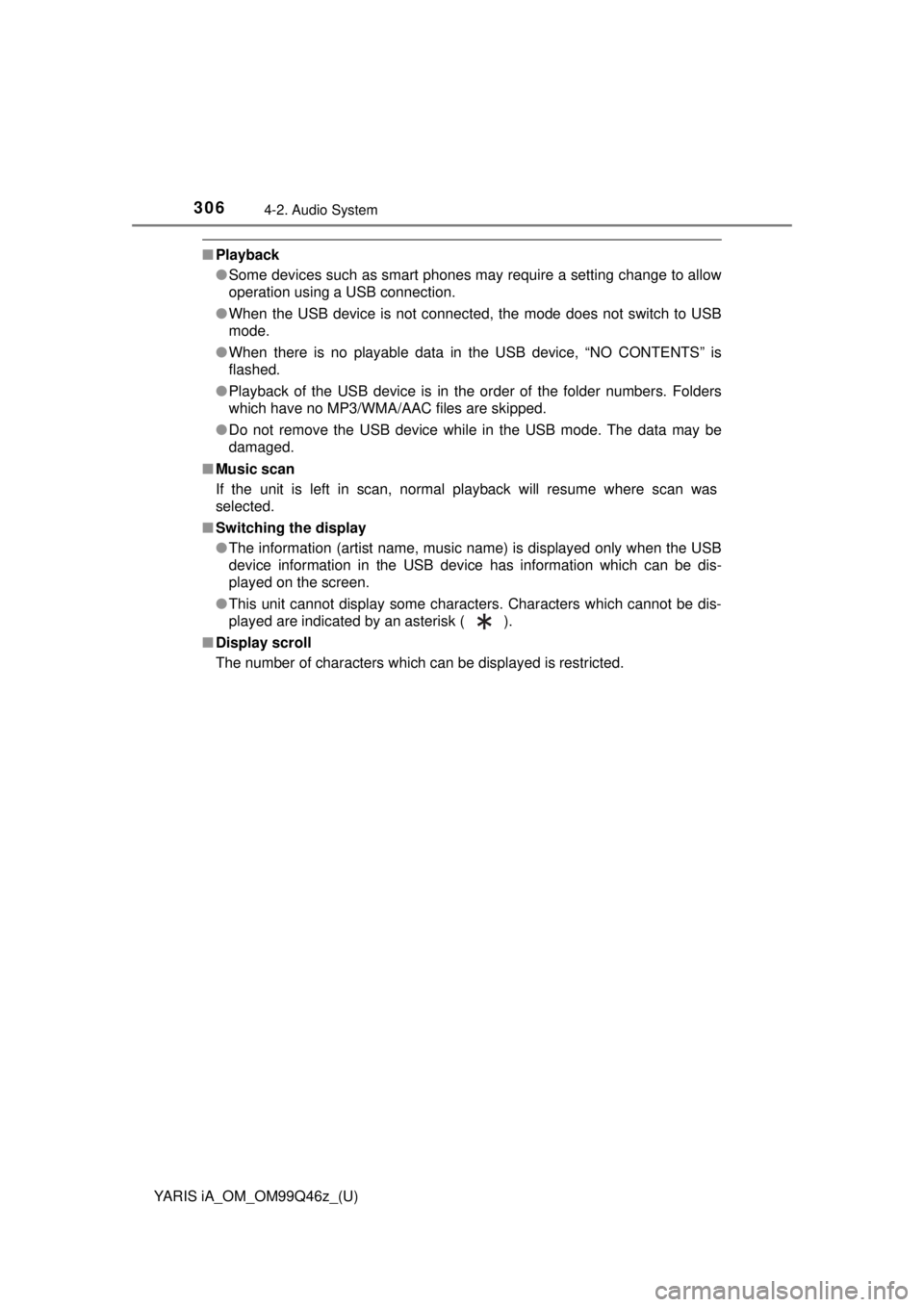
306
YARIS iA_OM_OM99Q46z_(U)
4-2. Audio System
■Playback
●Some devices such as smart phones may require a setting change to allow
operation using a USB connection.
● When the USB device is not connected, the mode does not switch to USB
mode.
● When there is no playable data in the USB device, “NO CONTENTS” is
flashed.
● Playback of the USB device is in the order of the folder numbers. Folders
which have no MP3/WMA/AAC files are skipped.
● Do not remove the USB device while in the USB mode. The data may be
damaged.
■ Music scan
If the unit is left in scan, normal playback will resume where scan was
selected.
■ Switching the display
●The information (artist name, music name) is displayed only when the USB
device information in the USB device has information which can be dis-
played on the screen.
● This unit cannot display some characters. Characters which cannot be dis-
played are indicated by an asterisk ( ).
■ Display scroll
The number of characters which can be displayed is restricted.
Page 311 of 576
YARIS iA_OM_OM99Q46z_(U)
3114-2. Audio System
4
Interior Features
If you see an error indication on the display, find the cause in the
chart. If you cannot clear the error indication, take the vehicle to your
Toyota dealer.
Error Indications (Type A)
IndicationCauseSolution
CHECK USBUSB device
malfunction
Verify that the content recorded in the
USB device has MP3/WMA/AAC files
and reconnect correctly.
If the error indication continues to display,
consult your Toyota dealer.
CHECK iPodiPod malfunc-
tion
Verify that the content recorded in the
iPod has playable files and re-connect
correctly.
If the error indication continues to display,
consult your Toyota dealer.
Page 312 of 576
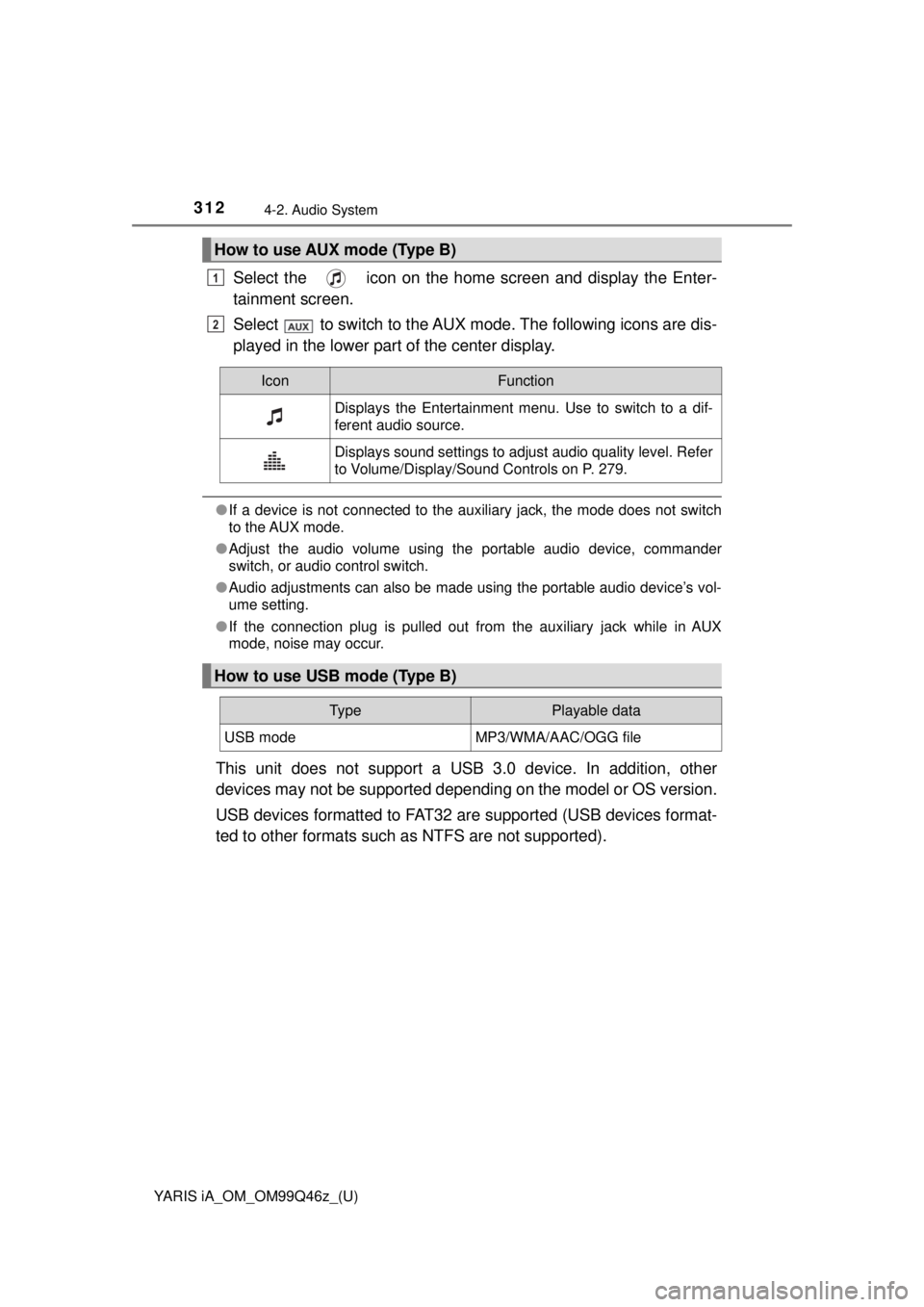
312
YARIS iA_OM_OM99Q46z_(U)
4-2. Audio System
Select the icon on the home screen and display the Enter-
tainment screen.
Select to switch to the AUX mode. The following icons are dis-
played in the lower part of the center display.
●If a device is not connected to the auxiliary jack, the mode does not switch
to the AUX mode.
● Adjust the audio volume using the portable audio device, commander
switch, or audio control switch.
● Audio adjustments can also be made using the portable audio device’s vol-
ume setting.
● If the connection plug is pulled out from the auxiliary jack while in AUX
mode, noise may occur.
This unit does not support a USB 3.0 device. In addition, other
devices may not be supported dependi ng on the model or OS version.
USB devices formatted to FAT32 ar e supported (USB devices format-
ted to other formats such as NTFS are not supported).
How to use AUX mode (Type B)
1
2
IconFunction
Displays the Entertainment menu. Use to switch to a dif-
ferent audio source.
Displays sound settings to adjust audio quality level. Refer
to Volume/Display/Sound Controls on P. 279.
How to use USB mode (Type B)
Ty pePlayable data
USB modeMP3/WMA/AAC/OGG file
Page 313 of 576
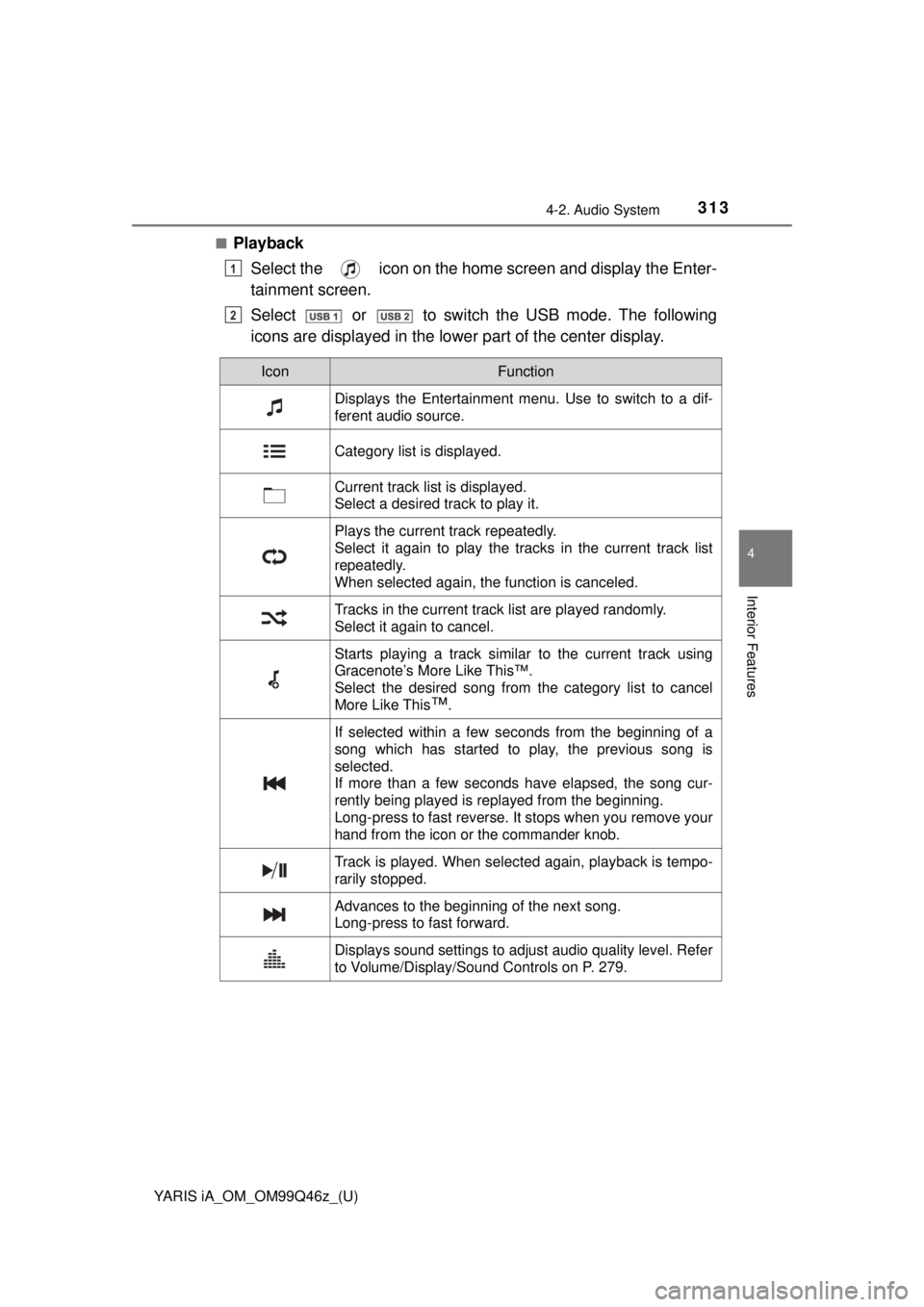
YARIS iA_OM_OM99Q46z_(U)
3134-2. Audio System
4
Interior Features
■PlaybackSelect the icon on the home screen and display the Enter-
tainment screen.
Select or to switch the USB mode. The following
icons are displayed in the lower part of the center display.
1
2
IconFunction
Displays the Entertainment menu. Use to switch to a dif-
ferent audio source.
Category list is displayed.
Current track list is displayed.
Select a desired track to play it.
Plays the current track repeatedly.
Select it again to play the tracks in the current track list
repeatedly.
When selected again, the function is canceled.
Tracks in the current track list are played randomly.
Select it again to cancel.
Starts playing a track similar to the current track using
Gracenote’s More Like This™.
Select the desired song from the category list to cancel
More Like This
™.
If selected within a few seconds from the beginning of a
song which has started to play, the previous song is
selected.
If more than a few seconds have elapsed, the song cur-
rently being played is replayed from the beginning.
Long-press to fast reverse. It stops when you remove your
hand from the icon or the commander knob.
Track is played. When selected again, playback is tempo-
rarily stopped.
Advances to the beginning of the next song.
Long-press to fast forward.
Displays sound settings to adjust audio quality level. Refer
to Volume/Display/Sound Controls on P. 279.
Page 314 of 576
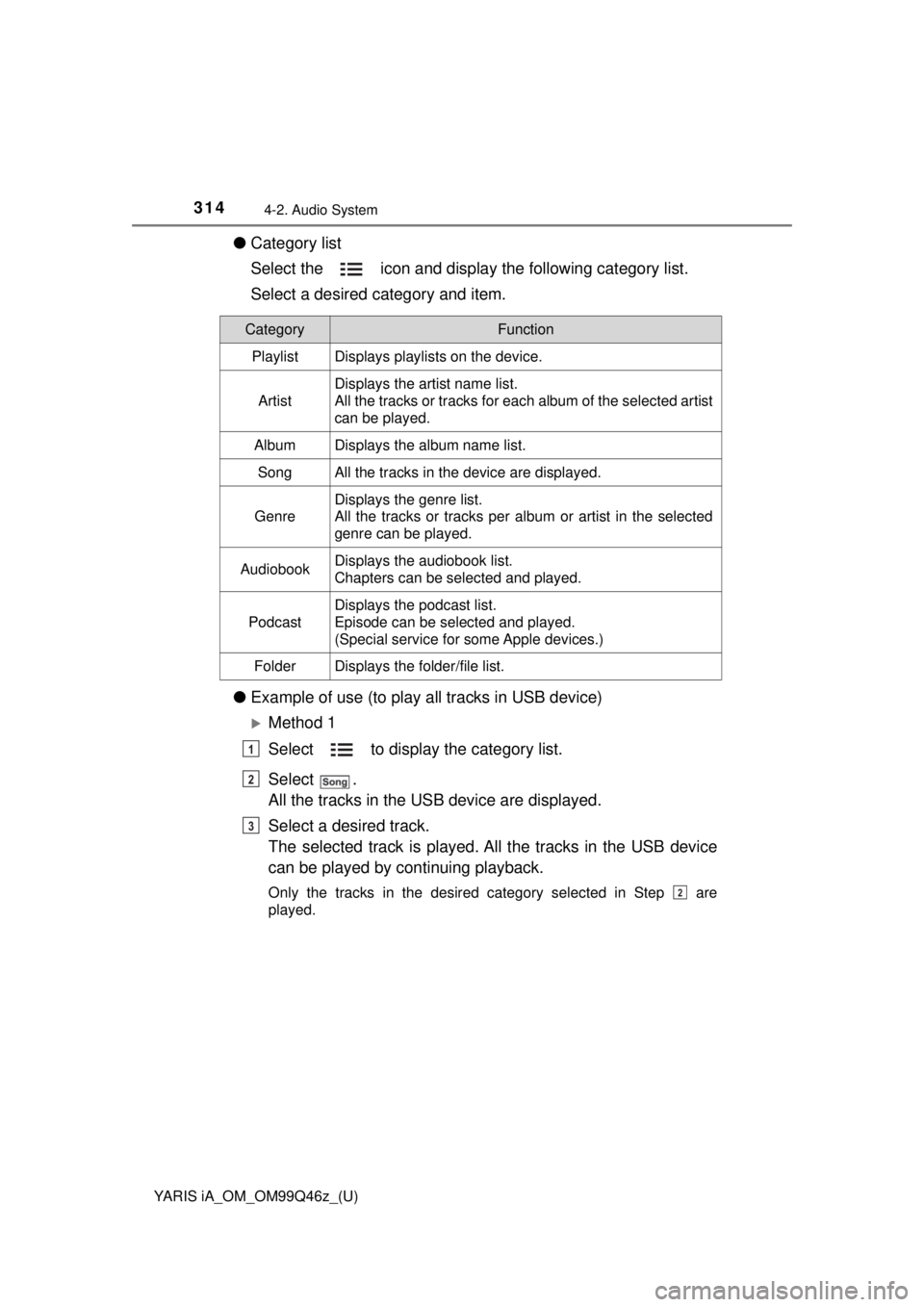
314
YARIS iA_OM_OM99Q46z_(U)
4-2. Audio System
●Category list
Select the icon and display the following category list.
Select a desired category and item.
● Example of use (to play all tracks in USB device)
Method 1
Select to display the category list.
Select .
All the tracks in the USB device are displayed.
Select a desired track.
The selected track is played. A ll the tracks in the USB device
can be played by continuing playback.
Only the tracks in the desired category selected in Step are
played.
CategoryFunction
PlaylistDisplays playlists on the device.
Artist
Displays the artist name list.
All the tracks or tracks for each album of the selected artist
can be played.
AlbumDisplays the album name list.
SongAll the tracks in the device are displayed.
Genre
Displays the genre list.
All the tracks or tracks per album or artist in the selected
genre can be played.
AudiobookDisplays the audiobook list.
Chapters can be selected and played.
Podcast
Displays the podcast list.
Episode can be selected and played.
(Special service for some Apple devices.)
FolderDisplays the folder/file list.
1
2
3
2