Page 272 of 576
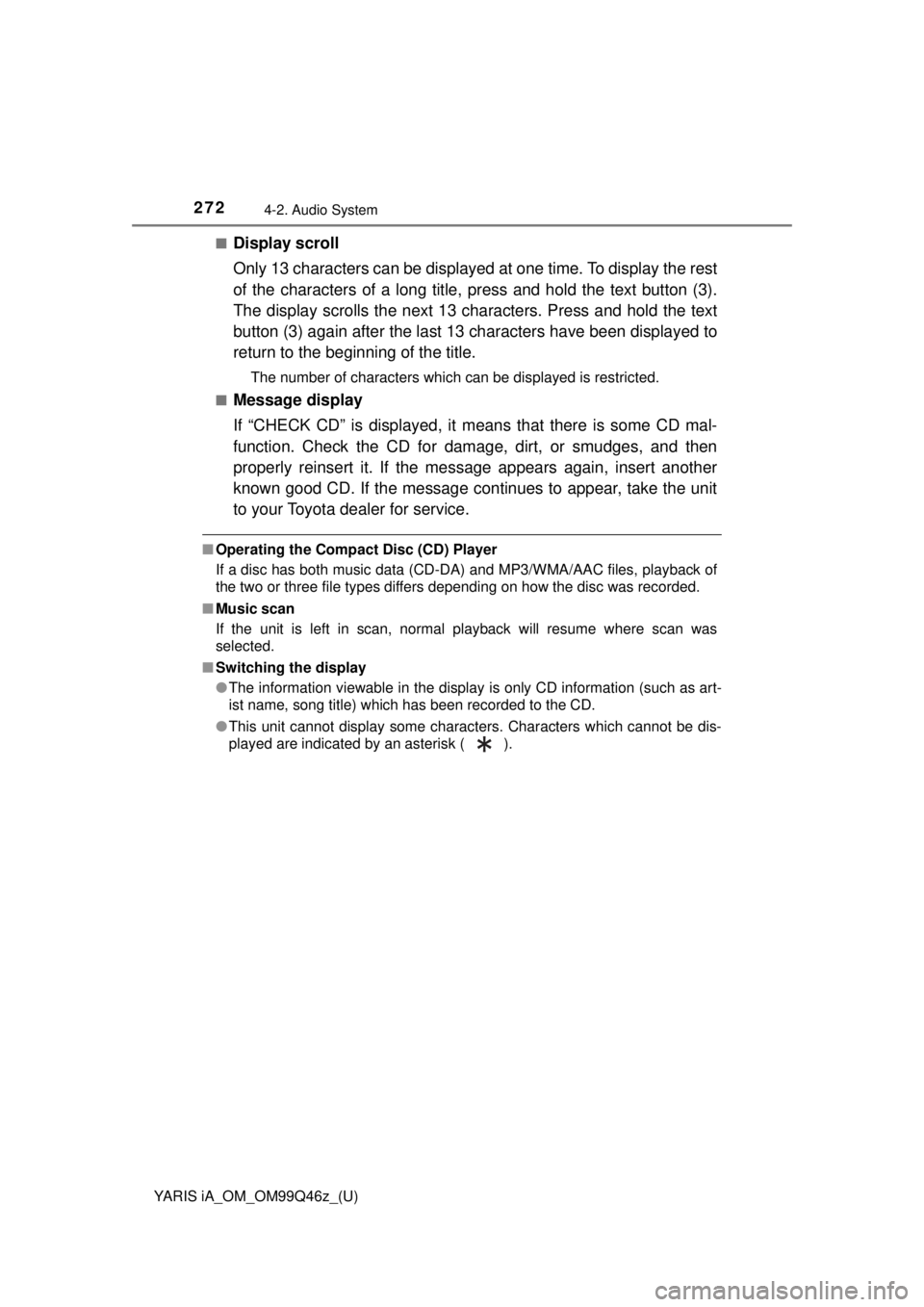
272
YARIS iA_OM_OM99Q46z_(U)
4-2. Audio System
■Display scroll
Only 13 characters can be displayed at one time. To display the rest
of the characters of a long title, press and hold the text button (3).
The display scrolls the next 13 characters. Press and hold the text
button (3) again after the last 13 characters have been displayed to
return to the beginning of the title.
The number of characters which can be displayed is restricted.
■
Message display
If “CHECK CD” is displayed, it means that there is some CD mal-
function. Check the CD for dama ge, dirt, or smudges, and then
properly reinsert it. If the message appears again, insert another
known good CD. If the message continues to appear, take the unit
to your Toyota dealer for service.
■ Operating the Compact Disc (CD) Player
If a disc has both music data (CD-DA) and MP3/WMA/AAC files, playback of
the two or three file types differs depending on how the disc was recorded.
■ Music scan
If the unit is left in scan, normal playback will resume where scan was
selected.
■ Switching the display
●The information viewable in the display is only CD information (such as art-
ist name, song title) which has been recorded to the CD.
● This unit cannot display some characters. Characters which cannot be dis-
played are indicated by an asterisk ( ).
Page 288 of 576
288
YARIS iA_OM_OM99Q46z_(U)
4-2. Audio System
CD slot
CD eject button
Operating the Compact Disc (CD) Player (if equipped)
1
2
Ty pePlayable data
Music/MP3/WMA/AAC CD player• Music data (CD-DA)
• MP3/WMA/AAC file
Page 289 of 576
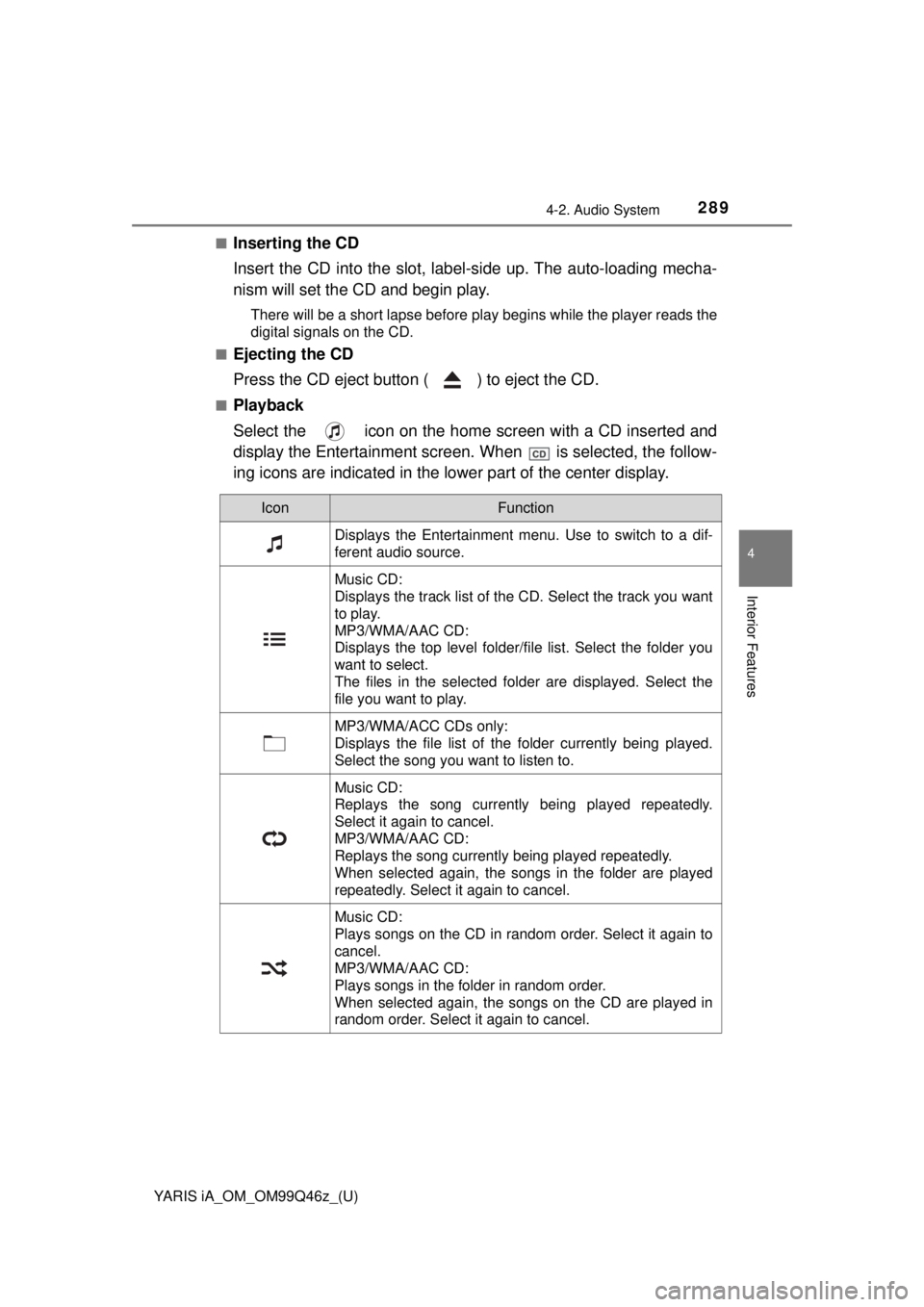
YARIS iA_OM_OM99Q46z_(U)
2894-2. Audio System
4
Interior Features
■Inserting the CD
Insert the CD into the slot, label-side up. The auto-loading mecha-
nism will set the CD and begin play.
There will be a short lapse before play begins while the player reads the
digital signals on the CD.
■
Ejecting the CD
Press the CD eject button ( ) to eject the CD.
■Playback
Select the icon on the home screen with a CD inserted and
display the Entertainment screen. When is selected, the follow-
ing icons are indicated in the lower part of the center display.
IconFunction
Displays the Entertainment menu. Use to switch to a dif-
ferent audio source.
Music CD:
Displays the track list of the CD. Select the track you want
to play.
MP3/WMA/AAC CD:
Displays the top level folder/file list. Select the folder you
want to select.
The files in the selected folder are displayed. Select the
file you want to play.
MP3/WMA/ACC CDs only:
Displays the file list of the folder currently being played.
Select the song you want to listen to.
Music CD:
Replays the song currently being played repeatedly.
Select it again to cancel.
MP3/WMA/AAC CD:
Replays the song currently being played repeatedly.
When selected again, the songs in the folder are played
repeatedly. Select it again to cancel.
Music CD:
Plays songs on the CD in random order. Select it again to
cancel.
MP3/WMA/AAC CD:
Plays songs in the folder in random order.
When selected again, the songs on the CD are played in
random order. Select it again to cancel.
Page 291 of 576
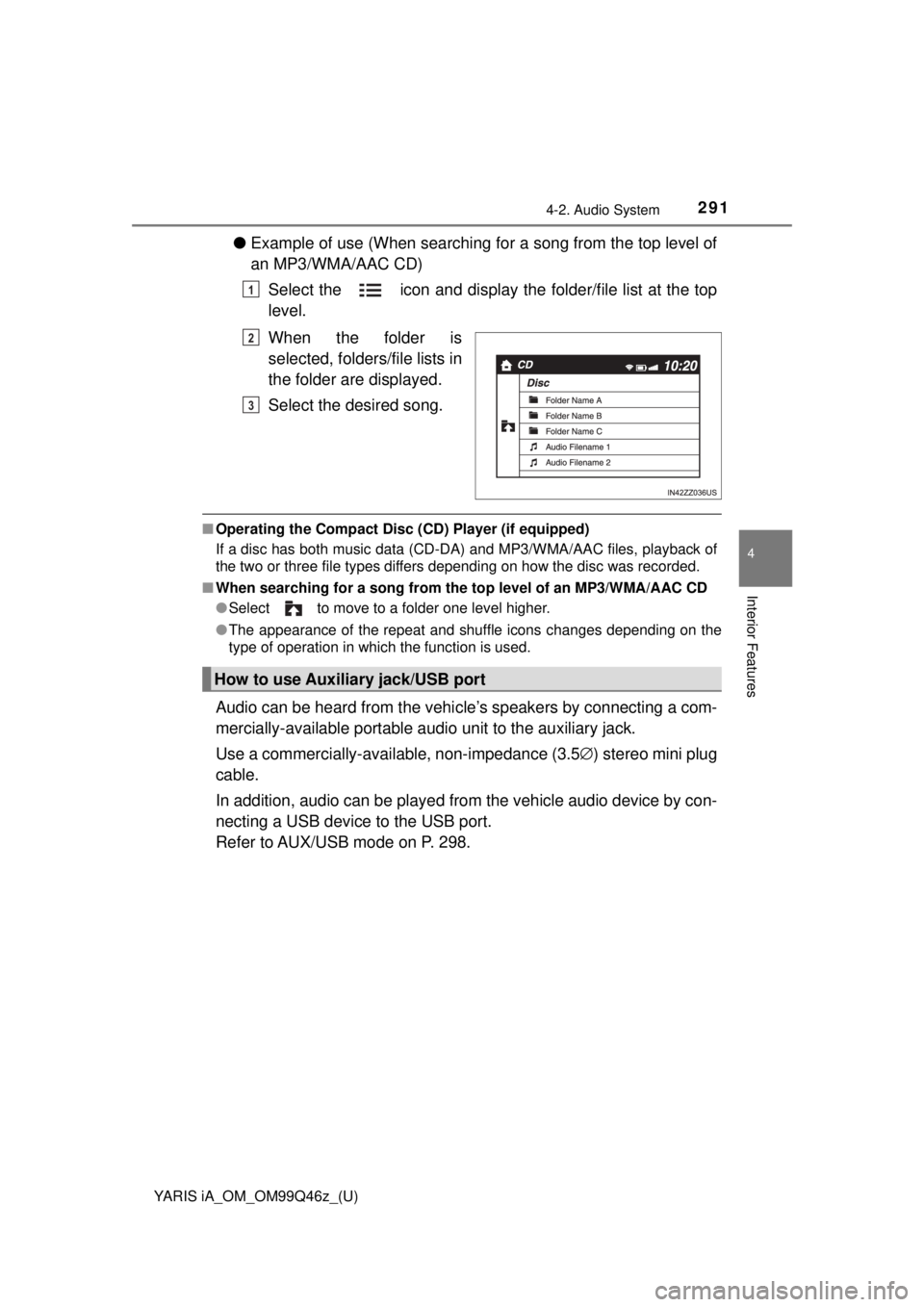
YARIS iA_OM_OM99Q46z_(U)
2914-2. Audio System
4
Interior Features
●Example of use (When searching for a song from the top level of
an MP3/WMA/AAC CD)
Select the icon and display the folder/file list at the top
level.
When the folder is
selected, folders/file lists in
the folder are displayed.
Select the desired song.
■Operating the Compact Disc ( CD) Player (if equipped)
If a disc has both music data (CD-DA) and MP3/WMA/AAC files, playback of
the two or three file types differs depending on how the disc was recorded.
■ When searching for a so ng from the top level of an MP3/WMA/AAC CD
● Select to move to a folder one level higher.
● The appearance of the repeat and shuffle icons changes depending on the
type of operation in which the function is used.
Audio can be heard from the vehi cle’s speakers by connecting a com-
mercially-available portable audi o unit to the auxiliary jack.
Use a commercially-available, non-impedance (3.5 ∅) stereo mini plug
cable.
In addition, audio can be played from the vehicle audio device by con-
necting a USB device to the USB port.
Refer to AUX/USB mode on P. 298.
1
2
3
How to use Auxiliary jack/USB port
Page 298 of 576
298
YARIS iA_OM_OM99Q46z_(U)
4-2. Audio System
AUX/USB mode
●How to use AUX mode (Type A) ( →P. 301)
● How to use USB mode (Type A) ( →P. 302)
● How to use iPod mode (Type A) ( →P. 307)
● How to use AUX mode (Type B) ( →P. 312)
● How to use USB mode (Type B) ( →P. 312)
Audio can be heard from the veh icle’s speakers by connecting a
commercially-available portable a udio unit to the auxiliary jack.
A commercially-availab le, non-impedance (3.5 ∅) stereo mini
plug cable is required. Contact your Toyota dealer for details.
In addition, audio can be played from the vehicle audio device
by connecting a USB device to the USB port.
Type A (Without CD player)Type A (With CD player)
Type B (Without CD player)Type B (With CD player)
Auxiliary jack/USB portAuxiliary jack/USB port
Auxiliary jack
USB port
Auxiliary jack
USB port
Page 300 of 576
300
YARIS iA_OM_OM99Q46z_(U)
4-2. Audio System
■Connecting a deviceIf there is a cover on the AUX jack or USB port, remove the
cover.
Connect the connector on the device to the USB port.
■Connecting with a connector cableIf there is a cover on the AUX jack or USB port, remove the
cover.
Connect the device plug/connector cable to the auxiliary jack/
USB port.
How to connect USB port/Auxiliary jack
Type A (Without CD player)Type A (With CD player)
USB port
Auxiliary jack USB port
Auxiliary jack
Type B (Without CD player)Type B (With CD player)
USB port
Auxiliary jack USB port
Auxiliary jack
1
2
1
2
1
2
1
2
1
2
1
2
Page 322 of 576
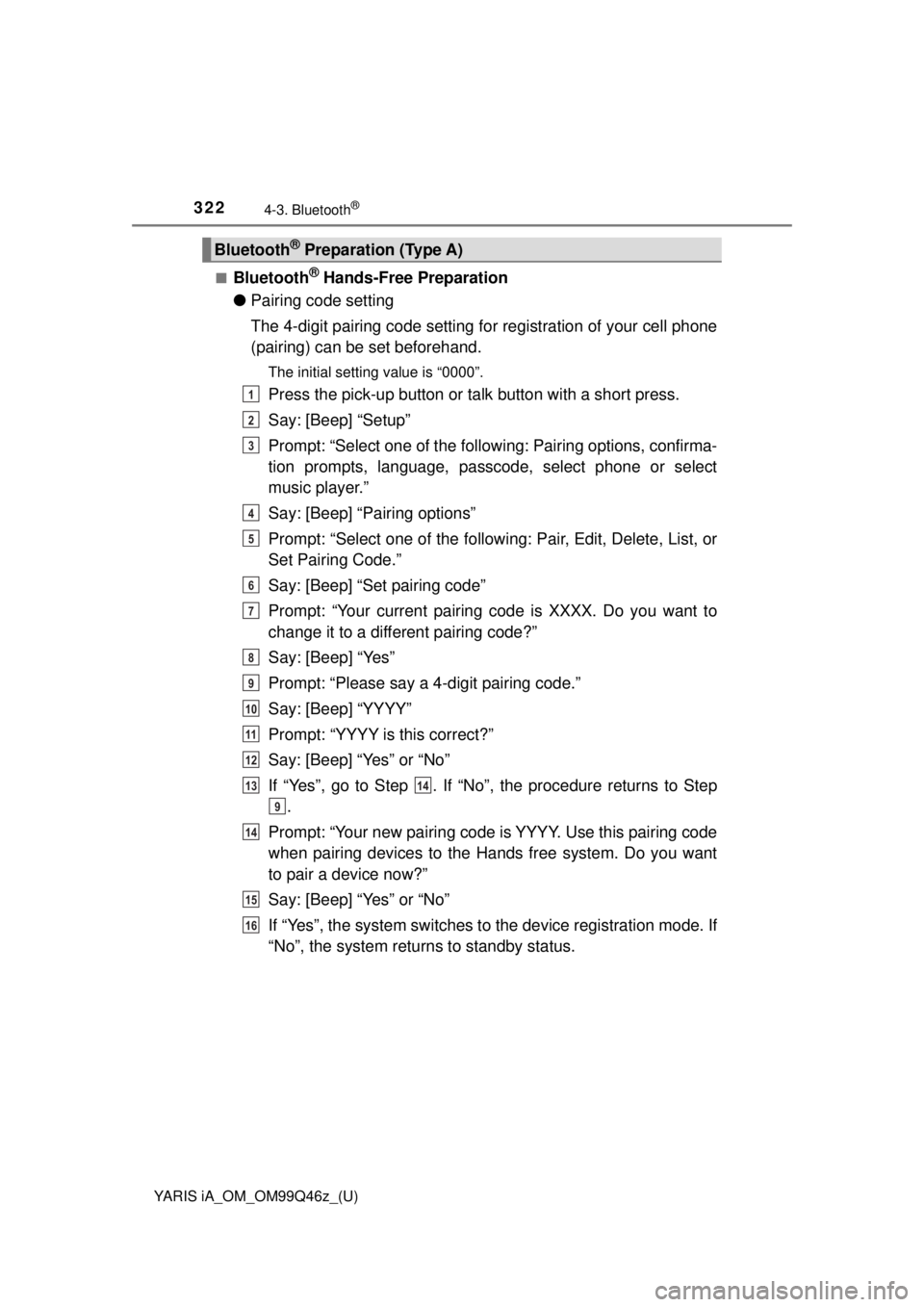
322
YARIS iA_OM_OM99Q46z_(U)
4-3. Bluetooth®
■Bluetooth® Hands-Free Preparation
● Pairing code setting
The 4-digit pairing code setting for registration of your cell phone
(pairing) can be set beforehand.
The initial setting value is “0000”.
Press the pick-up button or ta lk button with a short press.
Say: [Beep] “Setup”
Prompt: “Select one of the followi ng: Pairing options, confirma-
tion prompts, language, passcode, select phone or select
music player.”
Say: [Beep] “Pairing options”
Prompt: “Select one of the following: Pair, Edit, Delete, List, or
Set Pairing Code.”
Say: [Beep] “Set pairing code”
Prompt: “Your current pairing code is XXXX. Do you want to
change it to a different pairing code?”
Say: [Beep] “Yes”
Prompt: “Please say a 4-digit pairing code.”
Say: [Beep] “YYYY”
Prompt: “YYYY is this correct?”
Say: [Beep] “Yes” or “No”
If “Yes”, go to Step . If “No”, the procedure returns to Step .
Prompt: “Your new pairing code is YYYY. Use this pairing code
when pairing devices to the Hands free system. Do you want
to pair a device now?”
Say: [Beep] “Yes” or “No”
If “Yes”, the system switches to the device registration mode. If
“No”, the system returns to standby status.
Bluetooth® Preparation (Type A)
1
2
3
4
5
6
7
8
9
10
11
12
1314
9
14
15
16
Page 323 of 576
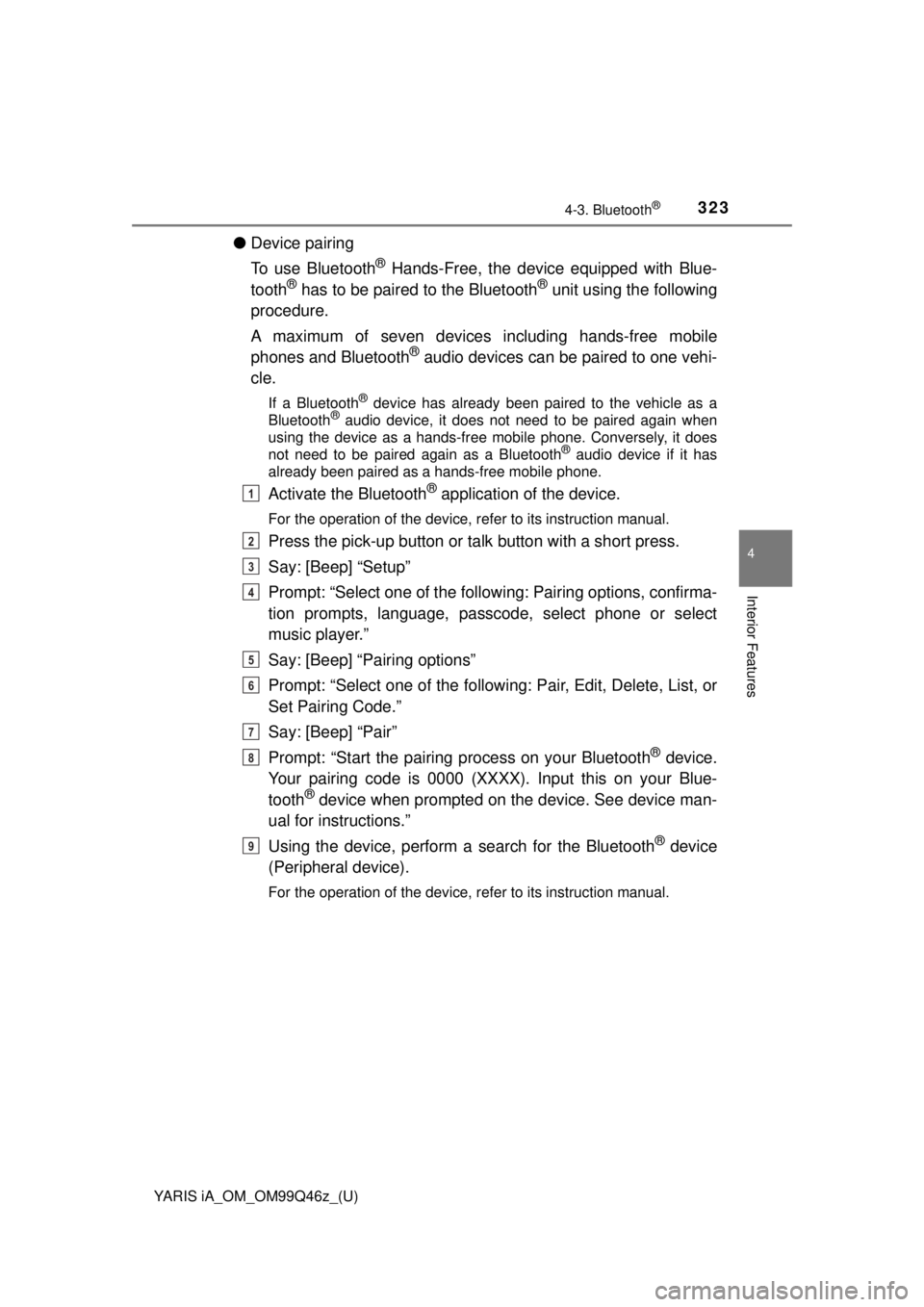
YARIS iA_OM_OM99Q46z_(U)
3234-3. Bluetooth®
4
Interior Features
●Device pairing
To use Bluetooth
® Hands-Free, the device equipped with Blue-
tooth® has to be paired to the Bluetooth® unit using the following
procedure.
A maximum of seven devices including hands-free mobile
phones and Bluetooth
® audio devices can be paired to one vehi-
cle.
If a Bluetooth® device has already been paired to the vehicle as a
Bluetooth® audio device, it does not need to be paired again when
using the device as a hands-free mobile phone. Conversely, it does
not need to be paired again as a Bluetooth
® audio device if it has
already been paired as a hands-free mobile phone.
Activate the Bluetooth® application of the device.
For the operation of the device, refer to its instruction manual.
Press the pick-up button or ta lk button with a short press.
Say: [Beep] “Setup”
Prompt: “Select one of the followi ng: Pairing options, confirma-
tion prompts, language, passcode, select phone or select
music player.”
Say: [Beep] “Pairing options”
Prompt: “Select one of the following: Pair, Edit, Delete, List, or
Set Pairing Code.”
Say: [Beep] “Pair”
Prompt: “Start the pairing process on your Bluetooth
® device.
Your pairing code is 0000 (XXXX). Input this on your Blue-
tooth
® device when prompted on the device. See device man-
ual for instructions.”
Using the device, perform a search for the Bluetooth
® device
(Peripheral device).
For the operation of the device, refer to its instruction manual.
1
2
3
4
5
6
7
8
9