Page 4 of 672
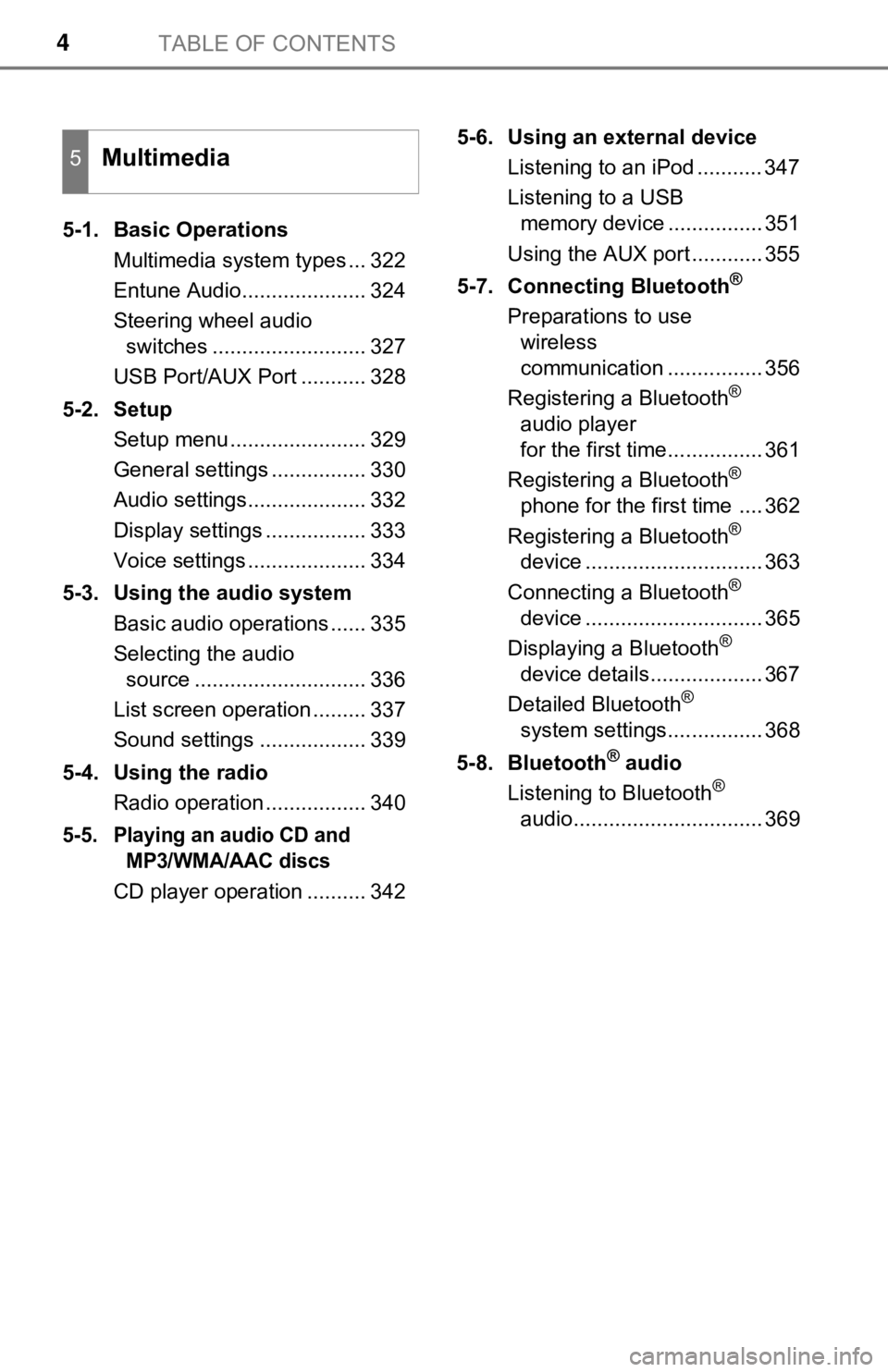
TABLE OF CONTENTS4
5-1. Basic OperationsMultimedia system types ... 322
Entune Audio..................... 324
Steering wheel audio switches .......................... 327
USB Port/AUX Port ........... 328
5-2. Setup Setup menu ....................... 329
General settings ................ 330
Audio settings.................... 332
Display settings ................. 333
Voice settings .................... 334
5-3. Using the audio system Basic audio operations ...... 335
Selecting the audio source ............................. 336
List screen operation ......... 337
Sound settings .................. 339
5-4. Using the radio Radio operation ................. 340
5-5. Playing an audio CD and MP3/WMA/AAC discs
CD player operation .......... 342 5-6. Using an external device
Listening to an iPod ........... 347
Listening to a USB memory device ................ 351
Using the AUX port ............ 355
5-7. Connecting Bluetooth
®
Preparations to use wireless
communication ................ 356
Registering a Bluetooth
®
audio player
for the first time................ 361
Registering a Bluetooth
®
phone for the first time .... 362
Registering a Bluetooth
®
device .............................. 363
Connecting a Bluetooth
®
device .............................. 365
Displaying a Bluetooth
®
device details................... 367
Detailed Bluetooth
®
system settings................ 368
5-8. Bluetooth
® audio
Listening to Bluetooth®
audio................................ 369
5Multimedia
Page 22 of 672
22Pictorial index
Emergency flasher switch . . . . . . . . . . . . . . . . . . . . . . . . . . P. 538
Front-wheel drive control switch
* . . . . . . . . . . . . . . . . . . . . P. 296
Tire pressure warning reset switch . . . . . . . . . . . . . . . . . . . P. 497
Power outlets . . . . . . . . . . . . . . . . . . . . . . . . . . . . . . . . . . . . . P. 452
AUX port/USB port . . . . . . . . . . . . . . . . . . . . . . . . . . . . . . . . . P. 328
*: If equipped
1
2
3
4
5
Page 320 of 672
320
5-1. Basic OperationsMultimedia system types.....322
Entune Audio ......................324
Steering wheel audio switches .......................... 327
USB Port/AUX Port ........... 328
5-2. Setup Setup menu....................... 329
General settings ................ 330
Audio settings ................... 332
Display settings ................. 333
Voice settings.................... 334
5-3. Using the audio system Basic audio operations...... 335
Selecting the audio source ............................. 336
List screen operation......... 337
Sound settings .................. 339
5-4. Using the radio Radio operation................. 340
5-5. Playing an audio CD and MP3/WMA/AAC discs
CD player operation .......... 342
5Multimedia
Page 321 of 672
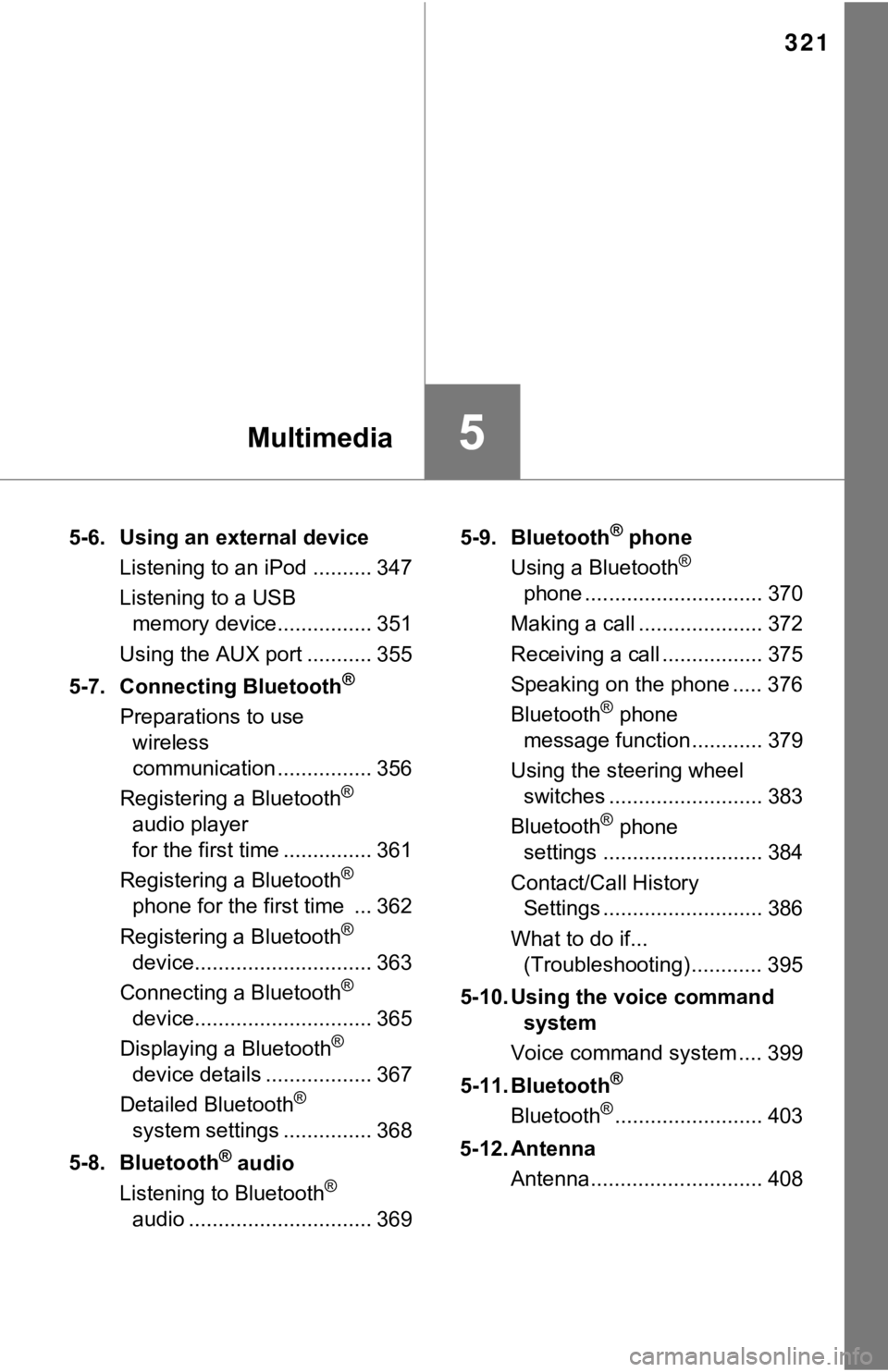
321
5Multimedia
5-6. Using an external deviceListening to an iPod .......... 347
Listening to a USB memory device................ 351
Using the AUX port ........... 355
5-7. Connecting Bluetooth
®
Preparations to use wireless
communication ................ 356
Registering a Bluetooth
®
audio player
for the first time ............... 361
Registering a Bluetooth
®
phone for the first time ... 362
Registering a Bluetooth
®
device.............................. 363
Connecting a Bluetooth
®
device.............................. 365
Displaying a Bluetooth
®
device details .................. 367
Detailed Bluetooth
®
system settings ............... 368
5-8. Bluetooth
® audio
Listening to Bluetooth®
audio ............................... 369 5-9. Bluetooth
® phone
Using a Bluetooth®
phone .............................. 370
Making a call ..................... 372
Receiving a call ................. 375
Speaking on the phone ..... 376
Bluetooth
® phone
message function ............ 379
Using the steering wheel switches .......................... 383
Bluetooth
® phone
settings ........................... 384
Contact/Call History Settings ........................... 386
What to do if... (Troubleshooting) ............ 395
5-10. Using the voice command system
Voice command system .... 399
5-11. Bluetooth
®
Bluetooth®......................... 403
5-12. Antenna Antenna............................. 408
Page 327 of 672
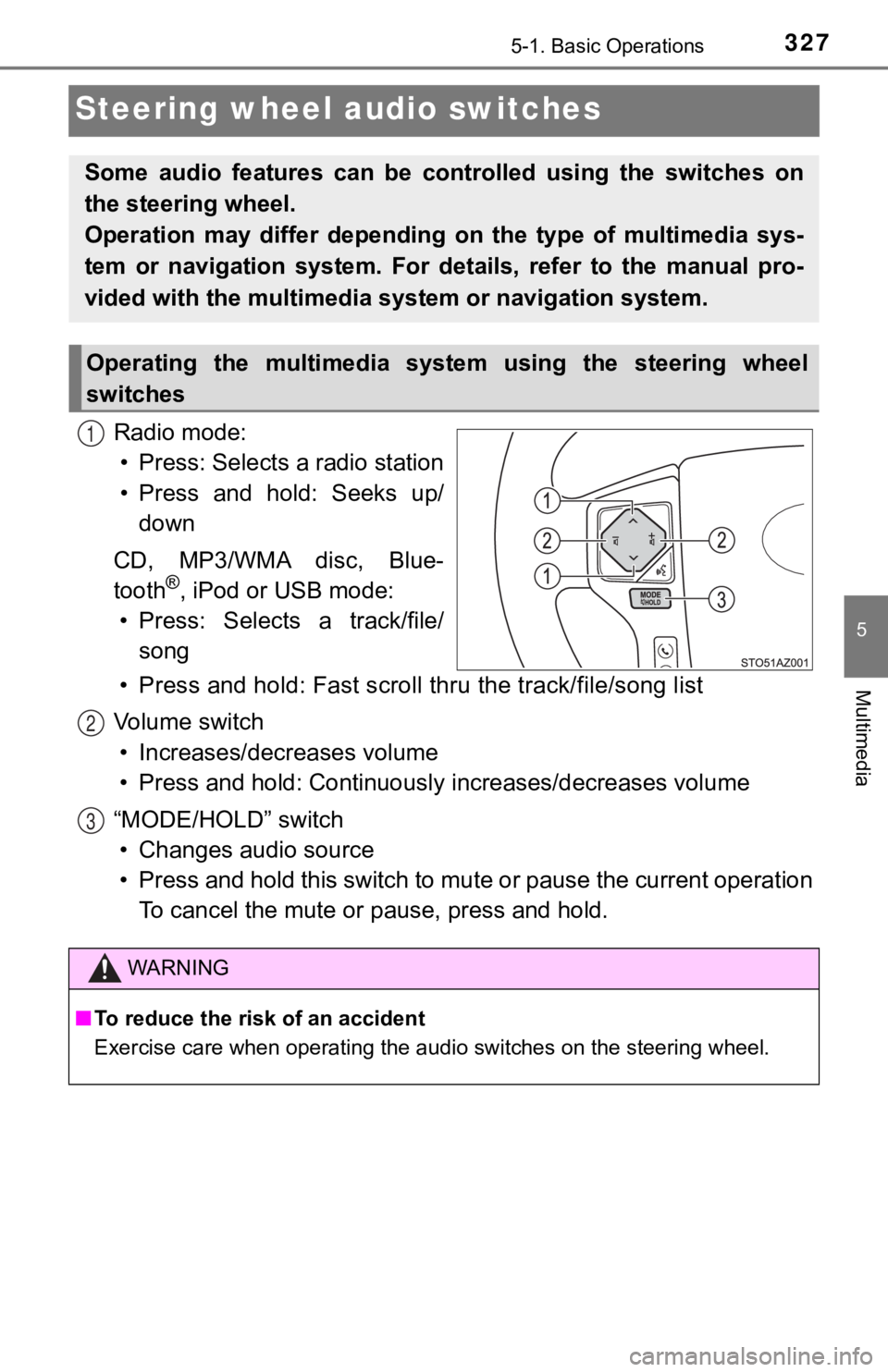
3275-1. Basic Operations
5
Multimedia
Steering wheel audio switches
Radio mode:• Press: Selects a radio station
• Press and hold: Seeks up/ down
CD, MP3/WMA disc, Blue-
tooth
®, iPod or USB mode:
• Press: Selects a track/file/ song
• Press and hold: Fast scroll t hru the track/file/song list
Vo l u m e s w i t c h • Increases/dec reases volume
• Press and hold: Continuously increases/decreases volume
“MODE/HOLD” switch • Changes audio source
• Press and hold this switch to mute or pause the current operat ion
To cancel the mute or pause, press and hold.
Some audio features can be cont rolled using the switches on
the steering wheel.
Operation may differ depending on the type of multimedia sys-
tem or navigation system. For details, refer to the manual pro-
vided with the multimedia sy stem or navigation system.
Operating the multimedia system using the steering wheel
switches
1
WARNING
■To reduce the risk of an accident
Exercise care when operating the audio switches on the steering wheel.
2
3
Page 328 of 672
3285-1. Basic Operations
USB Por t/AUX Port
■iPod
Open the cover and connect an
iPod using an iPod cable.
Turn on the power of the iPod if
it is not turned on.
■
USB memory
Open the cover and connec t the USB memory device.
Turn on the power of the USB memory device if it is not turned on.
■
Portable audio player
Open the cover and connect the portable audio player.
Turn on the power of the portable audio player if it is not tur ned on.
Connect an iPod, USB memory device or portable audio player
to the USB/AUX port as indicated below. Select “iPod”, “USB” or
“AUX” on the “Select Audio Source” screen and the device can
be operated via multimedia system.
Connecting using the USB/AUX port
WARNING
■ While driving
Do not connect a device or operate the device controls.
Page 338 of 672
3385-3. Using the audio system
■Selecting a track/file/song
Press the “” or “ ” button on “SEEK/TRACK” or turn the
“TUNE·SCROLL” knob to select the desired track/file/song number.
To fast-forward or reverse, press and hold the “ ” or “ ” button on
“SEEK/TRACK”.
■Selecting a track/file/song from the track/file/song list
Select “Browse” or cover art.
Select the desir ed track/file/
song.
When an MP3/WMA/AAC disc or USB memory device is being used,
the folder can be selected. When a Bluetooth
® device or iPod is being
used, the album can be selected.
According to the audio device, the following is displayed.
Selecting, fast-forwarding and reversing trac ks/files/songs
1
2
Audio sourceList name
Audio CDTrack
MP3/WMA/AAC disc, USBFolder, File
Bluetooth®Album, Track
iPodAlbum, Song
Page 351 of 672
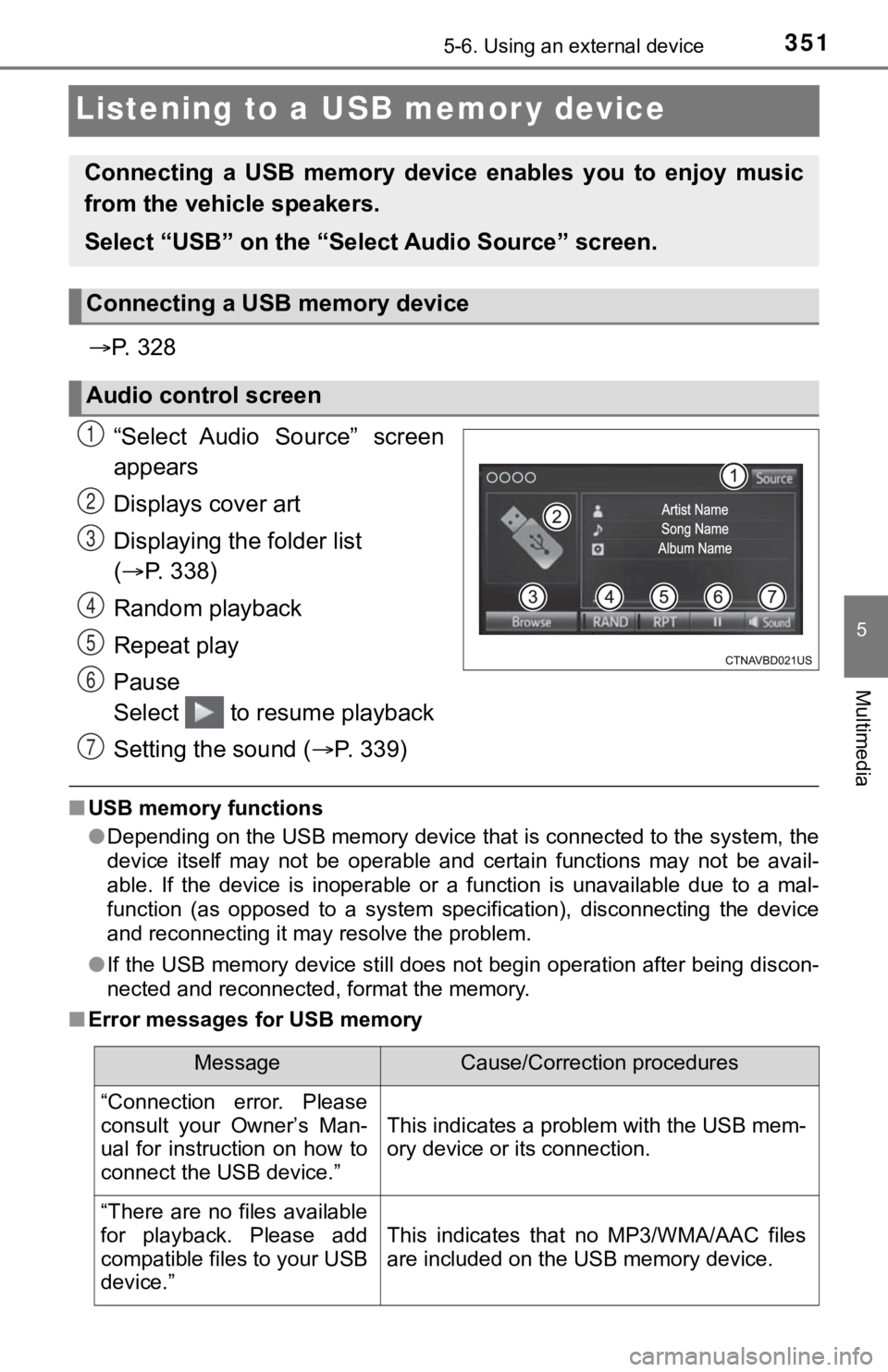
3515-6. Using an external device
5
Multimedia
Listening to a USB memor y device
P. 3 2 8
“Select Audio Source” screen
appears
Displays cover art
Displaying the folder list
( P. 338)
Random playback
Repeat play
Pause
Select to resume playback
Setting the sound ( P. 3 3 9 )
■USB memory functions
●Depending on the USB memory device that is connected to the sys tem, the
device itself may not be operable and certain functions may not be avail-
able. If the device is inoperable or a function is unavailable due to a mal-
function (as opposed to a system specification), disconnecting the device
and reconnecting it may resolve the problem.
● If the USB memory device still does not begin operation after b eing discon-
nected and reconnected, format the memory.
■ Error messages for USB memory
Connecting a USB memory device enables you to enjoy music
from the vehicle speakers.
Select “USB” on the “Select Audio Source” screen.
Connecting a USB memory device
Audio control screen
1
2
3
4
5
6
7
MessageCause/Correction procedures
“Connection error. Please
consult your Owner’s Man-
ual for instruction on how to
connect the USB device.”
This indicates a problem with the USB mem-
ory device or its connection.
“There are no files available
for playback. Please add
compatible files to your USB
device.”
This indicates that no MP3/WMA/AAC files
are included on the USB memory device.