Page 224 of 435

224
1. REAR VIEW MONITOR SYSTEM
SIENNA_Navi+MM_OM08021U_(U)
17.08.16 10:05
SCREEN DESCRIPTION
Vehicles without a smart key system
The rear view monitor system screen will be disp layed if the shift lever is shifted to the
“R” position while the engine swit ch is in the “ON” position.
Vehicles with a smart key system
The rear view monitor system screen will be disp layed if the shift lever is shifted to the
“R” position while the engine swit ch is in IGNITION ON mode.
No.DisplayFunction
Vehicle width guide line
Displays a guide path when the vehicle is being backed
straight up.
•The displayed width is wider than the actual vehicle
width.
Vehicle center guide lineThis line indicates the estimated vehicle center on the
ground.
Distance guide lineShows distance behind the vehicle.
• Displays a point approximatel y 1.5 ft. (0.5 m) (red) from
the edge of the bumper.
Distance guide lineShows distance behind the vehicle.
• Displays a point approximately 3 ft. (1 m) (blue) from
the edge of the bumper.
CANCELING REAR VIEW MONITOR SYSTEM
The rear view monitor system is canceled when the shift lever is shifted into any
position other than the “R” position.
Page 236 of 435
236
2. TOYOTA PARKING ASSIST MONITOR
SIENNA_Navi+MM_OM08021U_(U)
17.08.16 10:05
2. ESTIMATED COURSE LINE DISPLAY MODE
Rear view
Wide rear view
SCREEN DESCRIPTION
No.DisplayFunction
Vehicle width guide lineDisplays a guide path when the vehicle is being backed
straight up.
Estimated course linesShow an estimated course when the steering wheel is
turned.
Distance guide lines
Show distance behind the vehicle when the steering
wheel is turned.
•The guide lines move in conj unction with the estimated
course lines.
• The guide lines display points approximately 1.5 ft.
(0.5m) (red) and approximatel y 3ft. (1m) (yellow) from
the center of the edge of the bumper.
Distance guide lineShows distance behind the vehicle.
• Displays a point approximately 1.5 ft. (0.5m) (blue)
from the edge of the bumper.
Vehicle center guide lineThe line indicates the estima ted vehicle center on the
ground.
Page 258 of 435

258
3. PANORAMIC VIEW MONITOR
SIENNA_Navi+MM_OM08021U_(U)
17.08.16 10:05
4. CHECKING THE SIDES OF THE VEHICLE
Side views
The side view screen displays images from the cameras installed on each outside
rear view mirror. This screen is designed to support the driver in safe driving in sit-
uations such as when driving on a narrow road, by allowing them to check the areas
around the sides of the vehicle.
To display the screen, press the camera switch when the shift lever is in the “D”,
“S” or “N” position with the vehicle moving approximately 7 mph (12 km/h) or less.
SCREEN DISPLAY
No.DisplayFunction
Distance guide linesShow distance in front of the vehicle.
•Display points approximately 1.5 ft. (0.5 m) (red) from
the edge of the bumper.
Vehicle width guide linesShows guide lines of the vehicle’s width including the out-
side rear view mirrors. (blue)
Front tire guide linesShows guide lines of where the front tire touches the
ground. (blue)
Automatic display button
Select to turn automatic display mode on/off. The indica-
tor on the button illuminates during automatic display
mode. ( →P.260)
Intuitive parking assist*
When a sensor detects an obstacle, the direction of and
the approximate distance to the obstacle are displayed
and the buzzer sounds.
*: If equipped
Page 264 of 435

264
3. PANORAMIC VIEW MONITOR
SIENNA_Navi+MM_OM08021U_(U)
17.08.16 10:05
Distance guide line display mode
Only distance guide line is displayed.
This mode is recommended for those who are comfortable with parking the vehicle
without the aid of the guide lines.
No.DisplayFunction
Distance guide linesShows distance in front of the vehicle.
•Display points approximately 3 ft. (1 m) from the edge
of the bumper.
Vehicle center guide line The line indicates the estima ted vehicle center on the
ground.
Vehicle width guide linesDisplays a guide path when the vehicle is being backed
straight up.
Estimated course linesShows an estimated course when the steering wheel is
turned.
Distance guide lines
Shows the distance behind the vehicle when the steering
wheel is turned.
• The guide lines move in conj unction with the estimated
course lines.
• The guide lines display points approximately 1.5 ft. (0.5
m) (red) and approximately 3 ft. (1 m) (yellow) from the
center of the edge of the bumper.
Distance guide line
Shows the distance behind the vehicle.
• Displays a point approximately 1.5 ft. (0.5 m) (red*)
from the edge of the bumper.
*: In estimated course line mode, the line will turn blue.
Parking assist guide linesShows the path of the smallest turn possible behind the
vehicle.
Page 268 of 435

268
3. PANORAMIC VIEW MONITOR
SIENNA_Navi+MM_OM08021U_(U)
17.08.16 10:05
6. DISPLAY WHEN THE OUTSIDE REAR VIEW MIRRORS ARE RETRACTED
When the wide front view is displayed When the rear view is displayed
SCREEN DISPLAY
When the outside rear view mirrors are re tracted, images from the side cameras
are displayed instead of the panoramic view, providing support in a variety of situ-
ations, such as when confirming the safety of the area around the vehicle, or when
parking alongside and close to another object.
No.DisplayFunction
Front tire contact lineIndicates the estimated front tire position on the image.
(blue)
Vehicle width linesIndicate the estimated vehicl e width including the outside
rear view mirrors. (blue)
Rear tire contact lineIndicates the estimated rear tire position on the image.
(blue)
Intuitive parking assist*
When a sensor detects an obstacle, the direction of and
the approximate distance to the obstacle are displayed
and the buzzer sounds.
*: If equipped
INFORMATION
● For information about other than the side view and side views display area, refer to the
page for the respective screen.
● For details about the intuitive parking assist, refer to the “Owner’s Manual”.
Page 285 of 435

7
285
SIENNA_Navi+MM_OM08021U_(U)
17.08.16 10:05
1
2
3
4
5
6
7
8
9
1. QUICK REFERENCE ................... 286
2. SOME BASICS ............................ 287
REGISTERING/CONNECTING A Bluetooth® PHONE ........................... 288
USING THE PHONE SWITCH/ MICROPHONE ................................. 288
VOICE COMMAND SYSTEM .............. 289
ABOUT THE CONTACTS IN THE CONTACT LIST ................................ 290
WHEN SELLING OR DISPOSING OF THE VEHICLE................................... 290
3. PLACING A CALL USING THE Bluetooth® HANDS-FREE
SYSTEM..................................... 291
BY CALL HISTORY ............................. 291
BY FAVORITES LIST .......................... 292
BY CONTACTS LIST .......................... 292
BY KEYPAD ........................................ 294
BY HOME SCREEN ............................ 295
4. RECEIVING A CALL USING THE Bluetooth® HANDS-FREE
SYSTEM..................................... 296
INCOMING CALLS .............................. 296
5. TALKING ON THE Bluetooth®
HANDS-FR
EE SYSTEM ........... 297
INCOMING CALL WAITING ................ 299
6. Bluetooth® PHONE MESSAGE
FUNCTION ...... ....................... ... 300
DISPLAYING THE MESSAGE
SC REEN ........................................... 300
RECEIVING A MESSAGE ................... 300
CHECKING RECEIVED MESSAGES ...................................... 301
REPLYING TO A MESSAGE (DICTATION REPLY) ........................ 302
REPLYING TO A MESSAGE (QUICK REPLY) ................................ 303
CALLING THE MESSAGE SENDER ........................................... 304
1. PHONE SETTINGS ..................... 305
PHONE SETTINGS SCREEN ............. 305
SOUND SETTINGS SCREEN ............ 306
NOTIFICATION SETTINGS SCREEN ........................................... 307
CONTACT/CALL HISTORY SETTINGS SCREEN......................... 308
MESSAGE SETTINGS SCREEN ........ 315
1. TROUBLESHOOTING ................ 317
1
PHONE OPERATION
(HANDS-FREE SYSTEM FOR
CELLULAR PHONES)
2SETUP
3WHAT TO DO IF...
PHONE
Page 286 of 435
286
SIENNA_Navi+MM_OM08021U_(U)
17.08.16 10:05
1. PHONE OPERATION (HANDS-FREE SYSTEM FOR CELLULAR PHONES)
1. QUICK REFERENCE
The phone top screen can be reached by the following methods:
From the steering switch
Press the switch on the steering wheel.
From the “PHONE” button
Press the “PHONE” button.
From the “MENU” button
Press the “MENU” button, then select “Phone”.
FunctionPage
Bluetooth® hands-free sys-
tem operation
Registering/connecting a Bluetooth® phone43
Placing a call using the Bluetooth® hands-free system291
Receiving a call using the Bluetooth® hands-free sys-
tem296
Talking on the Bluetooth® hands-free system297
Message functionUsing the Bluetooth® phone message function300
Setting up a phonePhone settings305
Bluetooth® settings48
Page 287 of 435
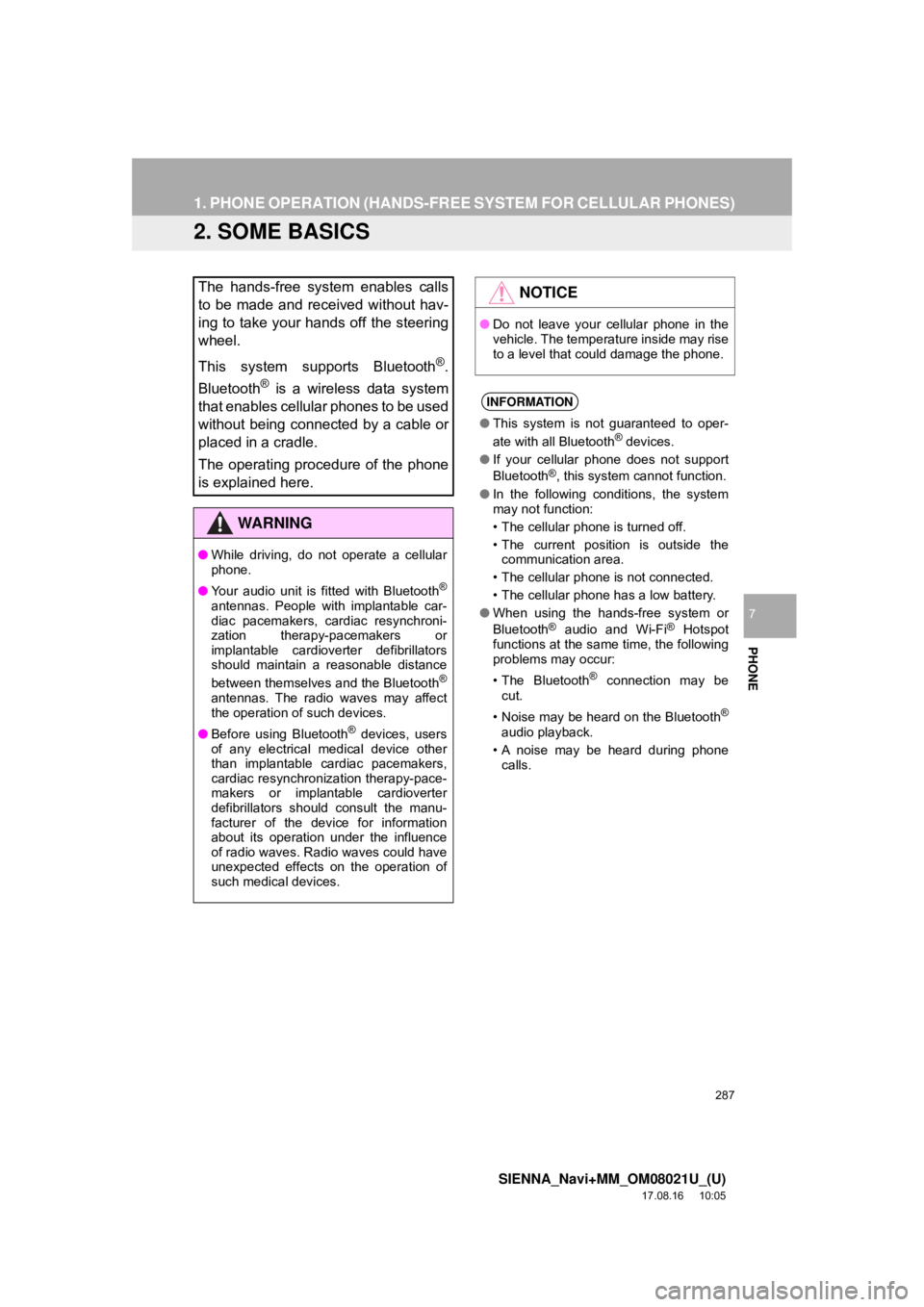
287
1. PHONE OPERATION (HANDS-FREE SYSTEM FOR CELLULAR PHONES)
SIENNA_Navi+MM_OM08021U_(U)
17.08.16 10:05
PHONE
7
2. SOME BASICS
The hands-free system enables calls
to be made and received without hav-
ing to take your hands off the steering
wheel.
This system supports Bluetooth
®.
Bluetooth
® is a wireless data system
that enables cellular phones to be used
without being connected by a cable or
placed in a cradle.
The operating procedure of the phone
is explained here.
WA R N I N G
● While driving, do not operate a cellular
phone.
● Your audio unit is fitted with Bluetooth
®
antennas. People with implantable car-
diac pacemakers, cardiac resynchroni-
zation therapy-pacemakers or
implantable cardioverter defibrillators
should maintain a reasonable distance
between themselves and the Bluetooth
®
antennas. The radio waves may affect
the operation of such devices.
● Before using Bluetooth
® devices, users
of any electrical medical device other
than implantable cardiac pacemakers,
cardiac resynchronization therapy-pace-
makers or implantable cardioverter
defibrillators should consult the manu-
facturer of the device for information
about its operation under the influence
of radio waves. Radio waves could have
unexpected effects on the operation of
such medical devices.
NOTICE
● Do not leave your cellular phone in the
vehicle. The temperature inside may rise
to a level that could damage the phone.
INFORMATION
●This system is not guaranteed to oper-
ate with all Bluetooth® devices.
● If your cellular phone does not support
Bluetooth
®, this system cannot function.
● In the following conditions, the system
may not function:
• The cellular phone is turned off.
• The current position is outside the
communication area.
• The cellular phone is not connected.
• The cellular phone has a low battery.
● When using the hands-free system or
Bluetooth
® audio and Wi-Fi® Hotspot
functions at the same time, the following
problems may occur:
• The Bluetooth
® connection may be
cut.
• Noise may be heard on the Bluetooth
®
audio playback.
• A noise may be heard during phone calls.