Page 64 of 435
64
3. OTHER SETTINGS
SIENNA_Navi+MM_OM08021U_(U)
17.08.16 10:05
■MANUAL CLOCK SETTING
1Select “Auto Adjust by GPS” to set to
off.
2Adjust the clock manually.
1Display the general settings screen.
(→ P.61)
2Select “Driver Setting” .
3Select “Enable This Feature” .
When
“Auto Adjust by GPS” is turned
off, the clock can be manually adjusted.
No.Function
Select “+” to set the time forward one
hour and “-” to set the time back one
hour.
Select “+” to set the time forward one
minute and “-” to set the time back
one minute.
Select to round to the nearest hour.
e.g. 1:00 to 1:29 → 1:00
1:30 to 1:59 → 2:00
Select to set the time as AM or PM
when the clock is in 12 hour time for-
mat.
DRIVER SETTINGS
The driver settings feature will allow
the system to link some preferences
(such as audio presets, screen theme,
language, etc.) to a paired Bluetooth
®
phone.
Page 76 of 435

76
SIENNA_Navi+MM_OM08021U_(U)
17.08.16 10:05
4. Bluetooth® AUDIO ...................... 109
OVERVIEW.......................................... 109
REGISTERING/CONNECTING A
Bluetooth
® DEVICE........................... 113
5. AUX .............................................. 114
OVERVIEW.......................................... 114
1. STEERING SWITCHES ............... 117
1. AUDIO SETTINGS ....................... 120
AUDIO SETTINGS SCREEN............... 120
1. OPERATING INFORMATION ...... 123
RADIO.................................................. 123
CD PLAYER AND DISC ...................... 124
iPod ...................................................... 126
HIGH-RESOLUTION SOUND SOURCE ........................................... 128
FILE INFORMATION ........................... 128
TERMS ................................................ 131
ERROR MESSAGES ........................... 133
1. REAR SEAT ENTERTAINMENT SYSTEM FEATURES .. .............. 134
DISPLAY .............................................. 135
DISC SLOT .......................................... 136
SD CARD SLOT ................................... 137
REMOTE CONTROLLER .................... 137
HEADPHONE JACKS .......................... 142
OPERATING FROM THE FRONT
SEATS ............................................... 143
DISCS THAT CAN BE USED............... 144
SD CARD THAT CAN BE USED ......... 145
2. PLAYING A Blu-ray Disc™ (BD) AND DVD DISCS ...................... 146
REMOTE CONTROLLER .................... 146
TURNING ON THE BD/DVD MODE .... 147
PLAYING/PAUSING A DISC................ 147
OPERATING THE DISC MENU ........... 147
OPTION SCREEN................................ 147
BD/DVD VIDEO DISCS........................ 157
4AUDIO/VISUAL REMOTE
CONTROLS
5SETUP
6TIPS FOR OPERATING
THE AUDIO/VISUAL SYSTEM
7REAR SEAT ENTERTAINMENT
SYSTEM OPERATION
Page 79 of 435
79
1. BASIC OPERATION
SIENNA_Navi+MM_OM08021U_(U)
17.08.16 10:05
AUDIO/VISUAL SYSTEM
3
Entune Audio Plus/Entune Premium Audio
*1: Entune Premium Audio only
FunctionPage
Using the radio86, 99
Playing an audio CD or MP3/WMA/AAC disc*2100
Playing a USB memory103
Playing an iPod106
Playing a Bluetooth® device109
Using the AUX port11 4
Using the steering wheel switches11 7
Audio system settings120
*
2: Entune Audio Plus/Entune Premium Audio only
*1
Page 91 of 435
91
2. RADIO OPERATION
SIENNA_Navi+MM_OM08021U_(U)
17.08.16 10:05
AUDIO/VISUAL SYSTEM
3
1Select “Station List” .
2Select “AM”, “FM” or “SXM”*.
FM and SXM*
3Select the desired program genre.
4Select the desired station.
1Select “Refresh” .
“Cancel Refresh” : Select to cancel the
refresh.
“Source” : Select to change to another au-
dio source while refreshing.
SELECTING A STATION
FROM THE LIST
INFORMATION
● The genre list is in the following order:
• Classical
• Country
• EasyLis (Easy Listening)
• Inform (Information)
•Jazz
•News
• Oldies
• Other
•Pop Music
•Religion
•Rock
• R&B (Rhythm and Blues)
•Sports
•Talk
• Traffic (Not available when “HD
Radio™” indicator is off.)
• Alert (Emergency Alert)
REFRESHING THE STATION
LIST
INFORMATION
● The audio/visual system sound is muted
during refresh operation.
● In some situations, it may take some
time to update the station list.
*: Entune Audio Plus/Entune Premium Audio only
Page 109 of 435
109
3. MEDIA OPERATION
SIENNA_Navi+MM_OM08021U_(U)
17.08.16 10:05
AUDIO/VISUAL SYSTEM
3
4. Bluetooth® AUDIO
■CONTROL SCREEN
The Bluetooth
® audio/visual system enables users to enjoy listening to music that
is played on a portable player on the vehicle speakers via wireless communication.
This audio/visual system supports Bluetooth
®, a wireless data system capable of
playing portable audio music without cables. If your device does not support
Bluetooth
®, the Bluetooth® audio/visual system will not function.
OVERVIEW
The Bluetooth® audio operation screen can be reached by the following methods:
→P.80
Connect a Bluetooth
® audio device
→P.113
Depending on the type of portable player connected, some functions may not be
available and/or the screen may look differently than shown in this manual.
Page 111 of 435

111
3. MEDIA OPERATION
SIENNA_Navi+MM_OM08021U_(U)
17.08.16 10:05
AUDIO/VISUAL SYSTEM
3
Select to change the album.
Displays cover art
*2Press to play/pause.
•Press to change the track.
• Press and hold to fast forward/rewind.
•Turn to change the track.
• Turn to move up/down the list. Also, the knob can be used to enter selections on the
list screens by pressing it.
*
2: Entune Audio Plus/Entune Premium Audio only
WA R N I N G
● Do not operate the player’s controls or connect to the Bluetooth® audio/visual system
while driving.
● Your audio unit is fitted with Bluetooth
® antennas. People with implantable cardiac pace-
makers, cardiac resynchronization therapy-pacemakers or implantable cardioverter
defibrillators should maintain a reasonable distance between themselves and the
Bluetooth
® antennas. The radio waves may affect the operation of such devices.
● Before using Bluetooth
® devices, users of any electrical medical device other than
implantable cardiac pacemakers, cardiac resynchronization therapy-pacemakers or
implantable cardioverter defibrillators should consult the manufacturer of the device for
information about its operation under the influence of radio waves. Radio waves could
have unexpected effects on the operation of such medical devices.
NOTICE
● Do not leave your portable player in the vehicle. In particular, high temperatures inside
the vehicle may damage the portable player.
No.Function
Page 112 of 435
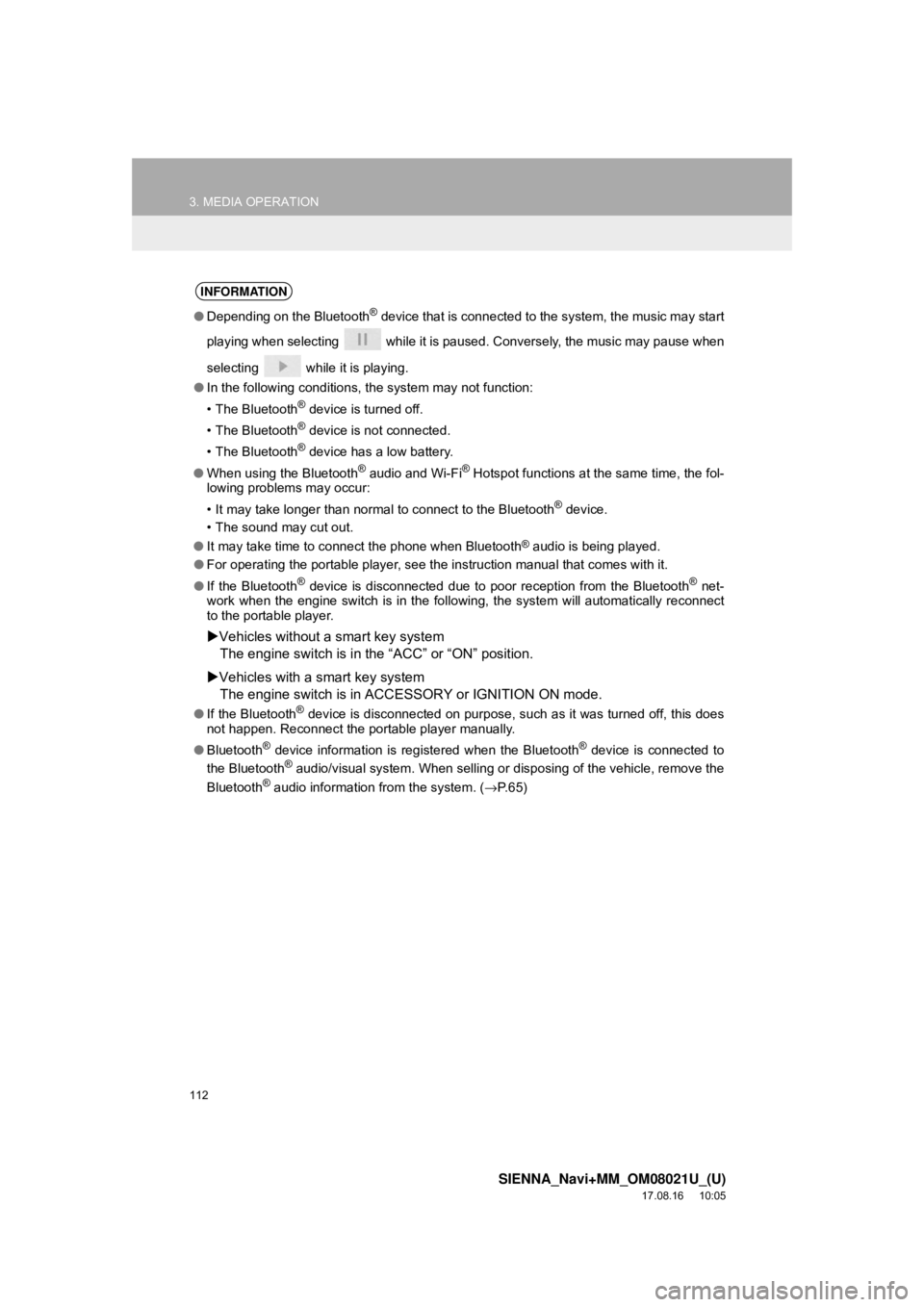
112
3. MEDIA OPERATION
SIENNA_Navi+MM_OM08021U_(U)
17.08.16 10:05
INFORMATION
●Depending on the Bluetooth® device that is connected to the system, the music may start
playing when selecting while it is paused. Conversely, the music may pause when
selecting while it is playing.
● In the following conditions, the system may not function:
• The Bluetooth
® device is turned off.
• The Bluetooth
® device is not connected.
• The Bluetooth
® device has a low battery.
● When using the Bluetooth
® audio and Wi-Fi® Hotspot functions at the same time, the fol-
lowing problems may occur:
• It may take longer than normal to connect to the Bluetooth
® device.
• The sound may cut out.
● It may take time to connect the phone when Bluetooth
® audio is being played.
● For operating the portable player, see the instruction manual that comes with it.
● If the Bluetooth
® device is disconnected due to poor reception from the Bluetooth® net-
work when the engine switch is in the follow ing, the system will automatically reconnect
to the portable player.
Vehicles without a smart key system
The engine switch is in the “ACC” or “ON” position.
Vehicles with a smart key system
The engine switch is in ACC ESSORY or IGNITION ON mode.
●If the Bluetooth® device is disconnected on purpose, such as it was turned off, this does
not happen. Reconnect the portable player manually.
● Bluetooth
® device information is registered when the Bluetooth® device is connected to
the Bluetooth® audio/visual system. When selling or disposing of the vehicle, remove the
Bluetooth® audio information from the system. ( →P. 6 5 )
Page 113 of 435
113
3. MEDIA OPERATION
SIENNA_Navi+MM_OM08021U_(U)
17.08.16 10:05
AUDIO/VISUAL SYSTEM
3
Registering an additional device
1Display the Bluetooth® audio control
screen. ( →P.109)
2Select “Connect” .
3Select “Add Device” .
When another Bluetooth® device is con-
nected, a confirmation screen will be dis-
played. To disconnect the Bluetooth
®
device, select “Yes”.
4Follow the steps in “REGISTERING A
Bluetooth
® PHONE FOR THE FIRST
TIME” from “STEP 5”. ( →P.43)
Selecting a registered device
1Display the Bluetooth® audio control
screen. ( →P.109)
2Select “Connect” .
3Select the desired device to be con-
nected.
4Check that a confirmation screen is
displayed when the connection is com-
plete.
If an error message is displayed, follow
the guidance on the screen to try again.
REGISTERING/CONNECTING
A Bluetooth® DEVICE
To use the Bluetooth® audio system, it
is necessary to register a Bluetooth
®
device with the system.