Page 8 of 435

TABLE OF CONTENTS
8
SIENNA_Navi+MM_OM08021U_(U)
17.08.16 10:05
1. BASIC FUNCTION........................... 12
BUTTONS OVERVIEW ......................... 12
“Menu” SCREEN.................................... 14
HOME SCREEN .................................... 16
2. QUICK REFERENCE....................... 20
“Setup” SCREEN ................................... 20
3. NAVIGATION OPERATION ............ 22
REGISTERING HOME .......................... 22
REGISTERING FAVORITE DESTINATIONS .................................. 23
OPERATION FLOW: ROUTE GUIDANCE ............................ 24
SETTING HOME AS THE DESTINATION ............................ 25
4. FUNCTION INDEX .. ......................... 26
FUNCTION INDEX ................................ 26
1. BASIC INFORMATION BEFORE
OPERATION .................................. 30
INITIAL SCREEN ................................... 30
TOUCH SCREEN GESTURES ............. 32
TOUCH SCREEN OPERATION ............ 33
HOME SCREEN OPERATION .............. 35
ENTERING LETTERS AND
NUMBERS/LIST SCREEN
OPERATION ....................................... 36
SCREEN ADJUSTMENT ....................... 40
LINKING MULTI-INFORMATION DISPLAY AND THE SYSTEM............. 42
2. CONNECTIVITY SETTINGS ........... 43
REGISTERING/CONNECTING A
Bluetooth® DEVICE ................................ 43
SETTING Bluetooth® DETAILS ................. 48
Wi-Fi® Hotspot ........................................... 57
3. OTHER SETTINGS ......................... 61
GENERAL SETTINGS ........................... 61
VOICE SETTINGS ................................. 67
VEHICLE SETTINGS ............................. 68
1. BASIC OPERATION ....................... 78
QUICK REFERENCE ............................. 78
SOME BASICS....................................... 80
2. RADIO OPERATION ....................... 86
AM/FM/SiriusXM (SXM) RADIO ............. 86
INTERNET RADIO ................................. 99
3. MEDIA OPERATION ..................... 100
CD ........................................................ 100
USB MEMORY ..................................... 103
iPod ...................................................... 106
Bluetooth
® AUDIO................................ 109
AUX ...................................................... 114
4. AUDIO/VISUAL REMOTE CONTROLS ................................. 117
STEERING SWITCHES ....................... 117
5. SETUP ........................................... 120
AUDIO SETTINGS ............................... 120
6. TIPS FOR OPERATINGTHE AUDIO/VISUAL SYSTEM ... 123
OPERATING INFORMATION .............. 123
1QUICK GUIDE
2BASIC FUNCTION
3AUDIO/VISUAL SYSTEM
Page 42 of 435
42
1. BASIC INFORMATION BEFORE OPERATION
SIENNA_Navi+MM_OM08021U_(U)
17.08.16 10:05
7. LINKING MULTI-INFORMATION DISPLAY AND THE SYSTEM*1
The following functions of the system are linked with the multi-information display
in the instrument cluster:
• Phone
• Navigation*2
•Audio
etc.
These functions can be operated using multi-information display control switches
on the steering wheel. For details, refer to “Owner’s Manual”.
*
2: If equipped
*1: Entune Audio Plus/Entune Premium Audio only
Page 43 of 435
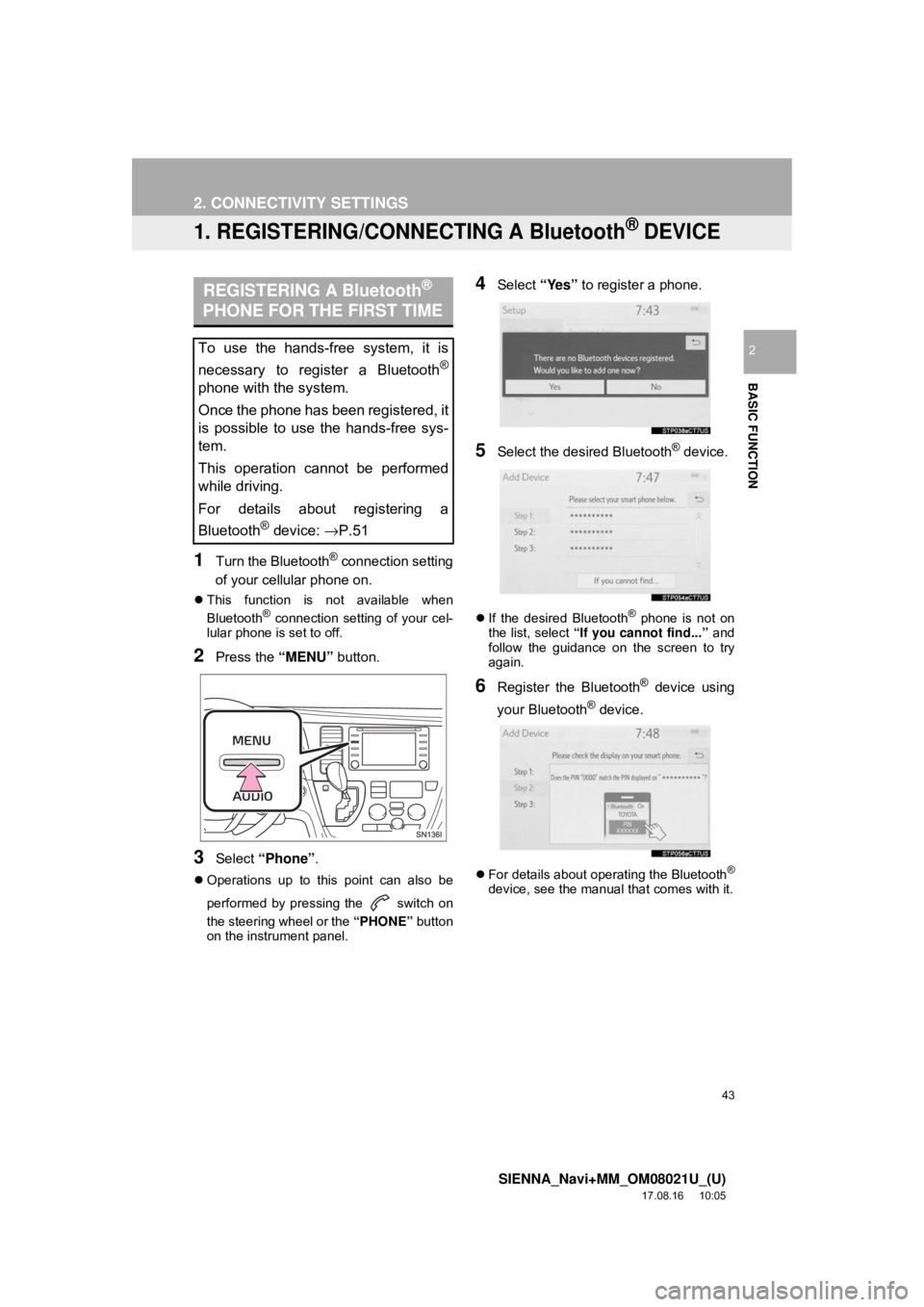
43
SIENNA_Navi+MM_OM08021U_(U)
17.08.16 10:05
BASIC FUNCTION
2
2. CONNECTIVITY SETTINGS
1. REGISTERING/CONNECTING A Bluetooth® DEVICE
1Turn the Bluetooth® connection setting
of your cellular phone on.
This function is not available when
Bluetooth® connection setting of your cel-
lular phone is set to off.
2Press the “MENU” button.
3Select “Phone” .
Operations up to this point can also be
performed by pressing the switch on
the steering wheel or the “PHONE” button
on the instrument panel.
4Select “Yes” to register a phone.
5Select the desired Bluetooth® device.
If the desired Bluetooth® phone is not on
the list, select “If you cannot find...” and
follow the guidance on the screen to try
again.
6Register the Bluetooth® device using
your Bluetooth
® device.
For details about operating the Bluetooth®
device, see the manual that comes with it.
REGISTERING A Bluetooth®
PHONE FOR THE FIRST TIME
To use the hands-free system, it is
necessary to register a Bluetooth
®
phone with the system.
Once the phone has been registered, it
is possible to use the hands-free sys-
tem.
This operation cannot be performed
while driving.
For details about registering a
Bluetooth
® device: →P.51
Page 76 of 435

76
SIENNA_Navi+MM_OM08021U_(U)
17.08.16 10:05
4. Bluetooth® AUDIO ...................... 109
OVERVIEW.......................................... 109
REGISTERING/CONNECTING A
Bluetooth
® DEVICE........................... 113
5. AUX .............................................. 114
OVERVIEW.......................................... 114
1. STEERING SWITCHES ............... 117
1. AUDIO SETTINGS ....................... 120
AUDIO SETTINGS SCREEN............... 120
1. OPERATING INFORMATION ...... 123
RADIO.................................................. 123
CD PLAYER AND DISC ...................... 124
iPod ...................................................... 126
HIGH-RESOLUTION SOUND SOURCE ........................................... 128
FILE INFORMATION ........................... 128
TERMS ................................................ 131
ERROR MESSAGES ........................... 133
1. REAR SEAT ENTERTAINMENT SYSTEM FEATURES .. .............. 134
DISPLAY .............................................. 135
DISC SLOT .......................................... 136
SD CARD SLOT ................................... 137
REMOTE CONTROLLER .................... 137
HEADPHONE JACKS .......................... 142
OPERATING FROM THE FRONT
SEATS ............................................... 143
DISCS THAT CAN BE USED............... 144
SD CARD THAT CAN BE USED ......... 145
2. PLAYING A Blu-ray Disc™ (BD) AND DVD DISCS ...................... 146
REMOTE CONTROLLER .................... 146
TURNING ON THE BD/DVD MODE .... 147
PLAYING/PAUSING A DISC................ 147
OPERATING THE DISC MENU ........... 147
OPTION SCREEN................................ 147
BD/DVD VIDEO DISCS........................ 157
4AUDIO/VISUAL REMOTE
CONTROLS
5SETUP
6TIPS FOR OPERATING
THE AUDIO/VISUAL SYSTEM
7REAR SEAT ENTERTAINMENT
SYSTEM OPERATION
Page 79 of 435
79
1. BASIC OPERATION
SIENNA_Navi+MM_OM08021U_(U)
17.08.16 10:05
AUDIO/VISUAL SYSTEM
3
Entune Audio Plus/Entune Premium Audio
*1: Entune Premium Audio only
FunctionPage
Using the radio86, 99
Playing an audio CD or MP3/WMA/AAC disc*2100
Playing a USB memory103
Playing an iPod106
Playing a Bluetooth® device109
Using the AUX port11 4
Using the steering wheel switches11 7
Audio system settings120
*
2: Entune Audio Plus/Entune Premium Audio only
*1
Page 99 of 435
99
2. RADIO OPERATION
SIENNA_Navi+MM_OM08021U_(U)
17.08.16 10:05
AUDIO/VISUAL SYSTEM
3
2. INTERNET RADIO
1Display the audio source selection
screen. (→P.80)
2Select the desired application screen
button.
The internet radio application screen is
displayed.
Perform operations according to the dis-
played application screen.
For the instrument panel operation
method: →P. 8 0
If a compatible phone is already regis-
tered, it will be connected automatically.
LISTENING TO INTERNET
RADIO
One of Toyota Entune App Suite Con-
nect features is the ability to listen to in-
ternet radio. In order to use this
service, a compatible phone and the
system needs to be set up. For details:
→P.398
INFORMATION
●Other applications can be activated
while listening to internet radio.
● Some parts of applications can be
adjusted using the switches on the
steering wheel.
● For additional information, refer to
http://www.toyota.com/entune/
or call
1-800-331-4331.
Page 117 of 435
117
SIENNA_Navi+MM_OM08021U_(U)
17.08.16 10:05
AUDIO/VISUAL SYSTEM
3
4. AUDIO/VISUAL REMOTE CONTROLS
1. STEERING SWITCHES
Volume control switch
Some parts of the audio/visual system can be adjusted using the switches on the
steering wheel.
No.Switch
Volume control switch
Seek switch
“MODE/HOLD” switch
ModeOperationFunction
AllPressVolume up/down
Press and holdVolume up/down continuously
Page 200 of 435
200
SIENNA_Navi+MM_OM08021U_(U)
17.08.16 10:05
1. VOICE COMMAND SYSTEM OPERATION
1. VOICE COMMAND SYSTEM
Talk switch
Press the talk switch to start the voice
command system.
To cancel voice command, press and hold
the talk switch.
The vehicle’s built in microphone is lo-
cated near the ceiling, in the front of the
vehicle.
It is unnecessary to speak directly into the
microphone when giving a command.
The voice command system enables
the radio, phone dialing, etc. to be op-
erated using voice commands.
Refer to the command list for samples
of voice commands. ( →P.205)
USING THE VOICE
COMMAND SYSTEM
STEERING SWITCH
MICROPHONE