2018 TOYOTA SIENNA reset
[x] Cancel search: resetPage 348 of 435
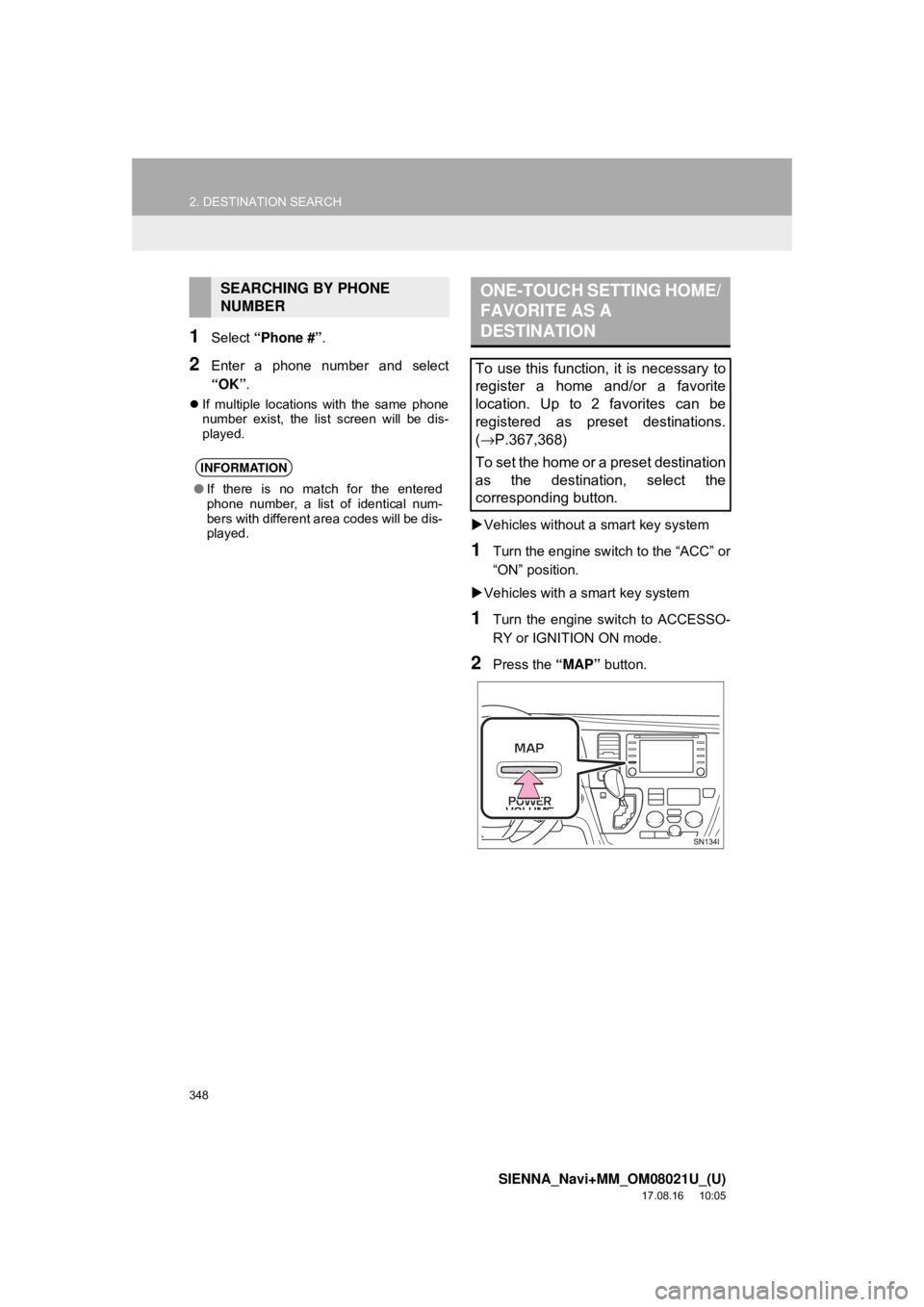
348
2. DESTINATION SEARCH
SIENNA_Navi+MM_OM08021U_(U)
17.08.16 10:05
1Select “Phone #” .
2Enter a phone number and select
“OK”.
If multiple locations with the same phone
number exist, the list screen will be dis-
played.
Vehicles without a smart key system
1Turn the engine switch to the “ACC” or
“ON” position.
Vehicles with a smart key system
1Turn the engine switch to ACCESSO-
RY or IGNITION ON mode.
2Press the “MAP” button.
SEARCHING BY PHONE
NUMBER
INFORMATION
●If there is no match for the entered
phone number, a list of identical num-
bers with different area codes will be dis-
played.
ONE-TOUCH SETTING HOME/
FAVORITE AS A
DESTINATION
To use this function, it is necessary to
register a home and/or a favorite
location. Up to 2 favorites can be
registered as preset destinations.
(→P.367,368)
To set the home or a preset destination
as the destination, select the
corresponding button.
Page 349 of 435
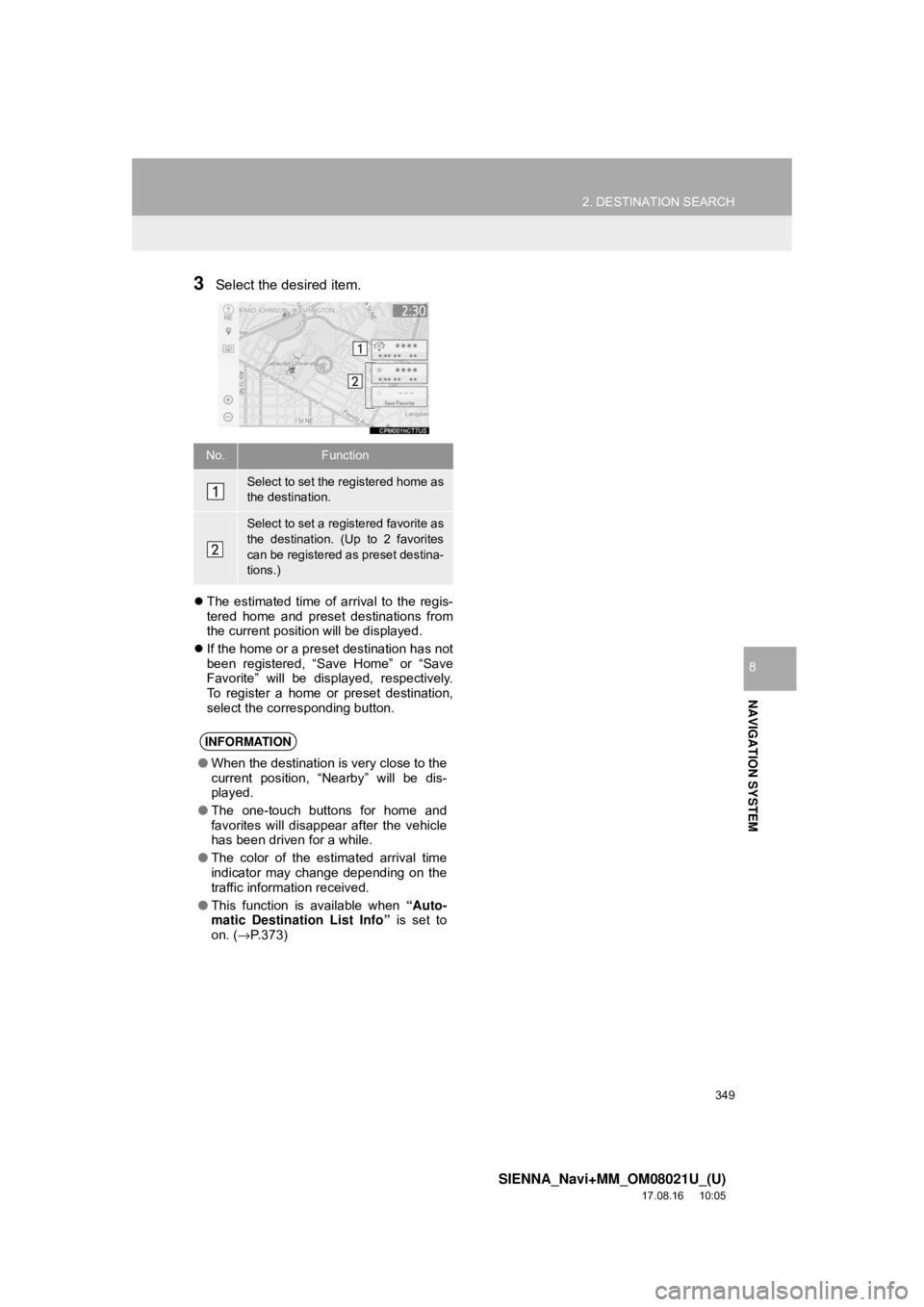
349
2. DESTINATION SEARCH
SIENNA_Navi+MM_OM08021U_(U)
17.08.16 10:05
NAVIGATION SYSTEM
8
3Select the desired item.
The estimated time of arrival to the regis-
tered home and preset destinations from
the current position will be displayed.
If the home or a preset destination has not
been registered, “Save Home” or “Save
Favorite” will be displayed, respectively.
To register a home or preset destination,
select the corresponding button.
No.Function
Select to set the registered home as
the destination.
Select to set a registered favorite as
the destination. (Up to 2 favorites
can be registered as preset destina-
tions.)
INFORMATION
●When the destination is very close to the
current position, “Nearby” will be dis-
played.
● The one-touch buttons for home and
favorites will disappear after the vehicle
has been driven for a while.
● The color of the estimated arrival time
indicator may change depending on the
traffic information received.
● This function is available when “Auto-
matic Destinatio n List Info” is set to
on. ( →P.373)
Page 369 of 435
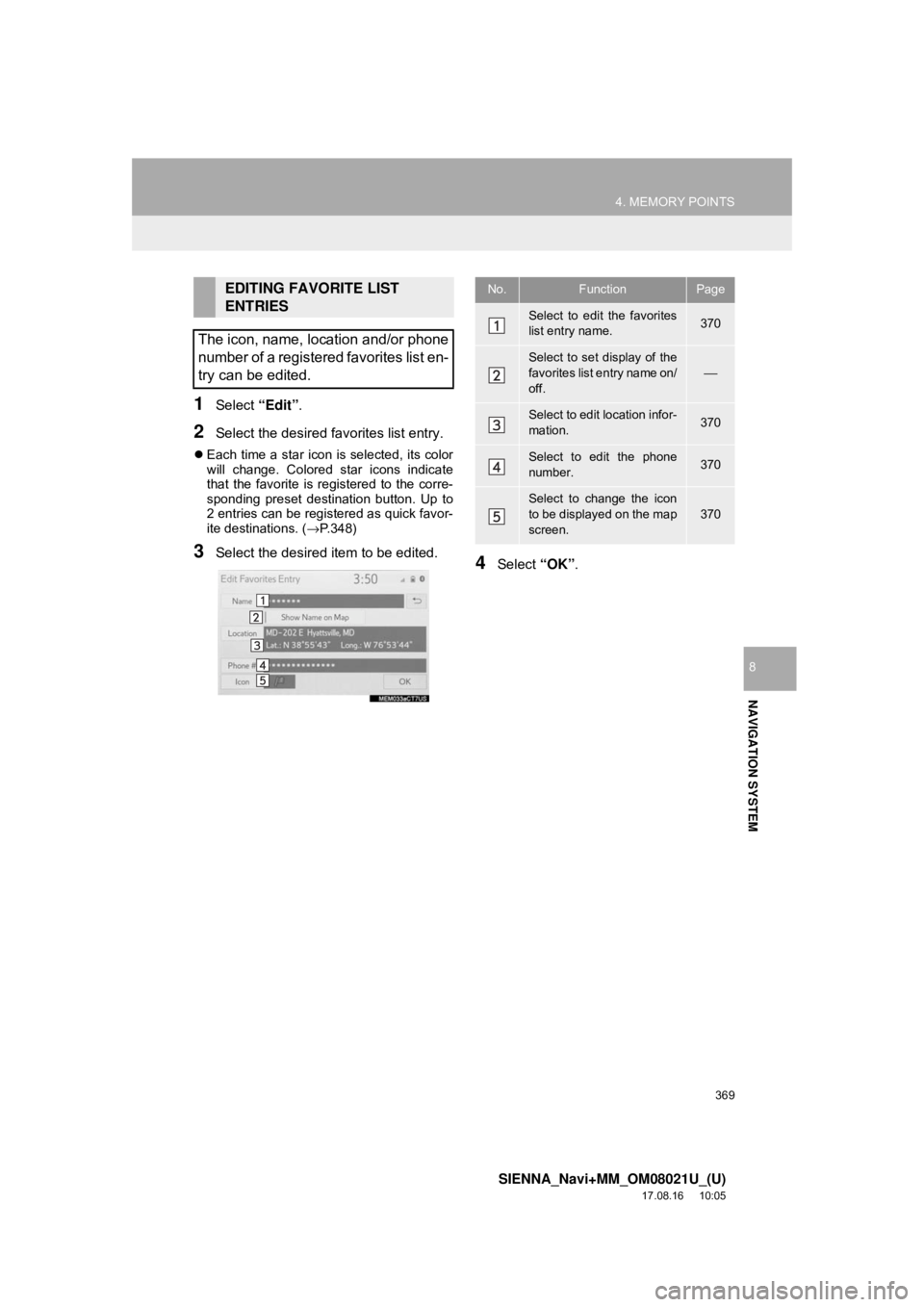
369
4. MEMORY POINTS
SIENNA_Navi+MM_OM08021U_(U)
17.08.16 10:05
NAVIGATION SYSTEM
8
1Select “Edit”.
2Select the desired favorites list entry.
Each time a star icon is selected, its color
will change. Colored star icons indicate
that the favorite is registered to the corre-
sponding preset destination button. Up to
2 entries can be registered as quick favor-
ite destinations. ( →P.348)
3Select the desired item to be edited.4Select “OK”.
EDITING FAVORITE LIST
ENTRIES
The icon, name, location and/or phone
number of a registered favorites list en-
try can be edited.No.FunctionPage
Select to edit the favorites
list entry name.370
Select to set display of the
favorites list entry name on/
off.⎯
Select to edit location infor-
mation.370
Select to edit the phone
number.370
Select to change the icon
to be displayed on the map
screen.
370
Page 374 of 435

374
5. SETUP
SIENNA_Navi+MM_OM08021U_(U)
17.08.16 10:05
No.FunctionPage
Select to set display of low
fuel warning on/off.376
Select to set unverified
roads guidance warning
on/off.⎯
Select to set IPD road
(roads that are not com-
pletely digitized in our data-
base) guidance on/off.
⎯
Select to set the voice guid-
ance for the next street
name on/off.⎯
Select to set favorite POI
categories that are used for
POI selection to display on
the map screen.
375
Select to adjust the current
position mark manually or
to adjust miscalculation of
the distance caused by tire
replacement.
375
Select to set automatic
destination list info on/off.
When set to on, the esti-
mated time of arrival to the
registered home and pre-
set destinations from the
current position will be dis-
played.
⎯
Select to set automatic
zoom function on/off. When
it is enabled, as the vehicle
approaches a guidance
point, the map will change
to a detailed map automat-
ically.
⎯
Select to set the map dis-
play color. ⎯
*
Select to enable/disable
routes sourced from the
Toyota Entune center.
354
Select to reset all setup
items.⎯
*: This function is not available in some countries and areas.
No.FunctionPage
Page 377 of 435

377
5. SETUP
SIENNA_Navi+MM_OM08021U_(U)
17.08.16 10:05
NAVIGATION SYSTEM
8
2. TRAFFIC SETTINGS*
1Press the “MENU” button.
2Select “Setup” .
3Select “Traffic” .
4Select the desired items to be set.
Traffic information such as traffic con-
gestion or traffic incident warnings can
be made available.
SCREEN FOR TRAFFIC
SETTINGS
No.Function
Select to set specific routes (such as
frequently used routes) on which
you wish to receive traffic informa-
tion. (→P.379)
Select to set the avoid traffic func-
tion auto/manual. ( →P.378)
Select to set the usage of traffic in-
formation for the estimated arrival
time on/off.
Select to set the display of an arrow
of free flowing traffic on/off.
Select to set to on/off whether to
consider the predictive traffic infor-
mation ( →P.338) with estimated ar-
rival time and detoured route
search.
Select to set traffic incident voice
warning on/off.
Select to reset all setup items.
*: This function is not avail able in some countries and areas.
Page 391 of 435
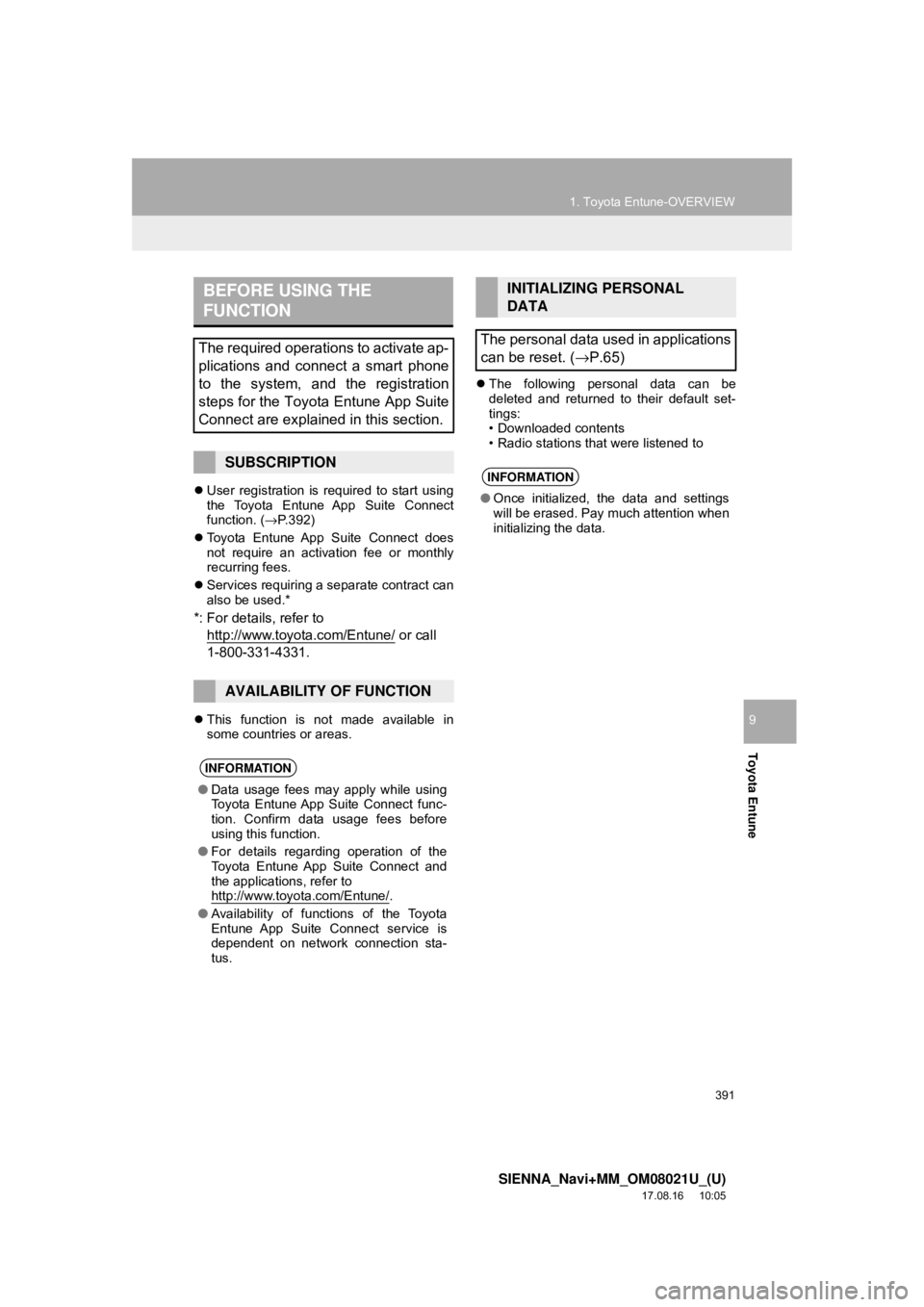
391
1. Toyota Entune-OVERVIEW
SIENNA_Navi+MM_OM08021U_(U)
17.08.16 10:05
Toyota Entune
9
User registration is required to start using
the Toyota Entune App Suite Connect
function. ( →P.392)
Toyota Entune App Suite Connect does
not require an activation fee or monthly
recurring fees.
Services requiring a separate contract can
also be used.*
*: For details, refer to
http://www.toy ota.com/Entune/
or call
1-800-331-4331.
This function is not made available in
some countries or areas.
The following personal data can be
deleted and returned to their default set-
tings:
• Downloaded contents
• Radio stations that were listened to
BEFORE USING THE
FUNCTION
The required operations to activate ap-
plications and connect a smart phone
to the system, and the registration
steps for the Toyota Entune App Suite
Connect are explained in this section.
SUBSCRIPTION
AVAILABILITY OF FUNCTION
INFORMATION
●Data usage fees may apply while using
Toyota Entune App Suite Connect func-
tion. Confirm data usage fees before
using this function.
● For details regarding operation of the
Toyota Entune App Suite Connect and
the applications, refer to
http://www.toyota.com/Entune/
.
● Availability of functions of the Toyota
Entune App Suite Connect service is
dependent on network connection sta-
tus.
INITIALIZING PERSONAL
DATA
The personal data used in applications
can be reset. ( →P.65)
INFORMATION
●Once initialized, the data and settings
will be erased. Pay much attention when
initializing the data.
Page 402 of 435

402
SIENNA_Navi+MM_OM08021U_(U)
17.08.16 10:05
3. SETUP
1. Toyota Entune App Suite Connect SETTINGS
1Press the “MENU” button.
2Select “Setup” .
3Select “Entune App Suite” .
4Select the desired items to be set.
The settings of Toyota Entune App
Suite Connect can be changed.Toyota Entune App Suite
Connect SETTINGS SCREEN
No.Function
Select to set the pop up reminder for
smart phone data usage. ( →P.403)
Select to detect iPhone app auto-
matically on/off.
Select to set the enhanced mode
with connecting USB device on/off.
Select to configure the Apps menu
layout (e.g. app order, which appli-
cations are activated, etc.).
This updates a setting file stored on
the Toyota Entune center, this set-
tings file can also be updated from
the navigation system, smartphone
app and by web portal.
Select to install the Apps via a USB
memory device. For details, contact
your Toyota dealer.
Select to reset all setup items.
Page 428 of 435

428
ALPHABETICAL INDEX
SIENNA_Navi+MM_OM08021U_(U)
17.08.16 10:05
A
AM/FM/SiriusXM (SXM) radio ................... 86Available HD Radio™ technology ......... 93
Caching a radio program ....................... 89
Displaying the radio id ........................... 97
HD Radio™ troubleshooting guide ........ 94
How to subscribe to SiriusXM Satellite Radio.................................... 95
If the satellite radio tuner malfunctions....................................... 98
Overview ............................................... 86
Presetting a station................................ 89
Radio broadcast data system ................ 92
Radio options ........................................ 92
Selecting a station from the list ............. 91
Using HD Radio™ technology............... 93
Audio settings ......................................... 120 Audio settings screen .......................... 120
Audio/visual remote controls ................... 117
Audio/visual system .................................. 75
AUX......................................................... 114 Overview ............................................. 114
B
Basic function...................................... 12, 29
Basic information before operation ........... 30
Basic operation ................................. 78, 326
Bluetooth
® audio ..................................... 109
Overview ............................................. 109
Registering/connecting a Bluetooth
®
device .............................................. 113 Bluetooth
® phone message function.......300
Calling the message sender ................304
Checking received messages..............301
Displaying the message screen...........300
Receiving a message ..........................300
Replying to a message (Dictation reply) ................................302
Replying to a message (Quick reply).....................................303
Buttons overview .......................................12
C
CD ...........................................................100 Overview..............................................100
Checking around the vehicle ...................254 Screen display .....................................254
Checking the front and around the vehicle .................................................255
Screen display .....................................255
Checking the rear and around the vehicle .................................................261
Guide lines displayed on the screen ..............................................263
Parking ................................................266
Screen display .....................................261
Checking the sides of the vehicle............258 Screen display .....................................258
Command list ..........................................205
Connectivity settings .................................43
Copyrights and trademarks .....................189
Customizing the panoramic view monitor.................................................270
Changing the body color displayed in the panoramic view monitor .........270
ALPHABETICAL INDEX