2018 TOYOTA SIENNA service
[x] Cancel search: servicePage 9 of 435

9
SIENNA_Navi+MM_OM08021U_(U)
17.08.16 10:05
1
2
3
4
5
6
7
8
9
7. REAR SEAT ENTERTAINMENT SYSTEM OPERATION ................ 134
REAR SEAT ENTERTAINMENT
SYSTEM FEATURES ........................... 134
PLAYING A Blu-ray Disc™ (BD) AND DVD DISCS .......................................... 146
PLAYING AN AUDIO CD AND MP3/ WMA/AAC DISCS ................................. 161
PLAYING AN SD CARD .......................... 166
USING THE DLNA MODE....................... 178
USING THE Miracast™ MODE ............... 185
USING THE HDMI MODE ....................... 187
COPYRIGHTS AND TRADEMARKS ...... 189
1. VOICE COMMAND SYSTEM OPERATION ................................ 200
VOICE COMMAND SYSTEM .............. 200
NATURAL LANGUAGE
UNDERSTANDING ........................... 204
COMMAND LIST ................................. 205
2. MOBILE ASSISTANT OPERATION ................................ 211
MOBILE ASSISTANT .......................... 211
1. USEFUL INFORMATION............... 214
INFORMATION SCREEN ................... 214
RECEIVING WEATHER
INFORMATION ................................. 215
DATA SERVICES SETTINGS ............. 218
1. REAR VIEW MONITOR SYSTEM ....... ............................ ... 222
REAR VIEW MONITOR SYSTEM ....... 222
REAR VIEW MONITOR SYSTEM
PRECAUTIONS ................................ 225
THINGS YOU SHOULD KNOW .......... 230
2. TOYOTA PARKING ASSIST MONITOR .................................... 231
TOYOTA PARKING ASSIST
MONITOR ......................................... 231
ESTIMATED COURSE LINE DISPLAY MODE ............................... 236
PARKING ASSIST GUIDE LINE DISPLAY MODE ............................... 239
DISTANCE GUIDE LINE DISPLAY MODE ................................................ 241
TOYOTA PARKING ASSIST MONITOR PRECAUTIONS............... 242
THINGS YOU SHOULD KNOW .......... 247
3. PANORAMIC VIEW MONITOR .... 249
PANORAMIC VIEW MONITOR ........... 249
CHECKING AROUND THE VEHICLE ................................... 254
CHECKING THE FRONT AND AROUND THE VEHICLE .................. 255
CHECKING THE SIDES OF THE VEHICLE ................................... 258
CHECKING THE REAR AND AROUND THE VEHICLE .................. 261
DISPLAY WHEN THE OUTSIDE REAR VIEW MIRRORS ARE
RETRACTED .................................... 268
MAGNIFYING FUNCTION ................... 269
CUSTOMIZING THE PANORAMIC VIEW MONITOR ............................... 270
PANORAMIC VIEW MONITOR PRECAUTIONS ................................ 271
THINGS YOU SHOULD KNOW .......... 282
4VOICE COMMAND SYSTEM
5INFORMATION
6PERIPHERAL MONITORING
SYSTEM
Page 19 of 435

19
1. BASIC FUNCTION
SIENNA_Navi+MM_OM08021U_(U)
17.08.16 10:05
QUICK GUIDE
1
The level of
reception
(Phone)
Poor Excellent
• The level of reception does not always correspond with the level
displayed on the cellular phone. The level of reception may not
be displayed depending on the phone you have.
When the cellular phone is out of the service area or in a place
inaccessible by radio wa ves, is displayed.
• “Rm” is displayed when receiving in a roaming area. While
roaming, display “Rm” top-left on the icon.
• The receiving area may not be displayed depending on the type
of phone you have.
The amount
of battery
charge left
(Phone)Empty Full
• The amount displayed does not always correspond with the
amount displayed on the Bluetooth
® device.
The amount of battery charge left may not be displayed depend-
ing on the type of the Bluetooth
® device connected.
This system does not have a charging function.
*1, 2The condition
of Wi-Fi® con-
nectionNo connection Connected
• When Wi-Fi® Hotspot is off, no item is displayed.
*1Data Commu-
nication Mod-
ule (DCM)•Indicate during data communication performed via DCM.
*1The level of
reception
(DCM)Poor Excellent
• When the cellular phone is out of the service area or in a place
inaccessible by radio wa ves, is displayed.
*
1: Vehicles with DCM
*2: This function is not made avail able in some countries or areas.
ICONIndicatorsConditions
Page 21 of 435

21
2. QUICK REFERENCE
SIENNA_Navi+MM_OM08021U_(U)
17.08.16 10:05
QUICK GUIDE
1No.FunctionPage
Select to change the selected language, operation sound settings,
etc.61
Select to set Bluetooth® device and Bluetooth® system settings.48
Select to set audio settings.120
Select to set the phone sound, contacts, message settings, etc.305
Select to set the voice settings.67
Select to set vehicle information such as maintenance information.68
*1, 2Select to set Wi-Fi® connection settings.57
*2Select to set Toyota Entune App Suite Connect settings.402
Select to set memory points (home, favorites entries, areas to avoid),
or navigation details.366, 373
*2Select to set traffic information settings.377
*2Select to set data services settings.218
*
1: Vehicles with DCM
*2: This function is not made availabl e in some countries or areas.
Page 46 of 435
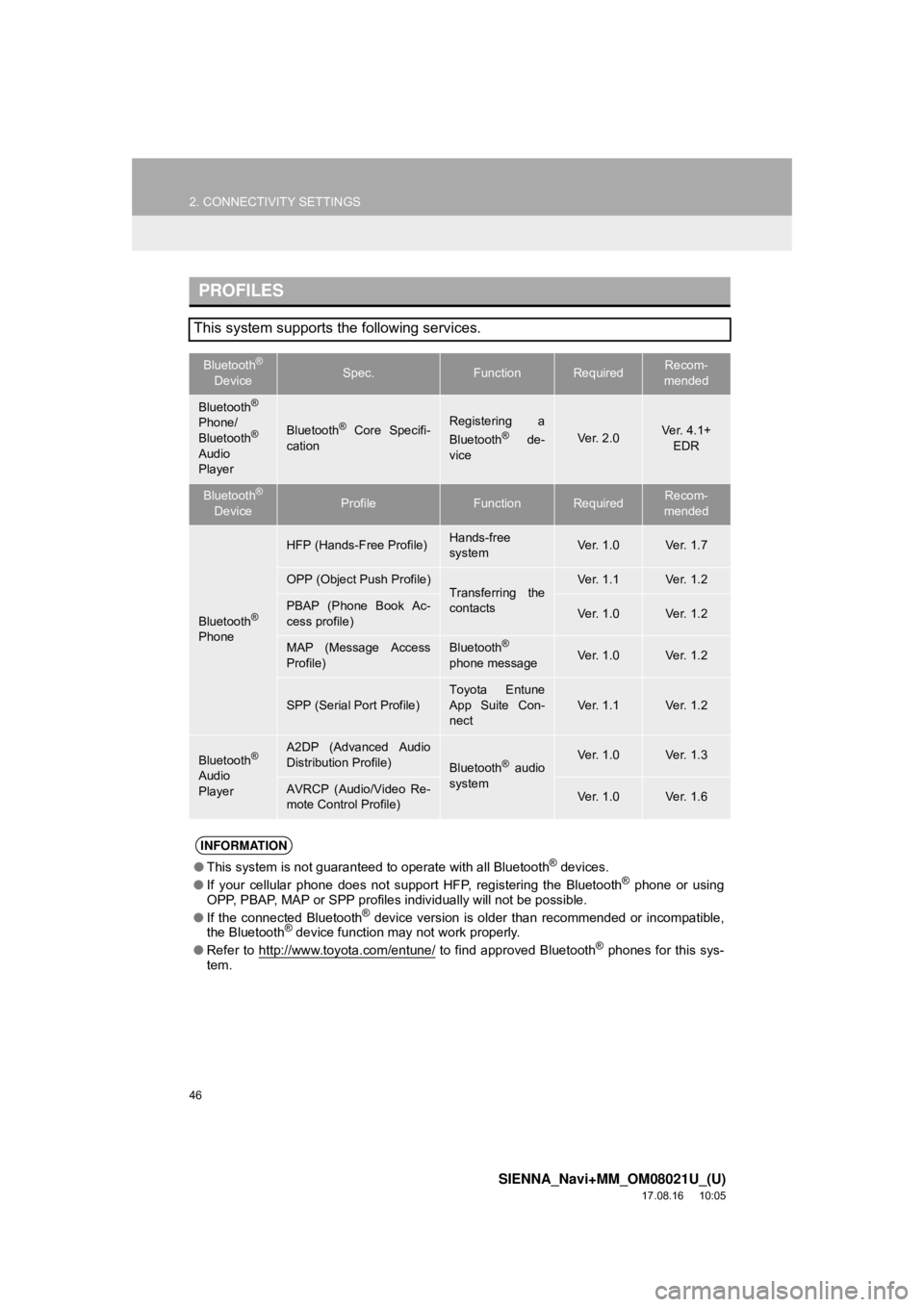
46
2. CONNECTIVITY SETTINGS
SIENNA_Navi+MM_OM08021U_(U)
17.08.16 10:05
PROFILES
This system supports the following services.
Bluetooth®
DeviceSpec.FunctionRequiredRecom-
mended
Bluetooth®
Phone/
Bluetooth®
Audio
Player
Bluetooth® Core Specifi-
cationRegistering a
Bluetooth® de-
viceVe r. 2 . 0Ver. 4.1+ EDR
Bluetooth®
DeviceProfileFunctionRequiredRecom-
mended
Bluetooth®
Phone
HFP (Hands-Free Profile)Hands-free
systemVe r. 1 . 0Ve r. 1 . 7
OPP (Object Push Profile)Transferring the
contactsVe r. 1 . 1Ve r. 1 . 2
PBAP (Phone Book Ac-
cess profile)Ve r. 1 . 0Ve r. 1 . 2
MAP (Message Access
Profile)Bluetooth®
phone messageVe r. 1 . 0Ve r. 1 . 2
SPP (Serial Port Profile)
Toyota Entune
App Suite Con-
nect
Ve r. 1 . 1Ve r. 1 . 2
Bluetooth®
Audio
Player
A2DP (Advanced Audio
Distribution Profile)
Bluetooth® audio
systemVe r. 1 . 0Ve r. 1 . 3
AVRCP (Audio/Video Re-
mote Control Profile)Ve r. 1 . 0Ve r. 1 . 6
INFORMATION
● This system is not guaranteed to operate with all Bluetooth® devices.
● If your cellular phone does not support HFP, registering the Bluetooth® phone or using
OPP, PBAP, MAP or SPP profiles individually will not be possible.
● If the connected Bluetooth
® device version is older than recommended or incompatible,
the Bluetooth® device function may not work properly.
● Refer to http://www.toyota.com/entune/
to find approved Bluetooth® phones for this sys-
tem.
Page 57 of 435
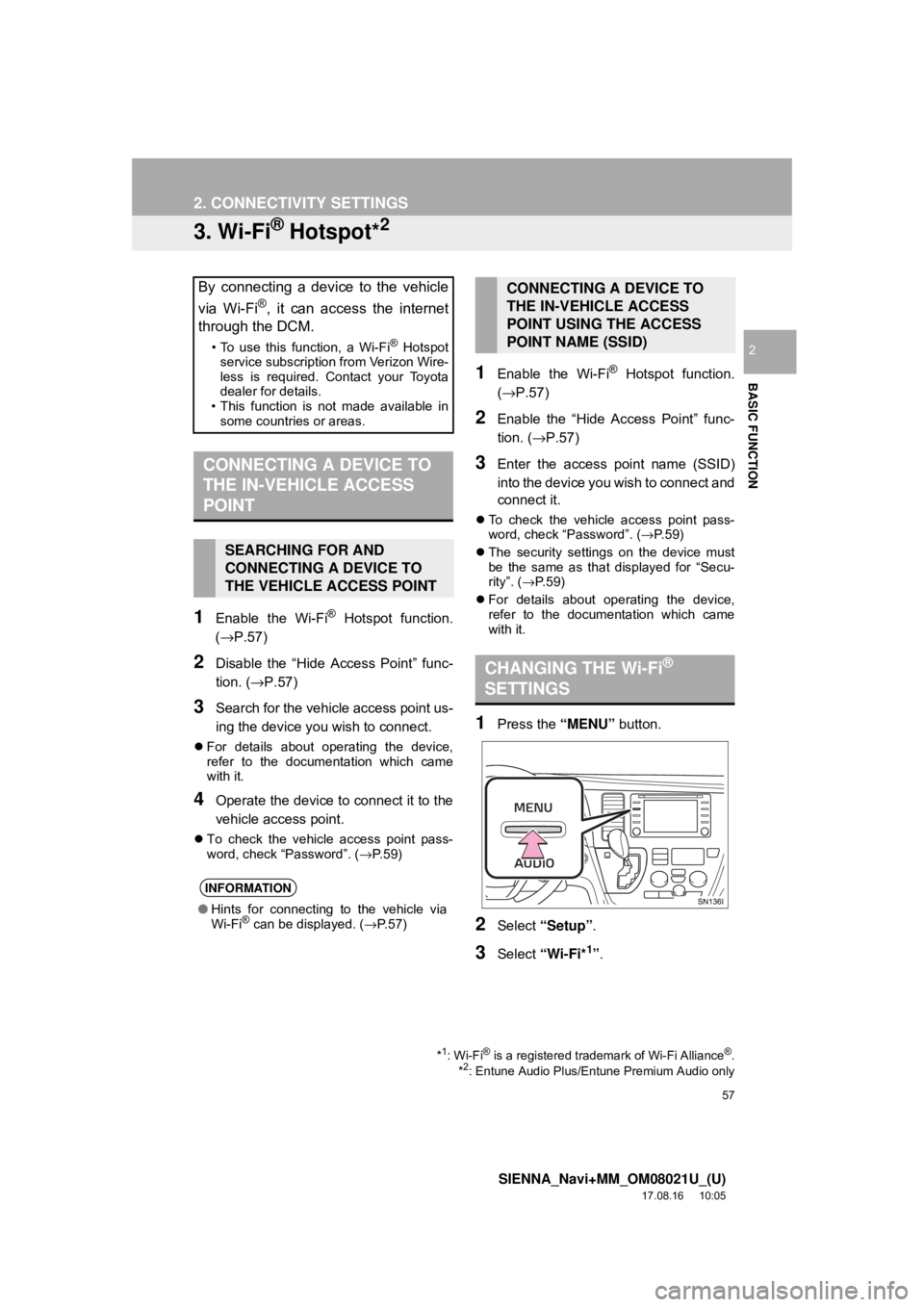
57
2. CONNECTIVITY SETTINGS
SIENNA_Navi+MM_OM08021U_(U)
17.08.16 10:05
BASIC FUNCTION
2
3. Wi-Fi® Hotspot*2
1Enable the Wi-Fi® Hotspot function.
(→P.57)
2Disable the “Hide Access Point” func-
tion. (→P.57)
3Search for the vehicle access point us-
ing the device you wish to connect.
For details about operating the device,
refer to the documentation which came
with it.
4Operate the device to connect it to the
vehicle access point.
To check the vehicle access point pass-
word, check “Password”. ( →P.59)
1Enable the Wi-Fi® Hotspot function.
(→P.57)
2Enable the “Hide Access Point” func-
tion. ( →P.57)
3Enter the access point name (SSID)
into the device you wish to connect and
connect it.
To check the vehicle access point pass-
word, check “Password”. ( →P.59)
The security settings on the device must
be the same as that displayed for “Secu-
rity”. ( →P. 5 9 )
For details about operating the device,
refer to the documentation which came
with it.
1Press the “MENU” button.
2Select “Setup” .
3Select “Wi-Fi*1”.
By connecting a device to the vehicle
via Wi-Fi
®, it can access the internet
through the DCM.
• To use this function, a Wi-Fi® Hotspot
service subscription from Verizon Wire-
less is required. Contact your Toyota
dealer for details.
• This function is not made available in some countries or areas.
CONNECTING A DEVICE TO
THE IN-VEHICLE ACCESS
POINT
SEARCHING FOR AND
CONNECTING A DEVICE TO
THE VEHICLE ACCESS POINT
INFORMATION
● Hints for connecting to the vehicle via
Wi-Fi® can be displayed. ( →P.57)
*1: Wi-Fi® is a registered trademark of Wi-Fi Alliance®.
*2: Entune Audio Plus/Entune Premium Audio only
CONNECTING A DEVICE TO
THE IN-VEHICLE ACCESS
POINT USING THE ACCESS
POINT NAME (SSID)
CHANGING THE Wi-Fi®
SETTINGS
Page 58 of 435
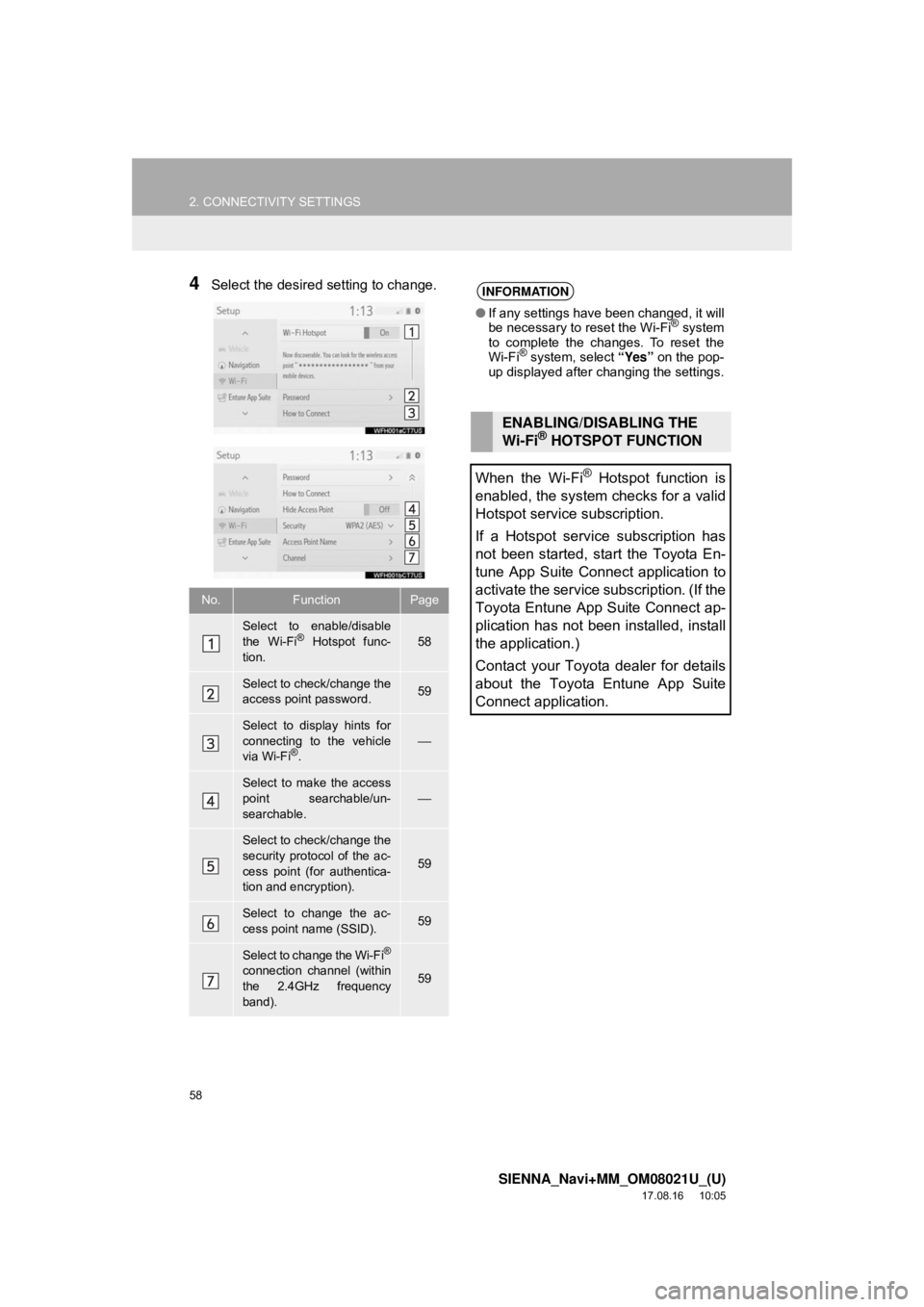
58
2. CONNECTIVITY SETTINGS
SIENNA_Navi+MM_OM08021U_(U)
17.08.16 10:05
4Select the desired setting to change.
No.FunctionPage
Select to enable/disable
the Wi-Fi® Hotspot func-
tion.58
Select to check/change the
access point password.59
Select to display hints for
connecting to the vehicle
via Wi-Fi
®.⎯
Select to make the access
point searchable/un-
searchable.⎯
Select to check/change the
security protocol of the ac-
cess point (for authentica-
tion and encryption).
59
Select to change the ac-
cess point name (SSID).59
Select to change the Wi-Fi®
connection channel (within
the 2.4GHz frequency
band).59
INFORMATION
● If any settings have been changed, it will
be necessary to reset the Wi-Fi® system
to complete the changes. To reset the
Wi-Fi
® system, select “Yes” on the pop-
up displayed after changing the settings.
ENABLING/DISABLING THE
Wi-Fi® HOTSPOT FUNCTION
When the Wi-Fi
® Hotspot function is
enabled, the system checks for a valid
Hotspot service subscription.
If a Hotspot service subscription has
not been started, start the Toyota En-
tune App Suite Connect application to
activate the service subscription. (If the
Toyota Entune App Suite Connect ap-
plication has not been installed, install
the application.)
Contact your Toyota dealer for details
about the Toyota Entune App Suite
Connect application.
Page 69 of 435
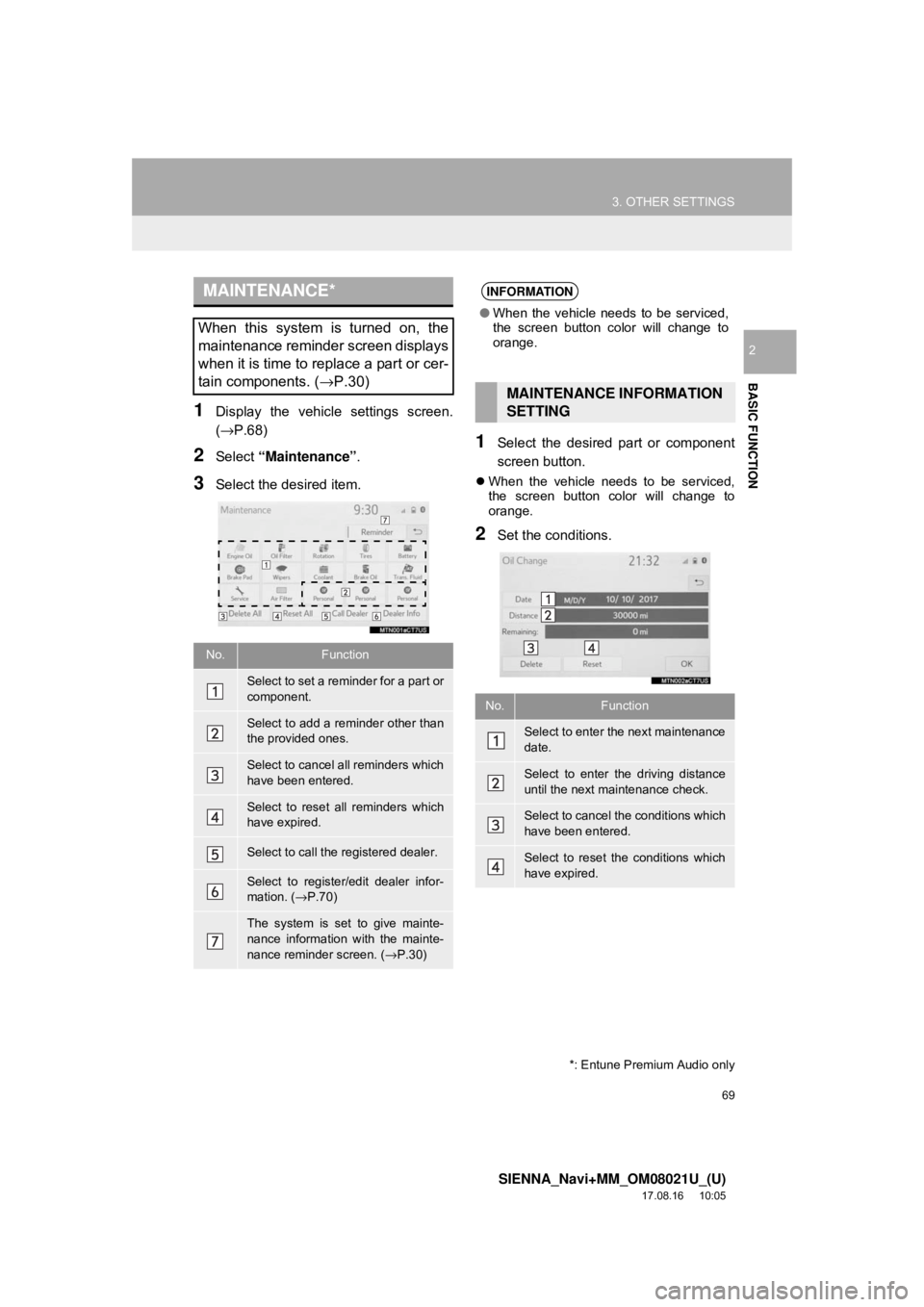
69
3. OTHER SETTINGS
SIENNA_Navi+MM_OM08021U_(U)
17.08.16 10:05
BASIC FUNCTION
2
1Display the vehicle settings screen.
(→P.68)
2Select “Maintenance” .
3Select the desired item.
1Select the desired part or component
screen button.
When the vehicle needs to be serviced,
the screen button color will change to
orange.
2Set the conditions.
MAINTENANCE*
When this system is turned on, the
maintenance reminder screen displays
when it is time to replace a part or cer-
tain components. ( →P.30)
No.Function
Select to set a reminder for a part or
component.
Select to add a reminder other than
the provided ones.
Select to cancel all reminders which
have been entered.
Select to reset all reminders which
have expired.
Select to call the registered dealer.
Select to register/edit dealer infor-
mation. (→P.70)
The system is set to give mainte-
nance information with the mainte-
nance reminder screen. ( →P.30)
*: Entune Premium Audio only
INFORMATION
● When the vehicle needs to be serviced,
the screen button color will change to
orange.
MAINTENANCE INFORMATION
SETTING
No.Function
Select to enter the next maintenance
date.
Select to enter the driving distance
until the next maintenance check.
Select to cancel th e conditions which
have been entered.
Select to reset the conditions which
have expired.
Page 93 of 435

93
2. RADIO OPERATION
SIENNA_Navi+MM_OM08021U_(U)
17.08.16 10:05
AUDIO/VISUAL SYSTEM
3
1Select .
2Select the desired channel.
Turning the “TUNE/SCROLL” knob can
also select the desired multicast channel.
USING HD Radio ™
TECHNOLOGY*
HD Radio ™
Technology is the digital
evolution of analog AM/FM radio. Your
radio product has a special receiver
which allows it to receive digital
broadcasts (where available) in
addition to the analog broadcasts it
already receives. Digital broadcasts
have better sound quality than analog
broadcasts as digital broadcasts
provide free, crystal clear audio with no
static or distortion. For more
information, and a guide to available
radio stations and programming, refer
to www.hdradio.com
.
HD Radio features included in Toyota
radios:
Digital Sound - HD Radio broadcasts
deliver crystal-clear, digital audio quality
to listeners.
HD2/HD3 Channels- FM stations can
provide additional digital only audio pro-
gramming with expanded content and
format choices on HD2/HD3 channels.
PSD- Program Service Data (PSD) gives
you on-screen information such as artist
name and song title.
Artist Experience- Images related to the
broadcast are displayed on the radio
screen, such as album cover art and sta-
tion logos.
HD Radio Technology manufactured
under license from iBiquity Digital
Corporation. U.S. and Foreign
Patents. For patents see http://
dts.com/patents. HD Radio, Artist
Experience, and the HD, HD Radio,
and “ARC” logos are registered
trademarks or trademarks of iBiquity
Digital Corporation in the United States
and/or other countries.
AVAILABLE HD Radio ™
TECHNOLOGY
MULTICAST
On the FM radio frequency most digital
stations have “multiple” or supplemen-
tal programs on one FM station.
*: Entune Audio Plus/Entune Premium Audio only