2018 TOYOTA SIENNA service
[x] Cancel search: servicePage 394 of 435

394
1. Toyota Entune-OVERVIEW
SIENNA_Navi+MM_OM08021U_(U)
17.08.16 10:05
After you have signed the Telematics Sub-
scription Service Agreement and are
enrolled, you can begin receiving ser-
vices. A variety of subscription terms are
available. Contact your Toyota dealer, or
call 1-800-331-4331, for further subscrip-
tion details. ( →P.391)
These functions are not made available in
some countries or areas.
From the “MENU” button
1Press the “MENU” button.
2Select “Destination” .
BEFORE USING THE
FUNCTION
SUBSCRIPTION
AVAILABILITY OF FUNCTIONS
Destination Assist Connect*
Destination Assist Connect provides
you with live assistance for finding des-
tinations via the Toyota Entune center.
You can request either a specific busi-
ness, address, or ask for help locating
your desired destination by category,
such as restaurants, gas stations,
shopping centers or other Points of In-
terest (POI).
After you tell the agent your choice of
destination, its coordinates are sent
wirelessly to your vehicle’s navigation
system.
INFORMATION
●The hands-free system can not be used
while Destination Assist Connect is
being used.
MAKE A CALL WITH
Destination Assist Connect
*: Entune Premium Audio only
Page 395 of 435
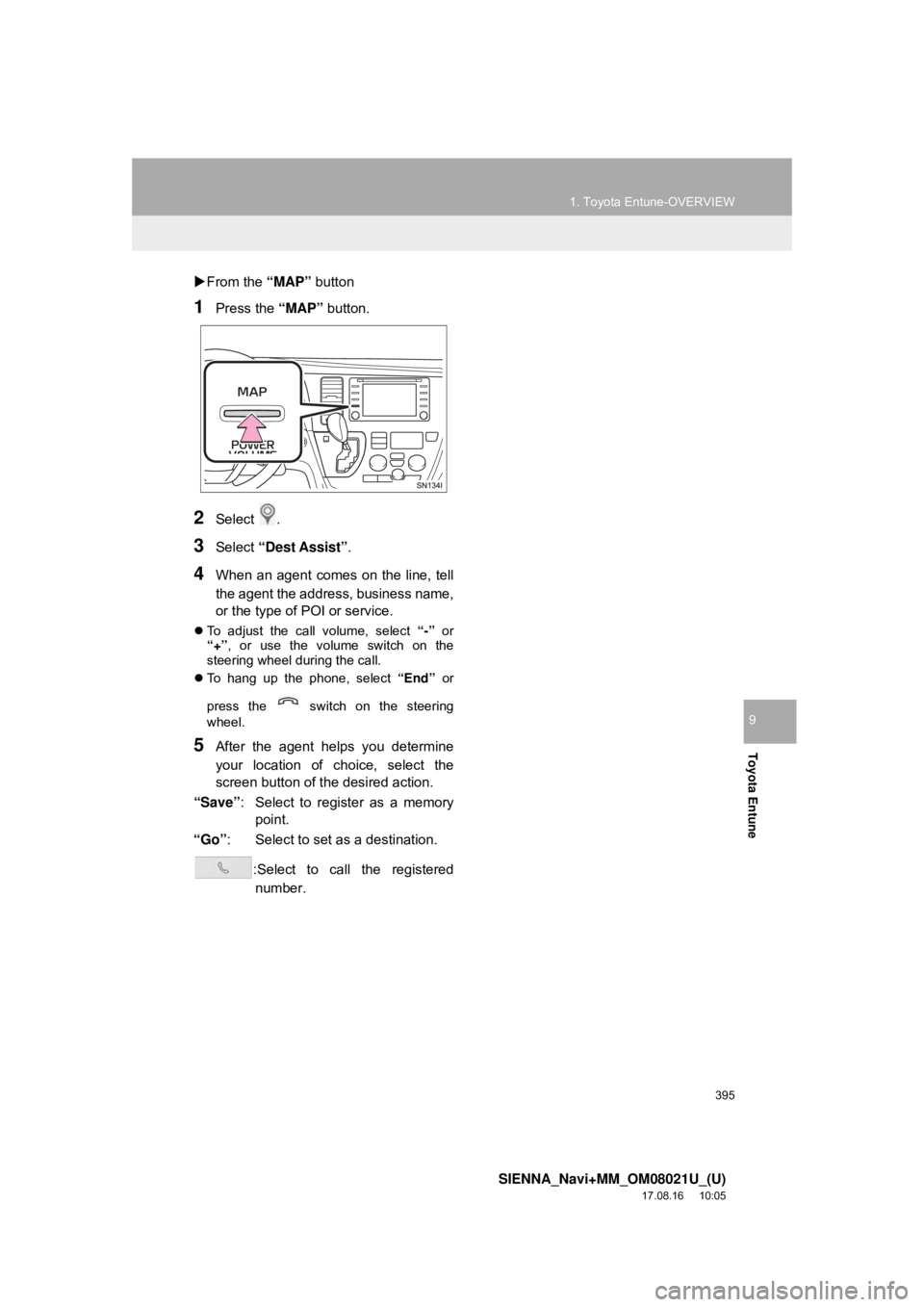
395
1. Toyota Entune-OVERVIEW
SIENNA_Navi+MM_OM08021U_(U)
17.08.16 10:05
Toyota Entune
9
From the “MAP” button
1Press the “MAP” button.
2Select .
3Select “Dest Assist” .
4When an agent comes on the line, tell
the agent the address, business name,
or the type of POI or service.
To adjust the call volume, select “-” or
“+”, or use the volume switch on the
steering wheel during the call.
To hang up the phone, select “End” or
press the switch on the steering
wheel.
5After the agent helps you determine
your location of choice, select the
screen button of the desired action.
“Save” : Select to register as a memory
point.
“Go” : Select to set as a destination.
:Select to call the registerednumber.
Page 396 of 435

396
1. Toyota Entune-OVERVIEW
SIENNA_Navi+MM_OM08021U_(U)
17.08.16 10:05
4. TYPE C: FUNCTION ACHIEVED BY USING DCM*
Safety Connect
The functionality of Safety Connect is made possible by the use of a DCM\
.
For details, refer to “Owner’s Manual”.
INFORMATION
●Free/Open Source Software Information
This product contains Free/Open Source Software (FOSS).
The license information and/or the source c ode of such FOSS can be found at the follow-
ing URL. https://www.toyota.com/opensource/dcm
● Exposure to radio frequency signals:
The Toyota Entune system installed in your vehicle includes a low power radio transmitter
and receiver. The system receives and also sends out radio frequency (RF) signals.
● In August 1996, the Federal Communications Commission (FCC) adopted RF exposure
guidelines with safety levels for mobile wireless phones. Those guidelines are consistent
with the safety standards previously set by both U.S. and international standards bodies.
• ANSI (American National Standards Institute) C95.1 [1992]
• NCRP (National Council on Radiation Prot ection and Measurement) Report 86 [1986]
• ICNIRP (International Commission on Non-Ionizing Radiation Protection) [1996]
● These standards are based on comprehensive and periodic evaluations of the relevant
scientific literature. Over 120 scientists, engineers, and physicians from universities, gov-
ernment health agencies, and industry reviewed the available body of research to
develop the ANSI Standard (C95.1).
● The design of Toyota Entune system complies with the FCC guidelines in addition to
those standards.
● Contact with the Toyota Entune center is dependent upon the telematics device being in
operative condition, cellular connection availability, navigation map data, and GPS satel-
lite signal reception, which can limit the ability to reach the Toyota Entune center or
receive support. Enrollment and Telematics Subscription Service Agreement required. A
variety of subscription terms are available; charges vary by subscription term selected.
● The Toyota Entune center offers support in multiple languages.
● Select Safety Connect-subscribed vehicles are capable of communicating vehicle infor-
mation. Please see the terms and conditions for additional details.
Owners who do not wish to have their vehicle transmit this information can opt out at the
time of enrollment or by calling 1-800-3 31-4331 and following the prompts for Safety
Connect.
● For further details about the service, contact your Toyota dealer.
● Toyota Entune functions are not subject to section 255 of the Telecommunications Act
and the system is not TTY compatible.
*: Vehicles with DCM
Page 400 of 435
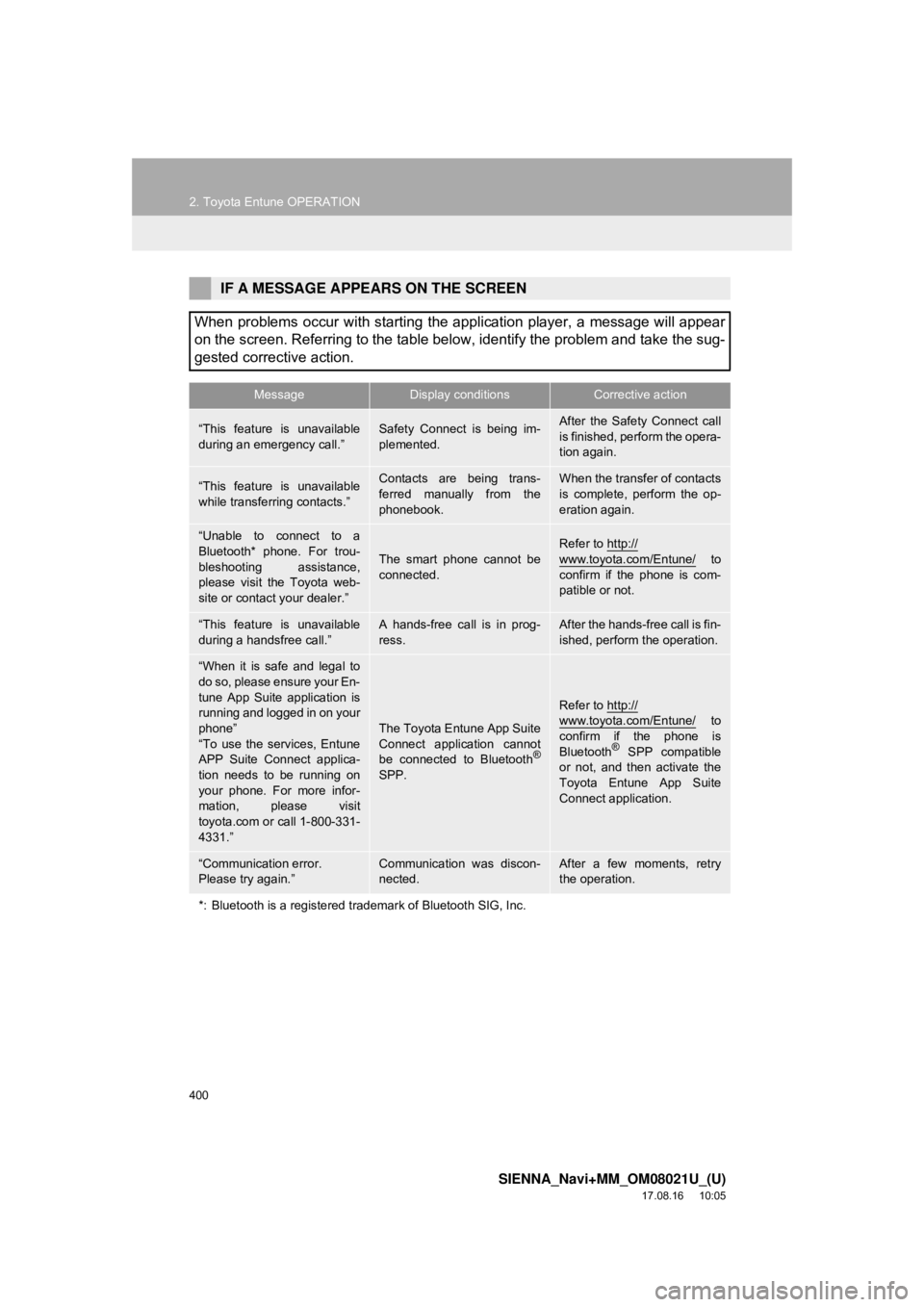
400
2. Toyota Entune OPERATION
SIENNA_Navi+MM_OM08021U_(U)
17.08.16 10:05
IF A MESSAGE APPEARS ON THE SCREEN
When problems occur with starting the application player, a message will appear
on the screen. Referring to the table below, identify the problem and take the sug-
gested corrective action.
MessageDisplay conditionsCorrective action
“This feature is unavailable
during an emergency call.”Safety Connect is being im-
plemented.After the Safety Connect call
is finished, perform the opera-
tion again.
“This feature is unavailable
while transferring contacts.”Contacts are being trans-
ferred manually from the
phonebook.When the transfer of contacts
is complete, perform the op-
eration again.
“Unable to connect to a
Bluetooth* phone. For trou-
bleshooting assistance,
please visit the Toyota web-
site or contact your dealer.”
The smart phone cannot be
connected.Refer to http://www.toyota.com/Entune/ to
confirm if the phone is com-
patible or not.
“This feature is unavailable
during a handsfree call.”A hands-free call is in prog-
ress.After the hands-free call is fin-
ished, perform the operation.
“When it is safe and legal to
do so, please ensure your En-
tune App Suite application is
running and logged in on your
phone”
“To use the services, Entune
APP Suite Connect applica-
tion needs to be running on
your phone. For more infor-
mation, please visit
toyota.com or call 1-800-331-
4331.”
The Toyota Entune App Suite
Connect application cannot
be connected to Bluetooth
®
SPP.
Refer to http://
www.toyota.com/Entune/ to
confirm if the phone is
Bluetooth
® SPP compatible
or not, and then activate the
Toyota Entune App Suite
Connect application.
“Communication error.
Please try again.”Communication was discon-
nected.After a few moments, retry
the operation.
*: Bluetooth is a registered trademark of Bluetooth SIG, Inc.
Page 401 of 435
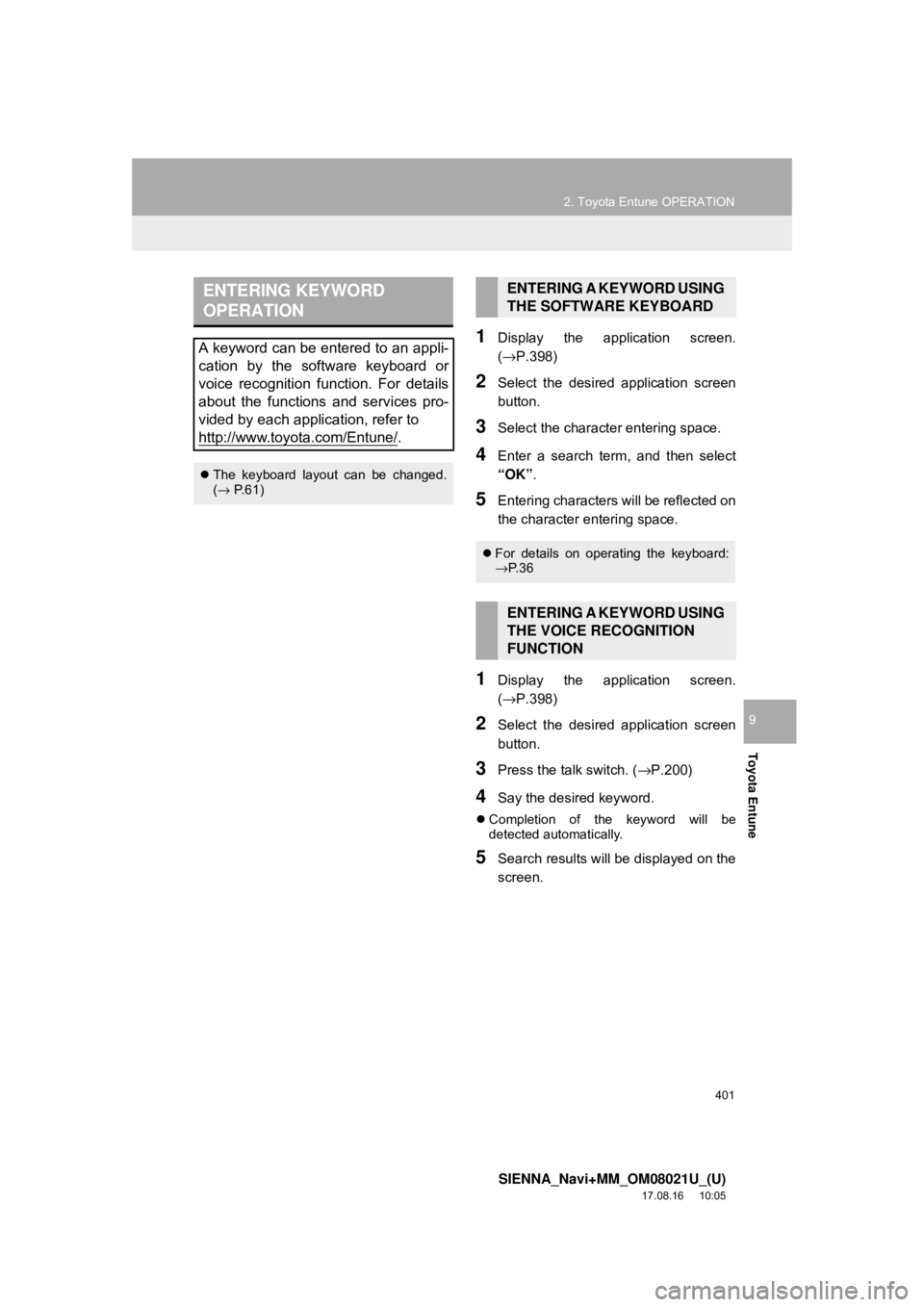
401
2. Toyota Entune OPERATION
SIENNA_Navi+MM_OM08021U_(U)
17.08.16 10:05
Toyota Entune
9
1Display the application screen.
(→P.398)
2Select the desired application screen
button.
3Select the character entering space.
4Enter a search term, and then select
“OK”.
5Entering characters will be reflected on
the character entering space.
1Display the application screen.
(→P.398)
2Select the desired application screen
button.
3Press the talk switch. ( →P.200)
4Say the desired keyword.
Completion of the keyword will be
detected automatically.
5Search results will be displayed on the
screen.
ENTERING KEYWORD
OPERATION
A keyword can be entered to an appli-
cation by the software keyboard or
voice recognition function. For details
about the functions and services pro-
vided by each application, refer to
http://www.toyota.com/Entune/
.
The keyboard layout can be changed.
(→ P.61)
ENTERING A KEYWORD USING
THE SOFTWARE KEYBOARD
For details on operating the keyboard:
→P. 3 6
ENTERING A KEYWORD USING
THE VOICE RECOGNITION
FUNCTION
Page 429 of 435

429
SIENNA_Navi+MM_OM08021U_(U)
17.08.16 10:05
D
Data services settings............................. 218Setting download methods .................. 218
Destination search .................................. 340
Destination search operation .................. 340
One-touch setting home/favorite as a destination .................................... 348
Searching by address ......................... 344
Searching by contact........................... 344
Searching by destination assist connect ............................................ 343
Searching by emergency .................... 344
Searching by favorites list ................... 343
Searching by keyword ......................... 342
Searching by point of interest.............. 345
Searching by recent destinations ........ 343
Selecting search area ......................... 342
Setting home as destination ................ 342
Detailed navigation settings .................... 373 Screens for navigation settings ........... 373
Display when the outside rear view mirrors are retracted............................ 268
Screen display..................................... 268
Distance guide line display mode ........... 241 Screen description .............................. 241
Driver Easy Speak .......................... 120, 122
E
Entering letters and numbers/list screen operation ............................................... 36
Entering letters and numbers ................ 36
List screen ............................................. 37
Estimated course line display mode ....... 236 Parking ................................................ 238
Screen description .............................. 236
F
Function index........................................... 26
Functional overview ................................ 388
G
General settings ........................................ 61
General settings screen ........................ 61
GPS (Global Positioning System) ........... 383 Limitations of the navigation system ... 383
H
Home screen............................................. 16
Status display ........................................ 18
Home screen operation............................. 35
I
Information .............................................. 213
Information screen .................................. 214
Displaying information screen ............. 214
Initial screen .............................................. 30
Internet radio ............................................. 99 Listening to internet radio ...................... 99
iPod ......................................................... 106 Overview ............................................. 106
L
Linking multi-information display and the system ............................................. 42
Page 432 of 435

432
ALPHABETICAL INDEX
SIENNA_Navi+MM_OM08021U_(U)
17.08.16 10:05
Rear view monitor system precautions ... 225Area displayed on screen .................... 225
Differences between the screen and the actual road ................................. 226
The camera ......................................... 225
When approaching three-dimensional objects ............................................. 228
Receiving a call using the Bluetooth
®
hands-free system ............................... 296
Incoming calls...................................... 296
Receiving weather information................ 215 Displaying weather screen .................. 215
Weather guidance service ................... 217
Registering favorite destinations ............... 23
Registering home ...................................... 22
Registering/connecting a Bluetooth
®
device .................................................... 43
Profiles .................................................. 46
Registering a Bluetooth
® audio player
for the first time .................................. 45
Registering a Bluetooth
® phone for
the first time ....................................... 43
Route guidance ....................................... 355
Route guidance screen ........................... 355
During freeway driving......................... 357
Screen for route guidance ................... 355
Turn list screen .................................... 359
Turn-by-turn arrow screen ................... 360
When approaching an intersection ...... 359
Route options operation .......................... 362 Adjacent road ...................................... 365
Detour setting ...................................... 364
Reordering destinations ...................... 362
Selecting route type............................. 363
Setting route preferences .................... 363
S
Screen adjustment ....................................40
Setting Bluetooth® details .........................48
Bluetooth® settings screen ....................48
Connecting a Bluetooth® device............49
Deleting a Bluetooth® device.................52
Editing the Bluetooth® device
information .........................................52
Registering a Bluetooth
® device............51
Setting Bluetooth® system.....................54
Setting home as the destination ................25
Setup ...............................120, 305, 373, 402
“Setup” screen...........................................20
Some basics......................................80, 287
About the contacts in the contact list.....................................................290
Audio screen adjustment .......................84
Disc slot .................................................81
Registering/connecting a Bluetooth
®
phone ...............................................288
Selecting an audio source .....................80
Sound settings .......................................82
Turning the system on and off ...............80
USB/AUX port........................................82
Using the phone switch/microphone....288
Voice command system ................85, 289
When selling or disposing of the vehicle ..............................................290
Starting route guidance ...........................350 A route from the Toyota Entune center (Vehicles with DCM) .............354
Confirm destination screen ..................351
Route overview screen ........................351
Steering switches ....................................117