Page 170 of 435
170
7. REAR SEAT ENTERTAINMENT SYSTEM OPERATION
SIENNA_Navi+MM_OM08021U_(U)
17.08.16 10:05
■SLIDESHOW SETUP
1Select “Setup” .
2The slideshow settings can be
changed. After the settings are
changed, select “OK”.
1Select “SD Video” , “SD AVCHD” or
“Movie”.
2Video will start playing.
Press the “SOURCE” button to return to
the SD menu screen.
No.Function
Selects slideshow interval time (sec-
onds)
5
→ 10 → 15 → 30 → 60
Selects slideshow effect
“Fade”
→ “Slide” → “Wipe1” →
“Wipe2” → “Dissolve” → “Zoom”→ “Off”
Selects on/off repeat slideshow
Restores default settings
PLAYING VIDEO
You can play video that are stored in
an SD card.
Page 172 of 435
172
7. REAR SEAT ENTERTAINMENT SYSTEM OPERATION
SIENNA_Navi+MM_OM08021U_(U)
17.08.16 10:05
■DISPLAYING THE DETAIL INFOR-
MATIONS OF THE VIDEO
1Select “Detailed Information” .
2Detail informations of the video are dis-
played.
SD video
SD AVCHD
Movie
■SEARCHING FOR A TITLE OR
CHAPTER
SD video, SD AVCHD
1Select “Title Search” or “Chapter
Search” .
2Input the title number or chapter num-
ber, and select “OK”.
■CHANGING THE AUDIO CHANNEL
SD video
1Select “Multiplexed Audio” .
2Each time “Audio” is selected, the
mode changes in the following order:
“Main”: Main audio channel
“Sub”: Sub audio channel
“Main/Sub”: Both the main and sub audio
channels
The audio channel can be changed for
SD card with multiple audio channels.
Page 173 of 435
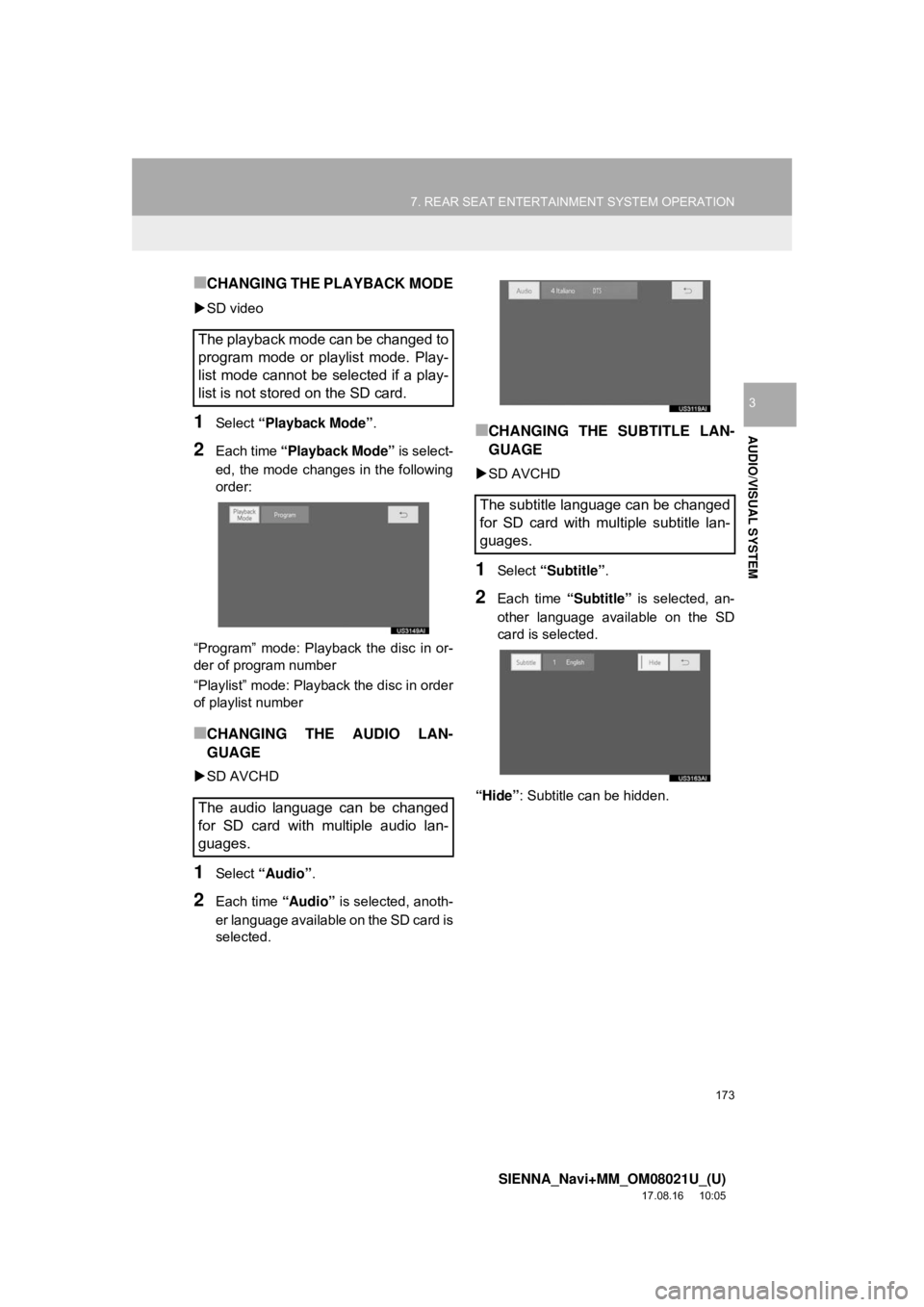
173
7. REAR SEAT ENTERTAINMENT SYSTEM OPERATION
SIENNA_Navi+MM_OM08021U_(U)
17.08.16 10:05
AUDIO/VISUAL SYSTEM
3
■CHANGING THE PLAYBACK MODE
SD video
1Select “Playback Mode” .
2Each time “Playback Mode” is select-
ed, the mode changes in the following
order:
“Program” mode: Playback the disc in or-
der of program number
“Playlist” mode: Playback the disc in order
of playlist number
■CHANGING THE AUDIO LAN-
GUAGE
SD AVCHD
1Select “Audio” .
2Each time “Audio” is selected, anoth-
er language available on the SD card is
selected.
■CHANGING THE SUBTITLE LAN-
GUAGE
SD AVCHD
1Select “Subtitle” .
2Each time “Subtitle” is selected, an-
other language available on the SD
card is selected.
“Hide” : Subtitle can be hidden.
The playback mode can be changed to
program mode or playlist mode. Play-
list mode cannot be selected if a play-
list is not stored on the SD card.
The audio language can be changed
for SD card with multiple audio lan-
guages.
The subtitle language can be changed
for SD card with multiple subtitle lan-
guages.
Page 180 of 435

180
7. REAR SEAT ENTERTAINMENT SYSTEM OPERATION
SIENNA_Navi+MM_OM08021U_(U)
17.08.16 10:05
1Display the DLNA operation screen.
2Check that “Wi-Fi*” is on.
3Connect a device to the rear seat en-
tertainment system via Wi-Fi
®.
4Operate the device to stream video/
music/photos.
1Select “Refresh” .
2Select “Yes”.
CONNECTING THE SYSTEM
INFORMATION
●DLNA streaming will stop in the follow-
ing situations:
•Select “Refresh” button to change the
Wi-Fi
® setting information. ( →P.180)
• The DLNA connection is turned off on the device.
•The Wi-Fi
® function is turned off.
(→ P.184)
• The rear seat entertainment system source is changed to different source.
(→ P.139, 187)
*: Wi-Fi® is a registered trademark of Wi-Fi Alliance®.
CHANGING THE ACCESS
POINT NAME AND PASSWORD
After a device has been connected to
the vehicle Wi-Fi
® access point once,
the access point information will re-
main on the device, enabling it auto-
matically connect the next time the
device is brought within access point
range, unless the access point name
or password is changed.
To change the access point name and
password, select “Refresh” If
changed while a device is connected to
the access point, the connection will be
canceled.
Page 202 of 435
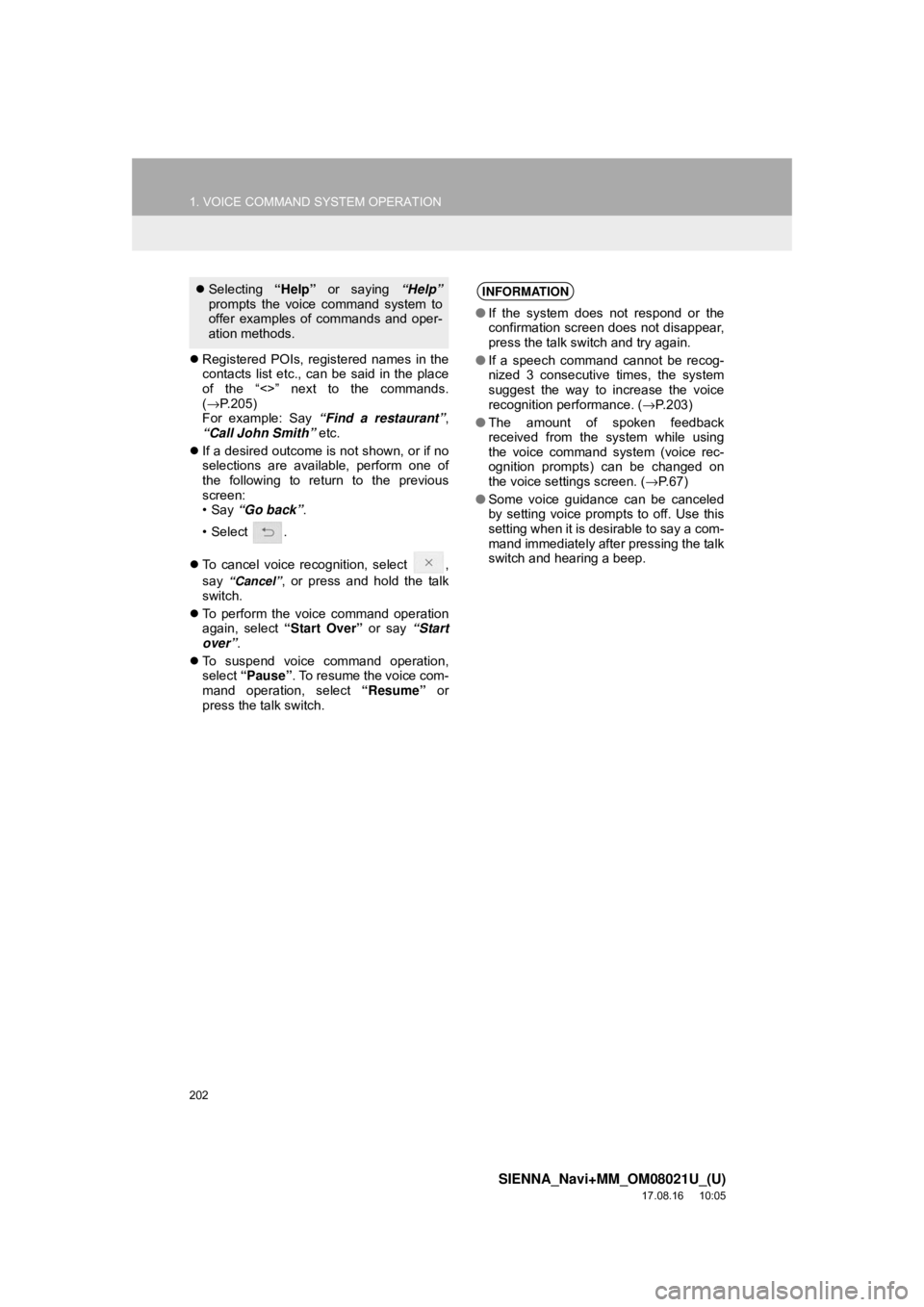
202
1. VOICE COMMAND SYSTEM OPERATION
SIENNA_Navi+MM_OM08021U_(U)
17.08.16 10:05
Registered POIs, registered names in the
contacts list etc., can be said in the place
of the “<>” next to the commands.
(→ P.205)
For example: Say “Find a restaurant” ,
“Call John Smith” etc.
If a desired outcome is not shown, or if no
selections are available, perform one of
the following to return to the previous
screen:
•Say “Go back” .
•Select .
To cancel voice recognition, select ,
say
“Cancel”, or press and hold the talk
switch.
To perform the voice command operation
again, select “Start Over” or say “Start
over”.
To suspend voice command operation,
select “Pause” . To resume the voice com-
mand operation, select “Resume” or
press the talk switch.
Selecting “Help” or saying “Help”
prompts the voice command system to
offer examples of commands and oper-
ation methods.INFORMATION
● If the system does not respond or the
confirmation screen does not disappear,
press the talk switch and try again.
● If a speech command cannot be recog-
nized 3 consecutive times, the system
suggest the way to increase the voice
recognition performance. ( →P.203)
● The amount of spoken feedback
received from the system while using
the voice command system (voice rec-
ognition prompts) can be changed on
the voice settings screen. ( →P. 6 7 )
● Some voice guidance can be canceled
by setting voice prompts to off. Use this
setting when it is desirable to say a com-
mand immediately after pressing the talk
switch and hearing a beep.
Page 233 of 435
233
2. TOYOTA PARKING ASSIST MONITOR
SIENNA_Navi+MM_OM08021U_(U)
17.08.16 10:05
PERIPHERAL MONITORING SYSTEM
6
Rear view
Wide rear view
SCREEN DISPLAY
Vehicles without a smart key system
The parking assist monitor screen will be displayed if the shift lever is shifted to the
“R” position while the engine switch is in the “ON” position.
Vehicles with a smart key system
The parking assist monitor screen will be displayed if the shift lever is shifted to the
“R” position while the engine switch is in IGNITION ON mode.
Each time the display mode switching button is selected, the mode will change\
as
follows:
Displays the rear view of the vehicle.
Displays a near 180° image from the rear view camera.
Page 234 of 435

234
2. TOYOTA PARKING ASSIST MONITOR
SIENNA_Navi+MM_OM08021U_(U)
17.08.16 10:05
No.DisplayFunction
Display mode switching
buttonEach time the display mode switching button is selected,
the mode will change as follows:
•From the rear view mode to the wide rear view mode
• From the wide rear view mode to the rear view mode
Guide line switching but-
ton
Select to switch the guide line mode. ( →P.235)
Each time the guide line mode switching button is select-
ed, the mode will change as follows:
• From the estimated course line display mode to the
parking assist guide line display mode
• From the parking assist guide line display mode to the
distance guide line display mode
• From the distance guide line display mode to the esti-
mated course line display mode
Intuitive parking assist*
When a sensor detects an obstacle, the direction of and
the approximate distance to the obstacle are displayed
and the buzzer sounds.
*: If equipped
INFORMATION
● For details about the intuitive parking assist, refer to the “Owner’s Manual”.
CANCELING TOYOTA PARKING ASSIST MONITOR
The parking assist monitor is canceled when the shift lever is shifted into any posi-
tion other than the “R” position.
Page 257 of 435
257
3. PANORAMIC VIEW MONITOR
SIENNA_Navi+MM_OM08021U_(U)
17.08.16 10:05
PERIPHERAL MONITORING SYSTEM
6
Distance guide line
Only the distance guide lines are dis-
played.
Estimated course line
Estimated course lines will be added to
the distance guide lines.
In automatic mode, the monitor will auto-
matically display images in the following
situations:
When the shift lever is shifted to “D”, “S” or
“N” position.
When vehicle speed is reduced to approx-
imately 6 mph (10 km/h) or less.
SWITCHING THE GUIDE LINE
MODE
Each time the guide line switching but-
ton is selected, the mode will change
as follows:AUTOMATIC DISPLAY MODE
In addition to screen switching by oper-
ating the camera switch, automatic dis-
play mode is available. In this mode,
the screen is switched automatically in
response to vehicle speed.