Page 110 of 435
110
3. MEDIA OPERATION
SIENNA_Navi+MM_OM08021U_(U)
17.08.16 10:05
■CONTROL PANEL
No.Function
Select to display the audio source selection screen.
Select to return to the top screen.
Select to display a song list screen.
Select to display the play mode selection screen.
Select to display the portable device connection screen. (→P.113)
Select to display the sound setting screen. ( →P.82)
Select to set repeat playback.
•Each time is selected, the mode changes as follows:
track repeat →album repeat*
1→off
*1: When random playback is off.
Select to change the track.
Select and hold to fast rewind.
Select to play/pause.
Select to change the track.
Select and hold to fast forward.
Select to set random playback.
• Each time is selected, the mode changes as follows:
1 album random →all album random →off
Page 123 of 435
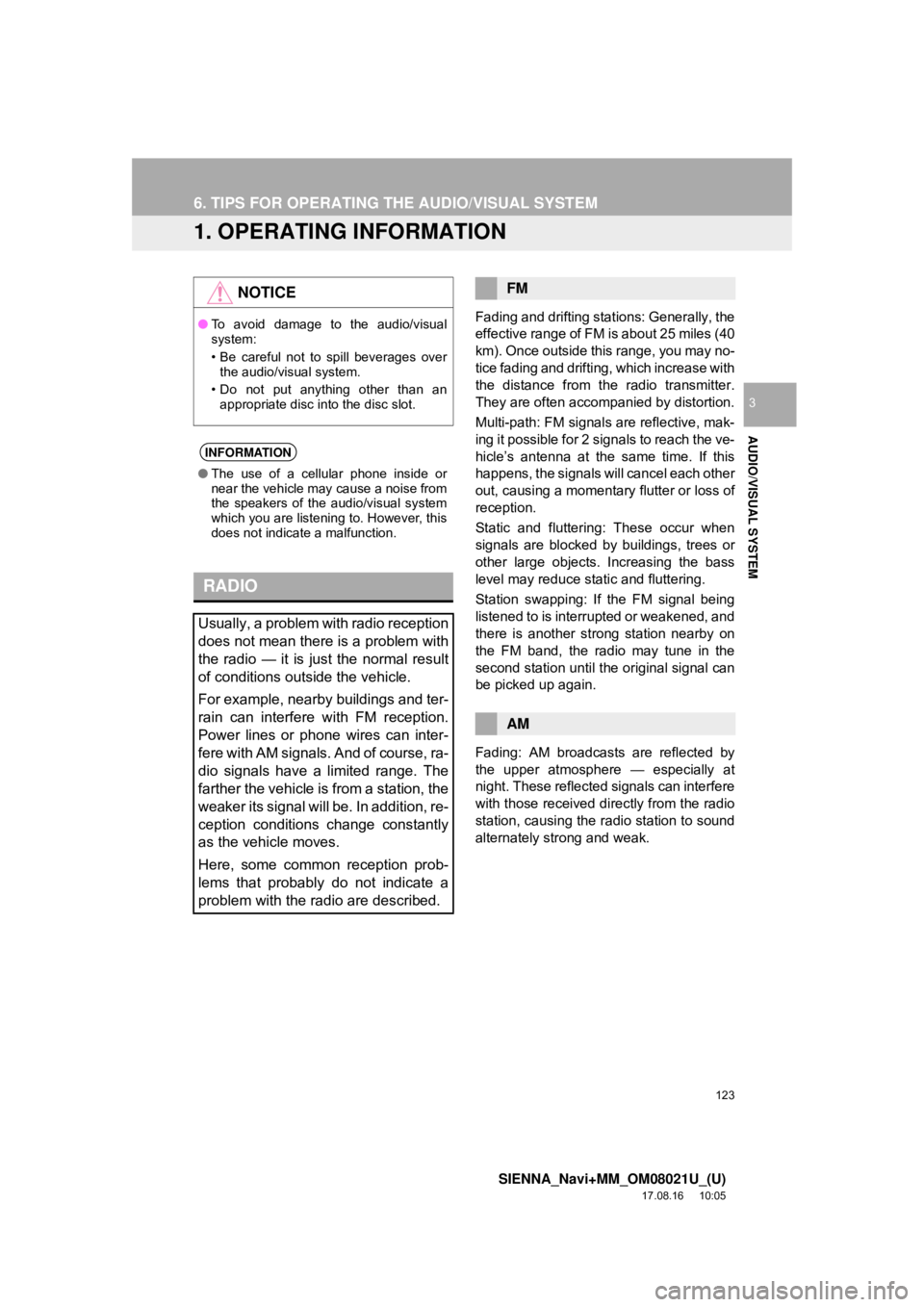
123
SIENNA_Navi+MM_OM08021U_(U)
17.08.16 10:05
AUDIO/VISUAL SYSTEM
3
6. TIPS FOR OPERATING THE AUDIO/VISUAL SYSTEM
1. OPERATING INFORMATION
Fading and drifting stations: Generally, the
effective range of FM is about 25 miles (40
km). Once outside this range, you may no-
tice fading and drifting, which increase with
the distance from the radio transmitter.
They are often accompanied by distortion.
Multi-path: FM signals are reflective, mak-
ing it possible for 2 signals to reach the ve-
hicle’s antenna at the same time. If this
happens, the signals will cancel each other
out, causing a momentary flutter or loss of
reception.
Static and fluttering: These occur when
signals are blocked by buildings, trees or
other large objects. Increasing the bass
level may reduce static and fluttering.
Station swapping: If the FM signal being
listened to is interrupted or weakened, and
there is another st rong station nearby on
the FM band, the radio may tune in the
second station until the original signal can
be picked up again.
Fading: AM broadcasts are reflected by
the upper atmosphere — especially at
night. These reflected signals can interfere
with those received directly from the radio
station, causing the radio station to sound
alternately strong and weak.
NOTICE
● To avoid damage to the audio/visual
system:
• Be careful not to spill beverages over
the audio/visual system.
• Do not put anything other than an appropriate disc into the disc slot.
INFORMATION
● The use of a cellular phone inside or
near the vehicle may cause a noise from
the speakers of t he audio/visual system
which you are listening to. However, this
does not indicate a malfunction.
RADIO
Usually, a problem with radio reception
does not mean there is a problem with
the radio — it is just the normal result
of conditions outside the vehicle.
For example, nearby buildings and ter-
rain can interfere with FM reception.
Power lines or phone wires can inter-
fere with AM signals. And of course, ra-
dio signals have a limited range. The
farther the vehicle is from a station, the
weaker its signal will be. In addition, re-
ception conditions change constantly
as the vehicle moves.
Here, some common reception prob-
lems that probably do not indicate a
problem with the radio are described.
FM
AM
Page 138 of 435

138
7. REAR SEAT ENTERTAINMENT SYSTEM OPERATION
SIENNA_Navi+MM_OM08021U_(U)
17.08.16 10:05
1Press the button to turn on the
rear seat entertainment system.
Press the button once again to turn
off the system.
1Press “+” or “-” on the “VOL” button
to adjust the volume.
When the speaker output is off, the vol-
ume cannot be adjusted.
1Press the button to turn on/off
the speaker output.
On: The sound is available from both vehi-
cle speakers and headphones.
Off: The sound is available from the head-
phones only.
1Press the “SPLIT” button.
Every time “SPLIT” button is pressed, the
screen will be changed following order.
single screen mode → split screen mode
→ switch right and left screen → single
screen mode
When the screen is switched, the current
screen is displayed on the opposite side of
the screen that is set in the left (“L”) and
right (“R”) selector switch.
1When the switch is moved to “R”, oper-
ations can be performed on the right
screen. When switch is moved to “L”,
operations can be performed on the
left screen.
1Press the button.
To turn off the display, press the
button again.
While the display is off, some remote con-
trol buttons can be operated.
Press to turn the screen on/off
(→ P.138)
Inputting the selected control icon
Adjusting the screen settings
Changing the screen type
Turning on/off the rear seat enter-
tainment system
TURNING ON/OFF THE REAR
SEAT ENTERTAINMENT
SYSTEM
ADJUSTING THE VOLUME
TURNING ON/OFF THE
SPEAKER OUTPUT
No.FunctionUSING THE SPLIT SCREEN
MODE
CHANGING THE DISPLAY TO
BE OPERATED
TURNING ON/OFF THE
DISPLAY
Page 139 of 435
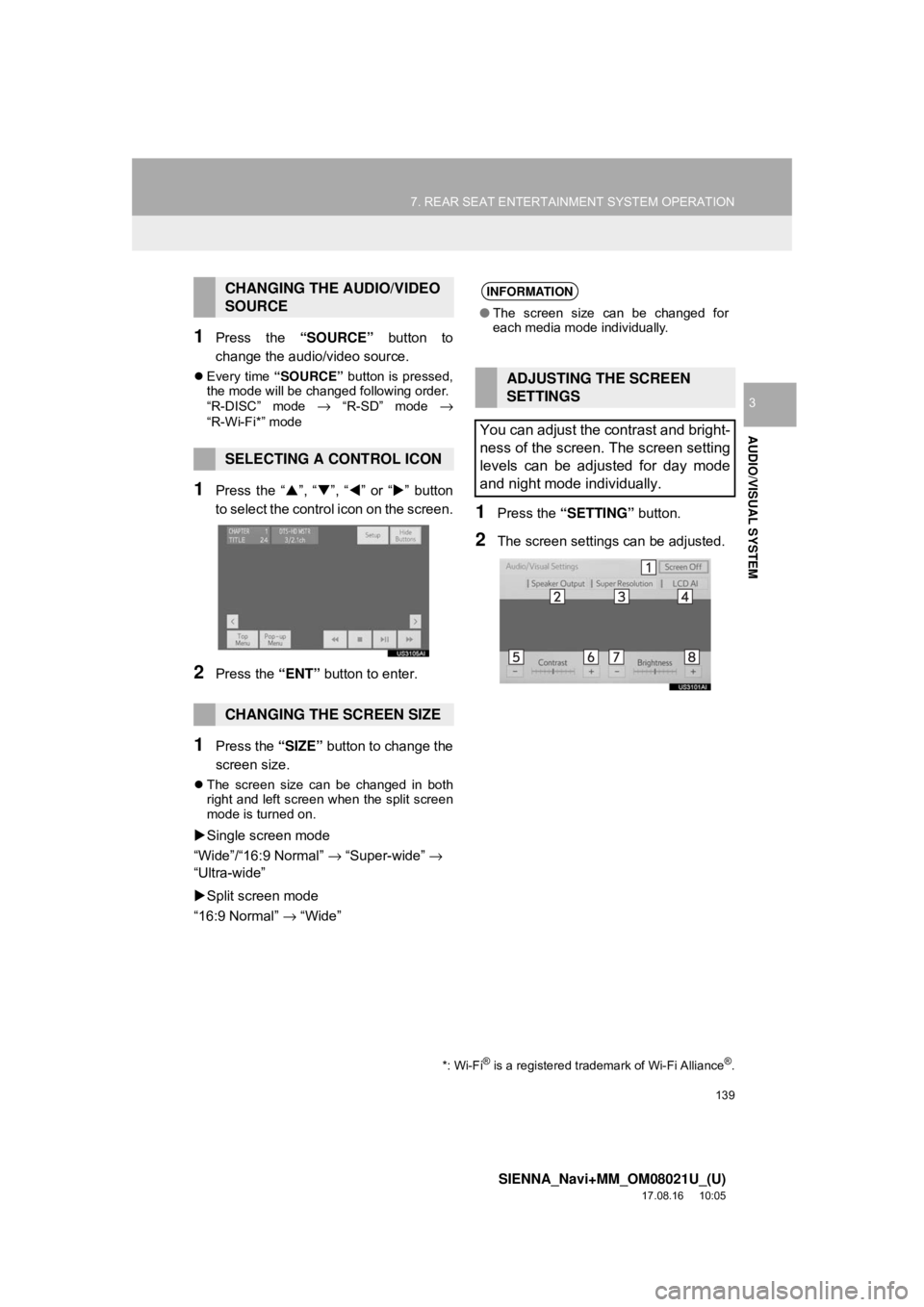
139
7. REAR SEAT ENTERTAINMENT SYSTEM OPERATION
SIENNA_Navi+MM_OM08021U_(U)
17.08.16 10:05
AUDIO/VISUAL SYSTEM
3
1Press the “SOURCE” button to
change the audio/video source.
Every time “SOURCE” button is pressed,
the mode will be changed following order.
“R-DISC” mode
→ “R-SD” mode →
“R-Wi-Fi*” mode
1Press the “ ”, “ ”, “ ” or “ ” button
to select the control icon on the screen.
2Press the “ENT” button to enter.
1Press the “SIZE” button to change the
screen size.
The screen size can be changed in both
right and left screen when the split screen
mode is turned on.
Single screen mode
“Wide”/“16:9 Normal” → “Super-wide” →
“Ultra-wide”
Split screen mode
“16:9 Normal” → “Wide”
1Press the “SETTING” button.
2The screen settings can be adjusted.
CHANGING THE AUDIO/VIDEO
SOURCE
SELECTING A CONTROL ICON
CHANGING THE SCREEN SIZE
*: Wi-Fi® is a registered trademark of Wi-Fi Alliance®.
INFORMATION
●The screen size can be changed for
each media mode individually.
ADJUSTING THE SCREEN
SETTINGS
You can adjust the contrast and bright-
ness of the screen. The screen setting
levels can be adjusted for day mode
and night mode individually.
Page 150 of 435
150
7. REAR SEAT ENTERTAINMENT SYSTEM OPERATION
SIENNA_Navi+MM_OM08021U_(U)
17.08.16 10:05
BD video, DVD vi deo, AVCHD, BDAV
1Select “Title”, “Chapter” or
“Search” .
2Input the title number or chapter num-
ber, and select “OK”.
BD video, DVD video, BDAV
1Select “Angle” .
2Each time “Angle” is selected, the an-
gle changes.
BD video, DVD video, AVCHD
1Select “Subtitle” .
2Each time “Subtitle” is selected, an-
other language available on the disc is
selected.
“Hide” : Subtitle can be hidden.
BD video
“Style” : Subtitle style can be changed.
SEARCHING FOR A TITLE OR
CHAPTER
CHANGING THE ANGLE
The angle can be changed for discs
that are multi-angle compatible when
the angle mark appears on the screen.
CHANGING THE SUBTITLE
LANGUAGE
The subtitle language can be changed
for discs with multiple subtitle languag-
es.
Page 151 of 435
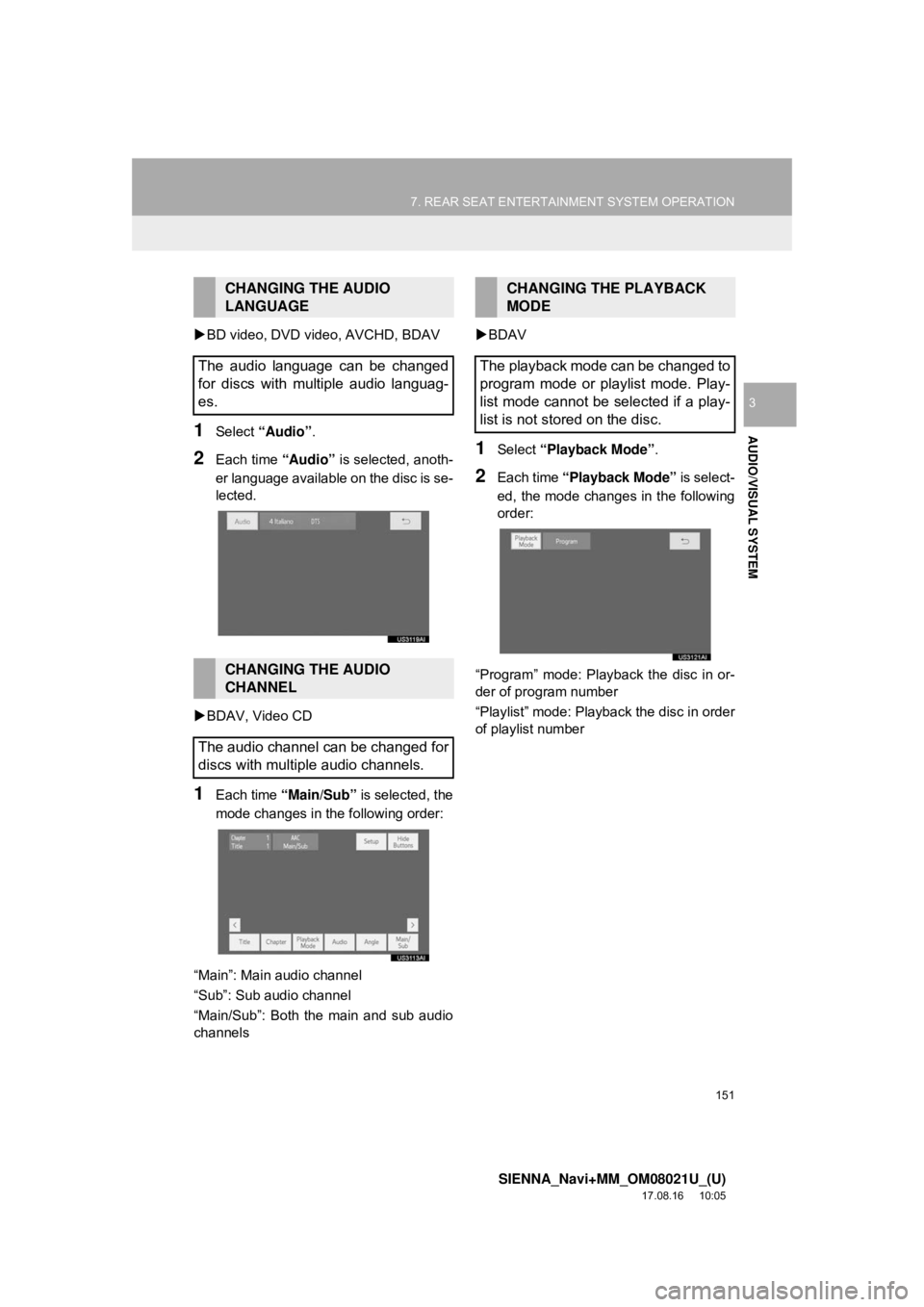
151
7. REAR SEAT ENTERTAINMENT SYSTEM OPERATION
SIENNA_Navi+MM_OM08021U_(U)
17.08.16 10:05
AUDIO/VISUAL SYSTEM
3
BD video, DVD video, AVCHD, BDAV
1Select “Audio” .
2Each time “Audio” is selected, anoth-
er language available on the disc is se-
lected.
BDAV, Video CD
1Each time “Main/Sub” is selected, the
mode changes in the following order:
“Main”: Main audio channel
“Sub”: Sub audio channel
“Main/Sub”: Both the main and sub audio
channels
BDAV
1Select “Playback Mode” .
2Each time “Playback Mode” is select-
ed, the mode changes in the following
order:
“Program” mode: Playback the disc in or-
der of program number
“Playlist” mode: Playback the disc in order
of playlist number
CHANGING THE AUDIO
LANGUAGE
The audio language can be changed
for discs with multiple audio languag-
es.
CHANGING THE AUDIO
CHANNEL
The audio channel can be changed for
discs with multiple audio channels.
CHANGING THE PLAYBACK
MODE
The playback mode can be changed to
program mode or playlist mode. Play-
list mode cannot be selected if a play-
list is not stored on the disc.
Page 152 of 435
152
7. REAR SEAT ENTERTAINMENT SYSTEM OPERATION
SIENNA_Navi+MM_OM08021U_(U)
17.08.16 10:05
BD video
1Select “PinP”.
2The secondary video is displayed on
the screen. Each time “PinP” is select-
ed, another secondary video available
on the disc is selected.
“Hide” : Secondary video can be hidden.
BD video
1Select “PinP Audio” .
2Each time “PinP Audio” is selected,
another secondary audio stored on the
disc is selected.
“OFF” : Secondary audio can be turned off
BD video
1Select “Color Keys” .
2The color key buttons are displayed on
the screen.
DISPLAYING THE
SECONDARY VIDEO
Picture-in-picture is a secondary video
that plays embedded in the primary
video. The secondary video can be
played from a disc compatible with the
picture-in-picture function.CHANGING THE SECONDARY
AUDIO
The secondary audio that for the sec-
ondary video can be changed.
DISPLAYING THE COLOR KEY
BUTTONS
The color key button is used for various
uses according to directions of con-
tents.
Page 162 of 435
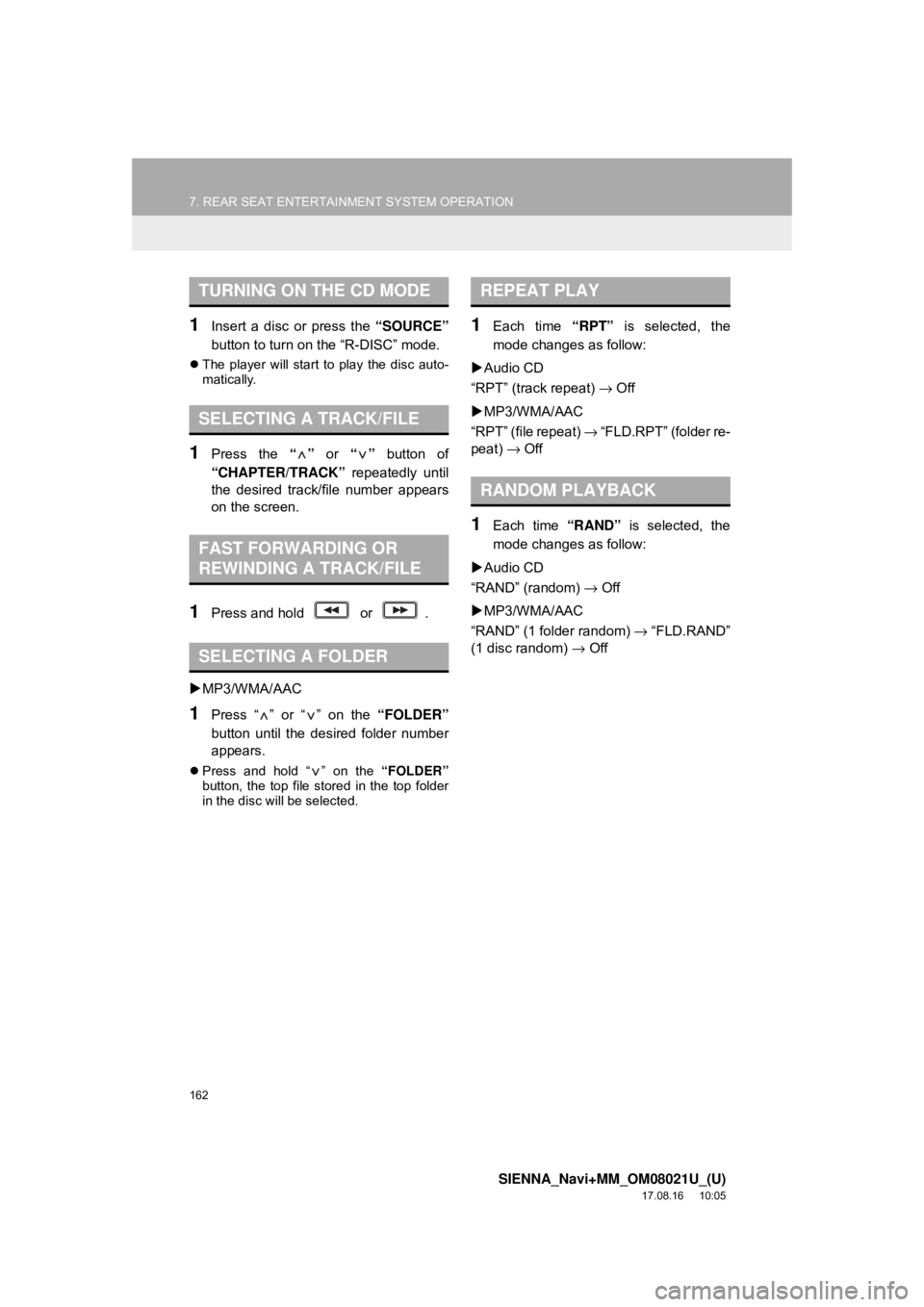
162
7. REAR SEAT ENTERTAINMENT SYSTEM OPERATION
SIENNA_Navi+MM_OM08021U_(U)
17.08.16 10:05
1Insert a disc or press the “SOURCE”
button to turn on the “R-DISC” mode.
The player will start to play the disc auto-
matically.
1Press the “” or “” button of
“CHAPTER/TRACK” repeatedly until
the desired track/file number appears
on the screen.
1Press and hold or .
MP3/WMA/AAC
1Press “ ” or “ ” on the “FOLDER”
button until the desired folder number
appears.
Press and hold “ ” on the “FOLDER”
button, the top file stored in the top folder
in the disc will be selected.
1Each time “RPT” is selected, the
mode changes as follow:
Audio CD
“RPT” (track repeat) → Off
MP3/WMA/AAC
“RPT” (file repeat) → “FLD.RPT” (folder re-
peat) → Off
1Each time “RAND” is selected, the
mode changes as follow:
Audio CD
“RAND” (random) → Off
MP3/WMA/AAC
“RAND” (1 folder random) → “FLD.RAND”
(1 disc random) → Off
TURNING ON THE CD MODE
SELECTING A TRACK/FILE
FAST FORWARDING OR
REWINDING A TRACK/FILE
SELECTING A FOLDER
REPEAT PLAY
RANDOM PLAYBACK