Page 33 of 44
32
TRAFFIC (Entune Audio Plus only)
WEATHER (Entune Audio Plus only)
The Weather App options show current weather and recently checked locations weather. You can also search for a
weather forecast by national or local cities. The Traffic App displays a scrollable map showing local traffic in 3 colors. Traffic conditions are displayed in red,
yellow and green for heavy, moderate or light traffic conditions. Use
or arrows to scroll the map up or down.
Always drive safely, obey traffic laws & focus on the road while driving. Availability and accuracy of the information
provided by HD services is dependent upon many factors. Services not available in every city or roadway. Use common
sense when relying on information provided. HD Radio
™ Technology manufactured under license from iBiquity Digital
Corporation U.S. and Foreign Patents. HD Radio™ and the HD, HD Radio, and “Arc” logos are proprietary trademarks of
iBiquity Digital Corp.
Page 34 of 44
33
ENTUNE APP SUITE FEATURES*
SELECT APPS >
Select Movietickets.com App to find a local movie
theater and see showtimes.MOVIETICKETS.COM
SELECT APPS >
Select iHeartRadio App to connect to desired iHeartRadio
stations.iHeartRadio
SELECT APPS >
Select Panodra App to connect to desired Pandora stations.PANDORASELECT APPS >
Select Facebook Places App to check in at a location and to
tag friends with you.FACEBOOK PLACES Once your phone is connected via Bluetooth, Entune lets you access many useful apps. These are some of the top
featured apps you can access by pressing the APPS button
on the console.
SELECT APPS
, SCROLL TO NEXT
SCREEN
Begin by pressing the APPS button on the console and
choosing the desired app. APPS MENU
�9�:�/�8�>�+�,�6�/
SELECT APPS
>
Select OpenTable App to check a location and reserve
a table.
*Only available on Entune™ Premium Audio with Integrated Navigation and Entune™ Premium JBL® Audio with Integrated Navigation.
Page 35 of 44
34
YELP
DESTINATION SEARCH
SELECT APPS
>
Select Destination Search App to search local POI and
navigate to your destination.
ENTUNE APP SUITE FEATURES*
SELECT APPS >
Select Yelp App to find local restaurants and see reviews.
Type in POI to search.
The system lists all related names and
locations.Select one from the list to see the detail
information. You can select
to call
or select see the map.
step1
step2step3
Page 36 of 44
35
SLACKER RADIO
SELECT APPS
>
Select Slacker App to connect to desired Slacker radio
station.
ENTUNE APP SUITE FEATURES*
SELECT
SELECT
SELECT
SELECT
SELECT
To access Slacker stations.
(Genre/Category)
to access New & Trending.
to access My Vibe.to access My Music.
Select "Recently played" or
listed stations.
to search and find a station that
plays inputted artist, song, album,
or similar music
*Only available on Entune™ Premium Audio with Integrated Navigation and Entune™ Premium JBL® Audio with Integrated Navigation.
Page 37 of 44
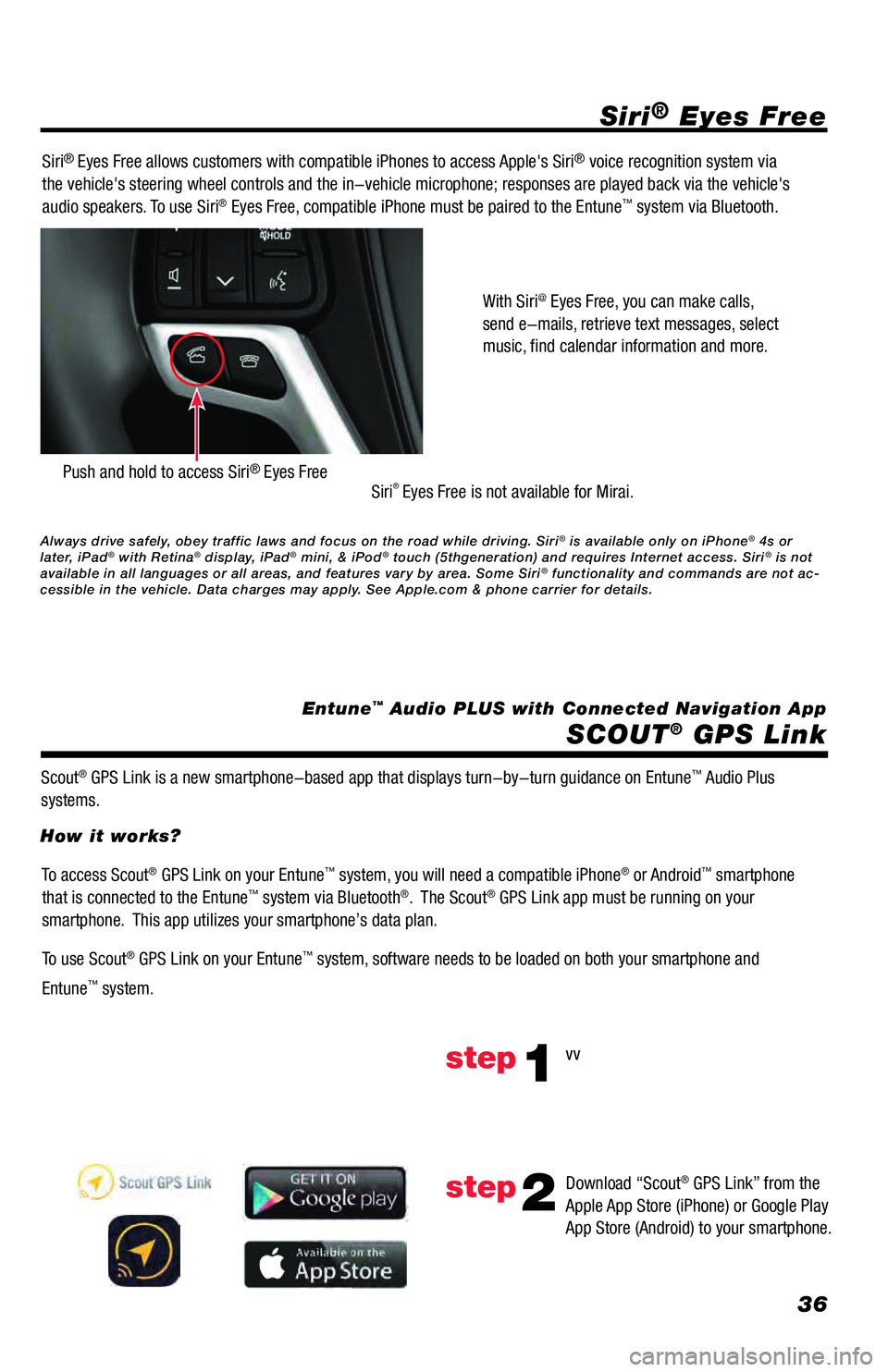
36
Siri® Eyes Free
SCOUT
® GPS Link
Entune™ Audio PLUS with Connected Navigation App Siri
® Eyes Free allows customers with compatible iPhones to access Apple's Siri® voice recognition system via
the vehicle's steering wheel controls and the in-vehicle microphone; responses are played back via the vehicle's
audio speakers. To use Siri
® Eyes Free, compatible iPhone must be paired to the Entune™ system via Bluetooth.
Siri
® Eyes Free is not available for Mirai.
Scout
® GPS Link is a new smartphone-based app that displays turn-by-turn guidance on Entune™ Audio Plus
systems.With Siri
@ Eyes Free, you can make calls,
send e-mails, retrieve text messages, select
music, find calendar information and more.
Push and hold to access Siri® Eyes Free
To access Scout® GPS Link on your Entune™ system, you will need a compatible iPhone® or Android™ smartphone
that is connected to the Entune™ system via Bluetooth®. The Scout® GPS Link app must be running on your
smartphone. This app utilizes your smartphone’s data plan.
To use Scout
® GPS Link on your Entune™ system, software needs to be loaded on both your smartphone and
Entune
™ system. How it works?
vv
Download “Scout
® GPS Link” from the
Apple App Store (iPhone) or Google Play
App Store (Android) to your smartphone.
step1
step2
Always drive safely, obey traffic laws and focus on the road while driving. Siri® is available only on iPhone® 4s or
later, iPad® with Retina® display, iPad® mini, & iPod® touch (5thgeneration) and requires Internet access. Siri® is not
available in all languages or all areas, and features vary by area. Some Siri® functionality and commands are not ac-
cessible in the vehicle. Data charges may apply. See Apple.com & phone carrier for details.
Page 38 of 44
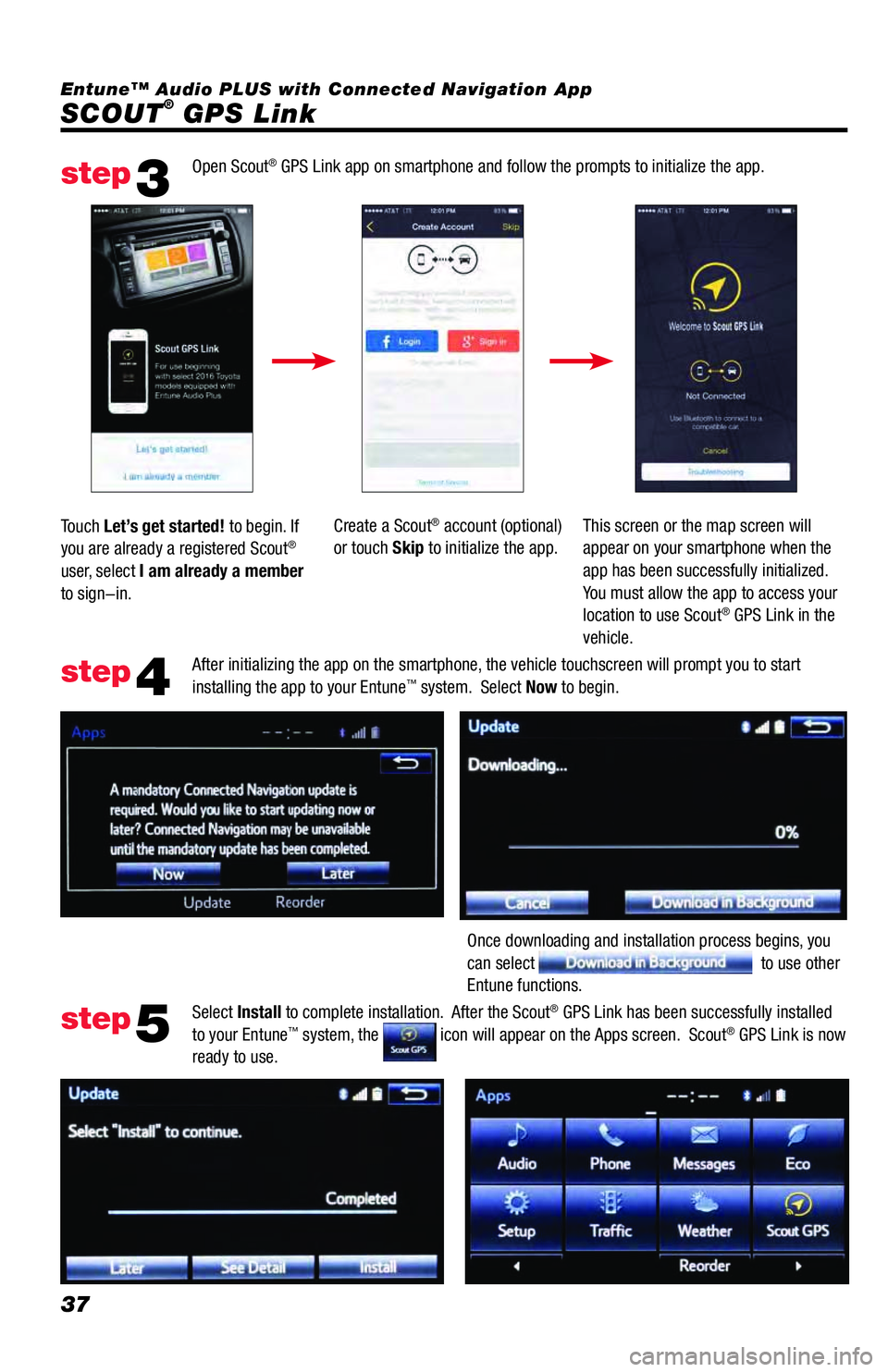
37
SCOUT® GPS Link Entune™ Audio PLUS with Connected Navigation App
Open Scout
® GPS Link app on smartphone and follow the prompts to initialize the app.
After initializing the app on the smartphone, the vehicle touchscreen will prompt you to start
installing the app to your Entune
™ system. Select Now to begin.
Select Install to complete installation. After the Scout
® GPS Link has been successfully installed
to your Entune™ system, the icon will appear on the Apps screen. Scout® GPS Link is now
ready to use. Touch Let’s get started! to begin. If
you are already a registered Scout
®
user, select I am already a member
to sign-in.Create a Scout
® account (optional)
or touch Skip to initialize the app.This screen or the map screen will
appear on your smartphone when the
app has been successfully initialized.
You must allow the app to access your
location to use Scout
® GPS Link in the
vehicle.
Once downloading and installation process begins, you
can select
to use other
Entune functions.
step3
step4
step5
Page 39 of 44
38
On the smartphone, when you see this image you have
successfully launched the Scout® GPS Link on both your
smartphone and Entune™ system and can begin using
Scout® GPS Link in your vehicle.
This message will appear on your Entune
™ system
touchscreen if the Scout® GPS Link App wasn't
successfully launched on the smartphone. Please retry
launching Scout
® GPS Link on the smartphone. On the smartphone that is connected to the Entune
™ system, select the App to launch Scout® GPS Link.
On the Entune
™ system, select APPS to open the Apps menu screen. Select the App icon to begin using
Scout® GPS Link.
How to access Scout® GPS Link on the Entune™ system?
Be sure to obey traffic regulations and maintain awareness of road and traffic conditions at all times. Apps/ser-
vices vary by phone/carrier; functionality depends on many factors. Select apps use large amounts of data; you are
responsible for charges. Apps and services subject to change. See toyota.com/entune for details.
Page 40 of 44
39
SCOUT® GPS Link
Find addresses and POI.Push to setup your home.
Push to setup your work. Once you set home, you can press
this button to get directions to home.
Shows estimated time of arrival
based on current traffic.
Once you set work, you can press this
button to get directions to work.
Shows estimated time of arrival
based on current traffic. List of recent destinations.
Destinations saved for quicker access
in the future.
Select
or
.Type your home (or work) address. The
system will display addresses near your
location as you type so you can select
your home (or work) address quickly.
(Keyboard appears when you touch in the search area)
Confirm your address and press to return to main
screen.
Press X to delete Home or Work address. Select your address to set.
Setup Home or Work
step1
step3
step2
Entune™ Audio PLUS with Connected Navigation App