Page 25 of 44
24
DESTINATION INPUT - POINT OF INTEREST (POI)*
POINT OF INTEREST BY CATEGORY - VOICE RECOGNITION
Press
on the steering wheel. After
the beep say, “Find Nearby
egory>” (e.g., "Find Nearby Hotel.")After the beep say, the number that
corresponds to the desired destination.
After the beep say, “Start guidance” or
"Call them."step1step2
step3step4
Quick Tip - If you know your next command, you
can press
at any time to interrupt the prompt.
Speak your command after the beep.
Start route guidance.
Quick Tip -You can search for many dining, hotel and fuel chains by name, e.g., "Find Nearby Starbucks."
Page 26 of 44
25
Touch .
Touch
. Input the city name.
step2
step3
step5step6
Press the Set Up icon on the
faceplate followed by .step1
Touch .
Touch . step4
Tip - For security reasons, use a point close to
your home instead of your actual home address.
SET HOME*
*Only available on Entune™ Premium Audio with Integrated Navigation and Entune™ Premium JBL® Audio with Integrated Navigation.
Page 27 of 44
26
SET HOME*
Input the street name and touch
.
Confirm location and touch
.
Touch followed by the
desired icon for your home. Touch
.
step8
step9
step11
Touch the desired city name. step7
Touch the desired street name. Input the house number and touch
. step10
Quick Tip - Enter the street name without prefixes
such as North or the letter N. The system will display
the base street name without prefixes or suffixes on
the next screen.
Page 28 of 44
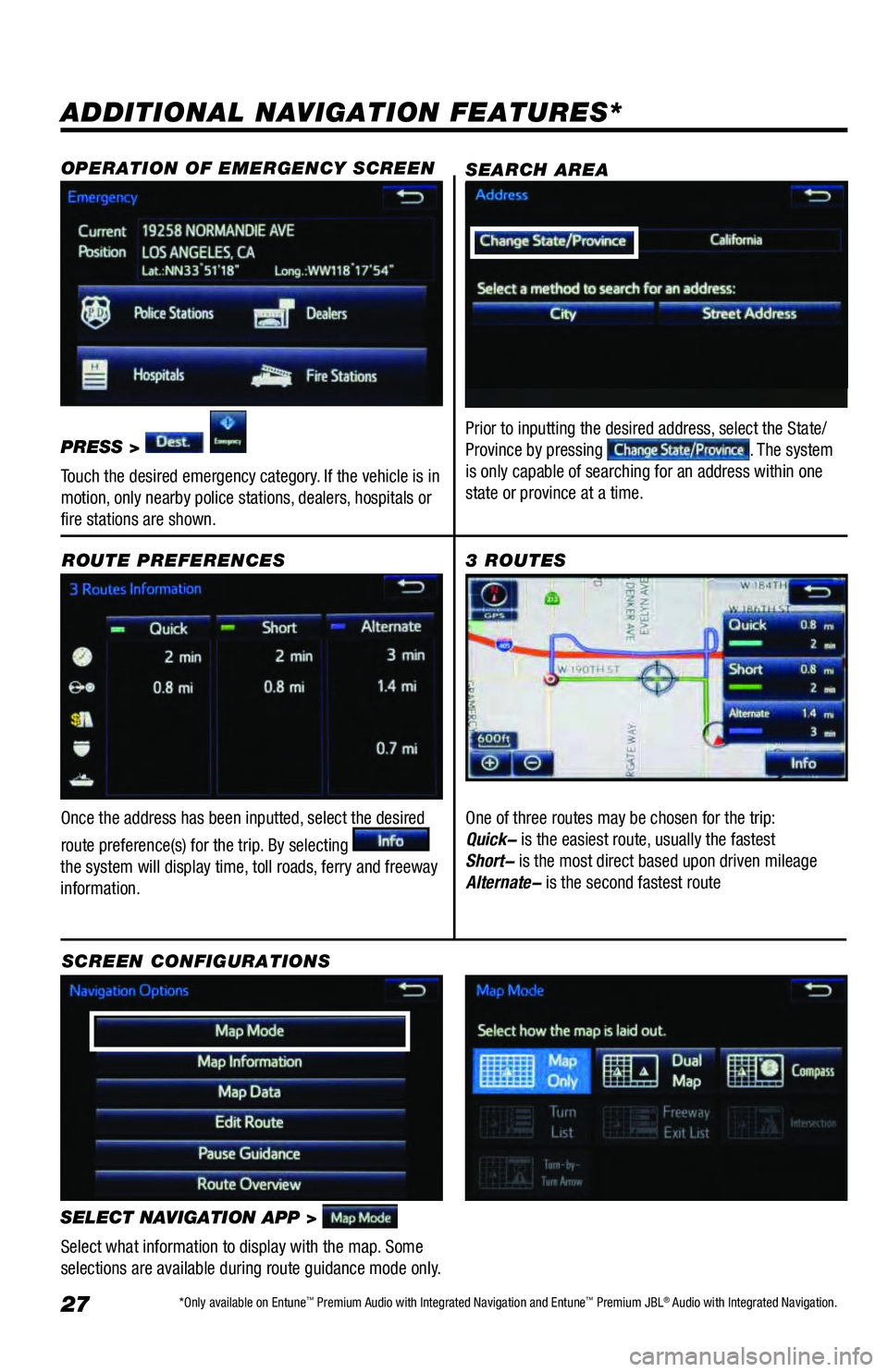
27
ADDITIONAL NAVIGATION FEATURES*
Once the address has been inputted, select the desired
route preference(s) for the trip. By selecting
the system will display time, toll roads, ferry and freeway
information.ROUTE PREFERENCES
SELECT NAVIGATION APP >
Select what information to display with the map. Some
selections are available during route guidance mode only.
3 ROUTES
SCREEN CONFIGURATIONSOne of three routes may be chosen for the trip:
Quick- is the easiest route, usually the fastest
Short- is the most direct based upon driven mileage
Alternate- is the second fastest route
SEARCH AREA
Prior to inputting the desired address, select the State/
Province by pressing . The system
is only capable of searching for an address within one
state or province at a time.
OPERATION OF EMERGENCY SCREEN
PRESS >
Touch the desired emergency category. If the vehicle is in
motion, only nearby police stations, dealers, hospitals or
fire stations are shown.
*Only available on Entune™ Premium Audio with Integrated Navigation and Entune™ Premium JBL® Audio with Integrated Navigation.
Page 29 of 44
28
SYSTEM TIME
PRESS SET UP ICON
>
Adjust the Time Zone and Daylight Saving Time option.
ADDITIONAL NAVIGATION FEATURES*
LANGUAGE
PRESS SET UP ICON
>
Select Language Preference: English, French or Spanish. PRESS SET UP ICON
>
Adjust the Voice Guidance volume level. BEEP SETTING VOICE VOLUME
AUTO CHANGE TO HOME SCREEN
PRESS SET UP ICON
> >
Once the screen transition is unchecked (off), the audio
screen will remain without reverting to the map display. PRESS SET UP ICON
>
Check the Beep box on or off.
CACHÉ RADIO
The Caché Radio features a pause function that will
record the last 20 minutes of live radio for playback later.
This is only available for FM/AM radio.
NOTE: When the vehicle is turned off or the radio station
is changed, any saved audio content will be lost.
Page 30 of 44
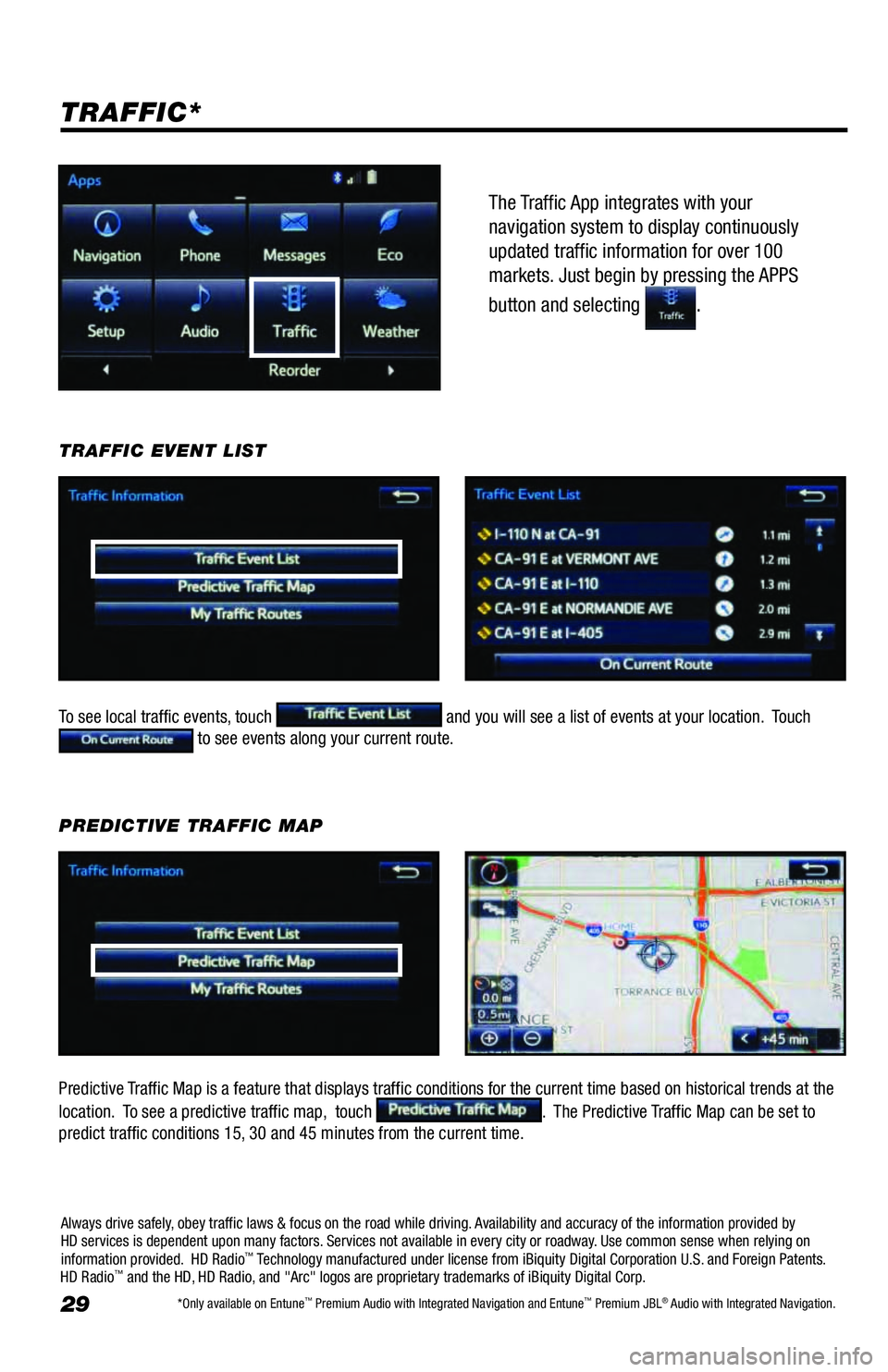
29
The Traffic App integrates with your
navigation system to display continuously
updated traffic information for over 100
markets. Just begin by pressing the APPS
button and selecting
.
TRAFFIC*
To see local traffic events, touch and you will see a list of events at your location. Touch to see events along your current route. TRAFFIC EVENT LIST
Predictive Traffic Map is a feature that displays traffic conditions for the current time based on historical trends at the
location. To see a predictive traffic map, touch
. The Predictive Traffic Map can be set to
predict traffic conditions 15, 30 and 45 minutes from the current time.PREDICTIVE TRAFFIC MAP
Always drive safely, obey traffic laws & focus on the road while driving. Availability and accuracy of the information provided by
HD services is dependent upon many factors. Services not available in every city or roadway. Use common sense when relying on
information provided. HD Radio
™ Technology manufactured under license from iBiquity Digital Corporation U.S. and Foreign Patents.
HD Radio™ and the HD, HD Radio, and "Arc" logos are proprietary trademarks of iBiquity Digital Corp.
*Only available on Entune™ Premium Audio with Integrated Navigation and Entune™ Premium JBL® Audio with Integrated Navigation.
Page 31 of 44
30
TRAFFIC INCIDENT WARNINGPress the Set Up icon
on the
faceplate followed by .step1
AUTOMATICALLY AVOID TRAFFIC
step2
Select the Avoid Traffic option to
switch from Manual to Automatic and
press
. The system will
automatically select another route
when moderate or heavy traffic is
detected during route guidance.
TRAFFIC*
Press the Set Up icon on the
faceplate followed by .step1step2
Select the Traffic Incident Warning
option to receive voice notification of
traffic events including incident within
20 miles along the current route. Press
.
My Traffic Routes lets you store favorite and previously traveled routes to check traffic conditions. To see traffic routes,
touch
. MY TRAFFIC ROUTES
Page 32 of 44
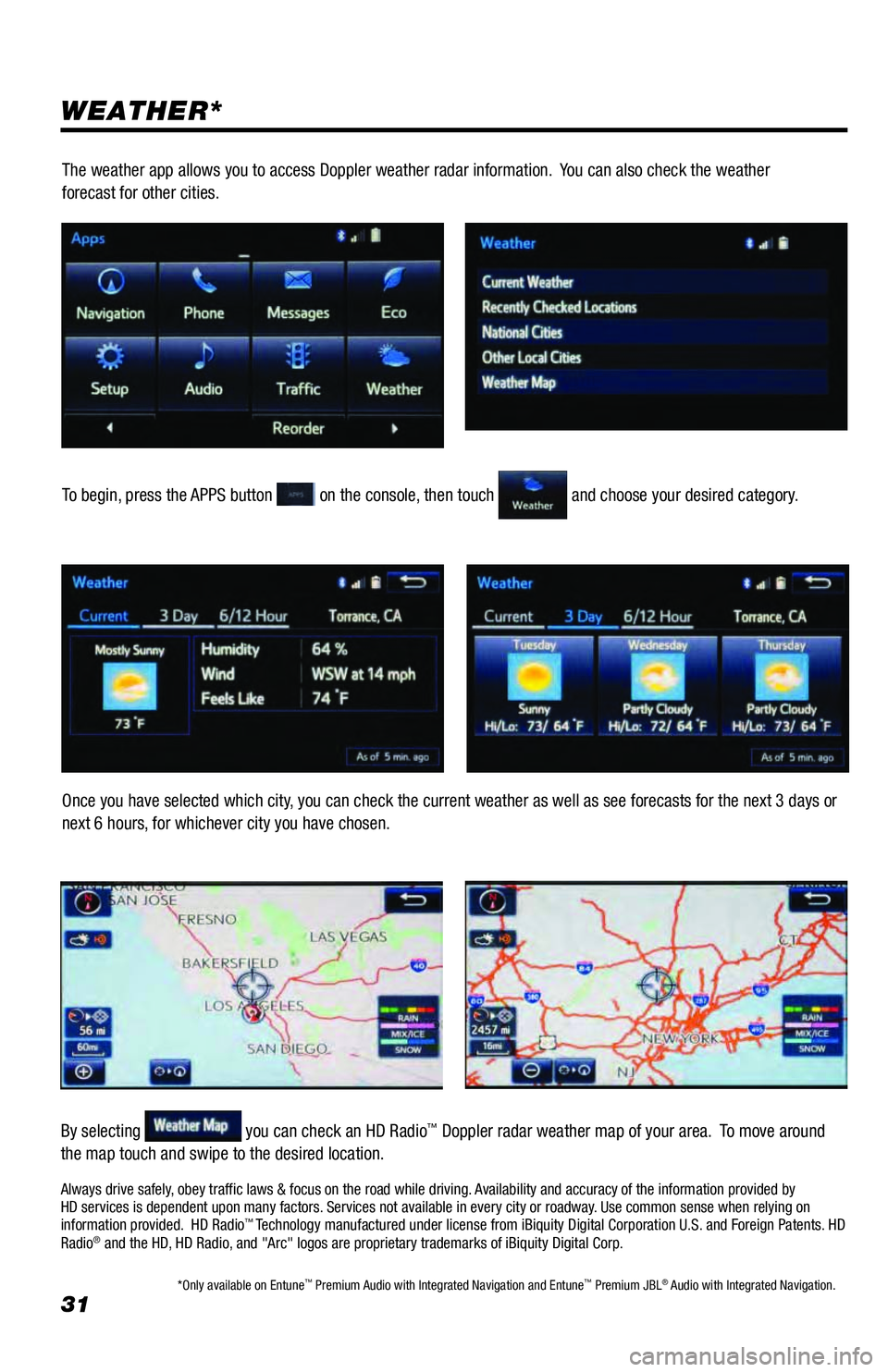
31
WEATHER*
To begin, press the APPS button on the console, then touch and choose your desired category.
Once you have selected which city, you can check the current weather as well as see forecasts for the next 3 days or
next 6 hours, for whichever city you have chosen.
By selecting
you can check an HD Radio™ Doppler radar weather map of your area. To move around
the map touch and swipe to the desired location.The weather app allows you to access Doppler weather radar information. You can also check the weather
forecast for other cities.
Always drive safely, obey traffic laws & focus on the road while driving. Availability and accuracy of the information provided by
HD services is dependent upon many factors. Services not available in every city or roadway. Use common sense when relying on
information provided. HD Radio
™ Technology manufactured under license from iBiquity Digital Corporation U.S. and Foreign Patents. HD
Radio® and the HD, HD Radio, and "Arc" logos are proprietary trademarks of iBiquity Digital Corp.
*Only available on Entune™ Premium Audio with Integrated Navigation and Entune™ Premium JBL® Audio with Integrated Navigation.