Page 420 of 820

420
PRIUS_OM_OM47B89U_(U)
4-6. Driving tips
■Tire chain installation
Observe the following precautions when installing and removing chains:
●Install and remove tire chains in a safe location.
● Install tire chains on the front tires only. Do not install tire chains on the rear
tires.
● Install tire chains on front tires as tightly as possible. Retighten chains after
driving 1/4 - 1/2 mile (0.5 - 1.0 km).
● Install tire chains following the instructions provided with the tire ch\
ains.
WARNING
■Driving with snow tires
Observe the following precautions to reduce the risk of accidents.
Failure to do so may result in a loss of vehicle control and cause death or
serious injury.
● Use tires of the specified size.
● Maintain the recommended level of air pressure.
● Do not drive in excess of 75 mph (120 km/h), regardless of the type of
snow tires being used.
● Use snow tires on all, not just some wheels.
■ Driving with tire chains
Observe the following precautions to reduce the risk of accidents.
Failure to do so may result in the vehicle being unable to be driven safely,
and may cause death or serious injury.
● Do not drive in excess of the speed limit specified for the tire chains being
used, or 30 mph (50 km/h), whichever is lower.
● Avoid driving on bumpy road surfaces or over potholes.
● Avoid sudden acceleration, abrupt steering, sudden braking and shifting
operations that cause sudden engine braking.
● Slow down sufficiently before entering a curve to ensure that vehicle con-
trol is maintained.
● Do not use LDA (Lane Departure Alert with steering control) (if equipped).
■ When parking the vehicle
When parking the vehicle without applying the parking brake, make sure to
chock the wheels. If you do not chock the wheels, the vehicle may move
unexpectedly, possibly resulting in an accident.
Page 422 of 820
422
PRIUS_OM_OM47B89U_(U)
5-1. Basic OperationsAudio system types .......... 424
Audio system .................... 425
Using the steering wheel audio switches ................ 428
AUX Port/USB Port .......... 429
Basic audio operations ..... 430
5-2. Setup Setup menu ...................... 432
General settings ............... 433
Audio settings ................... 435
Display settings ................ 436
Voice settings ................... 437
5-3. Using the Multimedia system
Selecting the audio source............................. 438
List screen operation ........ 439
Optimal use of the audio system ............................ 441
5Audio system
Page 423 of 820

423
PRIUS_OM_OM47B89U_(U)
5Audio system
5-4. Using the radioRadio operation ................ 442
5-5. Playing an audio CD and MP3/WMA/AAC discs
CD player operation.......... 444
5-6. Using an external device iPod player operation........ 450
USB memory device player operation.............. 455
Using the AUX .................. 460
5-7. Connecting Bluetooth
®
Preparations to use wireless
communication ............... 461
Registering a Bluetooth
®
audio player for the
first time .......................... 464
Registering a Bluetooth
®
phone for the first time.... 465
Registering a Bluetooth
® device ........... 466
Connecting a Bluetooth
® device ........... 468
Displaying a Bluetooth®
device details.................. 470
Detailed Bluetooth
®
settings ........................... 471 5-8. Bluetooth
® Audio
Listening to Bluetooth®
Audio .............................. 472
5-9. Bluetooth
® phone
Using a Bluetooth®
Phone ............................. 474
Making a call .................... 477
Receiving a call ................ 480
Speaking on the phone .... 481
Bluetooth
® phone
message function ........... 484
Using the steering wheel switches.......................... 488
Bluetooth
® phone
settings ........................... 489
Contact/Call History Settings .......................... 490
What to do if... (Troubleshooting) ........... 499
5-10. Bluetooth
®
Bluetooth®........................ 503
5-11. Using the voice command system
Voice command system ............................ 509
Page 428 of 820
428
PRIUS_OM_OM47B89U_(U)
5-1. Basic Operations
Using the steering wheel audio switches
Vo l u m e s w i t c h• Press: Increases/decreases volume
• Press and hold: Continuously increases/decreases volume
Cursor switch (Radio mode) • Press: Selects a radio station
• Press and hold: Seeks up/ down
Cursor switch (CD, MP3/WMA disc, Bluetooth
®, iPod or USB
mode) • Press: Selects a track/file/song
• Press and hold: Fast up/down
“MODE” switch • Press: Turns the power on, selects an audio source
• Press and hold: Turns the power off
■ Canceling automatic selection of a radio station
Press the “ ∧” or “ ∨” again.
Some audio features can be c ontrolled using the switches on
the steering wheel.
Operation may differ depending on the type of audio system or
navigation system. For details, refer to the manual provided with
the audio system or navigation system.
1
2
WARNING
Exercise care when operating the audio switches on the steering wheel.
3
Page 438 of 820
438
PRIUS_OM_OM47B89U_(U)
5-3. Using the Multimedia system
Selecting the audio source
Press the “AUDIO” button to display the audio source selection
screen.
If the audio source selection screen is not displayed, press the “AUDIO”
button again.
Select the desired audio
source.
Select the desired audio
source then or to
reorder.
The audio source changes each time the “MODE” switch is pressed.
Switching between audio sources such as radio and CD are
explained in this section.
Changing audio source
1
2
1
Using the steering wheel switches to change audio source
Page 474 of 820
474
PRIUS_OM_OM47B89U_(U)
5-9. Bluetooth® phone
Using a Bluetooth® Phone
To display the screen shown below, press the switch on the
steering wheel or the button.
Several functions are available to operate on each screen that is dis-
played by selecting the 4 tabs.
Device name
Bluetooth
® connection status
The hands-free system is a function that allows you to use your
cellular phone without touching it.
This system supports Bluetooth
®. Bluetooth® is a wireless data
system that allows the cellular phone to wirelessly connect to
the hands-free system and make/receive calls.
Before making a phone call, check the connection status, battery
charge, call area and signal strength. ( →P. 476)
If a Bluetooth
® device cannot be connected, check the connection
status on the phone screen. If th e device is not connected, either
register or reconnect it. ( →P. 468)
Phone screen
1
2
Page 477 of 820
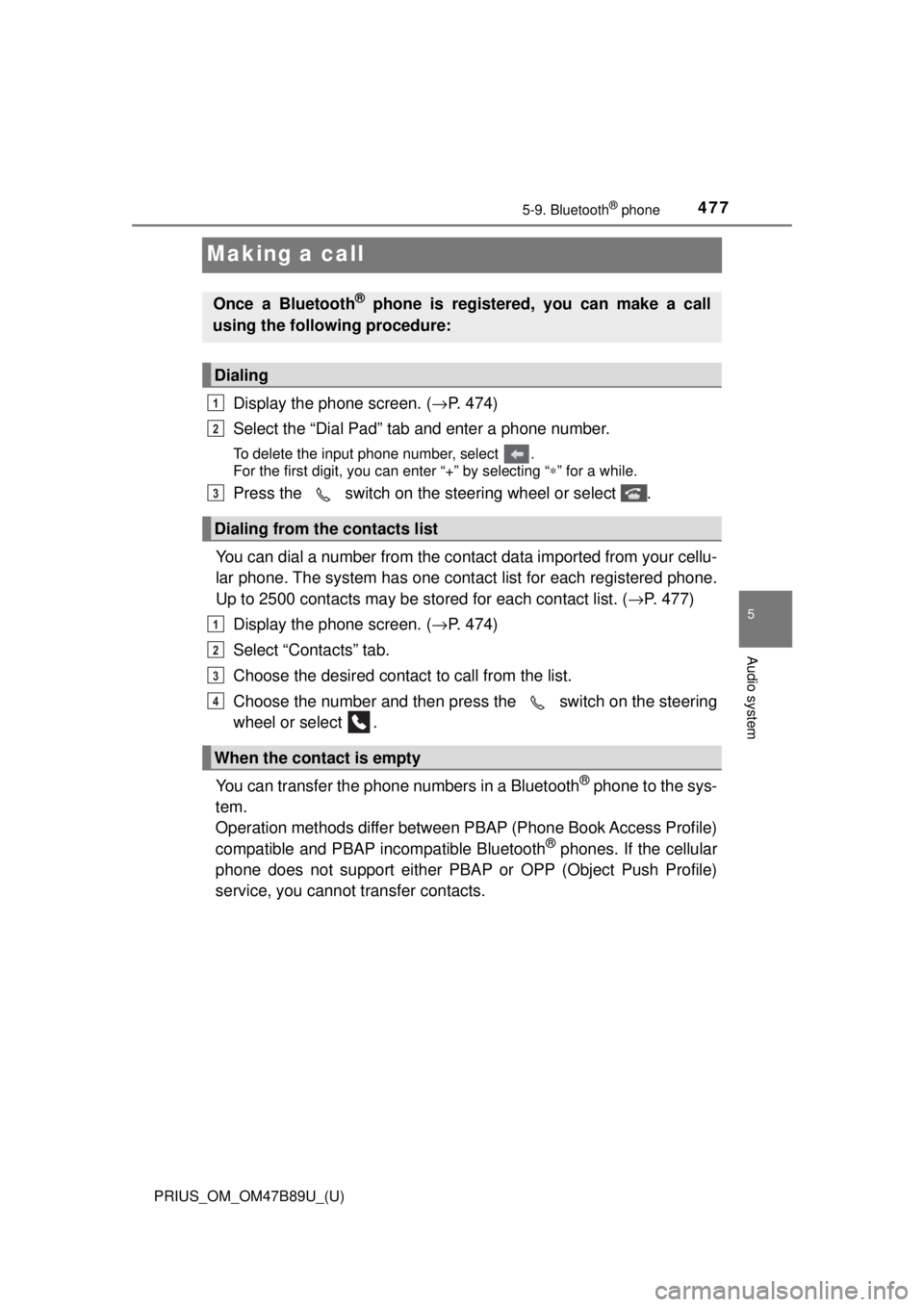
477
PRIUS_OM_OM47B89U_(U)
5-9. Bluetooth® phone
5
Audio system
Making a call
Display the phone screen. (→P. 474)
Select the “Dial Pad” tab and enter a phone number.
To delete the input phone number, select .
For the first digit, you can enter “+” by selecting “ ∗” for a while.
Press the switch on the steering wheel or select .
You can dial a number from the contact data imported from your cellu-
lar phone. The system has one contac t list for each registered phone.
Up to 2500 contacts may be stored for each contact list. ( →P. 477)
Display the phone screen. ( →P. 474)
Select “Contacts” tab.
Choose the desired contact to call from the list.
Choose the number and then press the switch on the steering
wheel or select .
You can transfer the phone numbers in a Bluetooth
® phone to the sys-
tem.
Operation methods differ between P BAP (Phone Book Access Profile)
compatible and PBAP incompatible Bluetooth
® phones. If the cellular
phone does not support either PB AP or OPP (Object Push Profile)
service, you cannot transfer contacts.
Once a Bluetooth® phone is registered, you can make a call
using the following procedure:
Dialing
Dialing from the contacts list
When the contact is empty
1
2
3
1
2
3
4
Page 480 of 820
480
PRIUS_OM_OM47B89U_(U)
5-9. Bluetooth® phone
Receiving a call
Press the switch on the
steering wheel or select .
Press the switch on the steering wheel or select .
Turn the “PWR•VOL” knob. You can also adjust the volume using the
steering switches.
■International calls
Received international calls may not be displayed correctly depending on the
cellular phone in use.
When a call is received, the following screen is displayed
together with a sound.
To answer the phone
To refuse a call
To adjust the incoming call volume