2018 TOYOTA PRIUS ad blue
[x] Cancel search: ad bluePage 4 of 820

TABLE OF CONTENTS4
PRIUS_OM_OM47B89U_(U)5-1. Basic Operations
Audio system types .......... 424
Audio system .................... 425
Using the steering wheel audio switches ................ 428
AUX Port/USB Port........... 429
Basic audio operations ..... 430
5-2. Setup Setup menu ...................... 432
General settings ............... 433
Audio settings ................... 435
Display settings ................ 436
Voice settings ................... 437
5-3. Using the Multimedia system
Selecting the audio source ............................. 438
List screen operation ........ 439
Optimal use of the audio system ............................ 441
5-4. Using the radio Radio operation ................ 442 5-5. Playing an audio CD and
MP3/WMA/AAC discs
CD player operation .......... 444
5-6. Using an external device iPod player operation ........ 450
USB memory device player operation .............. 455
Using the AUX .................. 460
5-7. Connecting Bluetooth
®
Preparations to use wireless
communication ................ 461
Registering a Bluetooth
®
audio player for the
first time .......................... 464
Registering a Bluetooth
®
phone for the first time .... 465
Registering a Bluetooth
® device ........... 466
Connecting a Bluetooth
® device ........... 468
Displaying a Bluetooth®
device details .................. 470
Detailed Bluetooth
®
settings ........................... 471
5-8. Bluetooth
® Audio
Listening to Bluetooth®
Audio............................... 472
5Audio system
Page 5 of 820

5
1
9 8
7
6 4 3
2
PRIUS_OM_OM47B89U_(U)
10
5
5-9. Bluetooth® phone
Using a Bluetooth®
Phone ............................. 474
Making a call..................... 477
Receiving a call ................ 480
Speaking on the phone..... 481
Bluetooth
® phone
message function ........... 484
Using the steering wheel switches.......................... 488
Bluetooth
® phone
settings ........................... 489
Contact/Call History Settings .......................... 490
What to do if... (Troubleshooting) ........... 499
5-10. Bluetooth
®
Bluetooth®........................ 503
5-11. Using the voice command system
Voice command system ............................ 509 6-1. Using the air conditioning
system and defogger
Automatic air conditioning system (vehicles without
11.6-inch display) ............ 516
Automatic air conditioning system (vehicles with
11.6-inch display) ............ 526
Seat heaters ...................... 536
6-2. Using the interior lights Interior lights list................. 538• Front interior light .......... 539
• Front personal lights ...... 539
• Rear interior light ........... 540
6-3. Using the storage features
List of storage features ...... 541 • Glove box ...................... 542
• Console box .................. 542
• Cup holders/bottle holders/
door pockets.................. 543
• Auxiliary boxes .............. 545
Luggage compartment features ........................... 546
6Interior features
Page 113 of 820
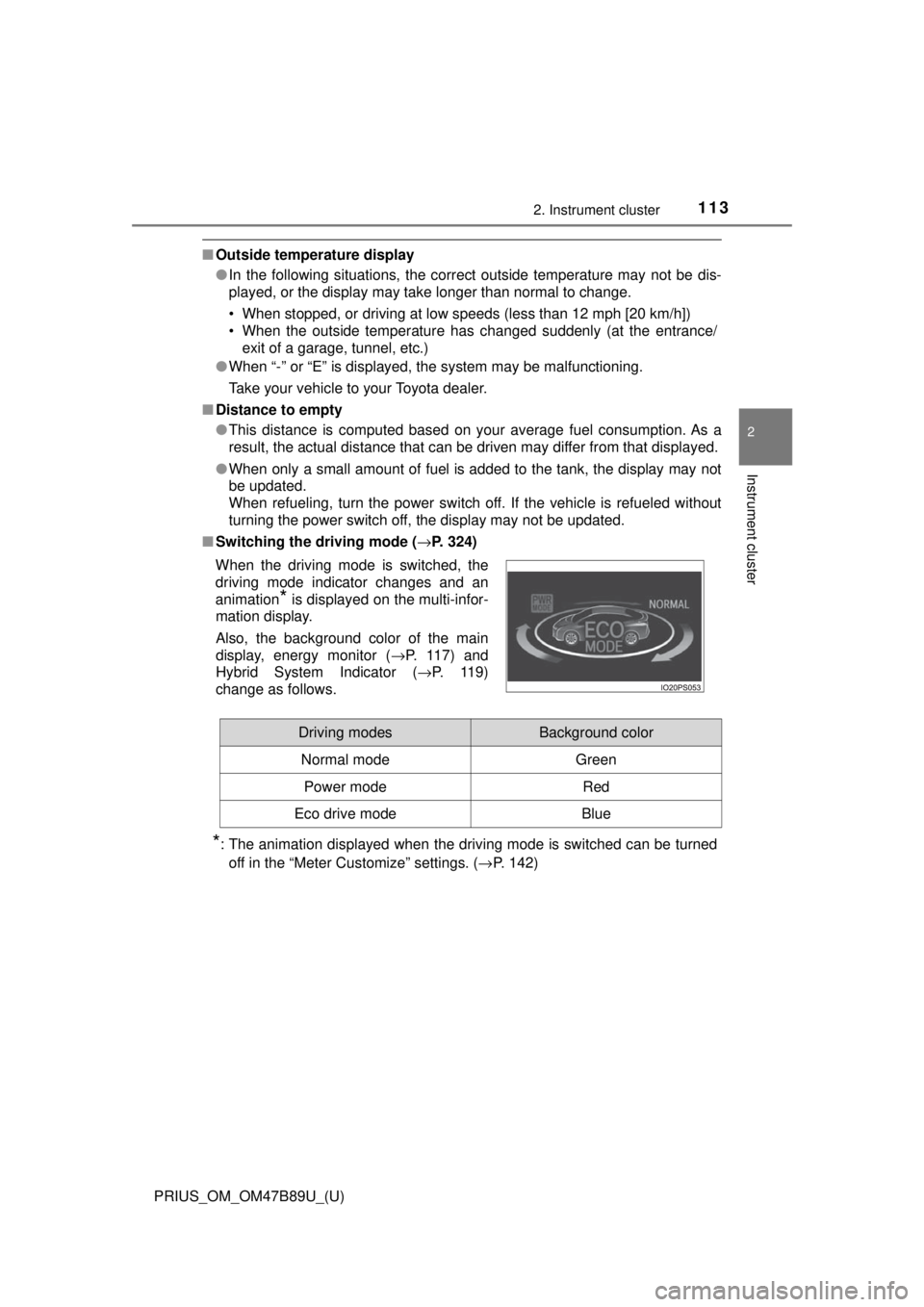
PRIUS_OM_OM47B89U_(U)
1132. Instrument cluster
2
Instrument cluster
■Outside temperature display
●In the following situations, the correct outside temperature may not be dis-
played, or the display may take longer than normal to change.
• When stopped, or driving at low speeds (less than 12 mph [20 km/h])
• When the outside temperature has changed suddenly (at the entrance/
exit of a garage, tunnel, etc.)
● When “-” or “E” is displayed, the system may be malfunctioning.
Take your vehicle to your Toyota dealer.
■ Distance to empty
●This distance is computed based on your average fuel consumption. As a
result, the actual distance that can be driven may differ from that displayed.
● When only a small amount of fuel is added to the tank, the display may not
be updated.
When refueling, turn the power switch off. If the vehicle is refueled without
turning the power switch off, the display may not be updated.
■ Switching the driving mode ( →P. 324)
*: The animation displayed when the driving mode is switched can be turned
off in the “Meter Customize” settings. ( →P. 142)
When the driving mode is switched, the
driving mode indicator changes and an
animation
* is displayed on the multi-infor-
mation display.
Also, the background color of the main
display, energy monitor ( →P. 117) and
Hybrid System Indicator ( →P. 119)
change as follows.
Driving modesBackground color
Normal mode Green
Power modeRed
Eco drive modeBlue
Page 120 of 820
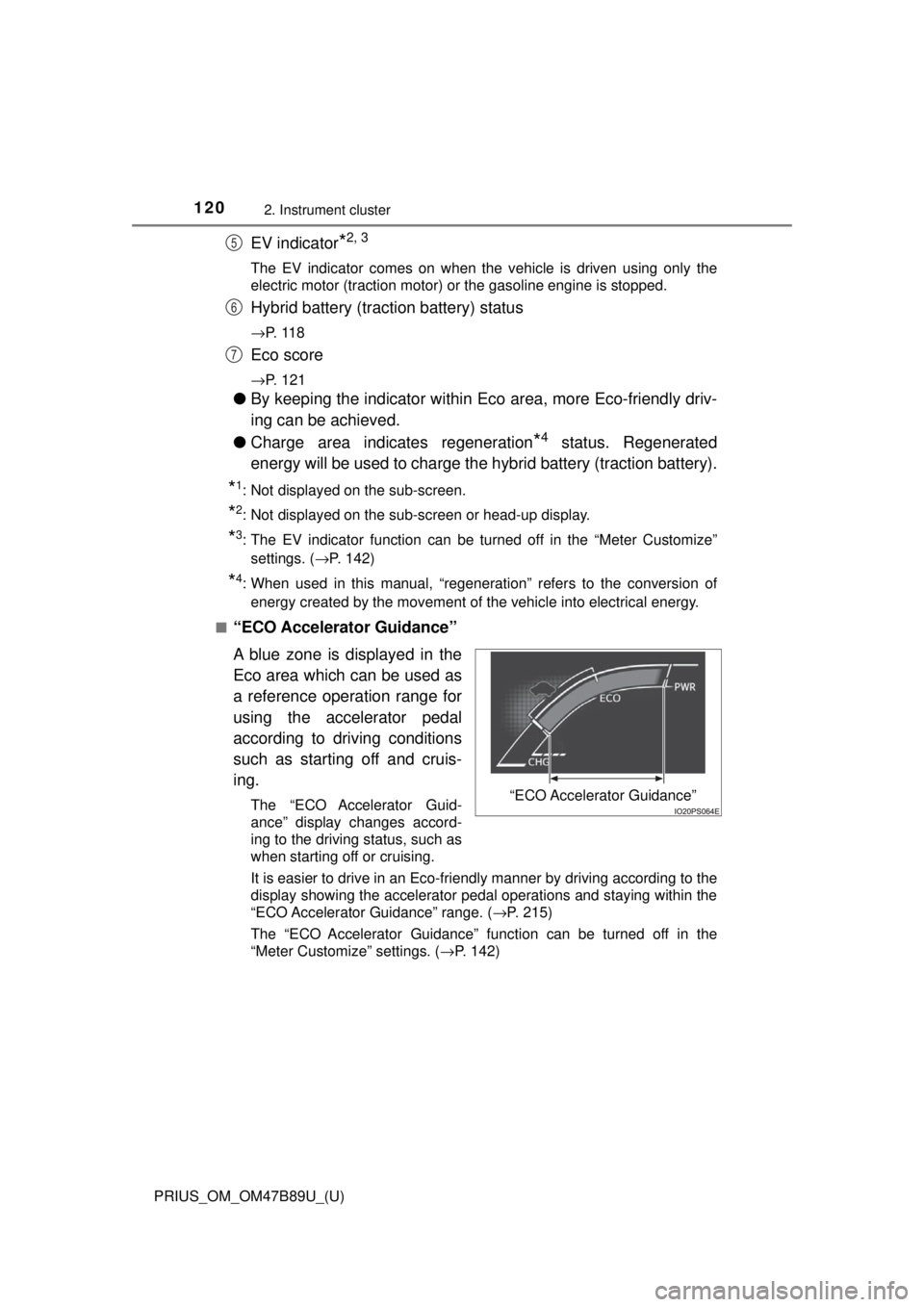
120
PRIUS_OM_OM47B89U_(U)
2. Instrument cluster
EV indicator*2, 3
The EV indicator comes on when the vehicle is driven using only the
electric motor (traction motor) or the gasoline engine is stopped.
Hybrid battery (traction battery) status
→P. 1 1 8
Eco score
→P. 121
●By keeping the indicator within Ec o area, more Eco-friendly driv-
ing can be achieved.
● Charge area indicates regeneration
*4 status. Regenerated
energy will be used to charge the hybrid battery (traction battery).
*1: Not displayed on the sub-screen.
*2: Not displayed on the sub-screen or head-up display.
*3: The EV indicator function can be turned off in the “Meter Customize”
settings. ( →P. 142)
*4: When used in this manual, “regeneration” refers to the conversion of
energy created by the movement of the vehicle into electrical energy.
■
“ECO Accelerator Guidance”
A blue zone is displayed in the
Eco area which can be used as
a reference operation range for
using the accelerator pedal
according to driving conditions
such as starting off and cruis-
ing.
The “ECO Accelerator Guid-
ance” display changes accord-
ing to the driving status, such as
when starting off or cruising.
It is easier to drive in an Eco-friendly manner by driving according to the
display showing the accelerator pedal operations and staying within the
“ECO Accelerator Guidance” range. ( →P. 215)
The “ECO Accelerator Guidance” function can be turned off in the
“Meter Customize” settings. ( →P. 142)
5
6
7
“ECO Accelerator Guidance”
Page 159 of 820

PRIUS_OM_OM47B89U_(U)
1592. Instrument cluster
2
Instrument cluster
■Display the power consumption of the air conditionerDisplay “Energy Monitor” screen.
Select on the upper right screen.
When you select the “ ×”, and close the screen.
■Function summary
The energy monitor can be used to check the vehicle drive status,
hybrid system operation status and energy regeneration status.
■Flow of energy and display details
When energy is flowing, an arrow appears and a bright point of light
moves to show the direction of the flow of energy. When energy is
not flowing, the bright point of light are not displayed.
● The display when the engine is operating is in blue while the
engine is being warmed up and yellow afterwards.
● The arrow from the engine to the motor and tires is displayed in
red.
● The arrow indicating energy consumption is displayed in yellow
and the arrow indicating energy regeneration or charging is dis-
played in green. Also, the hybr id battery (traction battery)
changes color accordingly.
● There is an icon , , on the lower side of the
screen. The screen switches to each point of view when you
select it.
● When you select , this screen is displayed in the lower half of
the screen, it will be displaye d together with the navigation
screen.
● These images are examples only, and may vary slightly from
actual conditions.
How to read the energy monitor
1
2
Page 399 of 820

PRIUS_OM_OM47B89U_(U)
3994-5. Using the driving support systems
4
Driving
■Screen description
The rear view monitor system scr een will be displayed if the shift
lever is shifted to R while the power switch is in ON mode.
Vehicle width extension guide line
Displays a guide path when the vehicle is being backed straight up.
The displayed width is wider than the actual vehicle width.
Vehicle center guide line
This line indicates the estimated vehicle center on the ground.
Distance guide line
Displays a point approximately 1.5 ft. (0.5 m) (red) from the edge of the
bumper.
Distance guide line
Displays a point approximately 3 ft. (1 m) (blue) from the edge of the
bumper.
Using the rear view monitor system
1
2
3
4
Page 423 of 820

423
PRIUS_OM_OM47B89U_(U)
5Audio system
5-4. Using the radioRadio operation ................ 442
5-5. Playing an audio CD and MP3/WMA/AAC discs
CD player operation.......... 444
5-6. Using an external device iPod player operation........ 450
USB memory device player operation.............. 455
Using the AUX .................. 460
5-7. Connecting Bluetooth
®
Preparations to use wireless
communication ............... 461
Registering a Bluetooth
®
audio player for the
first time .......................... 464
Registering a Bluetooth
®
phone for the first time.... 465
Registering a Bluetooth
® device ........... 466
Connecting a Bluetooth
® device ........... 468
Displaying a Bluetooth®
device details.................. 470
Detailed Bluetooth
®
settings ........................... 471 5-8. Bluetooth
® Audio
Listening to Bluetooth®
Audio .............................. 472
5-9. Bluetooth
® phone
Using a Bluetooth®
Phone ............................. 474
Making a call .................... 477
Receiving a call ................ 480
Speaking on the phone .... 481
Bluetooth
® phone
message function ........... 484
Using the steering wheel switches.......................... 488
Bluetooth
® phone
settings ........................... 489
Contact/Call History Settings .......................... 490
What to do if... (Troubleshooting) ........... 499
5-10. Bluetooth
®
Bluetooth®........................ 503
5-11. Using the voice command system
Voice command system ............................ 509
Page 425 of 820

425
PRIUS_OM_OM47B89U_(U)
5-1. Basic Operations
5
Audio system
Audio system∗
“AUDIO” button
Display the “Select Audio Source” screen or audio top screen.
(→ P. 438)
“SETUP” button
Press this button to customize the function settings. ( →P. 432)
“CAR” button
Press this button to access the vehicle information. ( →P. 153)
button
Press this button to access the Bluetooth
® hands-free system.
( → P. 474)
∗: If equipped
Operations such as listening to audio, using the hands-free
phone, confirming vehicle inform ation and changing audio sys-
tem settings are started by using the following buttons.
Audio system operation buttons
1
2
3
4