2018 TOYOTA MIRAI ad blue
[x] Cancel search: ad bluePage 181 of 292
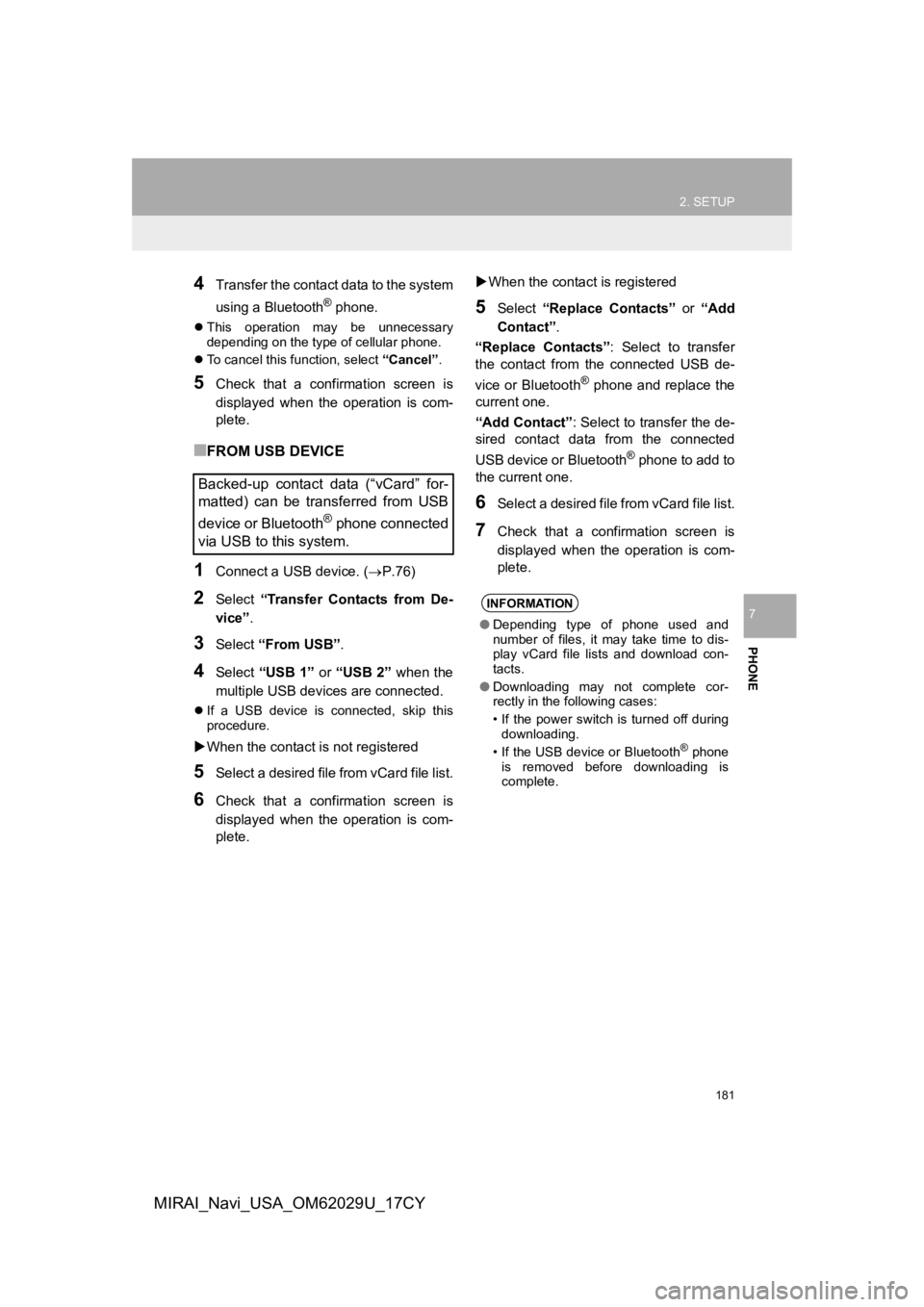
181
2. SETUP
PHONE
7
MIRAI_Navi_USA_OM62029U_17CY
4Transfer the contact data to the system
using a Bluetooth
® phone.
This operation may be unnecessary
depending on the type of cellular phone.
To cancel this function, select “Cancel”.
5Check that a confirmation screen is
displayed when the operation is com-
plete.
■FROM USB DEVICE
1Connect a USB device. ( P.76)
2Select “Transfer Contacts from De-
vice” .
3Select “From USB” .
4Select “USB 1” or “USB 2” when the
multiple USB devices are connected.
If a USB device is connected, skip this
procedure.
When the contact is not registered
5Select a desired file from vCard file list.
6Check that a confirmation screen is
displayed when the operation is com-
plete.
When the contact is registered
5Select “Replace Contacts” or “Add
Contact” .
“Replace Contacts”: Select to transfer
the contact from the connected USB de-
vice or Bluetooth
® phone and replace the
current one.
“Add Contact” : Select to transfer the de-
sired contact data from the connected
USB device or Bluetooth
® phone to add to
the current one.
6Select a desired file from vCard file list.
7Check that a confirmation screen is
displayed when the operation is com-
plete.
Backed-up contact data (“vCard” for-
matted) can be transferred from USB
device or Bluetooth
® phone connected
via USB to this system.
INFORMATION
● Depending type of phone used and
number of files, it may take time to dis-
play vCard file lists and download con-
tacts.
● Downloading may not complete cor-
rectly in the following cases:
• If the power switch is turned off during
downloading.
• If the USB device or Bluetooth
® phone
is removed before downloading is
complete.
Page 182 of 292
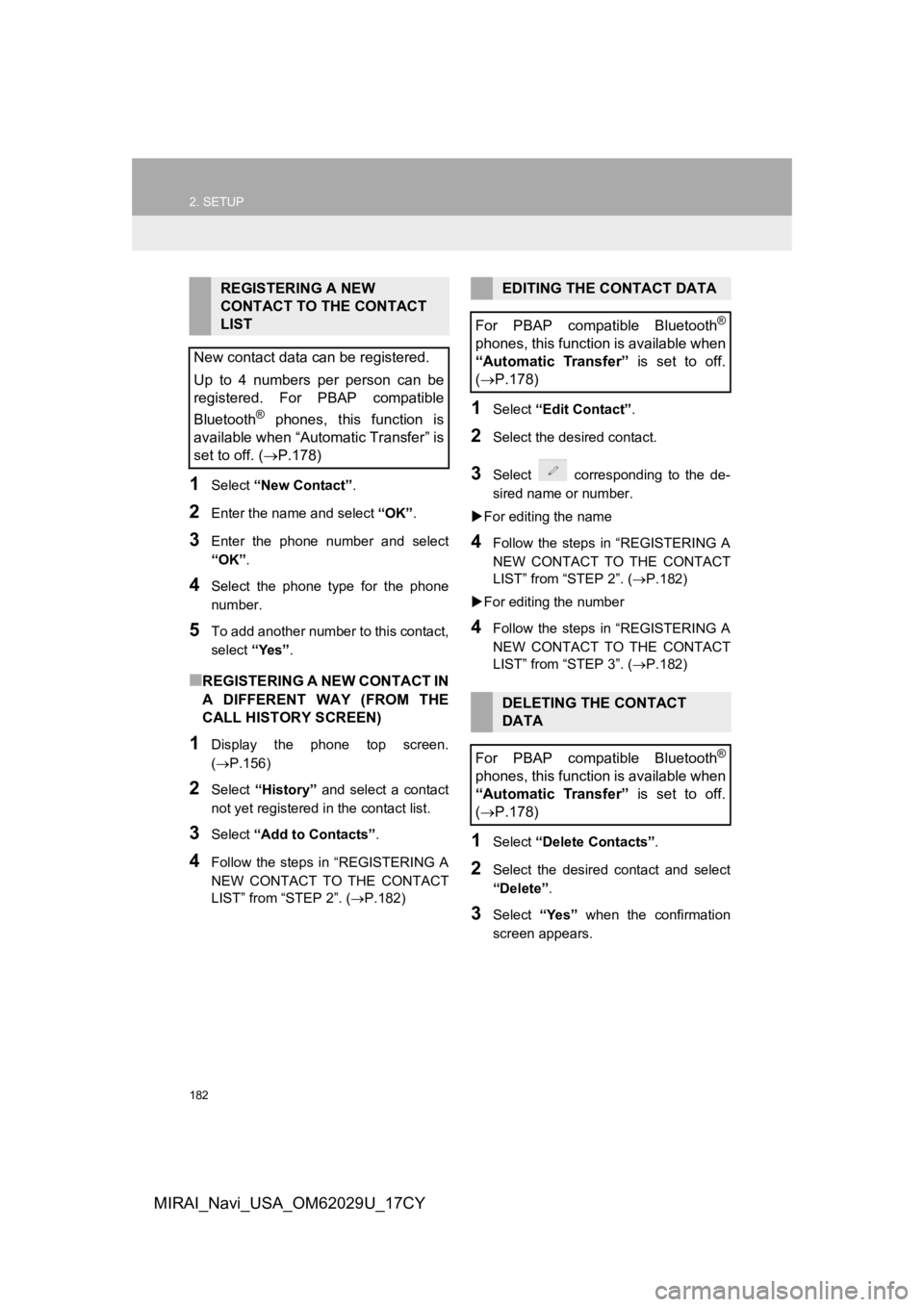
182
2. SETUP
MIRAI_Navi_USA_OM62029U_17CY
1Select “New Contact” .
2Enter the name and select “OK”.
3Enter the phone number and select
“OK”.
4Select the phone type for the phone
number.
5To add another number to this contact,
select “Yes”.
■REGISTERING A NEW CONTACT IN
A DIFFERENT WAY (FROM THE
CALL HISTORY SCREEN)
1Display the phone top screen.
(P.156)
2Select “History” and select a contact
not yet registered in the contact list.
3Select “Add to Contacts” .
4Follow the steps in “REGISTERING A
NEW CONTACT TO THE CONTACT
LIST” from “STEP 2”. ( P.182)
1Select “Edit Contact”.
2Select the desired contact.
3Select corresponding to the de-
sired name or number.
For editing the name
4Follow the steps in “REGISTERING A
NEW CONTACT TO THE CONTACT
LIST” from “STEP 2”. (P.182)
For editing the number
4Follow the steps in “REGISTERING A
NEW CONTACT TO THE CONTACT
LIST” from “STEP 3”. (P.182)
1Select “Delete Contacts” .
2Select the desired contact and select
“Delete”.
3Select “Yes” when the confirmation
screen appears.
REGISTERING A NEW
CONTACT TO THE CONTACT
LIST
New contact data can be registered.
Up to 4 numbers per person can be
registered. For PBAP compatible
Bluetooth
® phones, this function is
available when “Automatic Transfer” is
set to off. (P.178)
EDITING THE CONTACT DATA
For PBAP compatible Bluetooth
®
phones, this function is available when
“Automatic Transfer” is set to off.
( P.178)
DELETING THE CONTACT
DATA
For PBAP compatible Bluetooth
®
phones, this function is available when
“Automatic Transfer” is set to off.
( P.178)
Page 187 of 292

187
PHONE
7
MIRAI_Navi_USA_OM62029U_17CY
3. WHAT TO DO IF...
1. TROUBLESHOOTING
When using the h ands-free system with a Bluetooth® device
If there is a problem with the hands-free system or a Bluetooth® device, first check
the table below.
SymptomLikely causeSolution
Page
Cellular
phoneThis
system
The hands-free sys-
tem or Bluetooth® de-
vice does not work.
The connected de-
vice may not be a
compatible
Bluetooth
® cellular
phone.
For a list of specific
devices which
operation has been
confirmed on this
system, check with
your Toyota dealer or
the following website:
http://www.toyota.com/
Entune/ in the United
States, and http://
www.toyota.ca/entune
in Canada
The Bluetooth® ver-
sion of the connect-
ed cellular phone
may be older than
the specified ver-
sion.Use a cellular phone
with Bluetooth® ver-
sion 2.0 or higher (rec-
ommended: Ver.4.1).45
Page 188 of 292

188
3. WHAT TO DO IF...
MIRAI_Navi_USA_OM62029U_17CY
When registering/connecting a cellular phone
SymptomLikely causeSolution
Page
Cellular
phoneThis
system
A cellular phone can-
not be registered.
An incorrect pass-
code was entered
on the cellular
phone.Enter the correct pass-
code on the cellular
phone.
The registration op-
eration has not been
completed on the
cellular phone side.Complete the registra-
tion operation on the
cellular phone (ap-
prove registration on
the phone).
Old registration in-
formation remains
on either this sys-
tem or the cellular
phone.
Delete the existing reg-
istration information
from both this system
and the cellular phone,
then register the cellu-
lar phone you wish to
connect to this system.
50
A Bluetooth® connec-
tion cannot be made.
Another Bluetooth®
device is already
connected.
Manually connect the
cellular phone you wish
to use to this system.
48
Bluetooth® function
is not enabled on
the cellular phone.Enable the Bluetooth®
function on the cellular
phone.
Automatic
Bluetooth® connec-
tion on this system
is set to off.
Set automatic
Bluetooth® connection
on this system to on
when the power switch
is in ACCESSORY or
ON mode.
53
“The phone is not
connected. Please
check the phone.”
Bluetooth® function
is not enabled on
the cellular phone.Enable the Bluetooth®
function on the cellular
phone.
Old registration in-
formation remains
on either this sys-
tem or the cellular
phone.Delete the existing reg-
istration information
from both this system
and the cellular phone,
then register the cellu-
lar phone you wish to
connect to this system.
50
Page 190 of 292

190
3. WHAT TO DO IF...
MIRAI_Navi_USA_OM62029U_17CY
When using the Bluetooth® message function
SymptomLikely causeSolution
Page
Cellular
phoneThis
system
Messages cannot be
viewed.
Message transfer is
not enabled on the
cellular phone.
Enable message trans-
fer on the cellular
phone (approve mes-
sage transfer on the
phone).
Automatic transfer
function on this sys-
tem is set to off.Set automatic transfer
function on this system
to on.
185
New message notifi-
cations are not dis-
played.
Notification of SMS/
MMS/E-mail recep-
tion on this system
is set to off.Set notification of SMS/
MMS/E-mail reception
on this system to on.
177
Automatic message
transfer function is
not enabled on the
cellular phone.Enable automatic
transfer function on the
cellular phone.
Page 191 of 292
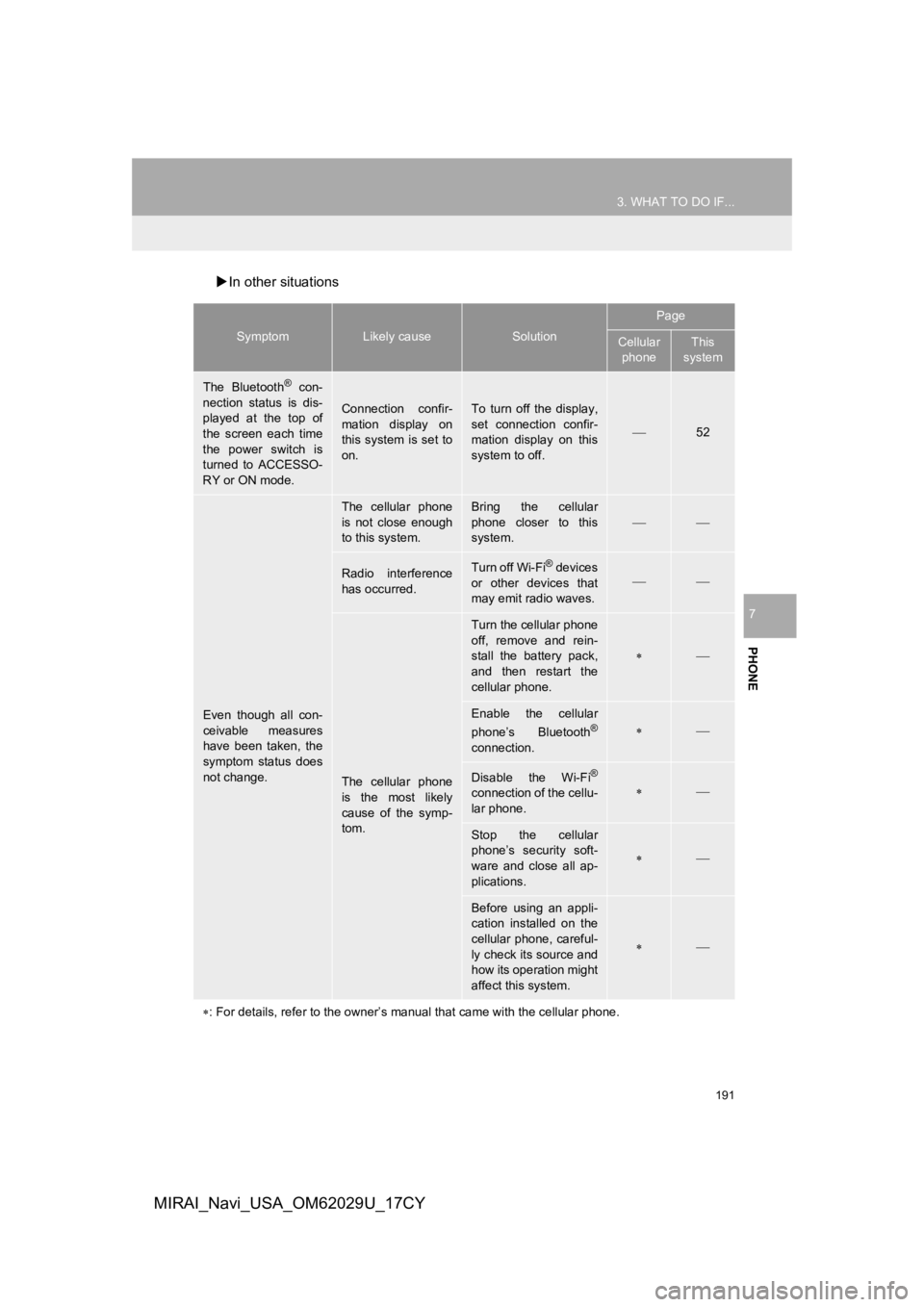
191
3. WHAT TO DO IF...
PHONE
7
MIRAI_Navi_USA_OM62029U_17CY
In other situations
SymptomLikely causeSolution
Page
Cellular
phoneThis
system
The Bluetooth® con-
nection status is dis-
played at the top of
the screen each time
the power switch is
turned to ACCESSO-
RY or ON mode.
Connection confir-
mation display on
this system is set to
on.To turn off the display,
set connection confir-
mation display on this
system to off.
52
Even though all con-
ceivable measures
have been taken, the
symptom status does
not change.
The cellular phone
is not close enough
to this system.Bring the cellular
phone closer to this
system.
Radio interference
has occurred.Turn off Wi-Fi® devices
or other devices that
may emit radio waves.
The cellular phone
is the most likely
cause of the symp-
tom.
Turn the cellular phone
off, remove and rein-
stall the battery pack,
and then restart the
cellular phone.
Enable the cellular
phone’s Bluetooth®
connection.
Disable the Wi-Fi®
connection of the cellu-
lar phone.
Stop the cellular
phone’s security soft-
ware and close all ap-
plications.
Before using an appli-
cation installed on the
cellular phone, careful-
ly check its source and
how its operation might
affect this system.
: For details, refer to the owner’s manual that came with the ce llular phone.
Page 257 of 292

257
1. Toyota Entune-OVERVIEW
Toyota Entune
9
MIRAI_Navi_USA_OM62029U_17CY
2. TYPE A: FUNCTION ACHIEVED BY USING A SMART PHONE OR DCM
Of the functions included with Toyota Entune, the Toyota Entune App Suite Con-
nect relies on the use of a smart phone or DCM.
Using a smart phone
Toyota Entune App Suite Connect enables applicable apps install ed on a smart phone to
be displayed on and operated from the screen via a Bluetooth® and USB.
Via DCM
Toyota Entune App Suite Connect enables applicable apps install ed on the system to be
displayed on and operated from the screen.
A few settings must be performed before Toyota Entune App Suite Connect can be
used. ( P.260)
Page 260 of 292

260
1. Toyota Entune-OVERVIEW
MIRAI_Navi_USA_OM62029U_17CY
Perform the settings in the following order.
In order to use Toyota Entune App Suite
Connect, the following must first be per-
formed:
User registration with the service
( P.260)
Download the Toyota Entune App Suite
Connect application onto your smart
phone or the system, and login to the
application. ( P.260)
Register the smart phone, on which the
Toyota Entune App Suite
Connect applica-
tion was installed, with the system.
( P.260)
Register a Bluetooth
® phone with the
hands-free system. ( P. 4 2 )
Perform user registration at http://
www.toyota.com/Entune/ in the United
States, and http://www.toyota.ca/entune in
Canada, or register within the Toyota
Entune App Suite Connect application
after you download it onto your smart
phone.
1Download the Toyota Entune App
Suite Connect application to your
smart phone or the system.
2Run the Toyota Entune App Suite Con-
nect application on your smart phone
or the system.
3Enter the information required into the
Toyota Entune App Suite Connect ap-
plication. Login to the application.
PREPARATION BEFORE
USING Toyota Entune App
Suite Connect
SETTINGS REQUIRED TO USE
Toyota Entune App Suite
Connect
1User registration
2Download the Toyota Entune App
Suite Connect application to your
smart phone or the system.
3Register the smart phone with the
system.
USER REGISTRATION
REGISTERING THE Toyota
Entune App Suite Connect
APPLICATION
INFORMATION
● Applications can only be used when the
Toyota Entune App Suite Connect appli-
cation has been downloaded to your
smart phone or the system, and the
application is running.
● Toyota Entune App Suite Connect oper-
ational procedures can also be con-
firmed by visiting
http://www.toyota.com/Entune/
in the
United States, and http://www.toyota.ca/
entune in Canada.
● If a Toyota Entune App Suite Connect
application is used while iPod audio/
video is being played back, system
operation may become unstable.