Page 109 of 292
109
AUDIO/VISUAL SYSTEM
3
MIRAI_Navi_USA_OM62029U_17CY
4. AUDIO/VISUAL REMOTE CONTROLS
1. STEERING SWITCHES
“MODE” switch
Some parts of the audio/visual system can be adjusted using the switches on the
steering wheel.
No.Switch
“MODE” switch
Seek switch
Volume control switch
ModeOperationFunction
AM, FM,
SXM, AUXPressChange audio modes
Press and holdMute* (Press and hold again to resume the sound.)
Audio CD/
MP3/WMA/
AAC disc,
USB, iPod,
Bluetooth
®
audio, APPS
PressChange audio modes
Press and holdPause (Press and hold again to resume the play mode.)
*: If cashed radio is enabled, pressing and holding the “MODE” s witch pauses the broadcast.
(Press and hold again to play back the cashed radio program.)
Page 110 of 292
110
4. AUDIO/VISUAL REMOTE CONTROLS
MIRAI_Navi_USA_OM62029U_17CY
Seek switch
Volume control switch
ModeOperationFunction
AM, FM
PressPreset channel up/down
Press and hold
Seek up/down(0.8 sec. or more)
Seek up/down continuously while the switch is being
pressed(1.5 sec. or more)
SXM
PressPreset channel up/down
Press and hold
Seek for stations in the relevant program type/channel
category (0.8 sec. or more)
Fast channel up/down (1.5 sec. or more)
Audio CD/MP3/
WMA/AAC disc, USB, iPod,
Bluetooth
® audio
PressTrack/file up/down
Press and holdFast forward/rewind
ModeOperationFunction
AllPressVolume up/down
Press and holdVolume up/down continuously
INFORMATION
● In the APPS mode, some operation may be done on the screen depe nd on the selected
APPS.
Page 117 of 292

117
6. TIPS FOR OPERATING THE AUDIO/VISUAL SYSTEM
AUDIO/VISUAL SYSTEM
3
MIRAI_Navi_USA_OM62029U_17CY
The Lightning connector works with
iPhone 6s Plus, iPhone 6s, iPhone SE,
iPhone 6 Plus, iPhone 6, iPhone 5s,
iPhone 5c, iPhone 5, iPod touch (5th and
6th generation), and iPod nano (7th gen-
eration).
The 30-pin connector works with iPhone
4s, iPhone 4, iPhone 3GS, iPhone 3G,
iPhone, iPod touch (1st through 4th gen-
eration), iPod classic, and iPod nano (1st
through 6th generation).
USB works with iPhone 6s Plus, iPhone
6s, iPhone SE, iPhone 6 Plus, iPhone 6,
iPhone 5s, iPhone 5c, iPhone 5, iPhone
4s, iPhone 4, iPhone 3GS, iPhone 3G,
iPhone, iPod touch (1st through 6th gen-
eration), iPod classic, and iPod nano (1st
through 7th generation).
Bluetooth
® technology works with iPhone
6s Plus, iPhone 6s, iPhone SE, iPhone 6
Plus, iPhone 6, iPhone 5s, iPhone 5c,
iPhone 5, iPhone 4s, iPhone 4, iPhone
3GS, iPhone 3G, iPhone, iPod touch (2nd
through 6th generation), and iPod nano
(7th generation).
The following iPod®, iPod nano®, iPod
classic®, iPod touch® and iPhone® devic-
es can be used with this system.
Made for
• iPhone SE
• iPhone 6s Plus
• iPhone 6s
• iPhone 6 Plus
• iPhone 6
• iPhone 5s
• iPhone 5c
• iPhone 5
• iPhone 4s
• iPhone 4
• iPhone 3GS
• iPhone 3G
• iPod touch (6th generation)
• iPod touch (5th generation)
• iPod touch (4th generation)
• iPod touch (3rd generation)
• iPod touch (2nd generation)
• iPod touch (1st generation)
• iPod nano (7th generation)
• iPod nano (6th generation)
• iPod nano (5th generation)
• iPod nano (4th generation)
This system only supp orts audio playback.
Depending on difference between models
or software versions etc., some models
might be incompatible with this system.
•iPhone
•iPod classic
• iPod with video
• iPod nano (3rd generation)
• iPod nano (2nd generation)
• iPod nano (1st generation)
COMPATIBLE MODELS
Page 123 of 292
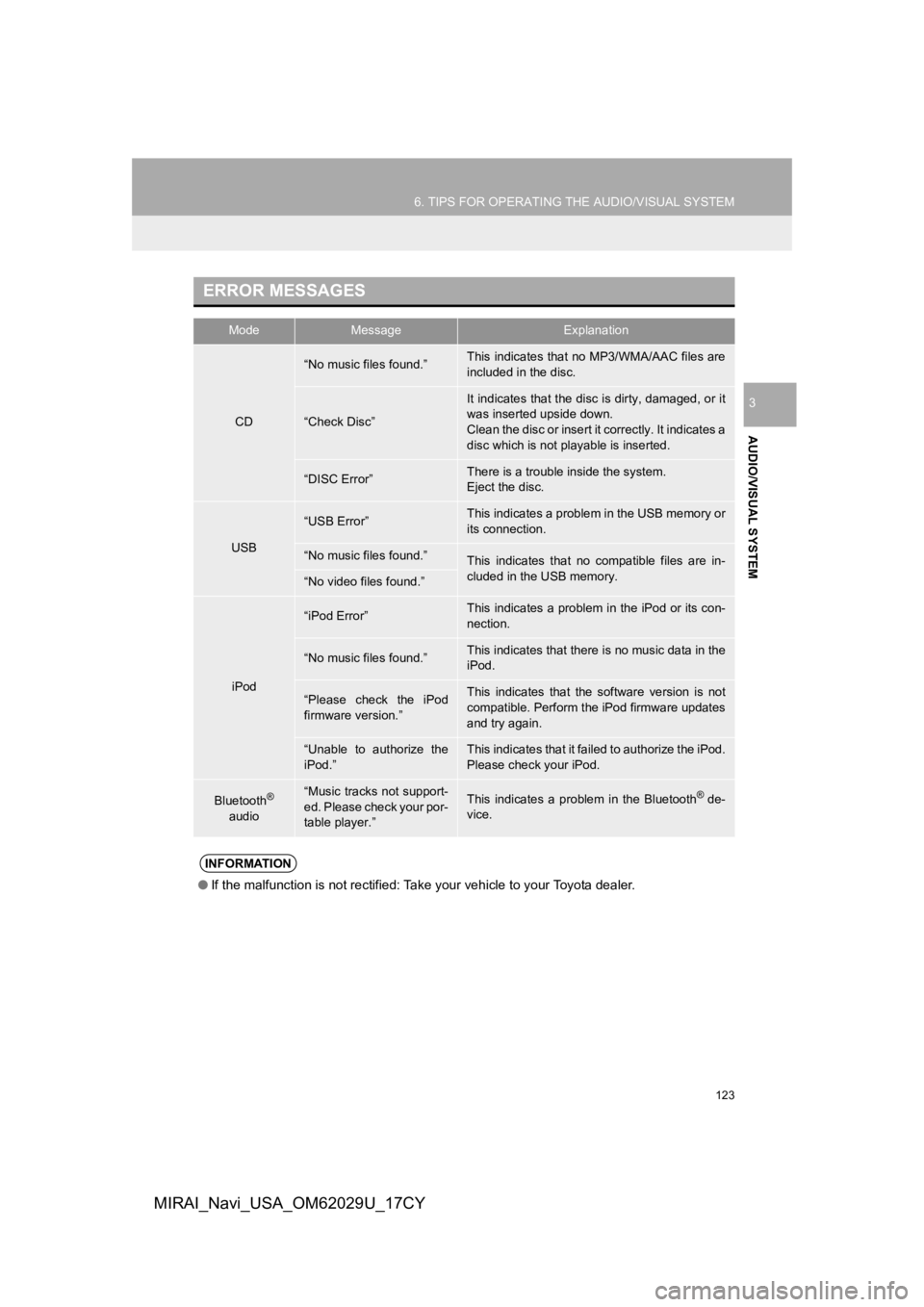
123
6. TIPS FOR OPERATING THE AUDIO/VISUAL SYSTEM
AUDIO/VISUAL SYSTEM
3
MIRAI_Navi_USA_OM62029U_17CY
ERROR MESSAGES
ModeMessageExplanation
CD
“No music files found.”This indicates that no MP3/WMA/AAC files are
included in the disc.
“Check Disc”
It indicates that the disc is dirty, damaged, or it
was inserted upside down.
Clean the disc or insert it correctly. It indicates a
disc which is not playable is inserted.
“DISC Error”There is a trouble inside the system.
Eject the disc.
USB
“USB Error”This indicates a problem in the USB memory or
its connection.
“No music files found.”This indicates that no compatible files are in-
cluded in the USB memory.
“No video files found.”
iPod
“iPod Error”This indicates a problem in the iPod or its con-
nection.
“No music files found.”This indicates that there is no music data in the
iPod.
“Please check the iPod
firmware version.”This indicates that the software version is not
compatible. Perform the iPod firmware updates
and try again.
“Unable to authorize the
iPod.”This indicates that it failed to authorize the iPod.
Please check your iPod.
Bluetooth®
audio“Music tracks not support-
ed. Please check your por-
table player.”This indicates a problem in the Bluetooth® de-
vice.
INFORMATION
● If the malfunction is not rectified: Take your vehicle to your Toyota dealer.
Page 137 of 292
137
VOICE COMMAND SYSTEM
4
MIRAI_Navi_USA_OM62029U_17CY
2. MOBILE ASSISTANT OPERATION
1. MOBILE ASSISTANT
1Press and hold the switch on the
steering wheel until you hear the
beeps.
The Mobile Assistant function is a
voice input assist function. Mobile
Assist supports the Siri Eyes Free
Mode and Google App. (Google App
can be used only the corresponding
device.) Instructions can be spoken
into the vehicle microphone as if
speaking a command to the phone.
The content of the request is then
interpreted by the phone and the result
is output from the vehicle speakers. To
operate the Mobile Assistant, a
compatible device must be registered
and connected to this system via
Bluetooth
®. (P.42)
CONNECTABLE DEVICES
AND AVAILABLE
FUNCTIONS
Mobile Assist supports the Siri Eyes
Free Mode and Google App. The avail-
able features and functions may vary
based on the iOS/Android version in-
stalled on the connected device.
MOBILE ASSISTANT
OPERATION
Page 138 of 292
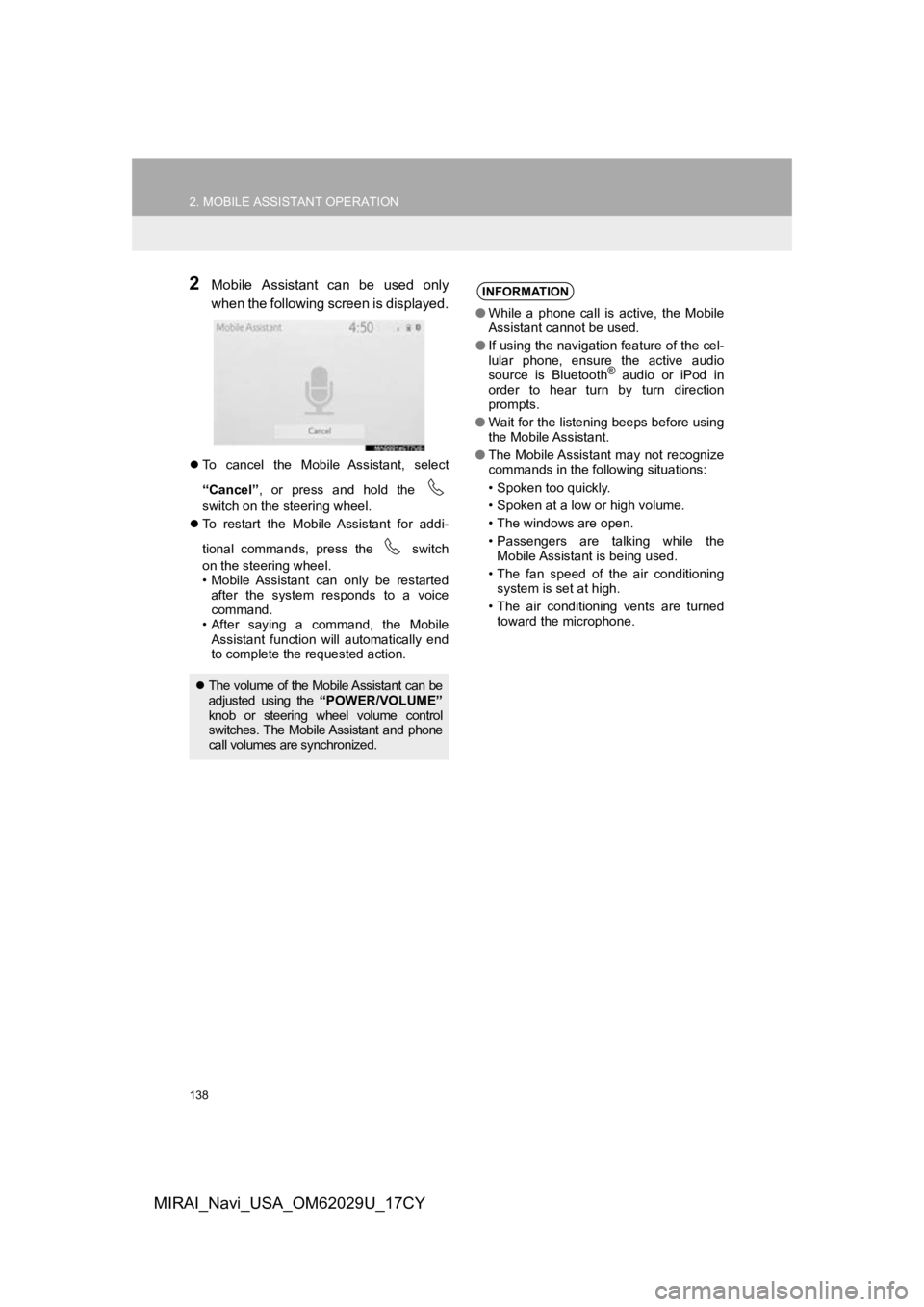
138
2. MOBILE ASSISTANT OPERATION
MIRAI_Navi_USA_OM62029U_17CY
2Mobile Assistant can be used only
when the following screen is displayed.
To cancel the Mobile Assistant, select
“Cancel” , or press and hold the
switch on the steering wheel.
To restart the Mobile Assistant for addi-
tional commands, press the switch
on the steering wheel.
• Mobile Assistant can only be restarted
after the system responds to a voice
command.
• After saying a command, the Mobile Assistant function will automatically end
to complete the requested action.
The volume of the Mobile Assistant can be
adjusted using the “POWER/VOLUME”
knob or steering wheel volume control
switches. The Mobile Assistant and phone
call volumes are synchronized.
INFORMATION
● While a phone call is active, the Mobile
Assistant cannot be used.
● If using the navigation feature of the cel-
lular phone, ensure the active audio
source is Bluetooth
® audio or iPod in
order to hear turn by turn direction
prompts.
● Wait for the listening beeps before using
the Mobile Assistant.
● The Mobile Assistant may not recognize
commands in the following situations:
• Spoken too quickly.
• Spoken at a low or high volume.
• The windows are open.
• Passengers are talking while the
Mobile Assistant is being used.
• The fan speed of the air conditioning system is set at high.
• The air conditioning vents are turned toward the microphone.
Page 148 of 292
148
1. REAR VIEW MONITOR SYSTEM
MIRAI_Navi_USA_OM62029U_17CY
SCREEN DESCRIPTION
The rear view monitor system screen will be displayed if the shift position is shifted
to the “R” position while the power switch is in ON mode.
No.DisplayFunction
Vehicle width guide line
Displays a guide path when the vehicle is being backed
straight up.
The displayed width is wi der than the actual vehicle
width.
Vehicle center guide lineThis line indicates the estimated vehicle center on the
ground.
Distance guide lineShows distance behind the vehicle.
Displays a point approximately 1.5 ft. (0.5 m) (red) from
the edge of the bumper.
Distance guide lineShows distance behind the vehicle.
Displays a point approximately 3 ft. (1 m) (blue) from
the edge of the bumper.
CANCELING REAR VIEW MONITOR SYSTEM
The rear view monitor system is canceled when the shift lever is shifted into any
position other than the “R” position.
Page 155 of 292
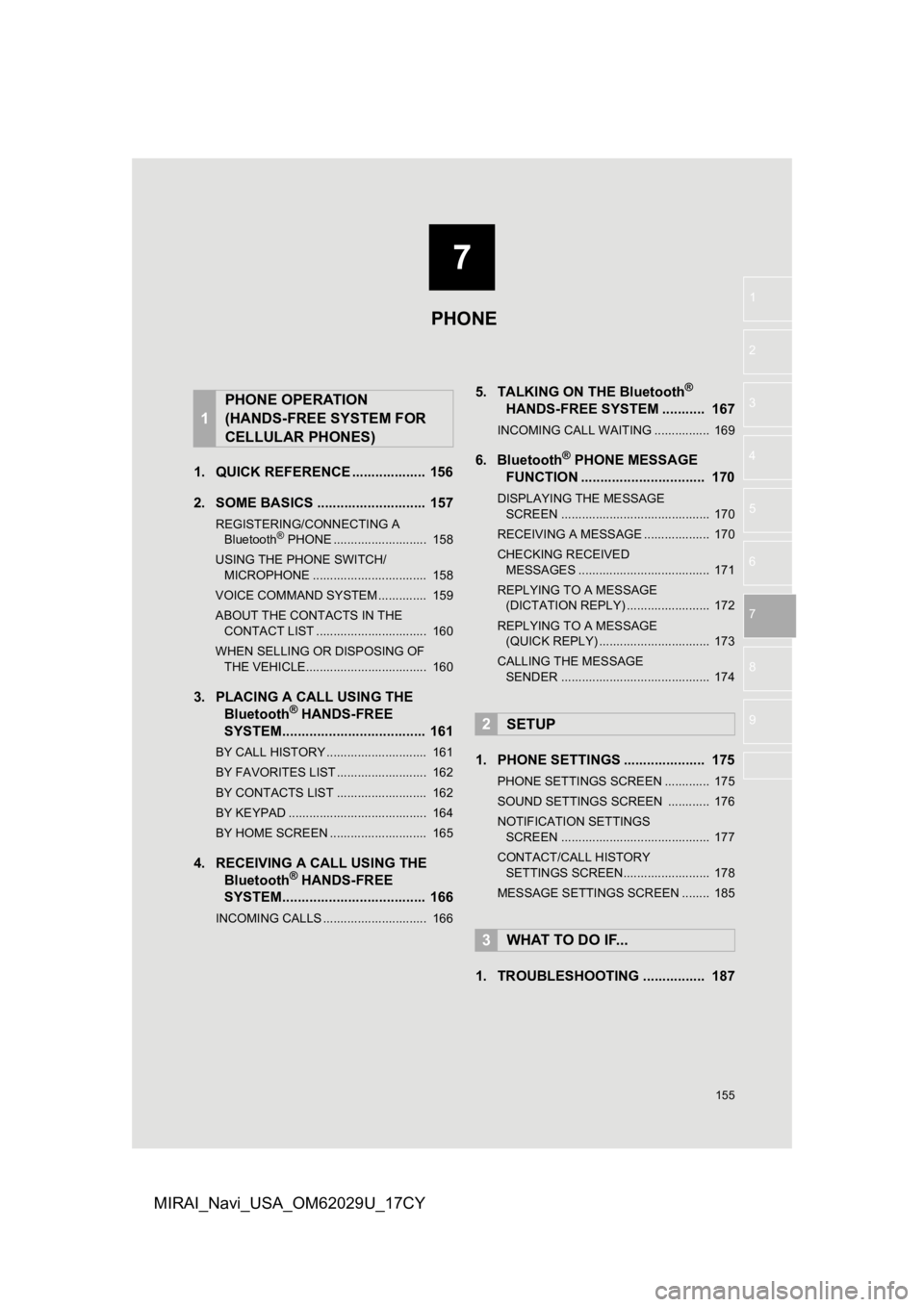
7
155
1
2
3
4
5
6
7
8
9
MIRAI_Navi_USA_OM62029U_17CY
1. QUICK REFERENCE ................... 156
2. SOME BASICS ............................ 157
REGISTERING/CONNECTING A Bluetooth® PHONE ........................... 158
USING THE PHONE SWITCH/ MICROPHONE ................................. 158
VOICE COMMAND SYSTEM .............. 159
ABOUT THE CONTACTS IN THE CONTACT LIST ................................ 160
WHEN SELLING OR DISPOSING OF THE VEHICLE................................... 160
3. PLACING A CAL L USING THE
Bluetooth® HANDS-FREE
SYSTEM..................................... 161
BY CALL HISTORY ............................. 161
BY FAVORITES LIST .......................... 162
BY CONTACTS LIST .......................... 162
BY KEYPAD ........................................ 164
BY HOME SCREEN ............................ 165
4. RECEIVING A CALL USING THE Bluetooth® HANDS-FREE
SYSTEM..................................... 166
INCOMING CALLS .............................. 166
5. TALKING ON THE Bluetooth®
HANDS-FR
EE SYSTEM ........... 167
INCOMING CALL WAITING ................ 169
6. Bluetooth® PHONE MESSAGE
FUNCTION ...... ....................... ... 170
DISPLAYING THE MESSAGE
SC REEN ........................................... 170
RECEIVING A MESSAGE ................... 170
CHECKING RECEIVED MESSAGES ...................................... 171
REPLYING TO A MESSAGE (DICTATION REPLY) ........................ 172
REPLYING TO A MESSAGE (QUICK REPLY) ................................ 173
CALLING THE MESSAGE SENDER ........................................... 174
1. PHONE SETTINGS ..................... 175
PHONE SETTINGS SCREEN ............. 175
SOUND SETTINGS SCREEN ............ 176
NOTIFICATION SETTINGS SCREEN ........................................... 177
CONTACT/CALL HISTORY SETTINGS SCREEN......................... 178
MESSAGE SETTINGS SCREEN ........ 185
1. TROUBLESHOOTING ................ 187
1
PHONE OPERATION
(HANDS-FREE SYSTEM FOR
CELLULAR PHONES)
2SETUP
3WHAT TO DO IF...
PHONE