Page 236 of 292
236
4. MEMORY POINTS
MIRAI_Navi_USA_OM62029U_17CY
1Display the navigation settings screen.
(P.234)
2Select “Favorites” .
3Select the desired item.
1Select “New”.
2Select the desired item to search for
the location. ( P.208)
3Select “Enter” when the setting map
screen appears.
4Select “OK” when the edit favorites
entry screen appears. ( P.237)
SETTING UP FAVORITES
LIST
Points on the map can be registered.
No.FunctionPage
Select to register favorites
list entry.236
Select to edit favorites list
entry.237
Select to delete favorites
list entry.238
REGISTERING FAVORITE LIST
ENTRIES
INFORMATION
●Up to 100 favorites list entries can be
registered.
Page 237 of 292
237
4. MEMORY POINTS
NAVIGATION SYSTEM
8
MIRAI_Navi_USA_OM62029U_17CY
1Select “Edit”.
2Select the desired favorites list entry.
Each time a star icon is selected, its color
will change. Colored star icons indicate
that the favorite is registered to the corre-
sponding preset destination button. Up to
2 entries can be registered as quick favor-
ite destinations. ( P.216)
3Select the desired item to be edited.4Select “OK”.
EDITING FAVORITE LIST
ENTRIES
The icon, name, location and/or phone
number of a registered favorites list en-
try can be edited.No.FunctionPage
Select to edit the favorites
list entry name.238
Select to set display of the
favorites list entry name on/
off.
Select to edit location infor-
mation.238
Select to edit the phone
number.238
Select to change the icon
to be displayed on the map
screen.
238
Page 239 of 292
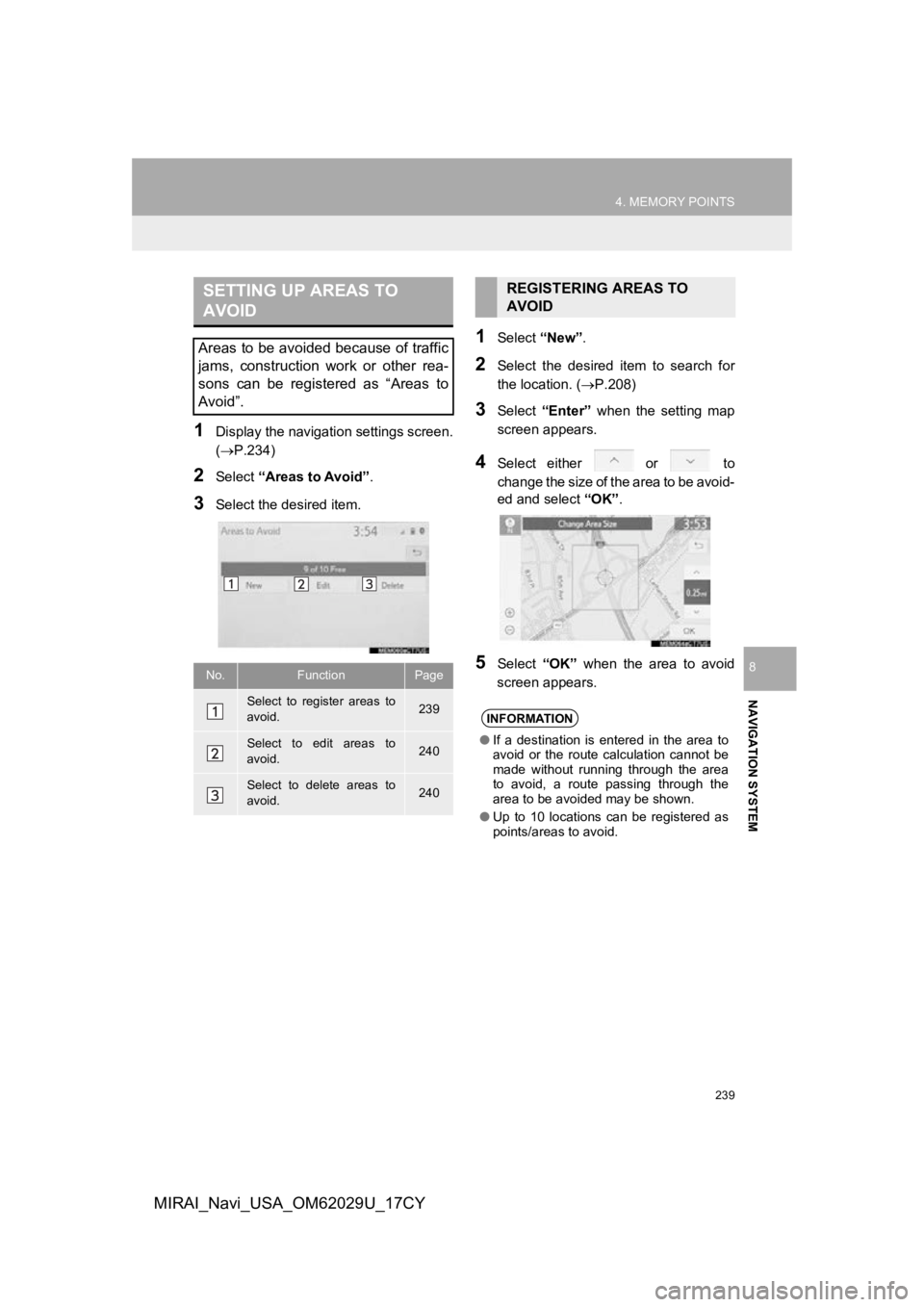
239
4. MEMORY POINTS
NAVIGATION SYSTEM
8
MIRAI_Navi_USA_OM62029U_17CY
1Display the navigation settings screen.
(P.234)
2Select “Areas to Avoid” .
3Select the desired item.
1Select “New”.
2Select the desired item to search for
the location. ( P.208)
3Select “Enter” when the setting map
screen appears.
4Select either or to
change the size of the area to be avoid-
ed and select “OK”.
5Select “OK” when the area to avoid
screen appears.
SETTING UP AREAS TO
AVOID
Areas to be avoided because of traffic
jams, construction work or other rea-
sons can be registered as “Areas to
Avoid”.
No.FunctionPage
Select to register areas to
avoid.239
Select to edit areas to
avoid.240
Select to delete areas to
avoid.240
REGISTERING AREAS TO
AVOID
INFORMATION
● If a destination is entered in the area to
avoid or the route calculation cannot be
made without running through the area
to avoid, a route passing through the
area to be avoided may be shown.
● Up to 10 locations can be registered as
points/areas to avoid.
Page 240 of 292
240
4. MEMORY POINTS
MIRAI_Navi_USA_OM62029U_17CY
1Select “Edit”.
2Select the desired area.
3Select the desired item to be edited.
4Select “OK”.
■CHANGING THE NAME
1Select “Name” .
2Enter a name and select “OK”.
■CHANGING THE LOCATION
1Select “Location” .
2Scroll the map to the desired point
(P.198) and select “OK”.
■CHANGING THE AREA SIZE
1Select “Size”.
2Select either or to
change the size of the area to be avoid-
ed and select “OK”.
1Select “Delete” .
2Select the desired area to be deleted.
3Select “Yes” when the confirmation
screen appears.
EDITING AREAS TO AVOID
The name, location and/or area size of
a registered area can be edited.
No.FunctionPage
Select to edit the name of
the area to avoid.240
Select to set display of the
area to avoid name on/off.
Select to edit area location.240
Select to edit area size.240
Select to set the area to
avoid function on/off.
DELETING AREAS TO AVOID
Page 242 of 292
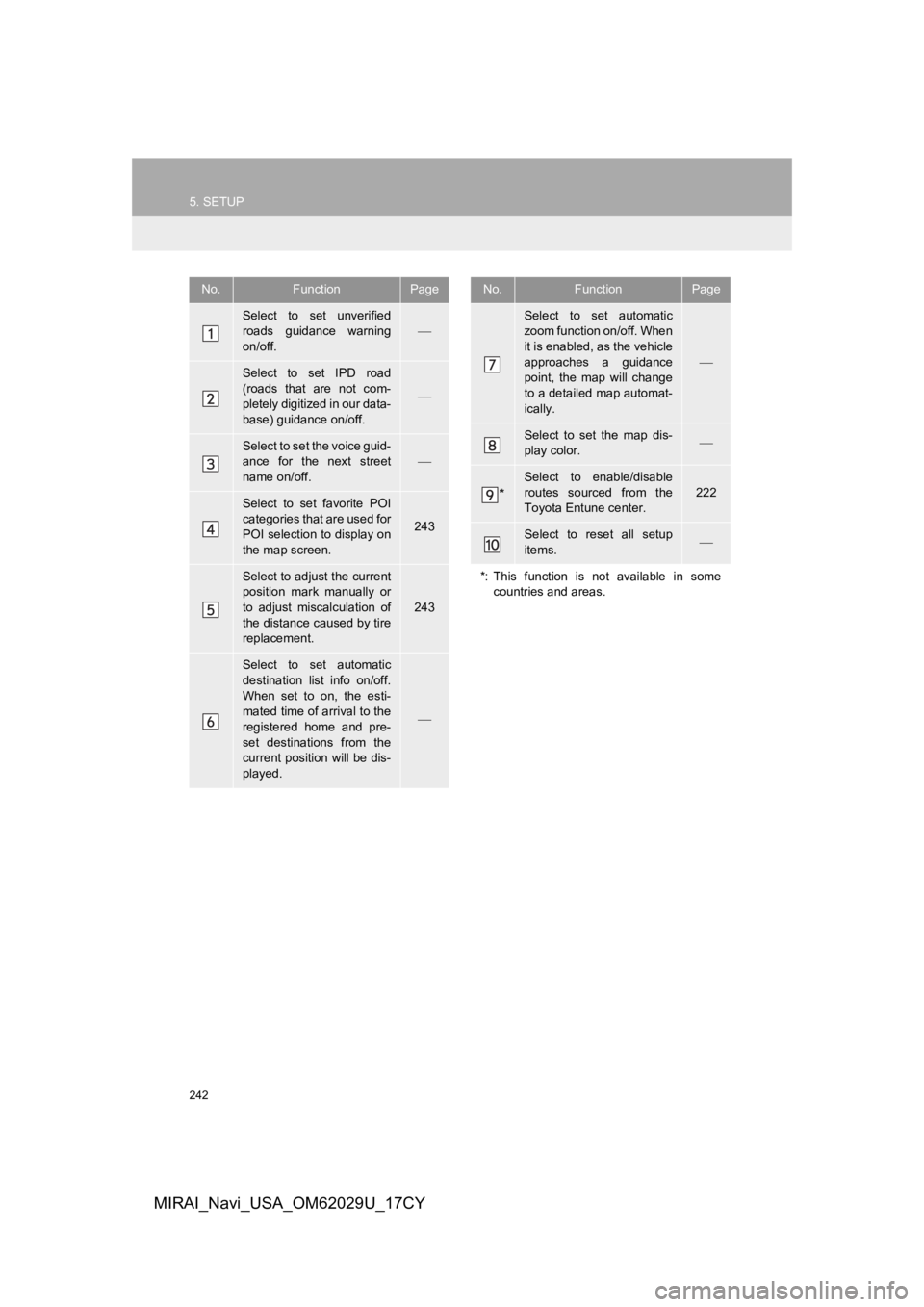
242
5. SETUP
MIRAI_Navi_USA_OM62029U_17CY
No.FunctionPage
Select to set unverified
roads guidance warning
on/off.
Select to set IPD road
(roads that are not com-
pletely digitized in our data-
base) guidance on/off.
Select to set the voice guid-
ance for the next street
name on/off.
Select to set favorite POI
categories that are used for
POI selection to display on
the map screen.
243
Select to adjust the current
position mark manually or
to adjust miscalculation of
the distance caused by tire
replacement.
243
Select to set automatic
destination list info on/off.
When set to on, the esti-
mated time of arrival to the
registered home and pre-
set destinations from the
current position will be dis-
played.
Select to set automatic
zoom function on/off. When
it is enabled, as the vehicle
approaches a guidance
point, the map will change
to a detailed map automat-
ically.
Select to set the map dis-
play color.
*
Select to enable/disable
routes sourced from the
Toyota Entune center.
222
Select to reset all setup
items.
*: This function is not available in some countries and areas.
No.FunctionPage
Page 243 of 292
243
5. SETUP
NAVIGATION SYSTEM
8
MIRAI_Navi_USA_OM62029U_17CY
1Display the detailed navigation settings
screen.
(P.241)
2Select “Favorite POI Categories” .
3Select the desired category to be
changed.
“Default” : Select to set the default catego-
ries.
4Select the desired POI category.
“List All Categories” : Select to display all
POI categories.
5Select the desired POI icon.
6Select “OK”.
1Display the detailed navigation settings
screen.
(P.241)
2Select “Calibration”.
3Select the desired item.
“Position/Direction” : P.244
“Tire Change” : P.244
FAVORITE POI CATEGORIES
(SELECT POI ICONS)
Up to 6 POI icons, which are used for
selecting POIs on the map screen, can
be selected as favorites.CURRENT POSITION/TIRE
CHANGE CALIBRATION
For additional information on the accu-
racy of a current position: P.251
Page 244 of 292
244
5. SETUP
MIRAI_Navi_USA_OM62029U_17CY
■POSITION/DIRECTION CALIBRA-
TION
1Select “Position/Direction” .
2Scroll the map to the desired point
(P.198) and select “OK”.
3Select an arrow to adjust the direction
of the current position mark and select
“OK”.
■TIRE CHANGE CALIBRATION
1Select “Tire Change” .
The message appears and the quick dis-
tance calibration starts automatically.
When driving, the current position
mark will be automatically corrected by
GPS signals. If GPS reception is poor
due to location, the current position
mark can be adjusted manually.
The tire change calibration function will
be used when replacing the tires. This
function will adjust miscalculation
caused by the circumference differ-
ence between the old and new tires.
INFORMATION
● If this procedure is not performed when
the tires are replaced, the current posi-
tion mark may be incorrectly displayed.
Page 245 of 292
245
5. SETUP
NAVIGATION SYSTEM
8
MIRAI_Navi_USA_OM62029U_17CY
2. TRAFFIC SETTINGS*
1Press the “MENU” button.
2Select “Setup” .
3Select “Traffic” .
4Select the desired items to be set.
Traffic information such as traffic con-
gestion or traffic incident warnings can
be made available.
SCREEN FOR TRAFFIC
SETTINGS
No.Function
Select to set specific routes (such as
frequently used routes) on which
you wish to receive traffic informa-
tion. (P.247)
Select to set the avoid traffic func-
tion auto/manual. ( P.246)
Select to set the usage of traffic in-
formation for the estimated arrival
time on/off.
Select to set the display of an arrow
of free flowing traffic on/off.
Select to set to on/off whether to
consider the predictive traffic infor-
mation ( P.206) with estimated ar-
rival time and detoured route
search.
Select to set traffic incident voice
warning on/off.
Select to reset all setup items.
*: This function is not available in some countries and areas.