Page 205 of 292
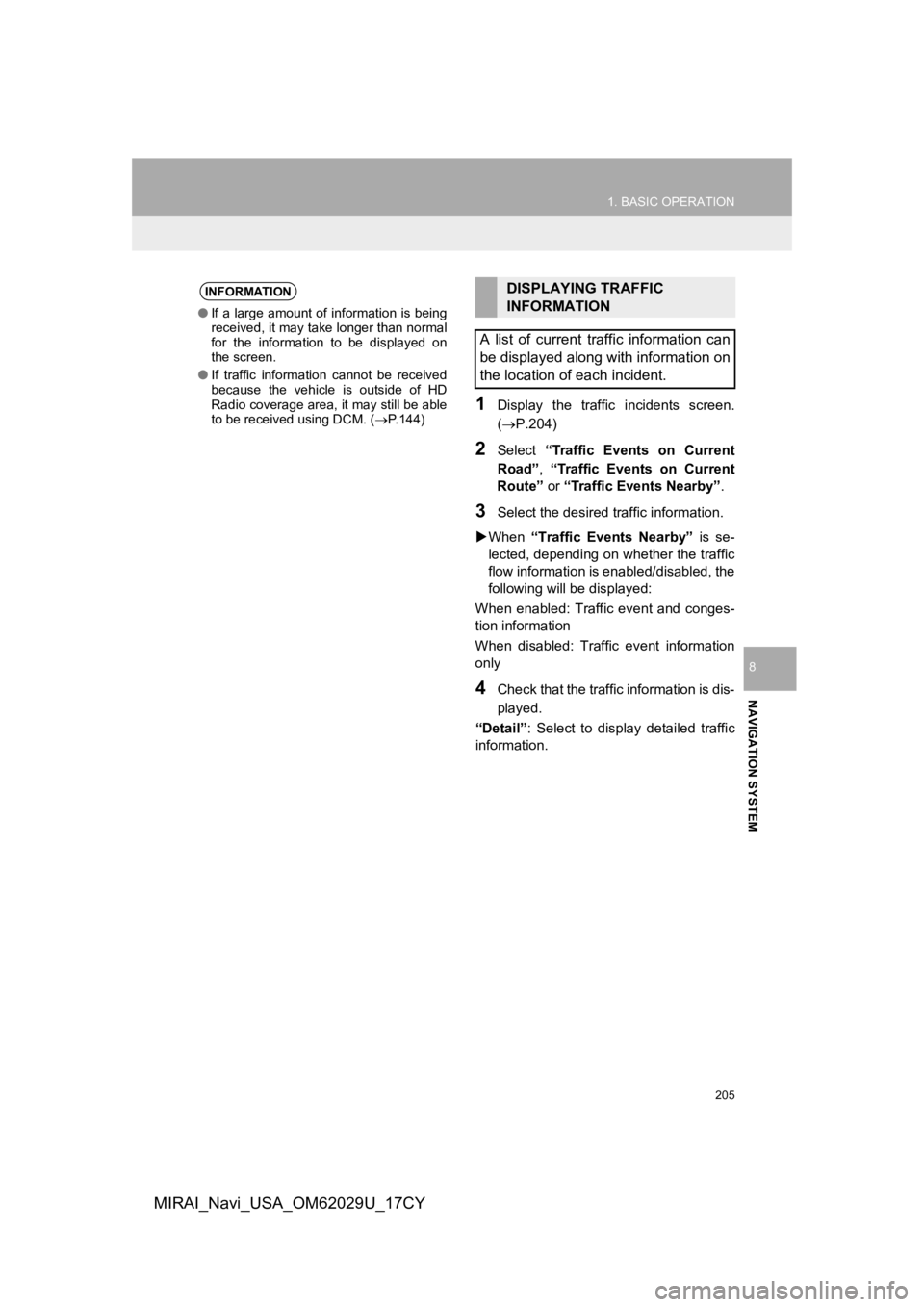
205
1. BASIC OPERATION
NAVIGATION SYSTEM
8
MIRAI_Navi_USA_OM62029U_17CY
1Display the traffic incidents screen.
(P.204)
2Select “Traffic Events on Current
Road” , “Traffic Events on Current
Route” or “Traffic Events Nearby” .
3Select the desired traffic information.
When “Traffic Events Nearby” is se-
lected, depending on whether the traffic
flow information is enabled/disabled, the
following will be displayed:
When enabled: Traffic event and conges-
tion information
When disabled: Traffic event information
only
4Check that the traffic information is dis-
played.
“Detail” : Select to display detailed traffic
information.
INFORMATION
● If a large amount of information is being
received, it may take longer than normal
for the information to be displayed on
the screen.
● If traffic information cannot be received
because the vehicle is outside of HD
Radio coverage area, it may still be able
to be received using DCM. ( P.144)
DISPLAYING TRAFFIC
INFORMATION
A list of current traffic information can
be displayed along with information on
the location of each incident.
Page 206 of 292

206
1. BASIC OPERATION
MIRAI_Navi_USA_OM62029U_17CY
1Display the traffic incidents screen.
(P.204)
2Select “Predictive Traffic Map” .
3Scroll the map to the desired point and
set the time of predictive traffic infor-
mation.
The time of the predictive traffic informa-
tion can be changed in 15-minute intervals
up to +45 minutes.
“<”: Moves the time forward 15 minutes.
“
>”: Moves the time back 15 minutes.
1Display the traffic incidents screen.
( P.204)
2Select “My Traffic Routes” .
If map data has been updated, a confirma-
tion screen will be displayed. Select “OK”
or “Do Not Tell Me Again” .
3Select the desired route.
“Options”: Select to add, edit or delete
personal routes.( P.247)
If routes have not been registered yet, a
confirmation screen will be displayed.
Select “Yes” to register the route.
4Select the desired traffic information.
5Check that the traffic information is dis-
played.
“Detail” : Select to display detailed traffic
information.
DISPLAYING PREDICTIVE
TRAFFIC INFORMATION
A map with predictive traffic data can
be displayed.MY TRAFFIC ROUTES
Traffic information along the saved
routes can be displayed. To use this
function, it is necessary to register a
route. ( P.247)
Page 207 of 292
207
1. BASIC OPERATION
NAVIGATION SYSTEM
8
MIRAI_Navi_USA_OM62029U_17CY
1Select on the map screen.
2Select “Traffic Information”.
3Check that the traffic information is dis-
played.
DISPLAYING TRAFFIC
INFORMATION ON THE MAP
INFORMATION
●The icons indicate traffic incidents such
as construction, accidents, etc. Select
an icon to hear more detail by voice.
● The arrows indicate the flow of traffic.
The color changes depending on the
speed.
Page 210 of 292
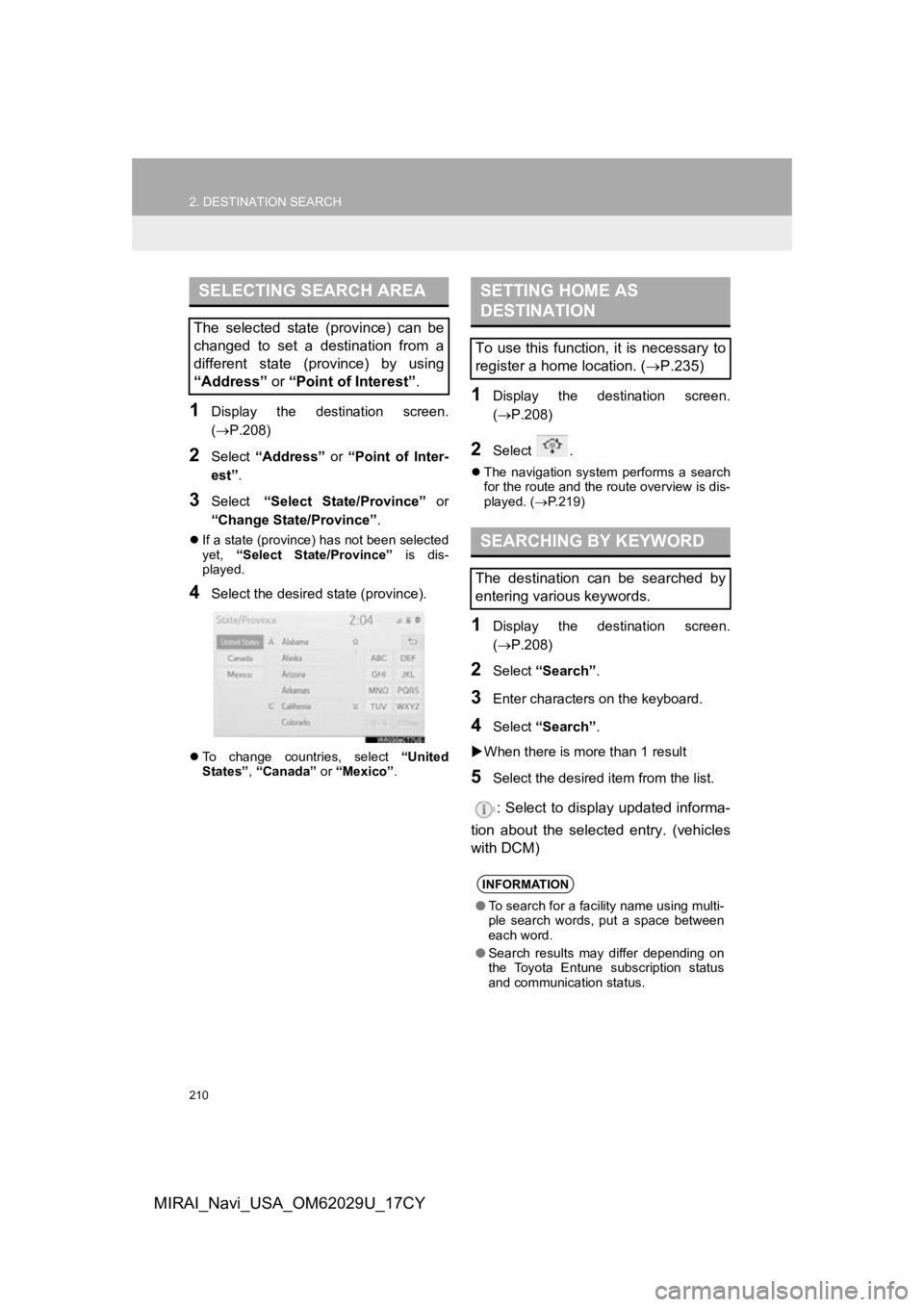
210
2. DESTINATION SEARCH
MIRAI_Navi_USA_OM62029U_17CY
1Display the destination screen.
(P.208)
2Select “Address” or “Point of Inter-
est” .
3Select “Select State/Province” or
“Change State/Province” .
If a state (province) has not been selected
yet, “Select State/Province” is dis-
played.
4Select the desired state (province).
To change countries, select “United
States” , “Canada” or “Mexico”.
1Display the destination screen.
(P.208)
2Select .
The navigation system performs a search
for the route and the route overview is dis-
played. ( P.219)
1Display the destination screen.
( P.208)
2Select “Search” .
3Enter characters on the keyboard.
4Select “Search” .
When there is mor e than 1 result
5Select the desired item from the list.
: Select to display updated informa-
tion about the selected entry. (vehicles
with DCM)
SELECTING SEARCH AREA
The selected state (province) can be
changed to set a destination from a
different state (province) by using
“Address” or “Point of Interest” .
SETTING HOME AS
DESTINATION
To use this function, it is necessary to
register a home location. ( P.235)
SEARCHING BY KEYWORD
The destination can be searched by
entering various keywords.
INFORMATION
●To search for a facility name using multi-
ple search words, put a space between
each word.
● Search results may differ depending on
the Toyota Entune subscription status
and communication status.
Page 211 of 292
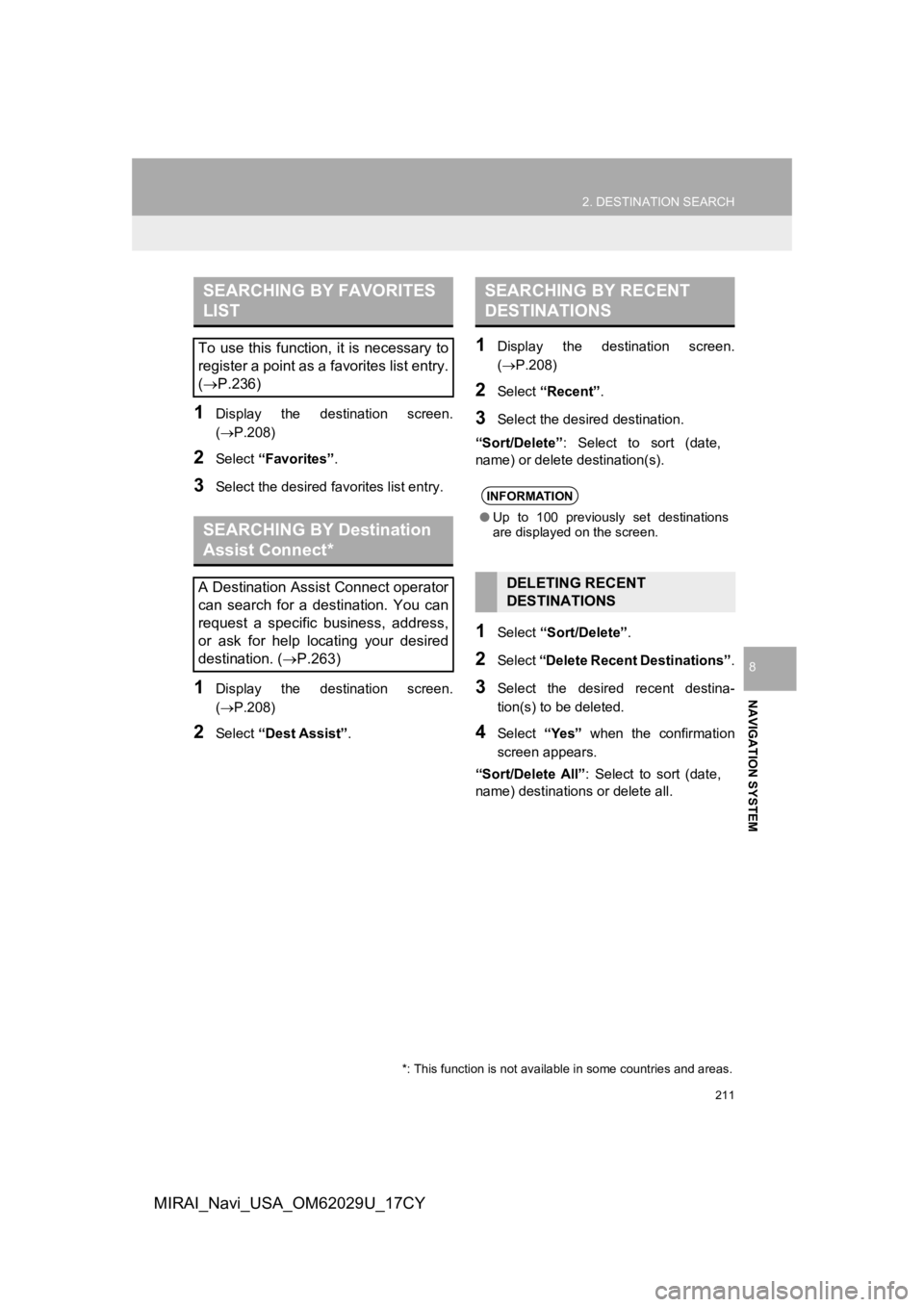
211
2. DESTINATION SEARCH
NAVIGATION SYSTEM
8
MIRAI_Navi_USA_OM62029U_17CY
1Display the destination screen.
(P.208)
2Select “Favorites” .
3Select the desired favorites list entry.
1Display the destination screen.
(P.208)
2Select “Dest Assist” .
1Display the destination screen.
(P.208)
2Select “Recent” .
3Select the desired destination.
“Sort/Delete” : Select to sort (date,
name) or delete destination(s).
1Select “Sort/Delete” .
2Select “Delete Recent Destinations” .
3Select the desired recent destina-
tion(s) to be deleted.
4Select “Yes” when the confirmation
screen appears.
“Sort/Delete All” : Select to sort (date,
name) destinations or delete all.
SEARCHING BY FAVORITES
LIST
To use this function, it is necessary to
register a point as a favorites list entry.
( P.236)
SEARCHING BY Destination
Assist Connect*
A Destination Assist Connect operator
can search for a destination. You can
request a specific business, address,
or ask for help locating your desired
destination. ( P.263)
*: This function is not available in some countries and areas.
SEARCHING BY RECENT
DESTINATIONS
INFORMATION
●Up to 100 previously set destinations
are displayed on the screen.
DELETING RECENT
DESTINATIONS
Page 212 of 292
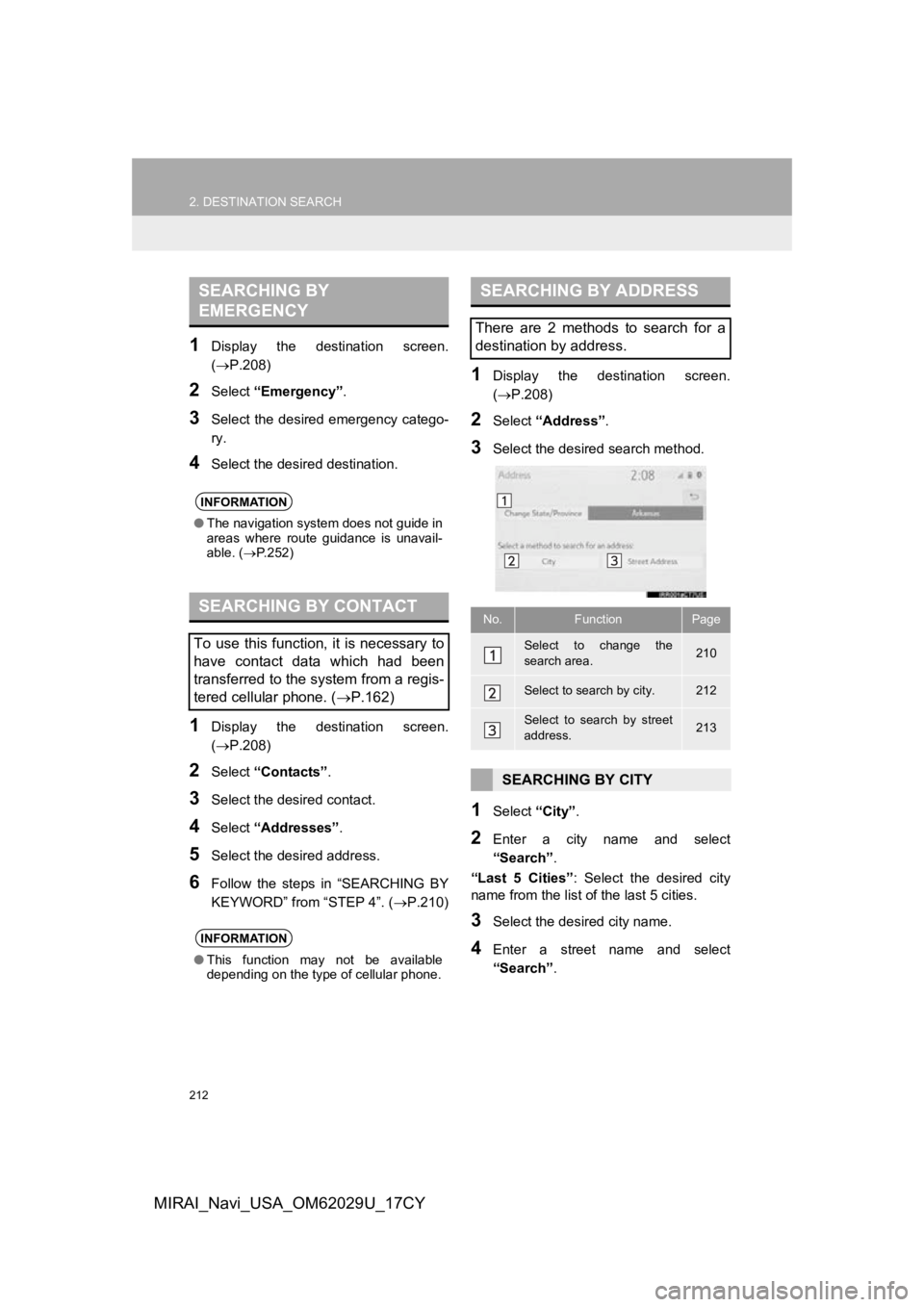
212
2. DESTINATION SEARCH
MIRAI_Navi_USA_OM62029U_17CY
1Display the destination screen.
(P.208)
2Select “Emergency” .
3Select the desired emergency catego-
ry.
4Select the desired destination.
1Display the destination screen.
(P.208)
2Select “Contacts” .
3Select the desired contact.
4Select “Addresses” .
5Select the desired address.
6Follow the steps in “SEARCHING BY
KEYWORD” from “STEP 4”. (P.210)
1Display the destination screen.
(P.208)
2Select “Address” .
3Select the desired search method.
1Select “City”.
2Enter a city name and select
“Search” .
“Last 5 Cities” : Select the desired city
name from the list of the last 5 cities.
3Select the desired city name.
4Enter a street name and select
“Search” .
SEARCHING BY
EMERGENCY
INFORMATION
●The navigation system does not guide in
areas where route guidance is unavail-
able. ( P.252)
SEARCHING BY CONTACT
To use this function, it is necessary to
have contact data which had been
transferred to the system from a regis-
tered cellular phone. ( P.162)
INFORMATION
●This function may not be available
depending on the type of cellular phone.
SEARCHING BY ADDRESS
There are 2 methods to search for a
destination by address.
No.FunctionPage
Select to change the
search area.210
Select to search by city.212
Select to search by street
address.213
SEARCHING BY CITY
Page 213 of 292
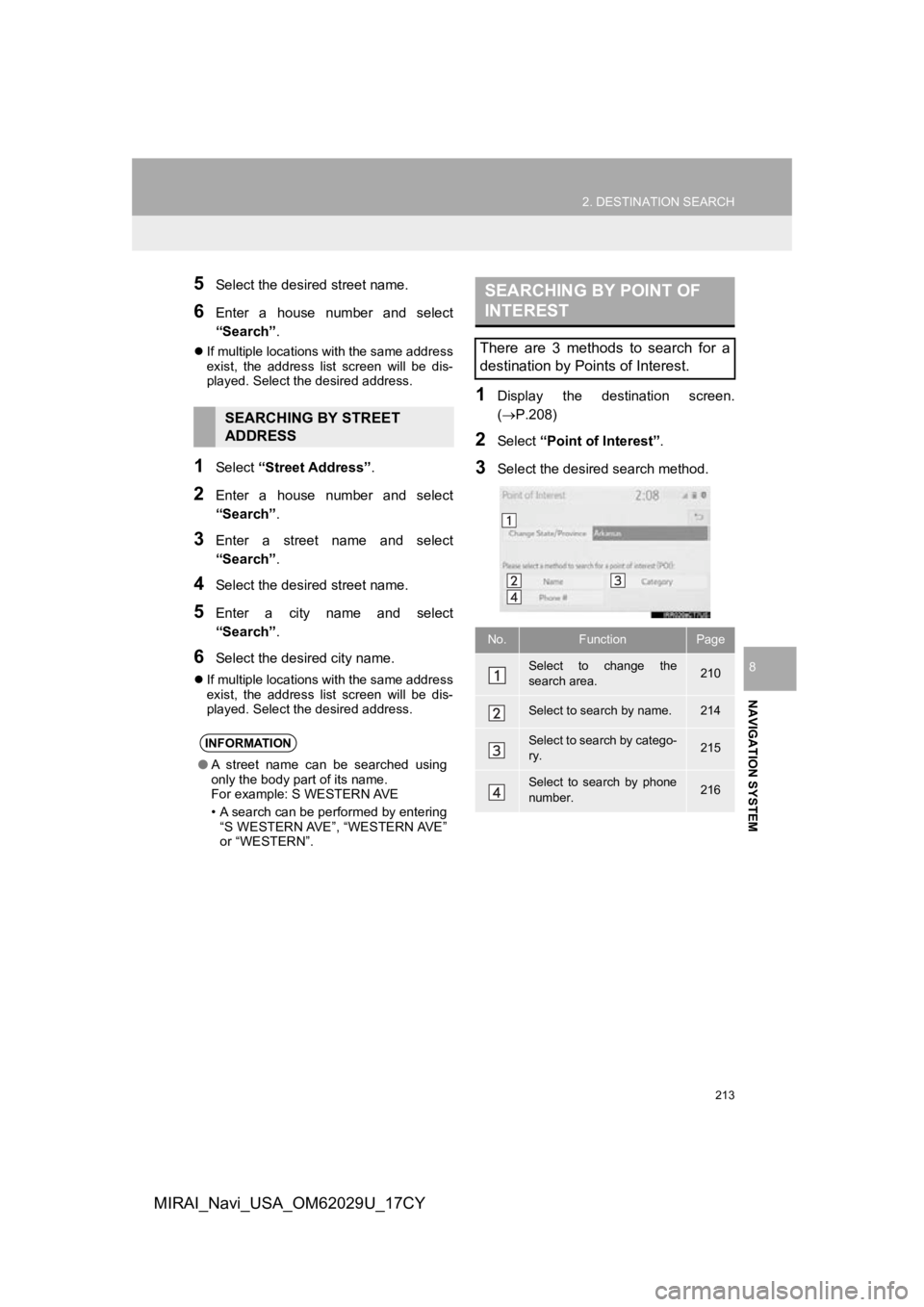
213
2. DESTINATION SEARCH
NAVIGATION SYSTEM
8
MIRAI_Navi_USA_OM62029U_17CY
5Select the desired street name.
6Enter a house number and select
“Search”.
If multiple locations with the same address
exist, the address list screen will be dis-
played. Select the desired address.
1Select “Street Address” .
2Enter a house number and select
“Search”.
3Enter a street name and select
“Search”.
4Select the desired street name.
5Enter a city name and select
“Search”.
6Select the desired city name.
If multiple locations with the same address
exist, the address list screen will be dis-
played. Select the desired address.
1Display the destination screen.
(P.208)
2Select “Point of Interest” .
3Select the desired search method.
SEARCHING BY STREET
ADDRESS
INFORMATION
●A street name can be searched using
only the body part of its name.
For example: S WESTERN AVE
• A search can be performed by entering
“S WESTERN AVE”, “WESTERN AVE”
or “WESTERN”.
SEARCHING BY POINT OF
INTEREST
There are 3 methods to search for a
destination by Points of Interest.
No.FunctionPage
Select to change the
search area.210
Select to search by name.214
Select to search by catego-
ry.215
Select to search by phone
number.216
Page 214 of 292

214
2. DESTINATION SEARCH
MIRAI_Navi_USA_OM62029U_17CY
1Select “Name” .
2Enter a POI name and select
“Search” .
3Select the desired POI.
“Sort/Category/City” : Select to sort
(name, distance) the displayed entries,
change the POI category, or enter a city
name.
When entering the name of a specific POI,
and there are 2 or more sites with the
same name, the list screen will be dis-
played. Select the desired POI.
■SELECTING A CITY TO SEARCH
1Select “Sort/Category/City” .
2Select “Enter a city name” .
3Enter a city name and select
“Search”.
“Any City” : Select to cancel the city set-
ting.
4Select the desired city name.
5Select the desired POI.
■SELECTING FROM THE CATEGO-
RIES
1Select “Sort/Category/City” .
2Select “Change POI category” .
3Select the desired category.
If there is more than 1 detailed item of the
selected category, the detailed list will be
displayed.
“List All Categories” : Select to display all
POI categories.
4Select the desired POI.
SEARCHING BY NAME
INFORMATION
● To search for a facility name using multi-
ple search words, put a space between
each word.