2018 TESLA MODEL X air conditioning
[x] Cancel search: air conditioningPage 127 of 213
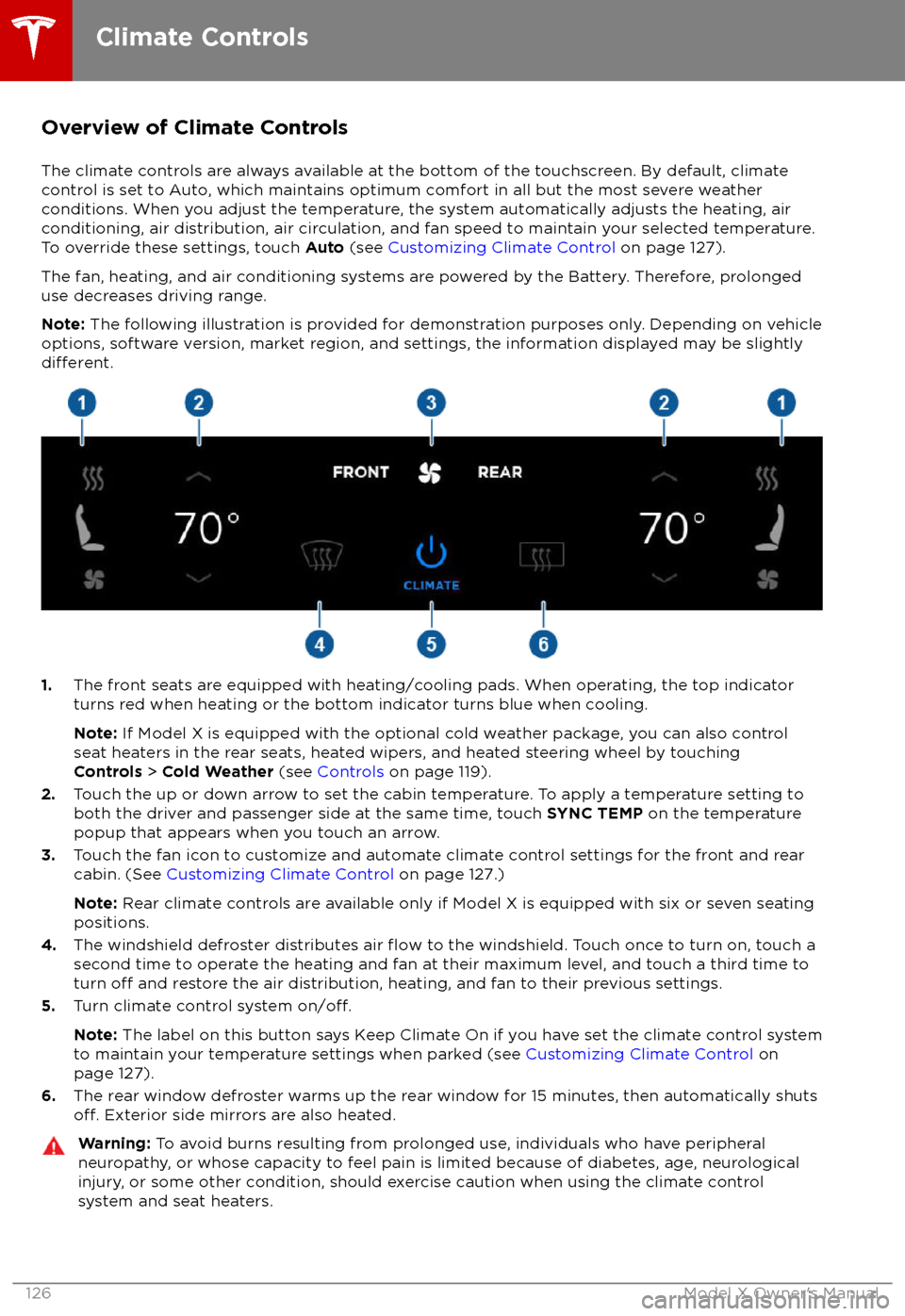
Overview of Climate Controls
The climate controls are always available at the bottom of the touchscreen. By default, climate control is set to Auto, which maintains optimum comfort in all but the most severe weather conditions. When you adjust the temperature, the system automatically adjusts the heating, air
conditioning, air distribution, air circulation, and fan speed to maintain your selected temperature. To override these settings, touch Auto (see Customizing Climate Control on page 127).
The fan, heating, and air conditioning systems are powered by the Battery. Therefore, prolonged
use decreases driving range.
Note: The following illustration is provided for demonstration purposes only. Depending on vehicle
options, software version, market region, and settings, the information displayed may be slightly
different.
1. The front seats are equipped with heating/cooling pads. When operating, the top indicator
turns red when heating or the bottom indicator turns blue when cooling.
Note: If Model X is equipped with the optional cold weather package, you can also control
seat heaters in the rear seats, heated wipers, and heated steering wheel by touching Controls > Cold Weather (see Controls on page 119).
2. Touch the up or down arrow to set the cabin temperature. To apply a temperature setting to
both the driver and passenger side at the same time, touch SYNC TEMP on the temperature
popup that appears when you touch an arrow.
3. Touch the fan icon to customize and automate climate control settings for the front and rear
cabin. (See Customizing Climate Control on page 127.)
Note: Rear climate controls are available only if Model X is equipped with six or seven seating
positions.
4. The windshield defroster distributes air
flow to the windshield. Touch once to turn on, touch a
second time to operate the heating and fan at their maximum level, and touch a third time to
turn
off and restore the air distribution, heating, and fan to their previous settings.
5. Turn climate control system on/off.
Note: The label on this button says Keep Climate On if you have set the climate control system
to maintain your temperature settings when parked (see Customizing Climate Control on
page 127).
6. The rear window defroster warms up the rear window for 15 minutes, then automatically shuts
off. Exterior side mirrors are also heated.
Warning:
To avoid burns resulting from prolonged use, individuals who have peripheral
neuropathy, or whose capacity to feel pain is limited because of diabetes, age, neurological injury, or some other condition, should exercise caution when using the climate control
system and seat heaters.
Climate Controls
126Model X Owner
Page 128 of 213
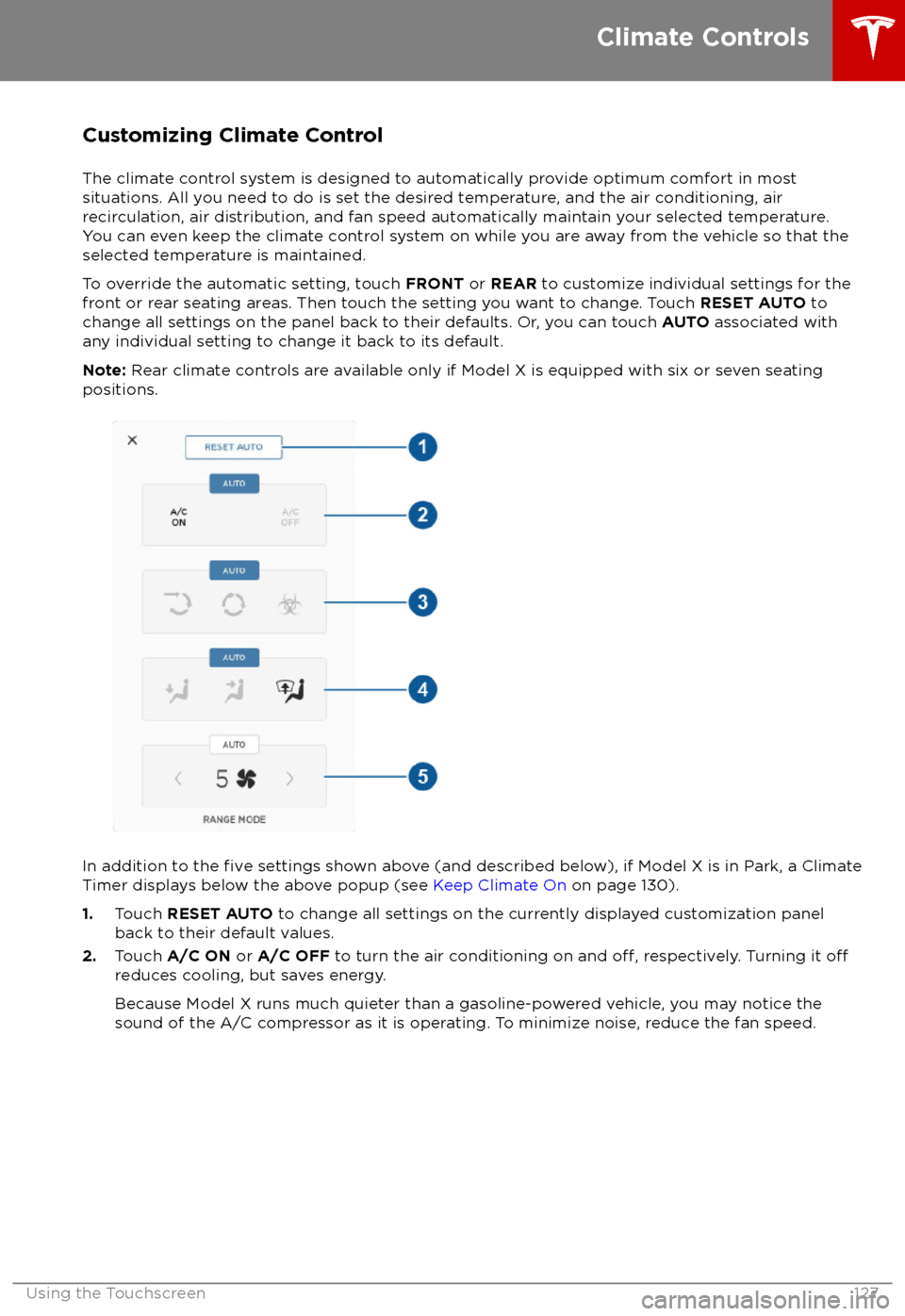
Customizing Climate ControlThe climate control system is designed to automatically provide optimum comfort in most
situations. All you need to do is set the desired temperature, and the air conditioning, air
recirculation, air distribution, and fan speed automatically maintain your selected temperature. You can even keep the climate control system on while you are away from the vehicle so that the
selected temperature is maintained.
To override the automatic setting, touch FRONT or REAR to customize individual settings for the
front or rear seating areas. Then touch the setting you want to change. Touch RESET AUTO to
change all settings on the panel back to their defaults. Or, you can touch AUTO associated with
any individual setting to change it back to its default.
Note: Rear climate controls are available only if Model X is equipped with six or seven seating
positions.
In addition to the five settings shown above (and described below), if Model X is in Park, a Climate
Timer displays below the above popup (see Keep Climate On on page 130).
1. Touch RESET AUTO to change all settings on the currently displayed customization panel
back to their default values.
2. Touch A/C ON or A/C OFF to turn the air conditioning on and
off, respectively. Turning it offreduces cooling, but saves energy.
Because Model X runs much quieter than a gasoline-powered vehicle, you may notice thesound of the A/C compressor as it is operating. To minimize noise, reduce the fan speed.
Climate Controls
Using the Touchscreen127
Page 130 of 213

Rear Cabin Climate Controls (6 and 7 seat vehicles only)
Note: When set to AUTO, the rear heating and air conditioning turn off when Model X detects that
there are no occupants in the second or third row seats. To override this energy saving feature and
save the settings until you manually change them, touch the AUTO button located above the
Climate On/Climate
Off setting. Touching AUTO a second time cancels your manual setting and
resumes the energy saving feature.
1. Touch RESET AUTO to change all settings back to their default values.
2. Touch CLIMATE ON or CLIMATE OFF to turn the air conditioning on and
off, respectively.
Turning it off reduces cooling, but saves energy.
Note: Because Model X runs much quieter than a gasoline-powered vehicle, you may notice
the sound of the A/C compressor as it is operating. To minimize noise, reduce the fan speed
or recirculate the air.
3. Touch the arrows to adjust the temperature.
4. Touch the arrows to set the speed of the fan.
Climate Controls
Using the Touchscreen129
Page 132 of 213

Ventilation
To direct the
flow of air inside Model X, move
the interior vents up, down, or from side to
side.
Note: You can direct the outer face level vents
toward the side windows to help defrost or
defog them.
Cabin Air Filter
Model X has an air
filter that prevents pollen,
industrial fallout, road dust and other particles
from entering through the vents. Tesla
replaces the air
filter at the regularly
scheduled maintenance intervals of every
12 months, or every 20,000 km.
Cabin Overheat Protection The climate control system can reduce cabin
temperatures in extremely hot ambient conditions for a period of up to twelve hours
after you exit Model X. When enabled, air
conditioning turns on when cabin
temperatures exceed 40
Page 154 of 213

High Voltage Components
1.Front Motor
2. Air Conditioning Compressor
3. Forward Junction Box
4. High Voltage Cabling
5. Battery Coolant Heater
6. DC-DC Converter
7. Cabin Heater
8. High Voltage Battery
9. On-board Charger
10. Charge Port
11. Rear Motor
12. HV Cable to Rear HVAC Assembly
Warning:
The high voltage system has no user serviceable parts. Do not disassemble, remove
or replace high voltage components, cables or connectors. High voltage cables are typically colored orange for easy
identification.
Warning: Read and follow all instructions provided on the labels that are attached to Model X.
These labels are there for your safety.Warning: In the unlikely event that a fire occurs, immediately contact your local fireemergency responders.
Electric Vehicle Components
Charging153
Page 159 of 213
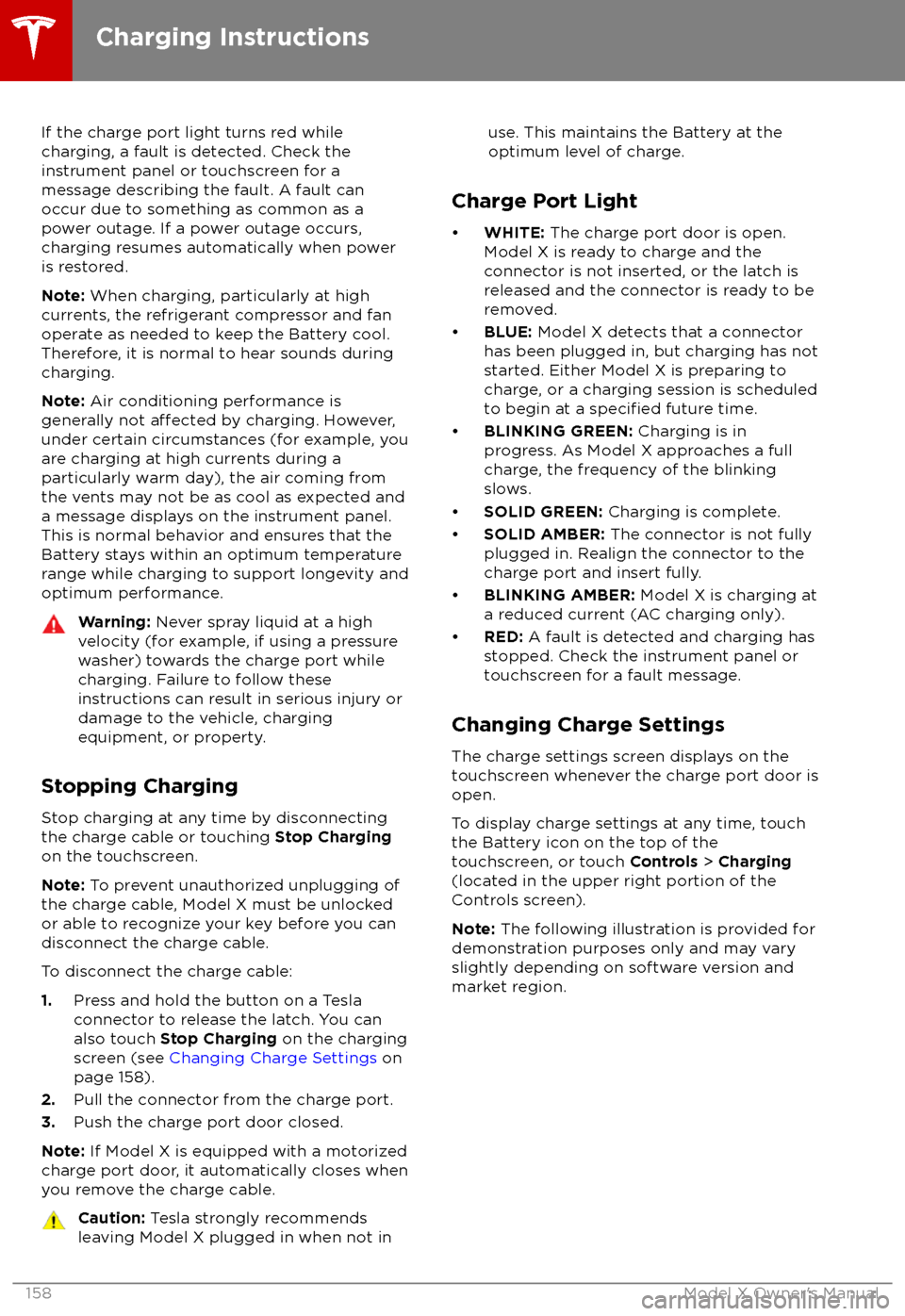
If the charge port light turns red while
charging, a fault is detected. Check the instrument panel or touchscreen for a
message describing the fault. A fault can
occur due to something as common as a power outage. If a power outage occurs,
charging resumes automatically when power
is restored.
Note: When charging, particularly at high
currents, the refrigerant compressor and fan
operate as needed to keep the Battery cool. Therefore, it is normal to hear sounds during
charging.
Note: Air conditioning performance is
generally not
affected by charging. However,
under certain circumstances (for example, you
are charging at high currents during a
particularly warm day), the air coming from
the vents may not be as cool as expected and
a message displays on the instrument panel.
This is normal behavior and ensures that the Battery stays within an optimum temperature
range while charging to support longevity and
optimum performance.
Warning: Never spray liquid at a high
velocity (for example, if using a pressure
washer) towards the charge port while
charging. Failure to follow these
instructions can result in serious injury or
damage to the vehicle, charging
equipment, or property.
Stopping Charging
Stop charging at any time by disconnecting
the charge cable or touching Stop Charging
on the touchscreen.
Note: To prevent unauthorized unplugging of
the charge cable, Model X must be unlocked
or able to recognize your key before you can
disconnect the charge cable.
To disconnect the charge cable:
1. Press and hold the button on a Tesla
connector to release the latch. You can
also touch Stop Charging on the charging
screen (see Changing Charge Settings on
page 158).
2. Pull the connector from the charge port.
3. Push the charge port door closed.
Note: If Model X is equipped with a motorized
charge port door, it automatically closes when
you remove the charge cable.
Caution: Tesla strongly recommends
leaving Model X plugged in when not inuse. This maintains the Battery at the
optimum level of charge.
Charge Port Light
Page 207 of 213

AABS (Anti-lock Braking System) 66
absolute speed limit 112
Acceleration (dual-motor) 119
Acceleration settings 73
access panel, removing 173accessoriesplugging into power socket 137
accessory carrier 80
adaptive headlights 63
air circulation 127
air conditioning 126
air distribution 127
air
filter 131
air suspension 133
air vents 131
airbag, front passenger, disabling 42
airbags 40
alarm 147
all-season tires 166
always connected, setting 76
anti-lock braking (ABS) 66
audioplaying files 134
steering wheel buttons 47
volume control 134
Auto High Beam 63
Auto Lane Change 100
auto-raising suspension 132
automatic emergency braking 109
Autopark 102
Autopilot components 88
Autosteer 97
average range 76
B
backup camera 78
battery (12V)complete discharge 155specifications 185Battery (high voltage)care of 155
coolant 173
specifications 185
temperature limits 155
battery (key), replacing 5
bicycle carrier 80
blind spot warning 106
Bluetoothdevices, playing audio files from 137
general information 139
phone, pairing and using 139
body repairs 176
body touch up 171
brake
fluid replacement 162
brakesbrakes (continued)automatic in emergencies 109fluid level 173
overview of 66
specifications 184
brightness of displays 122
C
Cabin Overheat Protection setting 122
cabin temperature control 126
Calendar app 146
camera (rear view) 78
cameras (autopilot) 88
car cover 171
car status, displaying 47, 48
car washes 169
cargo area 14
cargo volume 182
carpets, cleaning 170
CE
certifications 200
CHAdeMO 154
chains 167
change of ownership 125
charge port 157
charge port light 158
chargingcharge settings 158
components and equipment 153
instructions 157
public charging stations 154
scheduling 158
status of 160
charging locations, finding 142
child protectiondisabling liftgate and rear door handles
10
disabling rear window switches 12child seatsdisabling front passenger airbag 42
installing and using 30
Chill acceleration 73
cleaning 169
climate controls 126
Climate Timer 130
Cold Weather controls 119
collision avoidance assist 108
console12V power socket 137
cup holders 18
USB ports 137
consumption chart 76
contact informationroadside assistance 192coolantBattery, checking level of 173
Battery, replacement interval 162
copyrights 197
Index
206Model X Owner
Page 210 of 213
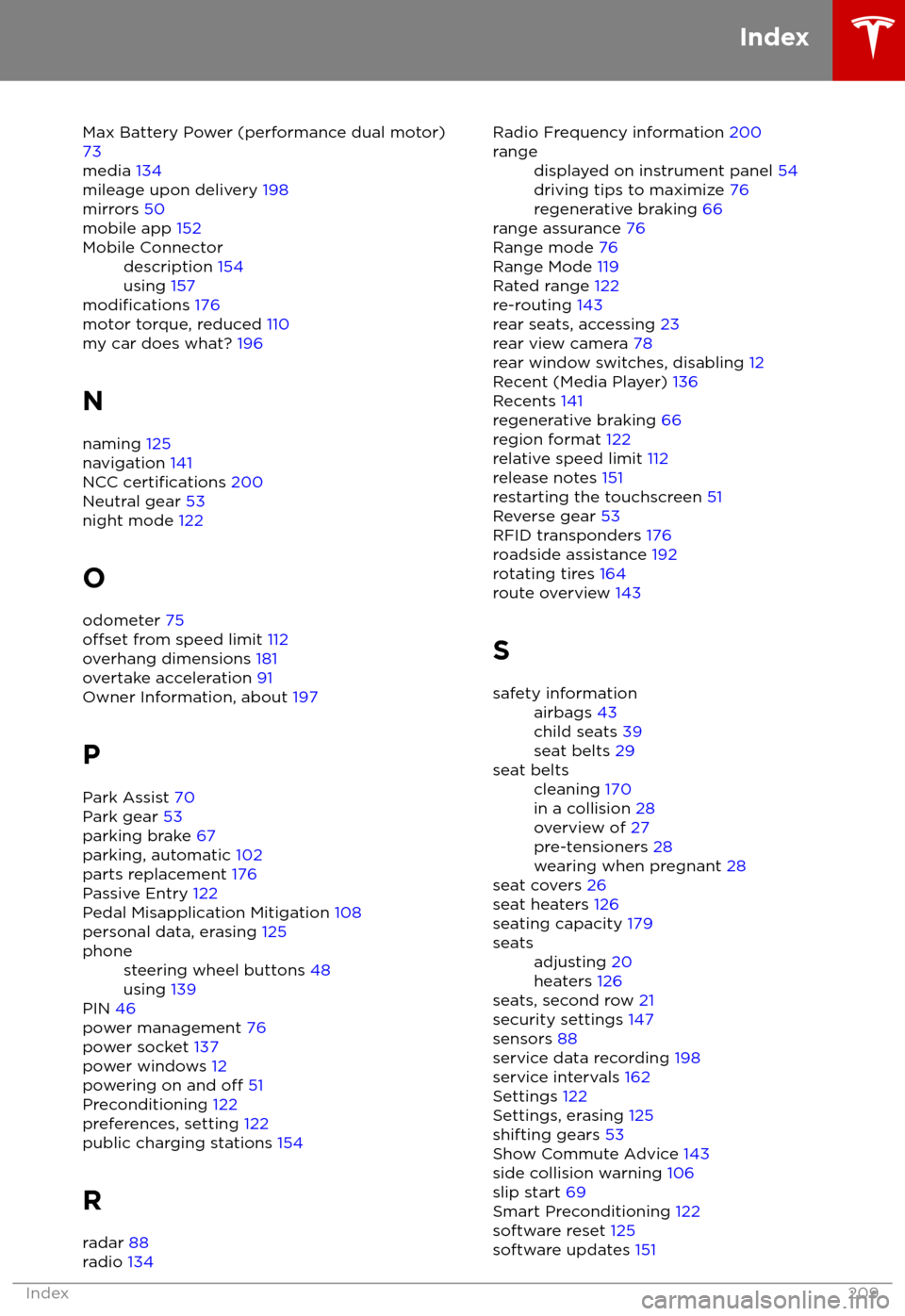
Max Battery Power (performance dual motor)73
media 134
mileage upon delivery 198
mirrors 50
mobile app 152Mobile Connectordescription 154
using 157
modifications 176
motor torque, reduced 110
my car does what? 196
N naming 125
navigation 141
NCC
certifications 200
Neutral gear 53
night mode 122
O odometer 75
offset from speed limit 112
overhang dimensions 181
overtake acceleration 91
Owner Information, about 197
P Park Assist 70
Park gear 53
parking brake 67
parking, automatic 102
parts replacement 176
Passive Entry 122
Pedal Misapplication Mitigation 108
personal data, erasing 125
phonesteering wheel buttons 48
using 139
PIN 46
power management 76
power socket 137
power windows 12
powering on and
off 51
Preconditioning 122
preferences, setting 122
public charging stations 154
R radar 88
radio 134
Radio Frequency information
200rangedisplayed on instrument panel 54
driving tips to maximize 76
regenerative braking 66
range assurance 76
Range mode 76
Range Mode 119
Rated range 122
re-routing 143
rear seats, accessing 23
rear view camera 78
rear window switches, disabling 12
Recent (Media Player) 136
Recents 141
regenerative braking 66
region format 122
relative speed limit 112
release notes 151
restarting the touchscreen 51
Reverse gear 53
RFID transponders 176
roadside assistance 192
rotating tires 164
route overview 143
S
safety informationairbags 43
child seats 39
seat belts 29seat beltscleaning 170
in a collision 28
overview of 27
pre-tensioners 28
wearing when pregnant 28
seat covers 26
seat heaters 126
seating capacity 179
seatsadjusting 20
heaters 126
seats, second row 21
security settings 147
sensors 88
service data recording 198
service intervals 162
Settings 122
Settings, erasing 125
shifting gears 53
Show Commute Advice 143
side collision warning 106
slip start 69
Smart Preconditioning 122
software reset 125
software updates 151
Index
Index209