Page 5 of 195
Keyless Locking and Unlocking
Locking and unlocking Model S is convenient.
Although you must be carrying a valid key,
there is no need to use it. Model S has sensors
around the driver
Page 6 of 195
You do not need to point the key at Model S,
but you must be within operating range
(which varies depending on the strength of
the key
Page 7 of 195
Using Exterior Door Handles
A light press on a door handle extends it,
provided Model S detects a valid key nearby
and Passive Entry is on.
You can set the door handles to extend
automatically whenever you approach the driver
Page 8 of 195
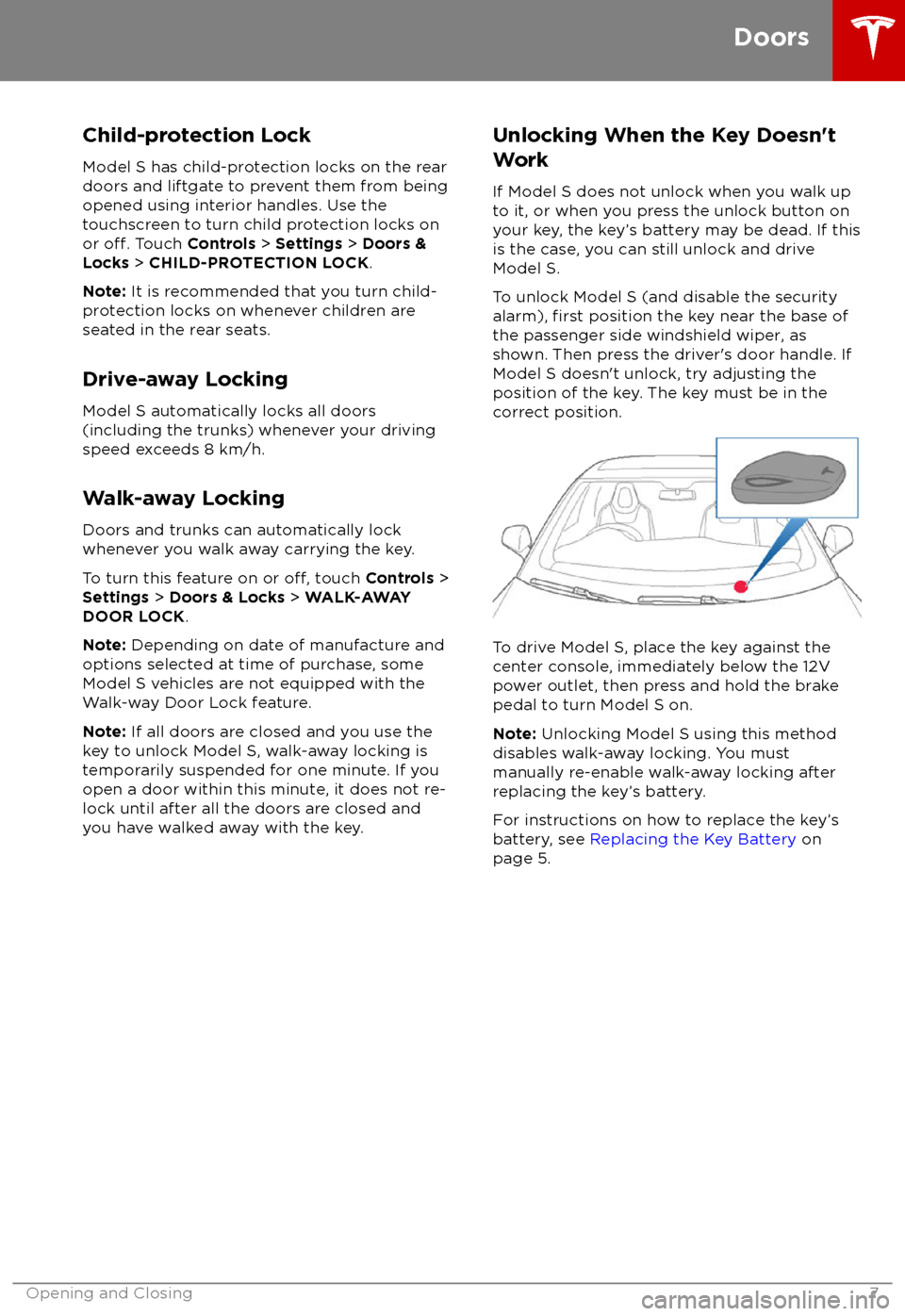
Child-protection LockModel S has child-protection locks on the rear
doors and liftgate to prevent them from being
opened using interior handles. Use the
touchscreen to turn child protection locks on
or
off. Touch Controls > Settings > Doors &
Locks > CHILD-PROTECTION LOCK .
Note: It is recommended that you turn child-
protection locks on whenever children are
seated in the rear seats.
Drive-away Locking Model S automatically locks all doors
(including the trunks) whenever your driving
speed exceeds 8 km/h.
Walk-away Locking
Doors and trunks can automatically lock whenever you walk away carrying the key.
To turn this feature on or
off, touch Controls >
Settings > Doors & Locks > WALK-AWAY
DOOR LOCK .
Note: Depending on date of manufacture and
options selected at time of purchase, some Model S vehicles are not equipped with the
Walk-way Door Lock feature.
Note: If all doors are closed and you use the
key to unlock Model S, walk-away locking is
temporarily suspended for one minute. If you
open a door within this minute, it does not re-
lock until after all the doors are closed and
you have walked away with the key.
Unlocking When the Key Doesn
Page 14 of 195
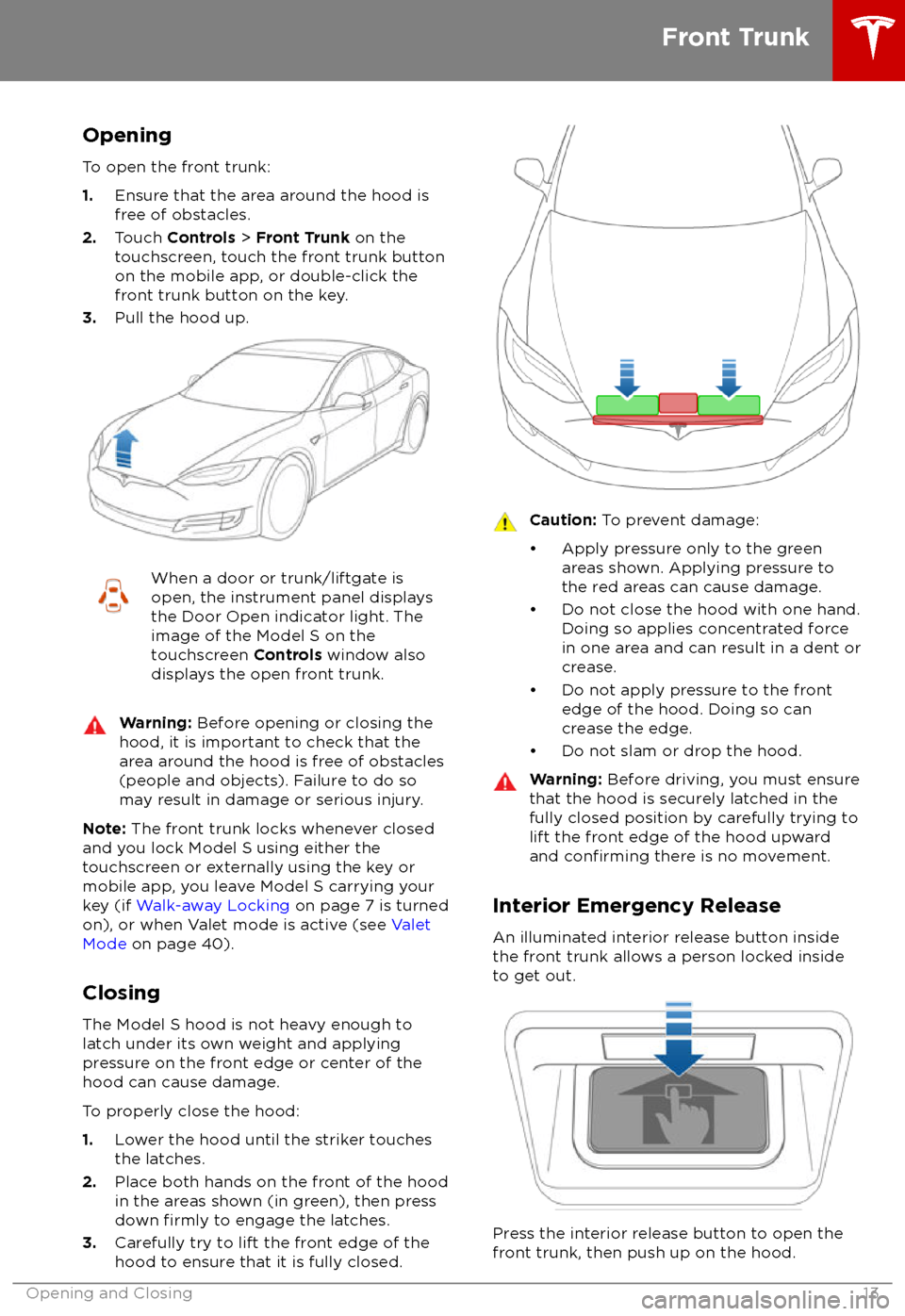
Opening
To open the front trunk:
1. Ensure that the area around the hood is
free of obstacles.
2. Touch Controls > Front Trunk on the
touchscreen, touch the front trunk button
on the mobile app, or double-click the front trunk button on the key.
3. Pull the hood up.When a door or trunk/liftgate is
open, the instrument panel displays
the Door Open indicator light. The
image of the Model S on the
touchscreen Controls window also
displays the open front trunk.Warning: Before opening or closing the
hood, it is important to check that the area around the hood is free of obstacles
(people and objects). Failure to do so
may result in damage or serious injury.
Note: The front trunk locks whenever closed
and you lock Model S using either the
touchscreen or externally using the key or
mobile app, you leave Model S carrying your key (if Walk-away Locking on page 7 is turned
on), or when Valet mode is active (see Valet
Mode on page 40).
Closing The Model S hood is not heavy enough to
latch under its own weight and applying
pressure on the front edge or center of the
hood can cause damage.
To properly close the hood:
1. Lower the hood until the striker touches
the latches.
2. Place both hands on the front of the hood
in the areas shown (in green), then press
down
firmly to engage the latches.
3. Carefully try to lift the front edge of the
hood to ensure that it is fully closed.
Caution: To prevent damage:
Page 16 of 195
Opening and Closing
To open the glove box, press the switch located on the side of the touchscreen. If you
leave the glove box open for
five minutes, its
light automatically turns off.
Note: The glove box locks whenever Model S
is locked externally, using the key or walk- away locking. It also locks when Model S is inValet mode (see Valet Mode on page 40). It
does not lock when Model S is locked using the touchscreen.
Warning: When driving, keep the glove
box closed to prevent injury to a
passenger if a collision or sudden stop occurs.
Glove Box
Opening and Closing15
Page 41 of 195
Linking a Driver Profile to a Key
You can link a driver
profile to a specific key to
allow Model S to automatically select the
correct driver
profile when the linked key is
detected as you approach the vehicle and
open the driver
Page 46 of 195
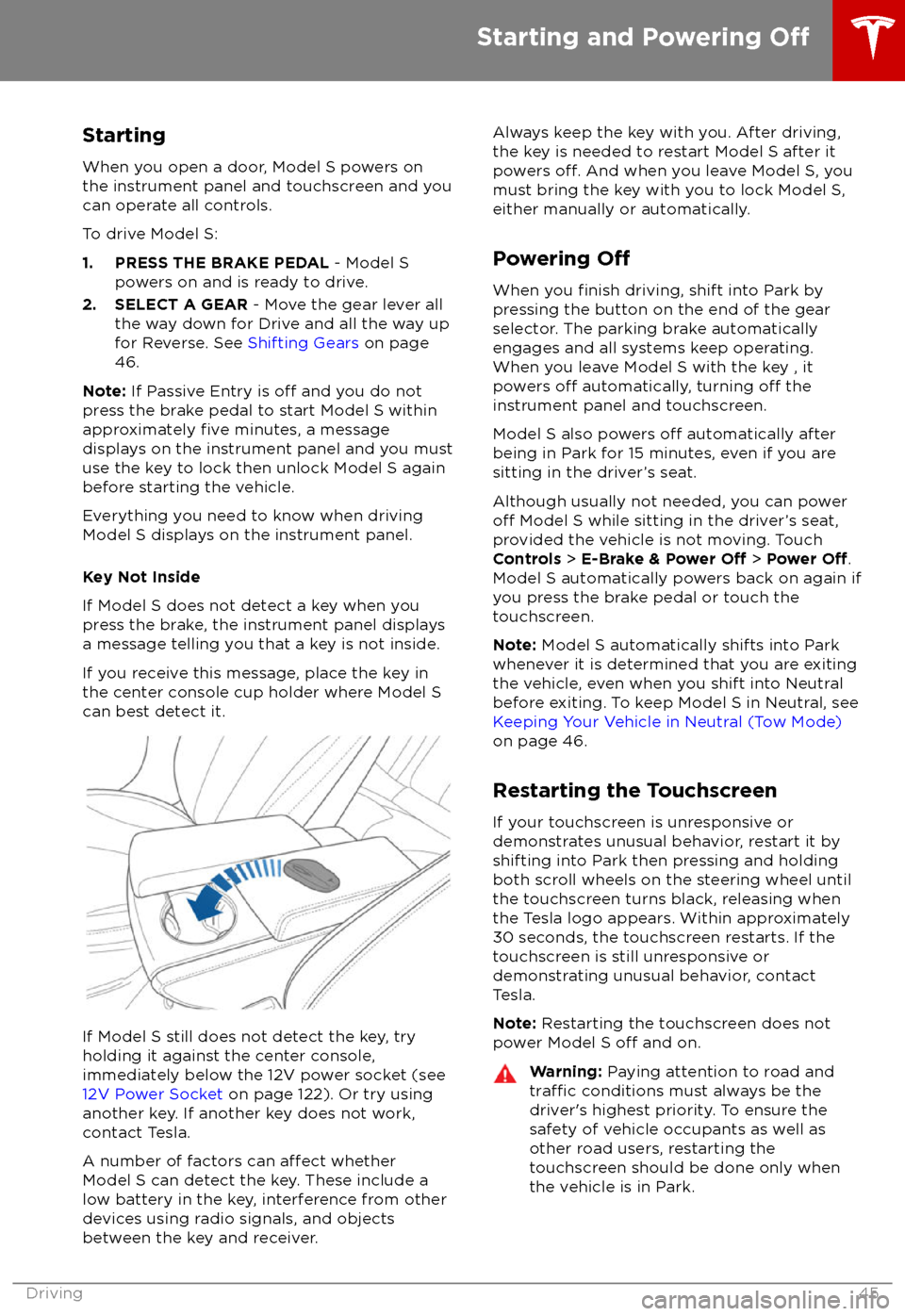
StartingWhen you open a door, Model S powers on
the instrument panel and touchscreen and you
can operate all controls.
To drive Model S:
1. PRESS THE BRAKE PEDAL - Model S
powers on and is ready to drive.
2. SELECT A GEAR - Move the gear lever all
the way down for Drive and all the way up
for Reverse. See Shifting Gears on page
46.
Note: If Passive Entry is
off and you do not
press the brake pedal to start Model S within
approximately
five minutes, a message
displays on the instrument panel and you must use the key to lock then unlock Model S againbefore starting the vehicle.
Everything you need to know when driving
Model S displays on the instrument panel.
Key Not Inside
If Model S does not detect a key when you
press the brake, the instrument panel displays a message telling you that a key is not inside.
If you receive this message, place the key in
the center console cup holder where Model S can best detect it.
If Model S still does not detect the key, try
holding it against the center console,
immediately below the 12V power socket (see
12V Power Socket on page 122). Or try using
another key. If another key does not work, contact Tesla.
A number of factors can
affect whether
Model S can detect the key. These include a
low battery in the key, interference from other
devices using radio signals, and objects
between the key and receiver.
Always keep the key with you. After driving,
the key is needed to restart Model S after it powers
off. And when you leave Model S, you
must bring the key with you to lock Model S, either manually or automatically.
Powering
Off
When you finish driving, shift into Park by
pressing the button on the end of the gear
selector. The parking brake automatically
engages and all systems keep operating.
When you leave Model S with the key , it
powers
off automatically, turning off the
instrument panel and touchscreen.
Model S also powers
off automatically after
being in Park for 15 minutes, even if you are
sitting in the driver