2018 TESLA MODEL S ESP
[x] Cancel search: ESPPage 12 of 195
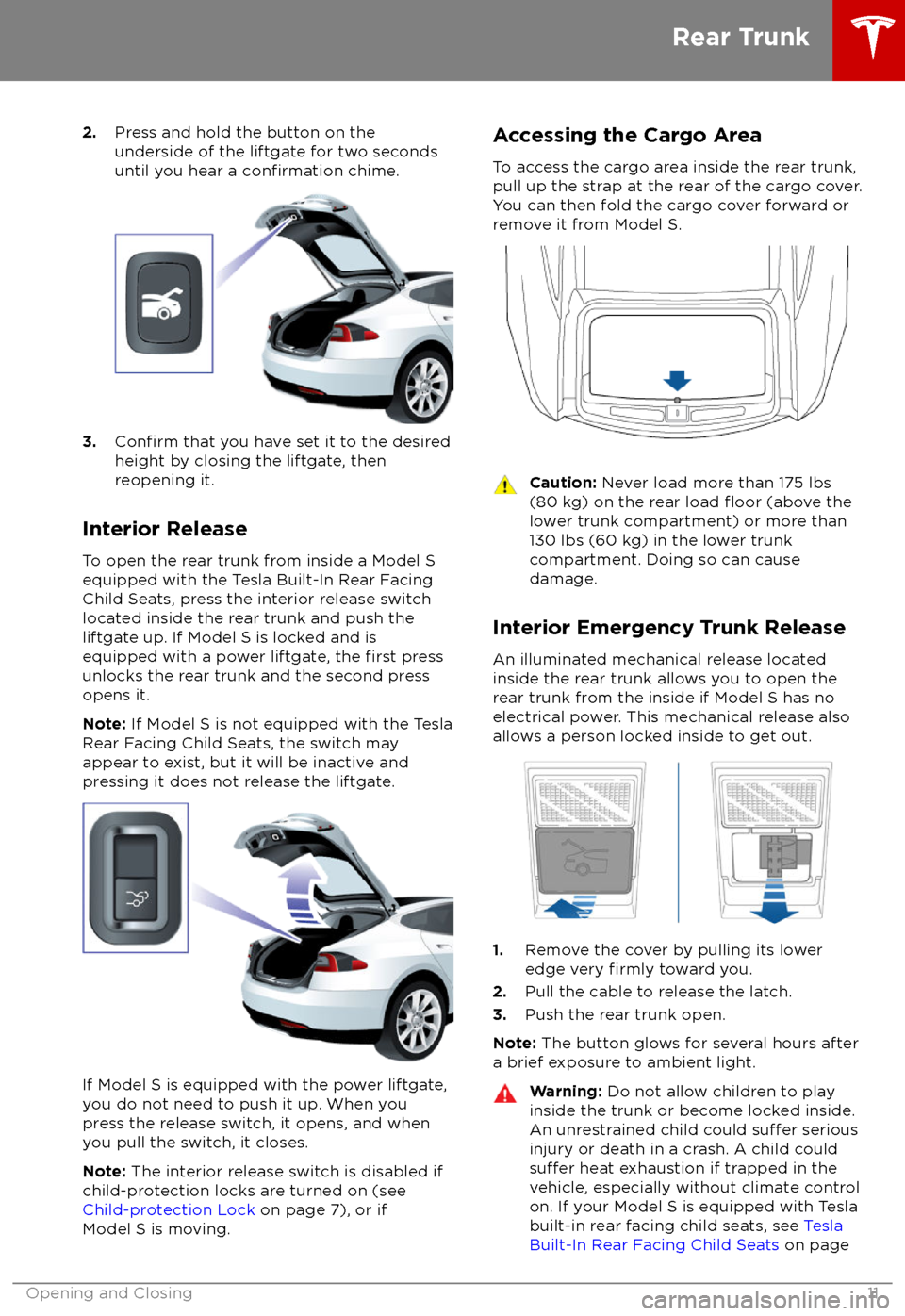
2.Press and hold the button on the
underside of the liftgate for two seconds
until you hear a
confirmation chime.
3.Confirm that you have set it to the desired
height by closing the liftgate, then
reopening it.
Interior Release To open the rear trunk from inside a Model S
equipped with the Tesla Built-In Rear Facing
Child Seats, press the interior release switch
located inside the rear trunk and push the liftgate up. If Model S is locked and is
equipped with a power liftgate, the
first press
unlocks the rear trunk and the second press
opens it.
Note: If Model S is not equipped with the Tesla
Rear Facing Child Seats, the switch may
appear to exist, but it will be inactive and
pressing it does not release the liftgate.
If Model S is equipped with the power liftgate,
you do not need to push it up. When you
press the release switch, it opens, and when you pull the switch, it closes.
Note: The interior release switch is disabled if
child-protection locks are turned on (see
Child-protection Lock on page 7), or if
Model S is moving.
Accessing the Cargo Area
To access the cargo area inside the rear trunk,
pull up the strap at the rear of the cargo cover.
You can then fold the cargo cover forward or
remove it from Model S.Caution: Never load more than 175 lbs
(80 kg) on the rear load floor (above the
lower trunk compartment) or more than
130 lbs (60 kg) in the lower trunk
compartment. Doing so can cause
damage.
Interior Emergency Trunk Release
An illuminated mechanical release located
inside the rear trunk allows you to open the
rear trunk from the inside if Model S has no
electrical power. This mechanical release also
allows a person locked inside to get out.
1. Remove the cover by pulling its lower
edge very firmly toward you.
2. Pull the cable to release the latch.
3. Push the rear trunk open.
Note: The button glows for several hours after
a brief exposure to ambient light.
Warning: Do not allow children to play
inside the trunk or become locked inside.
An unrestrained child could
suffer serious
injury or death in a crash. A child could
suffer heat exhaustion if trapped in the
vehicle, especially without climate control
on. If your Model S is equipped with Tesla
built-in rear facing child seats, see Tesla
Built-In Rear Facing Child Seats on page
Rear Trunk
Opening and Closing11
Page 20 of 195

Warning: Riding in a moving vehicle with
the seat back reclined can result in
serious injuries in a collision, as you could slide under the lap belt or be propelled
into the seat belt. Ensure your seat back
is reclined no more than 30 degrees when
the vehicle is moving.
Folding Rear Seats
Model S has a split rear seat that can fold
forward.
Note: If Model S is equipped with the optional
executive rear seats, these seats do not fold
forward.
Before folding, remove items from the seats
and the rear footwell. To allow the rear seat
backs to fold completely
flat, you may need to
move the front seats forward.
To fold a rear seat, pull the corresponding
lever and fold the seat forward.
Raising Rear Seats
Before raising a rear seat, make sure that the
seat belts are not trapped behind the backrest.
Pull the seat back upward until it locks into
place.
To
confirm that the seat back is locked in the
upright position, try pulling it forward.
Warning: Always ensure the seat backs
are locked in their upright position.
Failure to do so increases the risk of injury.
Head Supports/Restraints
If your Model S is equipped with adjustable
head supports, use the round button on the seat to move the headrest up/down. The same
button is used to adjust the seat
Page 38 of 195

Disabling the Passenger Front
Airbags
When a child is seated in the front passenger
seat (even when the child is seated in a child safety seat or booster seat), you must disable
the passenger front airbags to prevent them
from injuring the child if a collision occurs.
Note: Rear seats are the preferred location for
seating children in child safety seats.
To turn
off the front and side airbags on the
passenger side of the vehicle, touch
Controls > Settings > Safety & Security >
Passenger Front Airbag .
The OFF status of the front passenger airbag
displays in the upper right corner of the touchscreen. When the airbag is ON, no status
is displayed on the touchscreen.
If the airbag is on, even if you have turned itoff (or vice versa), contact Tesla immediately.
Note: Model S has a capacitive touchscreen
and may not respond to your touch if you are
wearing standard gloves. If the touchscreen is
not responding, remove gloves or wear gloves
with conductive
fingertips for use with
capacitive touchscreens.
Warning: Never seat a child in a child
safety seat or a booster seat on the front
passenger seat when the airbag is
activated. Doing so can cause serious injury or death.Warning: If the passenger airbag control
does not appear to be functioning, do not
seat a passenger in the front seat.
Contact Tesla immediately to have the
vehicle inspected and if necessary,
repaired.
Inflation Effects
Warning: When airbags inflate, a finepowder is released. This powder can
irritate the skin and should be thoroughly
flushed from the eyes and from any cuts
or abrasions.
After inflation, the airbags deflate to provide a
gradual cushioning effect for the occupants
and to ensure the driver
Page 58 of 195

The turn signals stop operating when canceledby the steering wheel, or when you return the
lever to the central position.
The corresponding turn signal
indicator lights up on the instrument
panel when a turn signal is
operating. You also hear a clicking
sound.Warning: If you have purchased the
optional Enhanced Autopilot or Full Self-
Driving Capability packages and
Traffic-
Aware Cruise Control is active, engaging
a turn signal can cause Model S to accelerate when using
Traffic-AwareCruise Control in specific situations (see
Overtake Acceleration on page 79).
Warning: If you have purchased the
optional Enhanced Autopilot or Full Self-
Driving Capability packages and
Autosteer is active, engaging a turn signal
may cause Model S to change lanes (see
Auto Lane Change on page 85).
Lane Change Flash
To indicate a lane change, quickly press the
lever up or down against the spring pressure,
then release. The corresponding turn signal
flashes three times.
Hazard Warning Flashers
To turn on the hazard warning
flashers, press
the button located on the side of the
touchscreen closest to the steering wheel. All
turn signals
flash. Press again to turn off.
Note: Hazard warning flashers operate even
without a Model S key nearby.
Lights
Driving57
Page 77 of 195

Note: Traffic-Aware Cruise Control is a BETA
feature.
If your Model S is equipped with Driver
Assistance components (see About Driver
Assistance on page 73), and you have
purchased the optional Enhanced Autopilot or
Full Self-Driving Capability package, the forward looking cameras and the radar sensor
are designed to determine when there is a
vehicle in front of you in the same lane. If the
area in front of Model S is clear,
Traffic-AwareCruise Control maintains a set driving speed. When a vehicle is detected, Traffic-AwareCruise Control is designed to slow down
Model S as needed to maintain a selected
time-based distance from the vehicle in front,
up to the set speed.
Traffic-Aware Cruise
Control does not eliminate the need to watch the road in front of you and to manually applythe brakes when needed.
Traffic-Aware Cruise Control is primarily
intended for driving on dry, straight roads,
such as highways and freeways. It should not be used on city streets.
Warning: Traffic-Aware Cruise Control is
designed for your driving comfort and
convenience and is not a collision warning or avoidance system. It is your
responsibility to stay alert, drive safely,
and be in control of the vehicle at all
times. Never depend on
Traffic-AwareCruise Control to adequately slow down
Model S. Always watch the road in front
of you and be prepared to take corrective
action at all times. Failure to do so can
result in serious injury or death.
Warning: Although Traffic-Aware Cruise
Control is capable of detecting
pedestrians and cyclists, never depend on
Traffic-Aware Cruise Control to
adequately slow Model S down for them.
Always watch the road in front of you and
be prepared to take corrective action at
all times. Failure to do so can result in
serious injury or death.
Warning: Do not use Traffic-Aware Cruise
Control on city streets or on roads where
traffic conditions are constantly changing.
Warning: Do not use Traffic-Aware Cruise
Control on winding roads with sharp
curves, on icy or slippery road surfaces,
or when weather conditions (such as
heavy rain, snow, fog, etc.) make it
inappropriate to drive at a consistent
speed.
Traffic-Aware Cruise Control does
not adapt driving speed based on road
and driving conditions.
Operating Traffic-Aware Cruise
Control
To use
Traffic-Aware Cruise Control, you must
be driving at least 30 km/h, unless a vehicle is
detected ahead of you. If a vehicle is detected ahead of you, you can use
Traffic-AwareCruise Control at any speed, even when
stationary, provided you are at least 150 cm
away from the vehicle.
The minimum set speed is 30 km/h. The
maximum set speed is 150 km/h. It is the
driver
Page 79 of 195

brake/decelerate for stationary vehicles
or objects, especially in situations when
you are driving over 80 km/h and in situations where a vehicle you are
following moves out of your driving path and a stationary vehicle or object is in
front of you. Always pay attention to the
road ahead and stay prepared to take
immediate corrective action. Depending
on
Traffic-Aware Cruise Control to avoid
a collision can result in serious injury or death. In addition,
Traffic-Aware Cruise
Control may react to vehicles or objects
that either do not exist or are not in the
lane of travel, causing Model S to slow down unnecessarily or inappropriately.
Warning: Traffic-Aware Cruise Control
may be unable to provide adequate
speed control because of limited braking capability and hills. It can also misjudgethe distance from a vehicle ahead. Driving
downhill can increase driving speed, causing Model S to exceed your set speed
(and potentially the road
Page 92 of 195

If your Model S is equipped with Driver
Assistance components (see About Driver
Assistance on page 73), the cameras monitor
the markers on the lane you are driving in and the ultrasonic sensors monitor the
surrounding areas and the blind spot for the
presence of a vehicle or other objects.
When an object is detected in your blind spot
or close to the side of Model S (such as a vehicle, guard rail, etc.), colored lines radiate
from the image of Model S on the instrument
panel. The location of the lines correspond to
the location of the detected object. The color
of the lines (white, yellow, orange, or red)
represents the object
Page 98 of 195
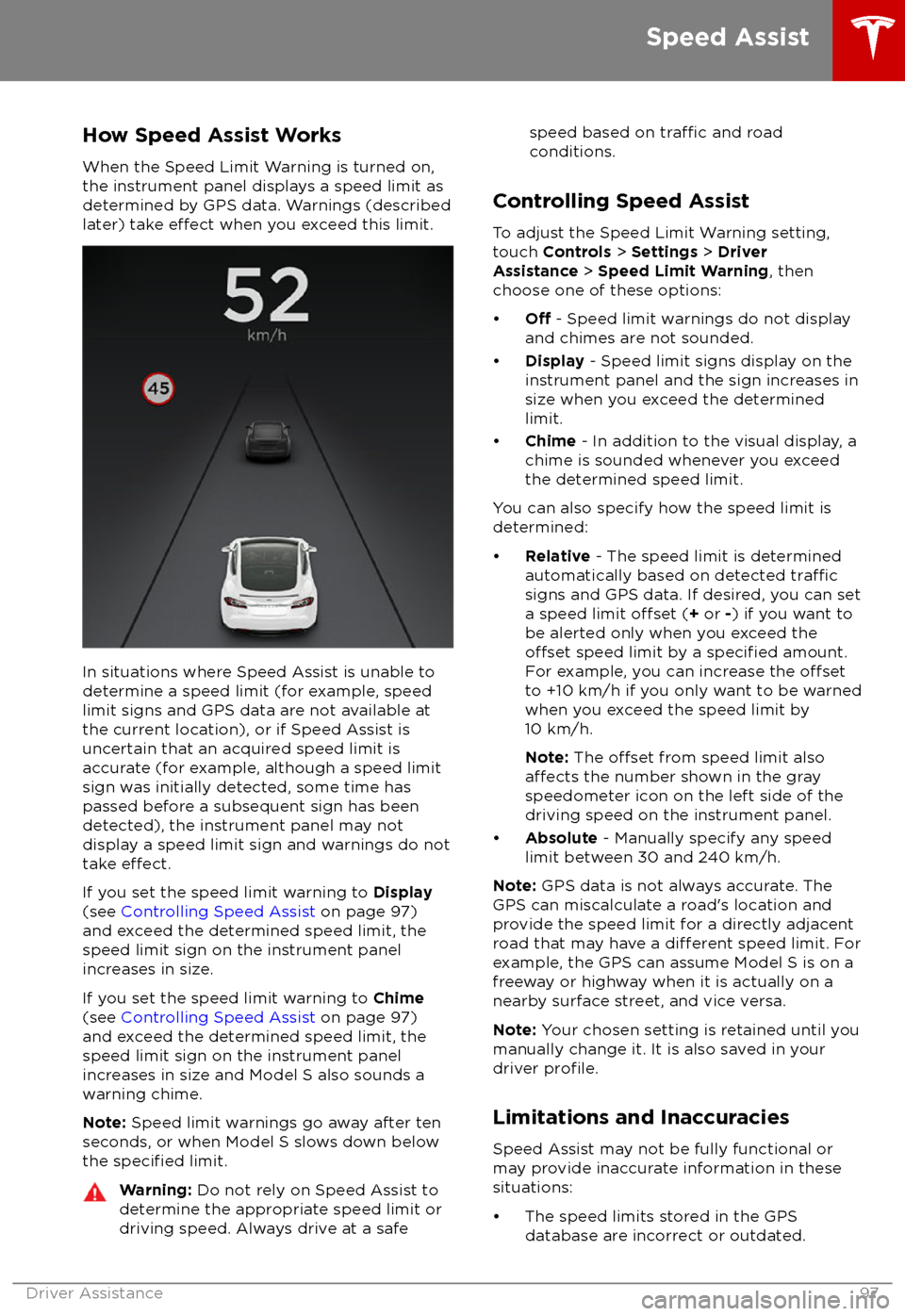
How Speed Assist Works
When the Speed Limit Warning is turned on,
the instrument panel displays a speed limit as
determined by GPS data. Warnings (described
later) take
effect when you exceed this limit.
In situations where Speed Assist is unable to determine a speed limit (for example, speed
limit signs and GPS data are not available at
the current location), or if Speed Assist is
uncertain that an acquired speed limit is
accurate (for example, although a speed limit sign was initially detected, some time has
passed before a subsequent sign has been
detected), the instrument panel may not
display a speed limit sign and warnings do not take
effect.
If you set the speed limit warning to Display
(see Controlling Speed Assist on page 97)
and exceed the determined speed limit, the
speed limit sign on the instrument panel
increases in size.
If you set the speed limit warning to Chime
(see Controlling Speed Assist on page 97)
and exceed the determined speed limit, the
speed limit sign on the instrument panel
increases in size and Model S also sounds a
warning chime.
Note: Speed limit warnings go away after ten
seconds, or when Model S slows down below
the
specified limit.
Warning: Do not rely on Speed Assist to
determine the appropriate speed limit or driving speed. Always drive at a safespeed based on traffic and road
conditions.
Controlling Speed Assist
To adjust the Speed Limit Warning setting,
touch Controls > Settings > Driver
Assistance > Speed Limit Warning , then
choose one of these options: