2018 TESLA MODEL 3 speed
[x] Cancel search: speedPage 3 of 165
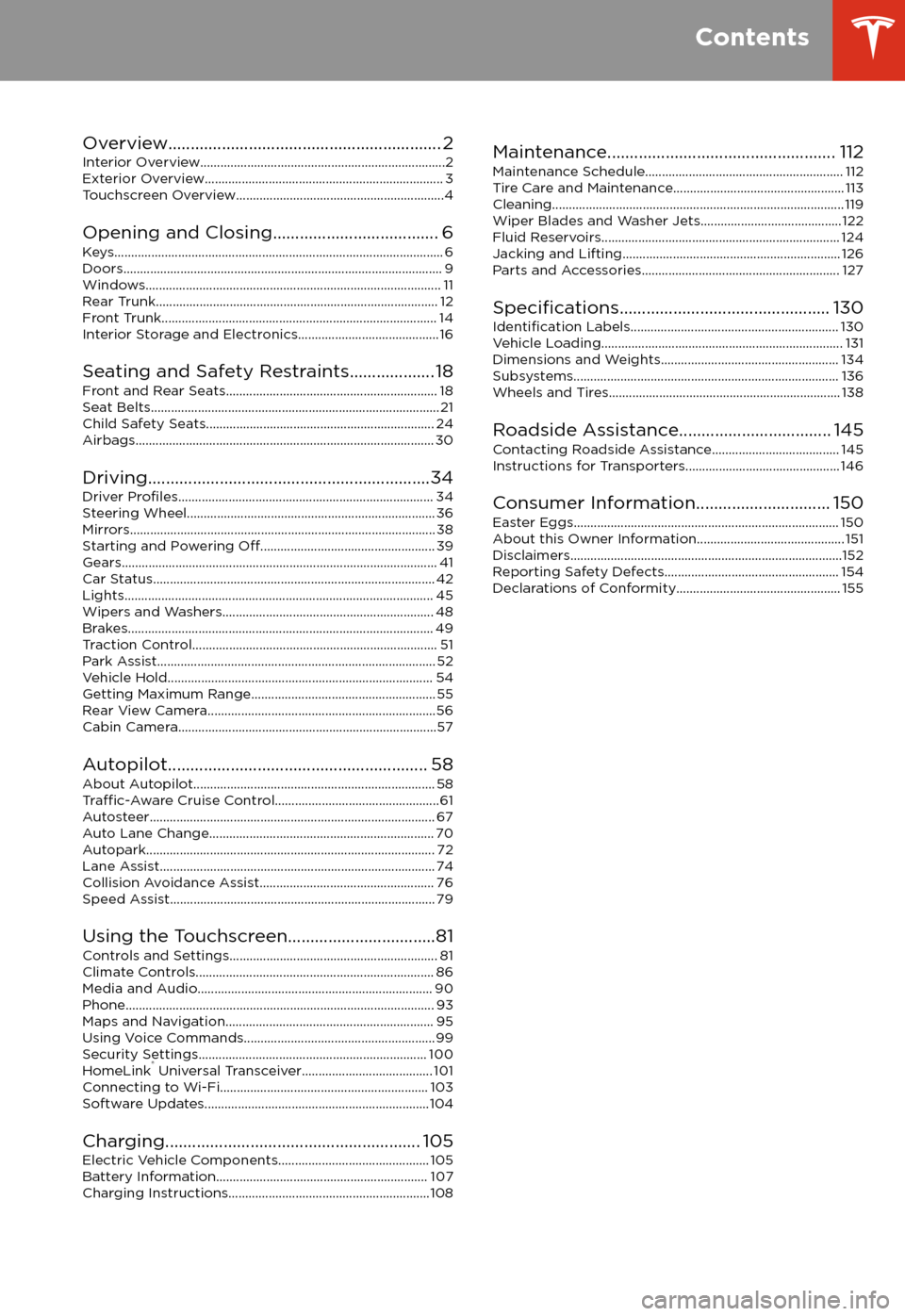
Overview............................................................. 2
Interior Overview.........................................................................2
Exterior Overview....................................................................... 3
Touchscreen Overview..............................................................4
Opening and Closing..................................... 6
Keys.................................................................................................. 6 Doors............................................................................................... 9Windows........................................................................................ 11 Rear Trunk.................................................................................... 12 Front Trunk.................................................................................. 14Interior Storage and Electronics.......................................... 16
Seating and Safety Restraints................... 18 Front and Rear Seats............................................................... 18Seat Belts...................................................................................... 21 Child Safety Seats.................................................................... 24
Airbags......................................................................................... 30
Driving...............................................................34 Driver
Profiles............................................................................ 34
Steering Wheel.......................................................................... 36 Mirrors........................................................................................... 38Starting and Powering
Off.................................................... 39
Gears.............................................................................................. 41 Car Status.................................................................................... 42Lights............................................................................................ 45 Wipers and Washers............................................................... 48Brakes........................................................................................... 49 Traction Control......................................................................... 51Park Assist................................................................................... 52 Vehicle Hold............................................................................... 54Getting Maximum Range....................................................... 55Rear View Camera....................................................................56
Cabin Camera.............................................................................57
Autopilot.......................................................... 58 About Autopilot........................................................................ 58
Traffic-Aware Cruise Control.................................................61
Autosteer..................................................................................... 67 Auto Lane Change................................................................... 70Autopark...................................................................................... 72Lane Assist.................................................................................. 74 Collision Avoidance Assist.................................................... 76Speed Assist............................................................................... 79
Using the Touchscreen.................................81 Controls and Settings.............................................................. 81Climate Controls....................................................................... 86Media and Audio...................................................................... 90 Phone............................................................................................ 93Maps and Navigation.............................................................. 95Using Voice Commands......................................................... 99Security Settings.................................................................... 100HomeLink
Page 6 of 165
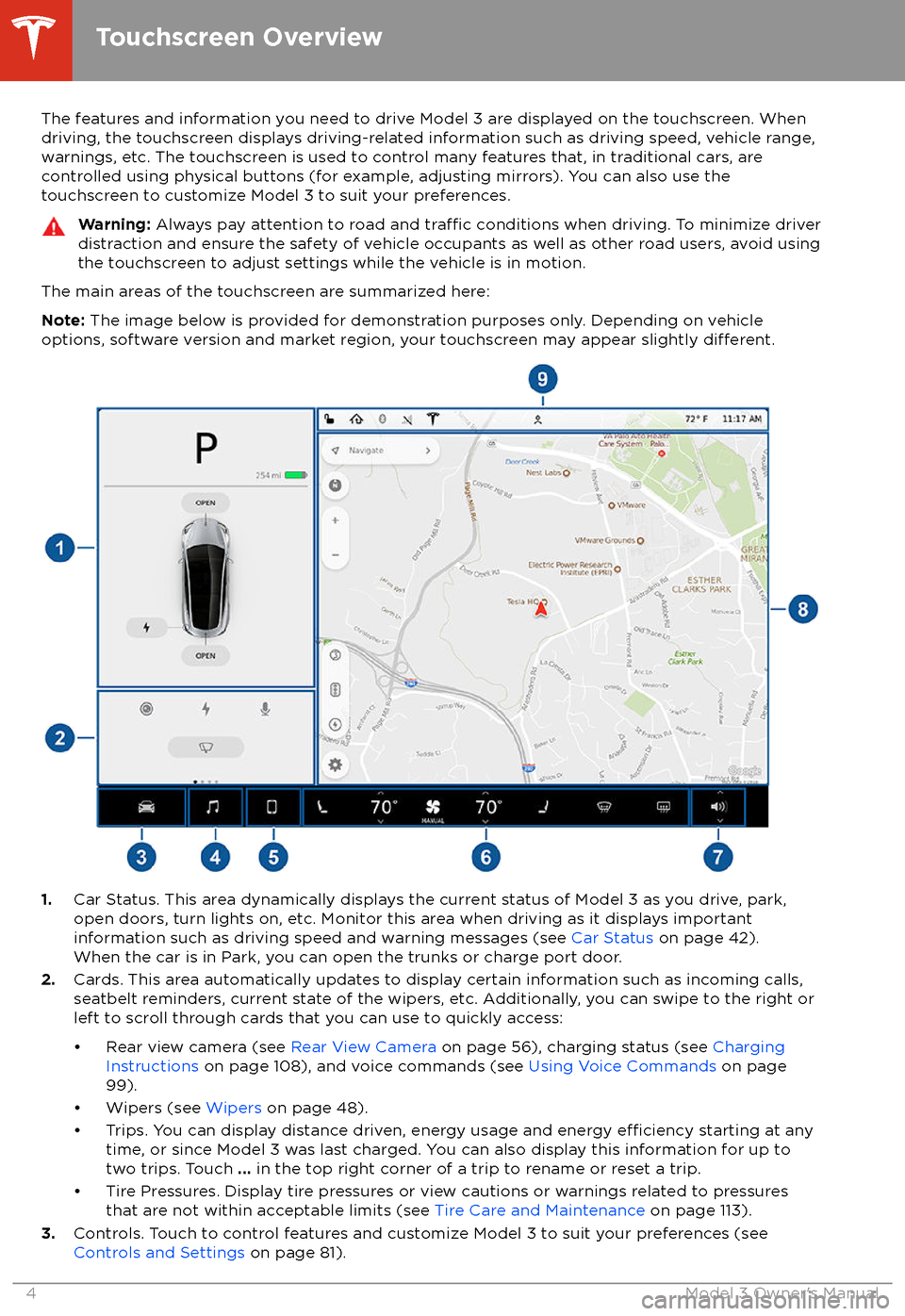
The features and information you need to drive Model 3 are displayed on the touchscreen. When
driving, the touchscreen displays driving-related information such as driving speed, vehicle range,
warnings, etc. The touchscreen is used to control many features that, in traditional cars, are controlled using physical buttons (for example, adjusting mirrors). You can also use the
touchscreen to customize Model 3 to suit your preferences.Warning: Always pay attention to road and traffic conditions when driving. To minimize driver
distraction and ensure the safety of vehicle occupants as well as other road users, avoid using
the touchscreen to adjust settings while the vehicle is in motion.
The main areas of the touchscreen are summarized here:
Note: The image below is provided for demonstration purposes only. Depending on vehicle
options, software version and market region, your touchscreen may appear slightly
different.
1. Car Status. This area dynamically displays the current status of Model 3 as you drive, park,
open doors, turn lights on, etc. Monitor this area when driving as it displays important
information such as driving speed and warning messages (see Car Status on page 42).
When the car is in Park, you can open the trunks or charge port door.
2. Cards. This area automatically updates to display certain information such as incoming calls,
seatbelt reminders, current state of the wipers, etc. Additionally, you can swipe to the right or
left to scroll through cards that you can use to quickly access:
Page 37 of 165

Starting Valet Mode
With Model 3 in Park, touch the driver
profileicon (located next to the Tesla "T" on the
touchscreen), then touch Valet Mode.
The
first time you enter Valet mode, you will
be prompted to create a 4-digit PIN that you
will use to cancel Valet mode.
When Valet mode is active, the touchscreen displays the word Valet above the driving
speed and the Valet mode driver
profiledisplays on the touchscreen.
You can also use the mobile app to start and
cancel Valet mode (provided Model 3 is in
Park). When using the mobile app, you do not
need to enter a PIN because you are already
required to log into the app using your Tesla
Account credentials.
Note: If you forget your PIN, reset it from
inside Model 3 by entering your Tesla Account
credentials (which also cancels Valet mode).
You can also reset your PIN using the mobile
app.
Canceling Valet Mode
With Model 3 in Park, touch the Valet Mode
driver icon on the touchscreen
Page 43 of 165

Shifting Gears
When Model 3 is in Park, you must press the
brake to shift to another gear.
Move the lever up or down to change gears.
If you try to shift into a gear that the current
driving speed prohibits, a chime sounds and
the gear does not change.
Reverse
Push the lever all the way up and release. You
can only shift into Reverse when Model 3 is stopped or moving less than 5 mph (8 km/h).If moving less than 1 mph (1.6 km/h), you must
press the brake.
Neutral
Push the lever up or down to the
first position
and hold it there for more than 1 second to shift into Neutral. Neutral allows Model 3 to
roll freely when you are not pressing the brake
pedal.
If Model 3 is in Park and you use the
touchscreen to release the parking brake
( Controls > Safety & Security ), Model 3 shifts
into Neutral (see Parking Brake on page 50).
Model 3 automatically shifts into Park when
you exit. To leave Model 3 in Neutral, use the touchscreen to engage Transport Mode (see
Instructions for Transporters on page 146).
Drive
Push the lever all the way down and release.
You can shift into Drive when Model 3 is stopped or moving less than 5 mph (8 km/h)
in Reverse. If Model 3 is moving less than 1 mph (1.6 km/h), you must press the brake toshift into Drive.
Note: When in Drive, push the lever all the way
down and release to enable
Traffic-AwareCruise Control (see Traffic-Aware Cruise
Control on page 61). Push the lever all the
way down twice in quick succession to enable
Autosteer (see Autosteer on page 67).
Park
Press the end of the gear selector while Model
3 is stopped. Whenever Model 3 is in Park, the
parking brake is applied.
Model 3 automatically shifts into Park
whenever:
Page 45 of 165
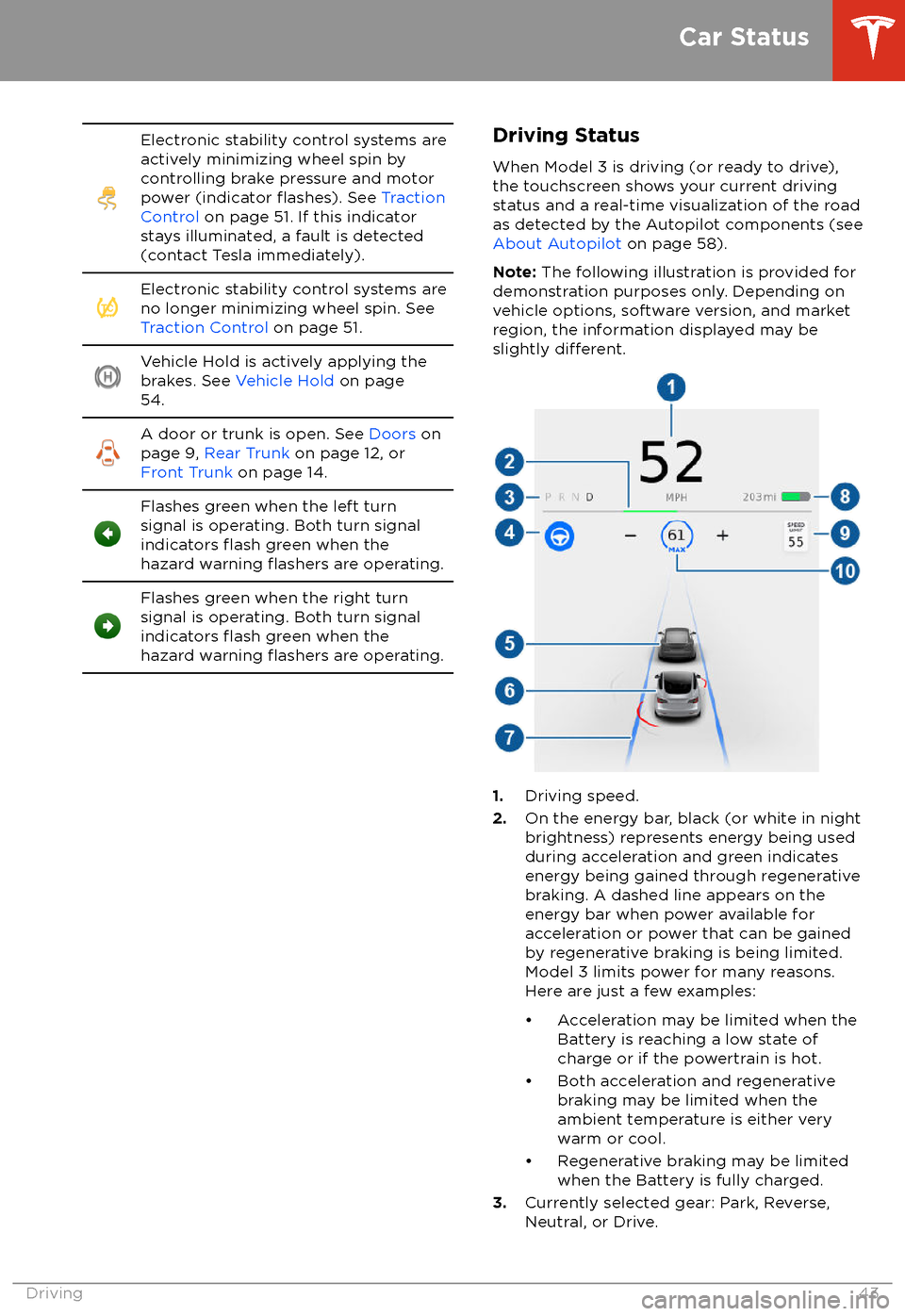
Electronic stability control systems are
actively minimizing wheel spin by
controlling brake pressure and motor
power (indicator
flashes). See Traction
Control on page 51. If this indicator
stays illuminated, a fault is detected
(contact Tesla immediately).
Electronic stability control systems are
no longer minimizing wheel spin. See
Traction Control on page 51.Vehicle Hold is actively applying the
brakes. See Vehicle Hold on page
54.A door or trunk is open. See Doors on
page 9, Rear Trunk on page 12, or
Front Trunk on page 14.Flashes green when the left turn
signal is operating. Both turn signal
indicators
flash green when the
hazard warning flashers are operating.
Flashes green when the right turn
signal is operating. Both turn signal
indicators
flash green when the
hazard warning flashers are operating.
Driving Status
When Model 3 is driving (or ready to drive),
the touchscreen shows your current driving
status and a real-time visualization of the road
as detected by the Autopilot components (see About Autopilot on page 58).
Note: The following illustration is provided for
demonstration purposes only. Depending on vehicle options, software version, and market
region, the information displayed may be
slightly
different.
1. Driving speed.
2. On the energy bar, black (or white in night
brightness) represents energy being used
during acceleration and green indicates
energy being gained through regenerative
braking. A dashed line appears on the
energy bar when power available for
acceleration or power that can be gained
by regenerative braking is being limited. Model 3 limits power for many reasons.
Here are just a few examples:
Page 50 of 165

WipersTo perform a single wipe with the windshield
wipers, press and immediately release the
button on the end of the left-hand steering column lever.
To adjust the continuous wiper settings, touch the windshield wiper icon on the touchscreen
(which also displays the current state of the
wipers) or swipe to the windshield wiper "Card" on the touchscreen (see Touchscreen
Overview on page 4).
Note: When you operate the wipers, the
headlights automatically turn on (if they were
not on already).Caution: To avoid damaging the hood,
ensure that the hood is fully closed before
activating the windshield wipers.
1. Turn the wipers on or off.2.Adjust the speed of the wipers.
Page 51 of 165

Braking SystemsWarning: Properly functioning braking
systems are critical to ensure safety. If you experience a problem with the brake
pedal, brake caliper, or any component of
a Model 3 braking system, contact Tesla
immediately.
Model 3 has an anti-lock braking system (ABS)
that prevents the wheels from locking when
you apply maximum brake pressure. This improves steering control during heavy
braking in most road conditions.
During emergency braking conditions, the
ABS constantly monitors the speed of each
wheel and varies the brake pressure according to the grip available.
The alteration of brake pressure can be felt as
a pulsing sensation through the brake pedal.
This demonstrates that the ABS is operating
and is not a cause for concern. Keep
firm and
steady pressure on the brake pedal while
experiencing the pulsing.
The ABS indicator flashes briefly on
the touchscreen when you first start
Model 3. If this indicator lights up at
any other time, an ABS fault has
occurred and the ABS is not
operating. Contact Tesla. The braking system remains fully operational and
is not
affected by an ABS failure.
However, braking distances may increase.
If the touchscreen displays this
indicator at any time other than
displaying
briefly when you first start
Model 3, a brake system fault is
detected or the brake
fluid level is
low. Contact Tesla immediately.
Emergency Braking
In an emergency, fully press the brake pedal and maintain
firm pressure, even on low
traction surfaces. The ABS varies the braking
pressure to each wheel according to the
amount of traction available. This prevents
wheels from locking and ensures that you stop
as safely as possible.
Warning: Do not pump the brake pedal.
Doing so interrupts operation of the ABS
and can increase braking distance.Warning: Always maintain a safe distance
from the vehicle in front of you and beaware of hazardous driving conditions.
While the ABS can improve stopping
distance, it cannot overcome the laws of physics. It also does not prevent the
danger of hydroplaning (where a layer of
water prevents direct contact between the tires and the road).
Automatic Emergency Braking automatically
applies full braking in situations where a
collision is considered imminent (see Automatic Emergency Braking on page 77).
Warning: Automatic Emergency Braking
is not designed to prevent a collision. At best, it can minimize the impact of a
frontal collision by attempting to reduce
your driving speed. Depending on Automatic Emergency Braking to avoid a
collision can result in serious injury or death.
Brake Wear
Model 3 brake pads are equipped with wear
indicators. A wear indicator is a thin metal
strip attached to the brake pad that squeals as
it rubs against the rotor when the pad wears
down. This squealing sound indicates that the
brake pads have reached the end of their service life and require replacement. To
replace the brake pads, contact Tesla Service.
Warning: Neglecting to replace worn
brake pads damages the braking system
and can result in a braking hazard.
Regenerative Braking
Whenever Model 3 is moving and your foot is
off the accelerator, regenerative braking slows
down Model 3 and feeds any surplus energy back to the Battery.
By anticipating your stops and reducing or
removing pressure from the accelerator pedal
to slow down, you can take advantage of regenerative braking to increase driving range.
Of course, this is no substitute for regular
braking when needed for safety.
Note: If regenerative braking is aggressively
slowing Model 3 (such as when your foot is
completely
off the accelerator pedal at
highway speeds), the brake lights turn on to
alert others that you are slowing down.
Warning: In snowy or icy conditions
Model 3 may experience traction loss
during regenerative braking, particularly
when in the Standard setting and/or not
using winter tires. Tesla recommends
Brakes
Driving49
Page 53 of 165

How It WorksThe traction control system constantly
monitors the speed of the front and rear
wheels. If Model 3 experiences a loss of
traction, the system minimizes wheel spin by
controlling brake pressure and motor power.
By default, the traction control system is on.
Under normal conditions, it should remain on
to ensure maximum safety.This indicator flashes on the
touchscreen whenever the traction
control system is actively controlling
brake pressure and motor power to
minimize wheel spin. If the indicator
stays on, a fault is detected with the
traction control system. Contact
Tesla Service.Warning: If the above indicator remains
illuminated in situations in which you have
not enabled Slip Start (described next), the traction control system may not be
operating correctly. Contact Tesla Service immediately.Warning: Traction control cannot prevent
collisions caused by driving dangerously
or turning too sharply at high speeds.
Allowing Wheel Slip
To allow the wheels to spin at a limited speed,
you can enable Slip Start. Slip Start can be
enabled at any speed, however it is less
effective at higher speeds.
Under normal conditions, Slip Start should not
be enabled. Enable it only in circumstances where you deliberately want the wheels tospin, such as: