Page 48 of 165
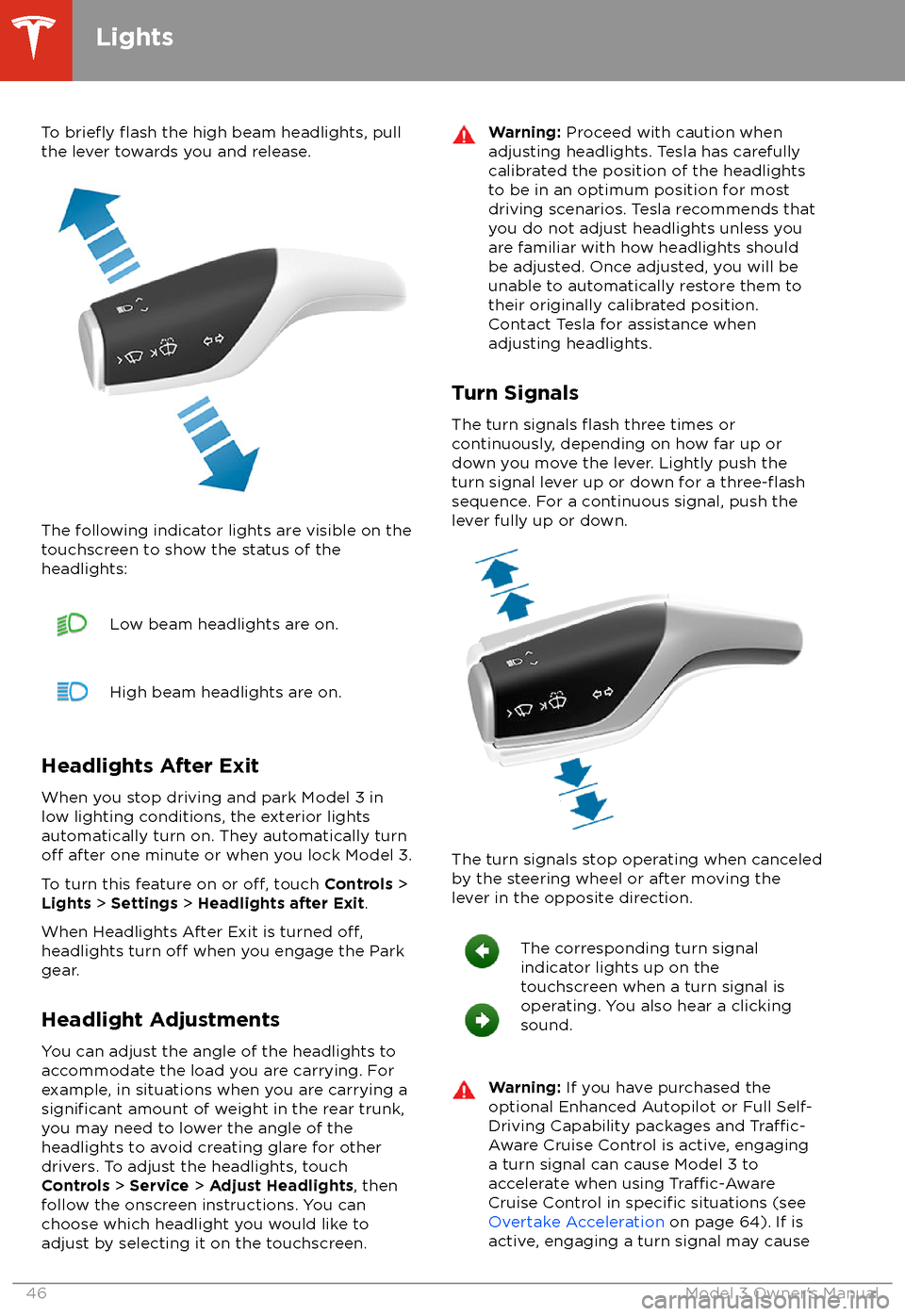
To briefly flash the high beam headlights, pull
the lever towards you and release.
The following indicator lights are visible on the
touchscreen to show the status of the
headlights:
Low beam headlights are on.High beam headlights are on.
Headlights After Exit
When you stop driving and park Model 3 in
low lighting conditions, the exterior lights
automatically turn on. They automatically turn
off after one minute or when you lock Model 3.
To turn this feature on or
off, touch Controls >
Lights > Settings > Headlights after Exit .
When Headlights After Exit is turned
off,headlights turn off when you engage the Park
gear.
Headlight Adjustments You can adjust the angle of the headlights toaccommodate the load you are carrying. For
example, in situations when you are carrying a
significant amount of weight in the rear trunk,
you may need to lower the angle of the
headlights to avoid creating glare for other
drivers. To adjust the headlights, touch
Controls > Service > Adjust Headlights , then
follow the onscreen instructions. You can
choose which headlight you would like to adjust by selecting it on the touchscreen.
Warning: Proceed with caution when
adjusting headlights. Tesla has carefully
calibrated the position of the headlights
to be in an optimum position for most
driving scenarios. Tesla recommends that
you do not adjust headlights unless you
are familiar with how headlights should
be adjusted. Once adjusted, you will be
unable to automatically restore them to their originally calibrated position.
Contact Tesla for assistance when
adjusting headlights.
Turn Signals
The turn signals
flash three times or
continuously, depending on how far up or
down you move the lever. Lightly push the
turn signal lever up or down for a
three-flashsequence. For a continuous signal, push the lever fully up or down.
The turn signals stop operating when canceled
by the steering wheel or after moving the
lever in the opposite direction.
The corresponding turn signal
indicator lights up on the
touchscreen when a turn signal is
operating. You also hear a clicking
sound.Warning: If you have purchased the
optional Enhanced Autopilot or Full Self-
Driving Capability packages and
Traffic-
Aware Cruise Control is active, engaging
a turn signal can cause Model 3 to accelerate when using
Traffic-AwareCruise Control in specific situations (see
Overtake Acceleration on page 64). If is
active, engaging a turn signal may cause
Lights
46Model 3 Owner
Page 63 of 165
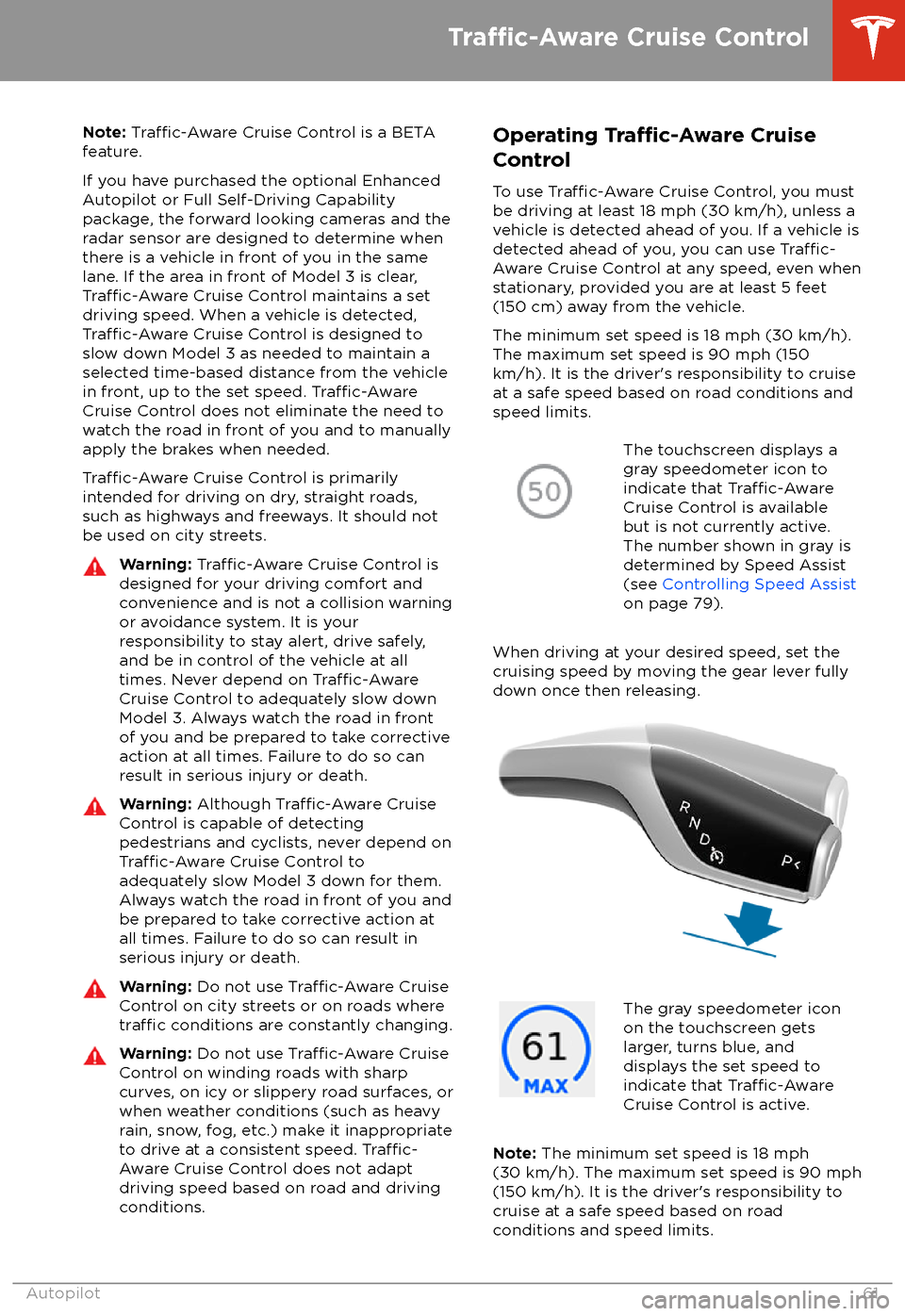
Note: Traffic-Aware Cruise Control is a BETA
feature.
If you have purchased the optional Enhanced Autopilot or Full Self-Driving Capabilitypackage, the forward looking cameras and theradar sensor are designed to determine when
there is a vehicle in front of you in the same
lane. If the area in front of Model 3 is clear,
Traffic-Aware Cruise Control maintains a set
driving speed. When a vehicle is detected,
Traffic-Aware Cruise Control is designed to
slow down Model 3 as needed to maintain a selected time-based distance from the vehiclein front, up to the set speed.
Traffic-AwareCruise Control does not eliminate the need to
watch the road in front of you and to manually
apply the brakes when needed.
Traffic-Aware Cruise Control is primarily
intended for driving on dry, straight roads,
such as highways and freeways. It should not be used on city streets.
Warning: Traffic-Aware Cruise Control is
designed for your driving comfort and
convenience and is not a collision warning or avoidance system. It is your
responsibility to stay alert, drive safely,
and be in control of the vehicle at all
times. Never depend on
Traffic-AwareCruise Control to adequately slow down
Model 3. Always watch the road in front
of you and be prepared to take corrective
action at all times. Failure to do so can
result in serious injury or death.
Warning: Although Traffic-Aware Cruise
Control is capable of detecting
pedestrians and cyclists, never depend on
Traffic-Aware Cruise Control to
adequately slow Model 3 down for them.
Always watch the road in front of you and
be prepared to take corrective action at
all times. Failure to do so can result in
serious injury or death.
Warning: Do not use Traffic-Aware Cruise
Control on city streets or on roads where
traffic conditions are constantly changing.
Warning: Do not use Traffic-Aware Cruise
Control on winding roads with sharp
curves, on icy or slippery road surfaces, or
when weather conditions (such as heavy
rain, snow, fog, etc.) make it inappropriate
to drive at a consistent speed.
Traffic-
Aware Cruise Control does not adapt
driving speed based on road and driving
conditions.
Operating Tra
Page 69 of 165
Note: Autosteer is a BETA feature.
If you have purchased the optional Enhanced Autopilot or Full Self-Driving Capabilitypackages, you can use Autosteer to manage
steering and speed under certain
circumstances. Autosteer builds upon
Traffic-
Aware Cruise Control (see Traffic-AwareCruise Control on page 61), intelligently
keeping Model 3 in its driving lane when
cruising at a set speed. Using the vehicle
Page 72 of 165
Warning: Auto Lane Change is designed
to be used only when driving on
restricted-access highways (i.e. with on-
ramps and
off-ramps).
If you have purchased the optional Enhanced Autopilot or Full Self-Driving Capabilitypackages, you can use Auto Lane Change to
move Model 3 into an adjacent lane without
moving the steering wheel (which would
cancel Autosteer). When both
Traffic-AwareCruise Control and Autosteer are active, Auto
Lane Change intelligently steers Model 3 into an adjacent driving lane. Using the forwardlooking camera(s), the radar sensor, and
ultrasonic sensors, Model 3 detects lane markings and the presence of other vehicles.
Auto Lane Change is designed for use on
restricted-access highways with visible lane markings and under relatively predictable
circumstances in which minimal steering and
driver intervention is needed.
Warning: It is the driver
Page 74 of 165
If you have purchased the optional EnhancedAutopilot or Full Self-Driving Capabilitypackage, Autopark uses data from theultrasonic sensors and GPS to: