2018 TESLA MODEL 3 ECO mode
[x] Cancel search: ECO modePage 11 of 165

Keyless Locking and Unlocking
Locking and unlocking Model 3 is easy and convenient. Just carry your authenticated
phone with you. Model 3 recognizes the presence of an authenticated phone and
automatically unlocks when you press a door
handle, and locks when you leave (see Walk
Away Lock on page 10).
Note: If you don
Page 12 of 165

Interior Locking and Unlocking
While sitting inside Model 3, you can lock and unlock all doors and trunks by touching the
lock icon on the touchscreen (you do not need an authenticated phone or key card).The icon changes to indicate
whether doors are locked or
unlocked.
You can also unlock the doors by pressing the
Park button on the end of the gear selector a
second time. Pressing this button once engages the Park gear and pressing it again
unlocks the doors.
Walk Away Lock
Doors and trunks can automatically lock
whenever you walk away carrying your
authenticated phone. When the doors lock, the exterior lights
flash once and the mirrors
fold (if equipped with the premium package
and Fold Mirrors is on).
Model 3 does not automatically lock if:
Page 19 of 165

Note: Always use USB 2.0 compliant cables
when connecting devices to the USB ports.
Using non-compliant cables can result in
slower charging and, if plugged into either of the front two ports, can result in potentialconnection problems when trying to access
media
files on the device.
Note: Do not connect multiple devices using a
USB hub. This can prevent connected devices from charging or from being recognized by
Media Player.
12V Power Socket
Your Model 3 has a power socket located in the center console
Page 30 of 165
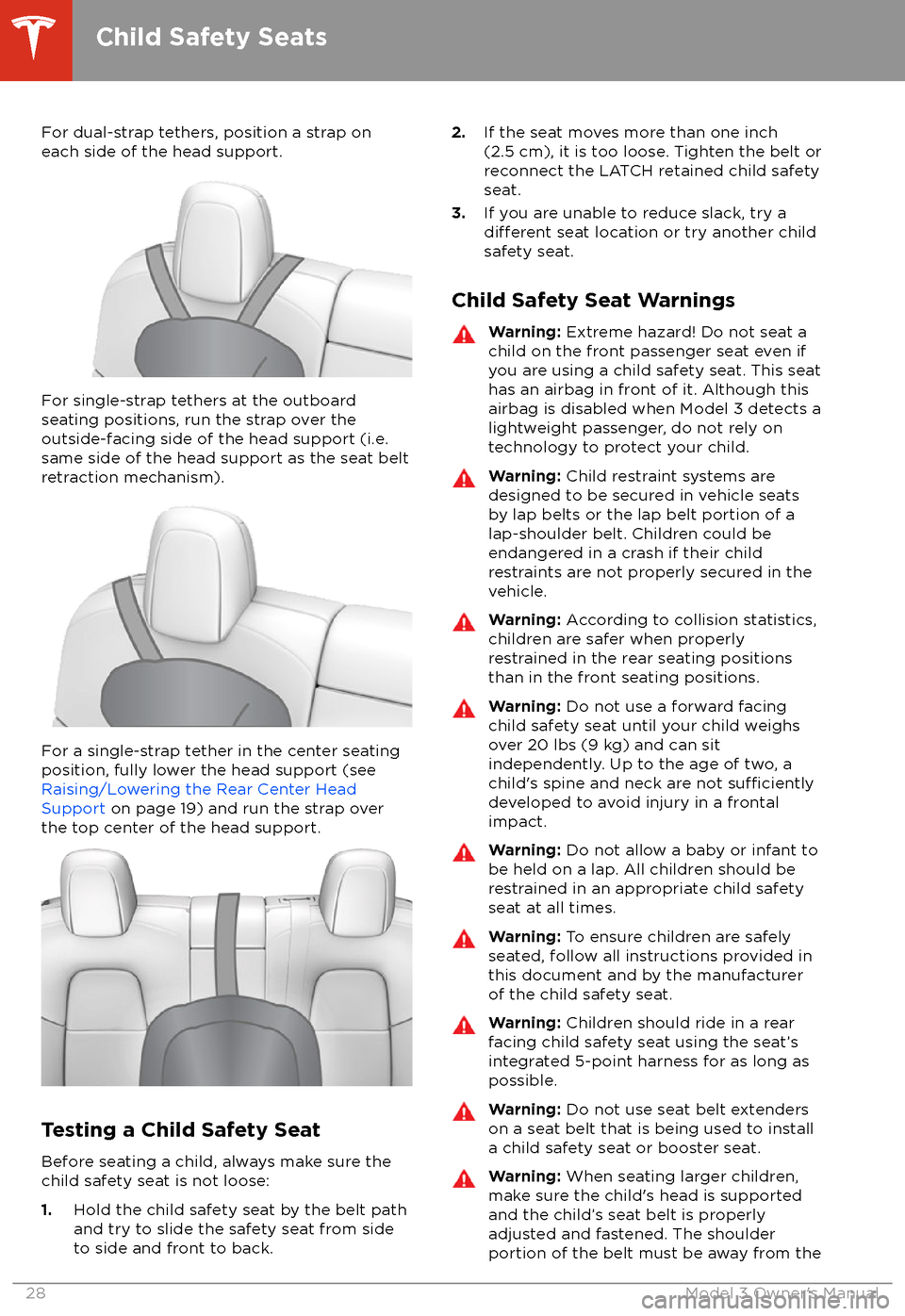
For dual-strap tethers, position a strap oneach side of the head support.
For single-strap tethers at the outboard
seating positions, run the strap over the outside-facing side of the head support (i.e.
same side of the head support as the seat belt
retraction mechanism).
For a single-strap tether in the center seating
position, fully lower the head support (see Raising/Lowering the Rear Center HeadSupport on page 19) and run the strap over
the top center of the head support.
Testing a Child Safety Seat
Before seating a child, always make sure the
child safety seat is not loose:
1. Hold the child safety seat by the belt path
and try to slide the safety seat from side
to side and front to back.
2. If the seat moves more than one inch
(2.5 cm), it is too loose. Tighten the belt or
reconnect the LATCH retained child safety
seat.
3. If you are unable to reduce slack, try a
different seat location or try another child
safety seat.
Child Safety Seat Warnings
Warning: Extreme hazard! Do not seat a
child on the front passenger seat even if
you are using a child safety seat. This seat
has an airbag in front of it. Although this airbag is disabled when Model 3 detects a
lightweight passenger, do not rely on
technology to protect your child.Warning: Child restraint systems are
designed to be secured in vehicle seats
by lap belts or the lap belt portion of a lap-shoulder belt. Children could be
endangered in a crash if their child restraints are not properly secured in the
vehicle.Warning: According to collision statistics,
children are safer when properly
restrained in the rear seating positions
than in the front seating positions.Warning: Do not use a forward facing
child safety seat until your child weighs
over 20 lbs (9 kg) and can sit
independently. Up to the age of two, a
child
Page 34 of 165
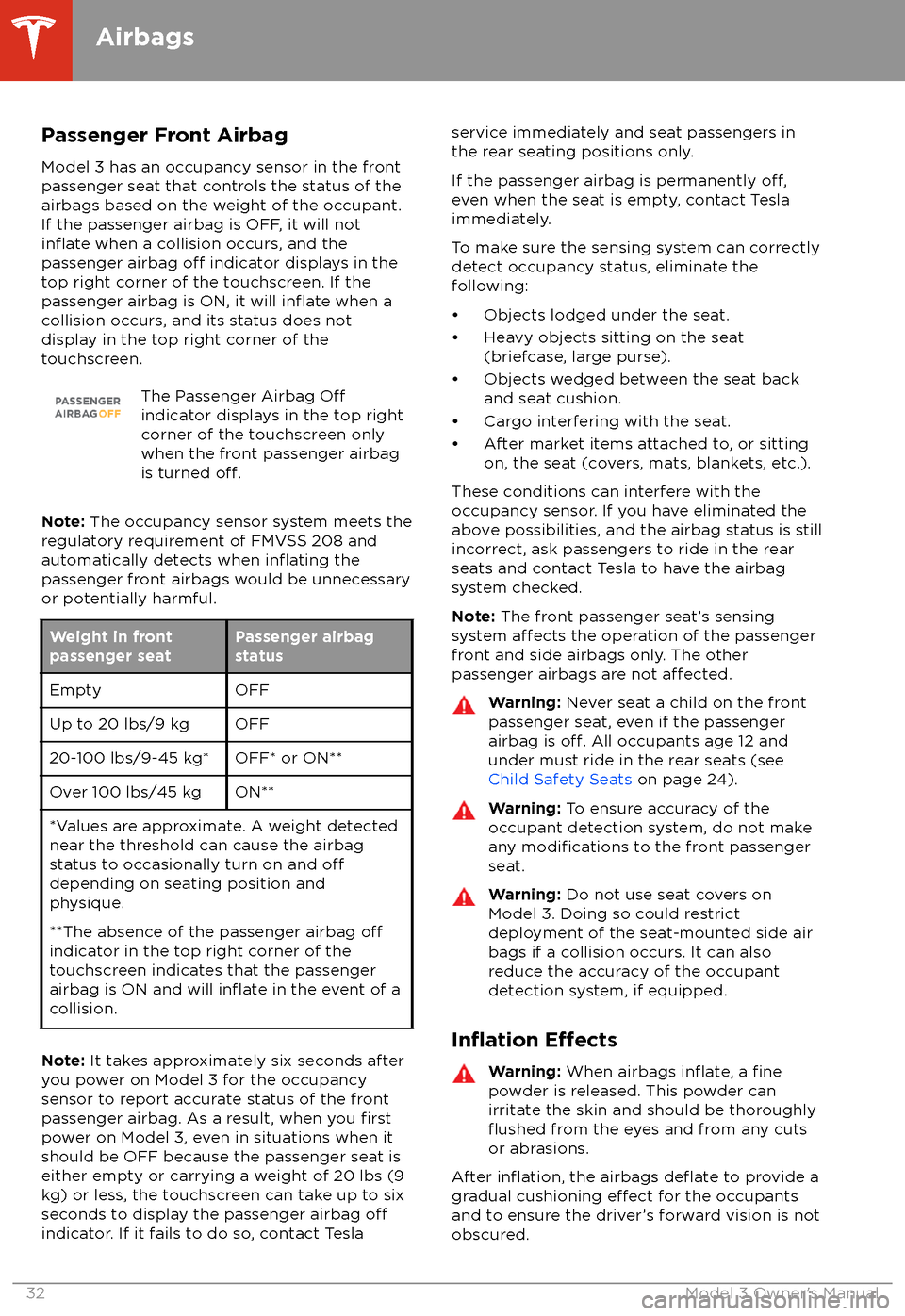
Passenger Front AirbagModel 3 has an occupancy sensor in the front
passenger seat that controls the status of the
airbags based on the weight of the occupant. If the passenger airbag is OFF, it will not
inflate when a collision occurs, and the
passenger airbag off indicator displays in the
top right corner of the touchscreen. If the
passenger airbag is ON, it will
inflate when a
collision occurs, and its status does not
display in the top right corner of the
touchscreen.
The Passenger Airbag Offindicator displays in the top right
corner of the touchscreen only
when the front passenger airbag
is turned
off.
Note: The occupancy sensor system meets the
regulatory requirement of FMVSS 208 and
automatically detects when
inflating the
passenger front airbags would be unnecessary
or potentially harmful.
Weight in front
passenger seatPassenger airbag
statusEmptyOFFUp to 20 lbs/9 kgOFF20-100 lbs/9-45 kg*OFF* or ON**Over 100 lbs/45 kgON***Values are approximate. A weight detected
near the threshold can cause the airbag
status to occasionally turn on and
offdepending on seating position and
physique.
**The absence of the passenger airbag
offindicator in the top right corner of the
touchscreen indicates that the passenger
airbag is ON and will
inflate in the event of a
collision.
Note: It takes approximately six seconds after
you power on Model 3 for the occupancy
sensor to report accurate status of the front
passenger airbag. As a result, when you
firstpower on Model 3, even in situations when it
should be OFF because the passenger seat is
either empty or carrying a weight of 20 lbs (9
kg) or less, the touchscreen can take up to six seconds to display the passenger airbag
offindicator. If it fails to do so, contact Tesla
service immediately and seat passengers in
the rear seating positions only.
If the passenger airbag is permanently
off,even when the seat is empty, contact Tesla
immediately.
To make sure the sensing system can correctly detect occupancy status, eliminate the
following:
Page 41 of 165
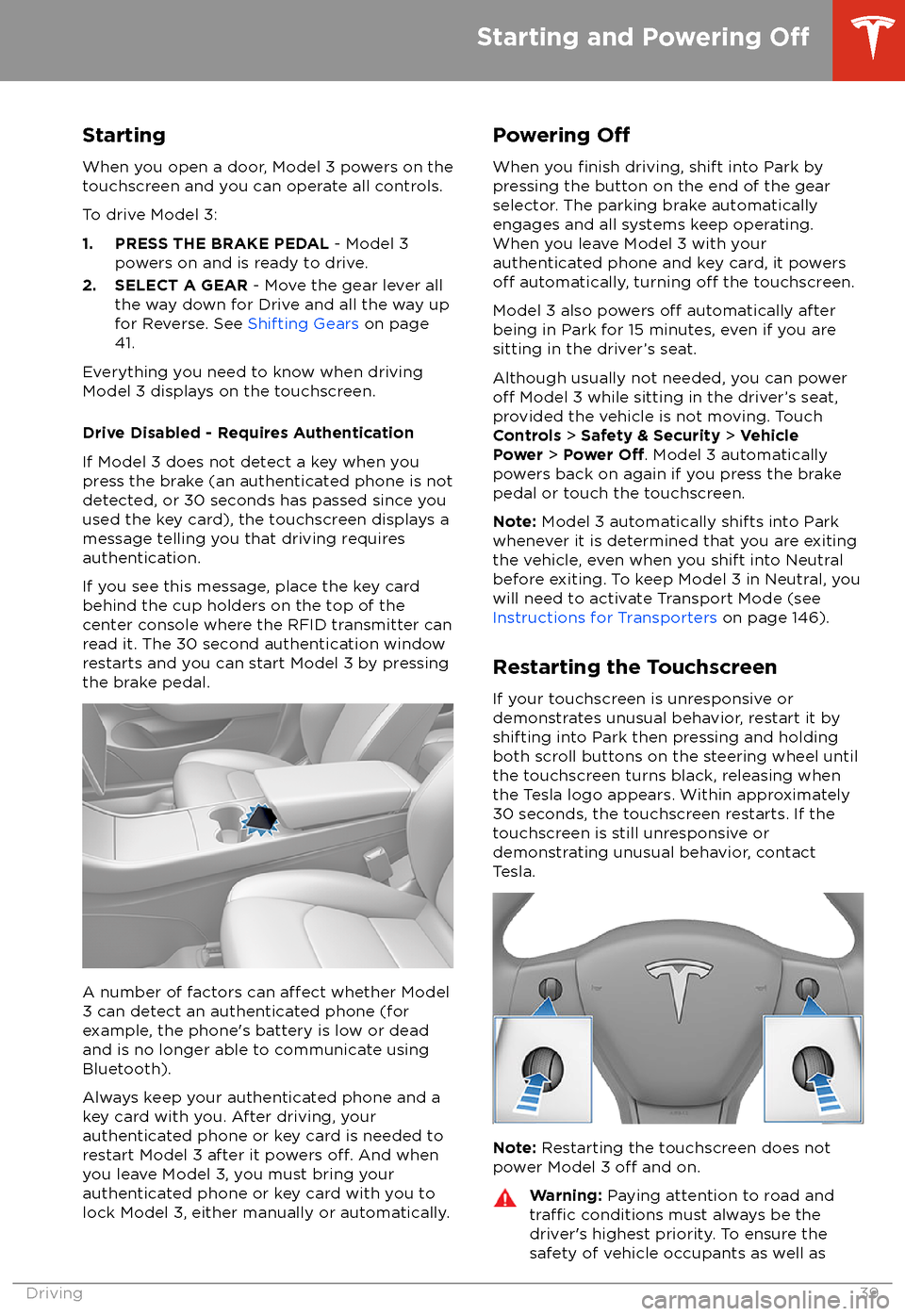
StartingWhen you open a door, Model 3 powers on the
touchscreen and you can operate all controls.
To drive Model 3:
1. PRESS THE BRAKE PEDAL - Model 3
powers on and is ready to drive.
2. SELECT A GEAR - Move the gear lever all
the way down for Drive and all the way up
for Reverse. See Shifting Gears on page
41.
Everything you need to know when driving
Model 3 displays on the touchscreen.
Drive Disabled - Requires Authentication
If Model 3 does not detect a key when you
press the brake (an authenticated phone is not
detected, or 30 seconds has passed since you
used the key card), the touchscreen displays a
message telling you that driving requires
authentication.
If you see this message, place the key card
behind the cup holders on the top of the
center console where the RFID transmitter can
read it. The 30 second authentication window
restarts and you can start Model 3 by pressing
the brake pedal.
A number of factors can affect whether Model
3 can detect an authenticated phone (for
example, the phone
Page 43 of 165

Shifting Gears
When Model 3 is in Park, you must press the
brake to shift to another gear.
Move the lever up or down to change gears.
If you try to shift into a gear that the current
driving speed prohibits, a chime sounds and
the gear does not change.
Reverse
Push the lever all the way up and release. You
can only shift into Reverse when Model 3 is stopped or moving less than 5 mph (8 km/h).If moving less than 1 mph (1.6 km/h), you must
press the brake.
Neutral
Push the lever up or down to the
first position
and hold it there for more than 1 second to shift into Neutral. Neutral allows Model 3 to
roll freely when you are not pressing the brake
pedal.
If Model 3 is in Park and you use the
touchscreen to release the parking brake
( Controls > Safety & Security ), Model 3 shifts
into Neutral (see Parking Brake on page 50).
Model 3 automatically shifts into Park when
you exit. To leave Model 3 in Neutral, use the touchscreen to engage Transport Mode (see
Instructions for Transporters on page 146).
Drive
Push the lever all the way down and release.
You can shift into Drive when Model 3 is stopped or moving less than 5 mph (8 km/h)
in Reverse. If Model 3 is moving less than 1 mph (1.6 km/h), you must press the brake toshift into Drive.
Note: When in Drive, push the lever all the way
down and release to enable
Traffic-AwareCruise Control (see Traffic-Aware Cruise
Control on page 61). Push the lever all the
way down twice in quick succession to enable
Autosteer (see Autosteer on page 67).
Park
Press the end of the gear selector while Model
3 is stopped. Whenever Model 3 is in Park, the
parking brake is applied.
Model 3 automatically shifts into Park
whenever:
Page 48 of 165
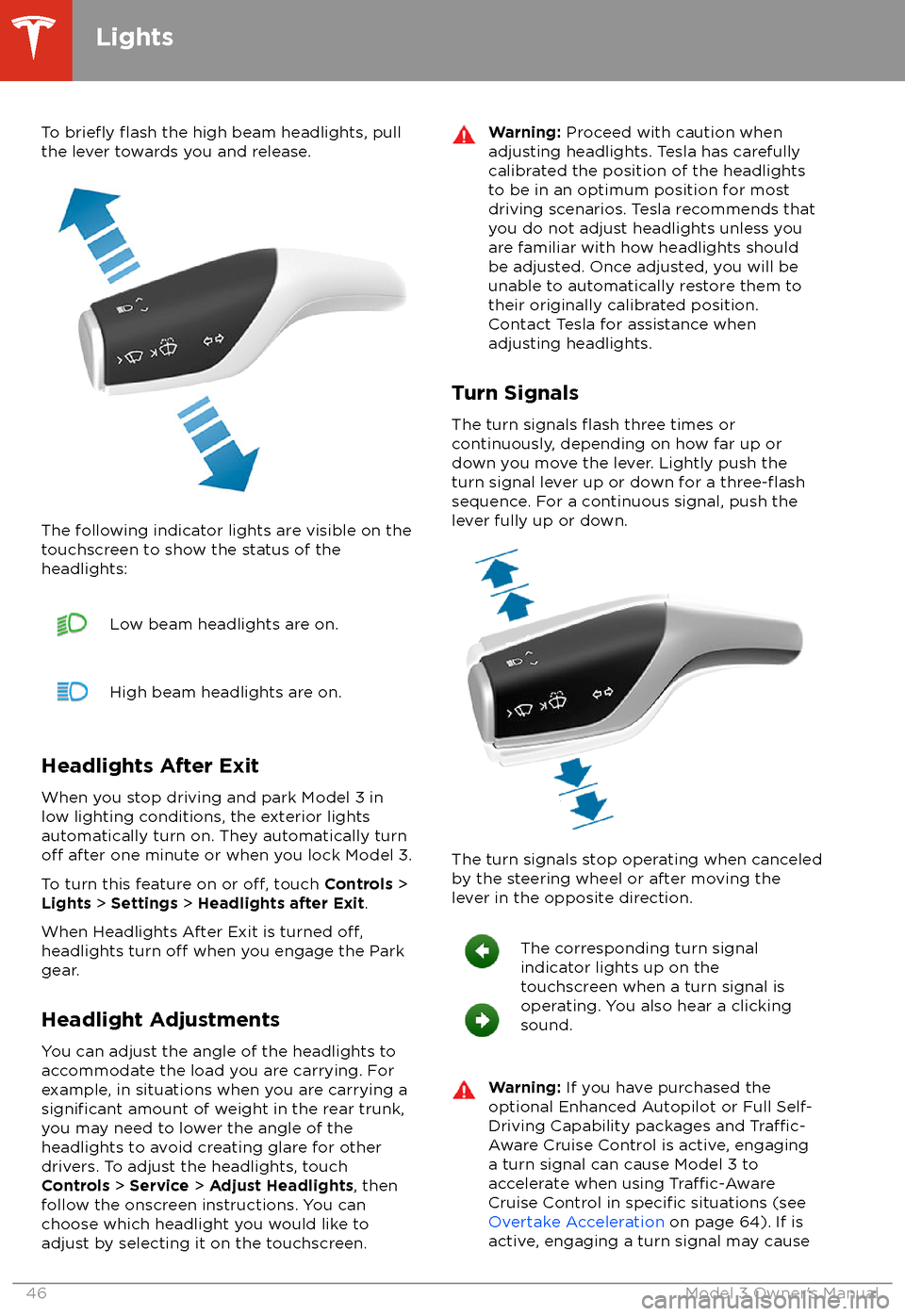
To briefly flash the high beam headlights, pull
the lever towards you and release.
The following indicator lights are visible on the
touchscreen to show the status of the
headlights:
Low beam headlights are on.High beam headlights are on.
Headlights After Exit
When you stop driving and park Model 3 in
low lighting conditions, the exterior lights
automatically turn on. They automatically turn
off after one minute or when you lock Model 3.
To turn this feature on or
off, touch Controls >
Lights > Settings > Headlights after Exit .
When Headlights After Exit is turned
off,headlights turn off when you engage the Park
gear.
Headlight Adjustments You can adjust the angle of the headlights toaccommodate the load you are carrying. For
example, in situations when you are carrying a
significant amount of weight in the rear trunk,
you may need to lower the angle of the
headlights to avoid creating glare for other
drivers. To adjust the headlights, touch
Controls > Service > Adjust Headlights , then
follow the onscreen instructions. You can
choose which headlight you would like to adjust by selecting it on the touchscreen.
Warning: Proceed with caution when
adjusting headlights. Tesla has carefully
calibrated the position of the headlights
to be in an optimum position for most
driving scenarios. Tesla recommends that
you do not adjust headlights unless you
are familiar with how headlights should
be adjusted. Once adjusted, you will be
unable to automatically restore them to their originally calibrated position.
Contact Tesla for assistance when
adjusting headlights.
Turn Signals
The turn signals
flash three times or
continuously, depending on how far up or
down you move the lever. Lightly push the
turn signal lever up or down for a
three-flashsequence. For a continuous signal, push the lever fully up or down.
The turn signals stop operating when canceled
by the steering wheel or after moving the
lever in the opposite direction.
The corresponding turn signal
indicator lights up on the
touchscreen when a turn signal is
operating. You also hear a clicking
sound.Warning: If you have purchased the
optional Enhanced Autopilot or Full Self-
Driving Capability packages and
Traffic-
Aware Cruise Control is active, engaging
a turn signal can cause Model 3 to accelerate when using
Traffic-AwareCruise Control in specific situations (see
Overtake Acceleration on page 64). If is
active, engaging a turn signal may cause
Lights
46Model 3 Owner