2018 NISSAN VERSA SEDAN radio
[x] Cancel search: radioPage 163 of 702

FM/AM radio operation
AM and FM buttons
Press the AM button to change the band to
AM.
If another audio source is playing when the
AM button is pressed, the audio source
playing will automatically be turned off and
the last radio station played will begin play-
ing.
Press the FM button to change the band as
follows:
FM1→FM2→FM1
If another audio source is playing when the
FM button is pressed, the audio source
playing will automatically be turned off and
the last radio station played will begin play-
ing.
TUNE/FOLDER knob (Tuning)
Turn the TUNE/FOLDER knob to the lef t or
right for manual tuning.
SEEK and TRACK
(tuning) buttons
Press the SEEK button
to tune from
low to high frequencies and stop at the
next broadcasting station.Press the TRACK button
to tune from
high to low frequencies and stop at the
next broadcasting station.
Press and hold either button to seek at a
faster speed.
SCAN (tuning) button
Press the SCAN button. SCAN illuminates in
the display window. Scan tuning begins
from low to high frequencies. Scan tuning
stops for 5 seconds at each broadcasting
station that has sufficient signal strength.
When scanning, SCAN blinks in the display.
Pressing the SCAN button again during this
5 second period stops scan tuning and the
radio remains tuned to that station.
1 to 6 Station memory operations
Twelve stations can be set for the FM band
(6 for FM1, 6 for FM2) and six stations can be
set for the AM band.
1. Choose the radio band AM, FM1 or FM2
using the AM or FM button.
2. Tune to the desired station using
manual, SEEK or SCAN tuning. Press
and hold any of the desired station
memory buttons (1 – 6) until a beep
sound is heard.3. The channel indicator will then come
on and the sound will resume. Pro-
gramming is now complete.
4. Other buttons can be set in the same
manner.
If the battery cable is disconnected or if the
fuse opens, the radio memory will be can-
celed. In that case, reset the desired sta-
tions.
Compact disc (CD) player
operation
Place the ignition switch in the ACC or ON
position, and carefully insert the compact
disc into the slot with the label side up. The
compact disc is automatically pulled into
the slot and starts to play.
If the radio is already operating, it automati-
cally turns off and the compact disc begins
to play.
CD button
When the CD button is pressed with a com-
pact disc loaded and the radio playing, the
radio turns off and the last used compact
disc starts to play.
4-28Display screen, heater, air conditioner, audio and phone systems
Page 165 of 702

Press the MENU button repeatedly until
“AUX IN Volume” appears on the screen to
control the incoming volume level of the
auxiliary input device. Turn the
TUNE/FOLDER knob to adjust the level be-
tween 0 and +3.
FM/AM RADIO WITH COMPACT
DISC (CD) PLAYER (Type B) (if so
equipped)
For additional information, refer to "Audio
operation precautions" in this section.1.
CD eject button
2. RPT button
3. RDM button
4. Display screen
LHA3016
4-30Display screen, heater, air conditioner, audio and phone systems
Page 166 of 702

5. SCAN button
6. USB button
7. AUX button
8. A-Z button
9. ENTER button and TUNE/MENU knob
10.
(back) button
11. SETUP button
12. DISP button
13. Station select (1–6) buttons
14.
Forward and Backward
SEEK/TRACK buttons
15. VOL (volume) control knob/
(power) button
16. CD button
17. FM•AM button
Audio main operation
(power) button/ VOL (volume)
control knob
Place the ignition switch in the ACC or ON
position, then press the
(power) but-
ton. If you listen to the radio with the engine
not running, place the ignition in the ACC
position. The mode (radio or CD) that was
playing immediately before the system
was turned off resumes playing.
When no CD is loaded, the radio comes on.
Pressing the
(power) button again
turns the system off.
Turn the VOL (volume) control knob to the
right to increase volume or to the lef t to
decrease volume.
AUX button
The AUX IN audio input jack accepts any
standard analog audio input such as from
a portable cassette tape/CD player, MP3
player or a laptop computer. Press the AUX
button to play a compatible device
plugged into the AUX IN jack. Pressing the
AUX button repeatedly will cycle through
available input sources:AUX line in→USB (if so equipped)→AUX
line in
NOTE:
Sources only shown in menu if they are
connected and/or detected.
DISP (display) button
Pressing the DISP button displays song in-
formation, if available, such as artist, album,
track name, folder name, and source.
NOTE:
The DISP button only provides this infor-
mation in non-radio modes.
How to use the SETUP button
To select and/or adjust several functions,
features and modes that are available for
your vehicle:
1. Press the SETUP button.
2. Turn the TUNE/MENU knob until the de-
sired item is selected on the menu list
and then press the ENTER button.
Display screen, heater, air conditioner, audio and phone systems4-31
Page 168 of 702
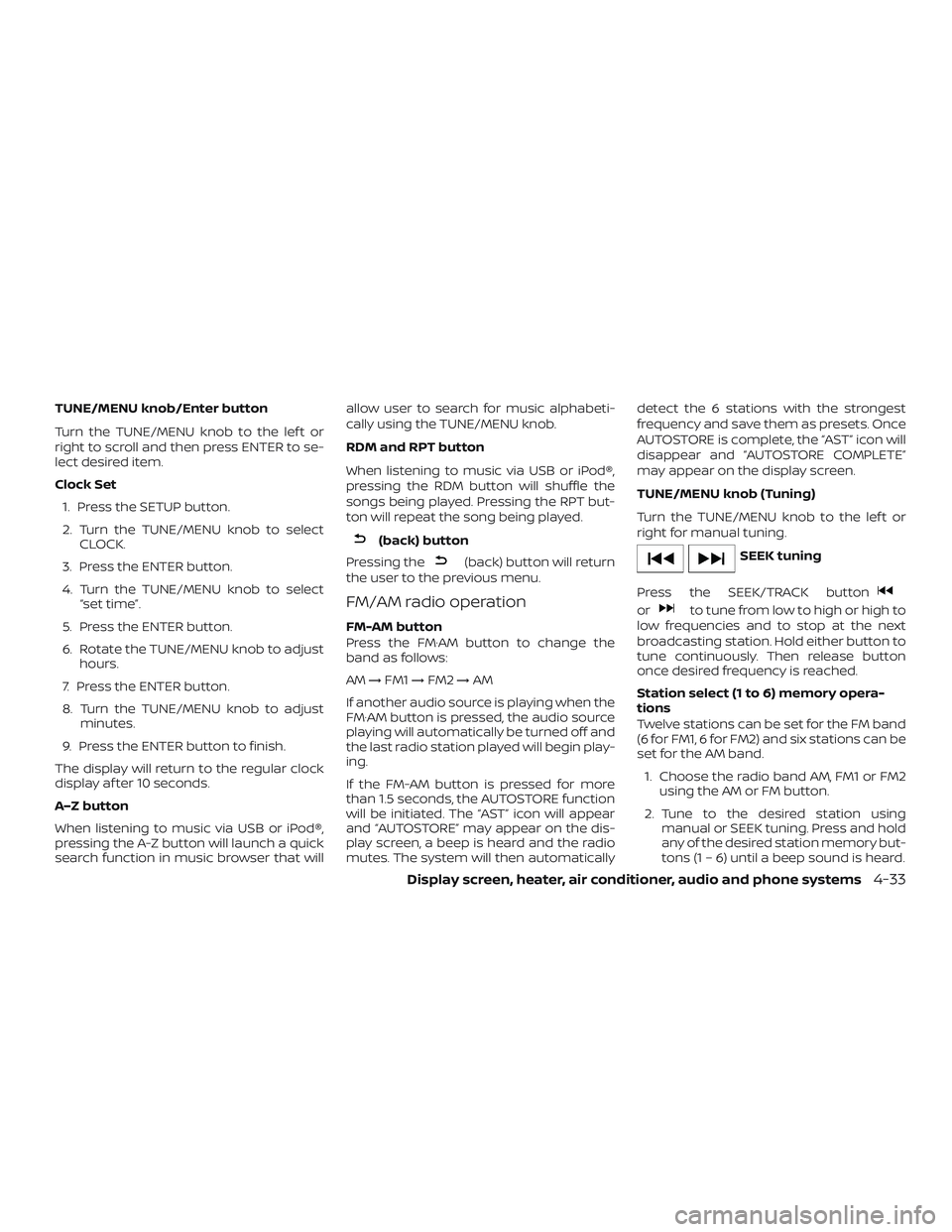
TUNE/MENU knob/Enter button
Turn the TUNE/MENU knob to the lef t or
right to scroll and then press ENTER to se-
lect desired item.
Clock Set
1. Press the SETUP button.
2. Turn the TUNE/MENU knob to select
CLOCK.
3. Press the ENTER button.
4. Turn the TUNE/MENU knob to select
“set time”.
5. Press the ENTER button.
6. Rotate the TUNE/MENU knob to adjust
hours.
7. Press the ENTER button.
8. Turn the TUNE/MENU knob to adjust
minutes.
9. Press the ENTER button to finish.
The display will return to the regular clock
display af ter 10 seconds.
A–Z button
When listening to music via USB or iPod®,
pressing the A-Z button will launch a quick
search function in music browser that willallow user to search for music alphabeti-
cally using the TUNE/MENU knob.
RDM and RPT button
When listening to music via USB or iPod®,
pressing the RDM button will shuffle the
songs being played. Pressing the RPT but-
ton will repeat the song being played.
(back) button
Pressing the
(back) button will return
the user to the previous menu.
FM/AM radio operation
FM-AM button
Press the FM·AM button to change the
band as follows:
AM→FM1→FM2→AM
If another audio source is playing when the
FM·AM button is pressed, the audio source
playing will automatically be turned off and
the last radio station played will begin play-
ing.
If the FM-AM button is pressed for more
than 1.5 seconds, the AUTOSTORE function
will be initiated. The “AST” icon will appear
and “AUTOSTORE” may appear on the dis-
play screen, a beep is heard and the radio
mutes. The system will then automaticallydetect the 6 stations with the strongest
frequency and save them as presets. Once
AUTOSTORE is complete, the “AST” icon will
disappear and “AUTOSTORE COMPLETE”
may appear on the display screen.
TUNE/MENU knob (Tuning)
Turn the TUNE/MENU knob to the lef t or
right for manual tuning.
SEEK tuning
Press the SEEK/TRACK button
orto tune from low to high or high to
low frequencies and to stop at the next
broadcasting station. Hold either button to
tune continuously. Then release button
once desired frequency is reached.
Station select (1 to 6) memory opera-
tions
Twelve stations can be set for the FM band
(6 for FM1, 6 for FM2) and six stations can be
set for the AM band.
1. Choose the radio band AM, FM1 or FM2
using the AM or FM button.
2. Tune to the desired station using
manual or SEEK tuning. Press and hold
any of the desired station memory but-
tons (1 – 6) until a beep sound is heard.
Display screen, heater, air conditioner, audio and phone systems4-33
Page 169 of 702
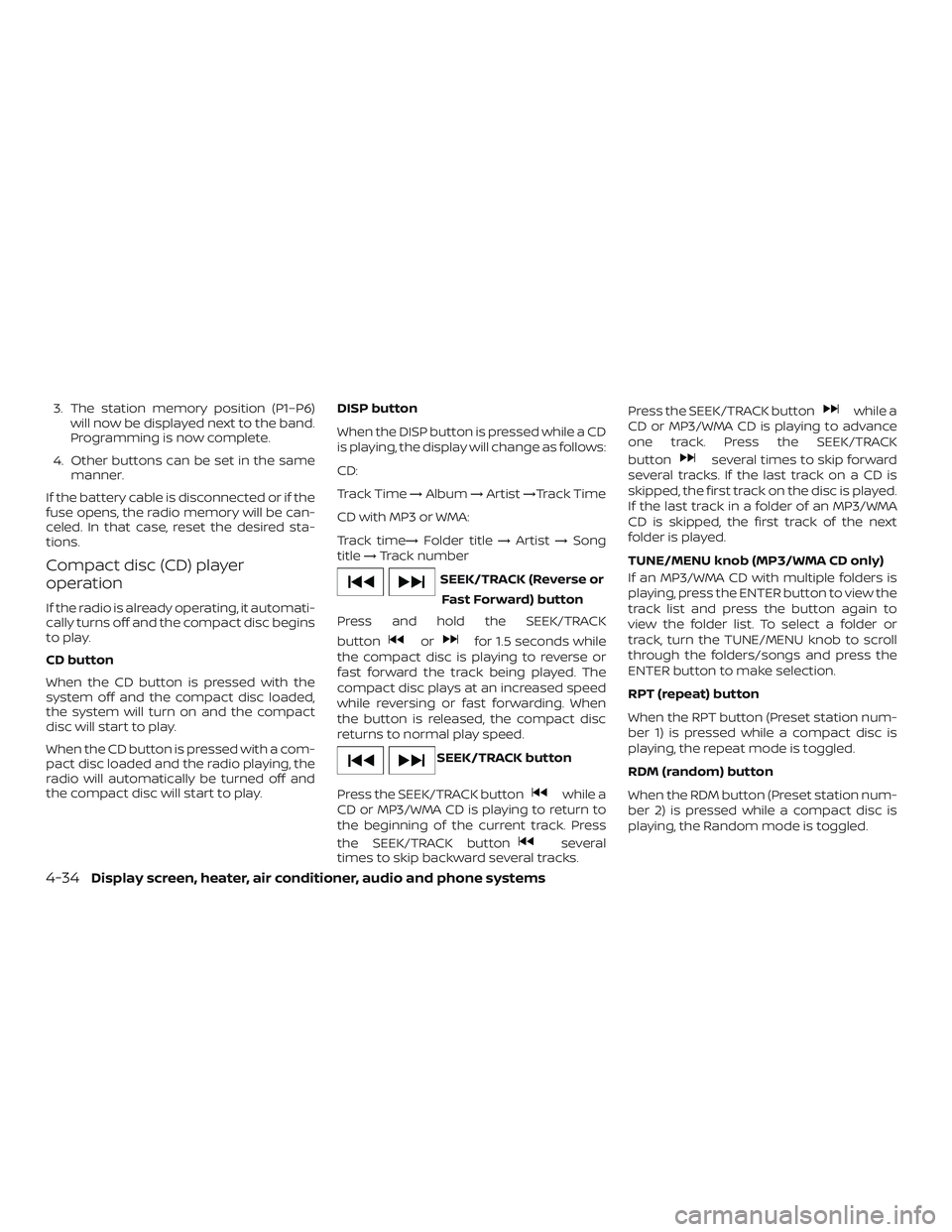
3. The station memory position (P1–P6)
will now be displayed next to the band.
Programming is now complete.
4. Other buttons can be set in the same
manner.
If the battery cable is disconnected or if the
fuse opens, the radio memory will be can-
celed. In that case, reset the desired sta-
tions.
Compact disc (CD) player
operation
If the radio is already operating, it automati-
cally turns off and the compact disc begins
to play.
CD button
When the CD button is pressed with the
system off and the compact disc loaded,
the system will turn on and the compact
disc will start to play.
When the CD button is pressed with a com-
pact disc loaded and the radio playing, the
radio will automatically be turned off and
the compact disc will start to play.DISP button
When the DISP button is pressed while a CD
is playing, the display will change as follows:
CD:
Track Time→Album→Artist→Track Time
CD with MP3 or WMA:
Track time→Folder title→Artist→Song
title→Track number
SEEK/TRACK (Reverse or
Fast Forward) button
Press and hold the SEEK/TRACK
button
orfor 1.5 seconds while
the compact disc is playing to reverse or
fast forward the track being played. The
compact disc plays at an increased speed
while reversing or fast forwarding. When
the button is released, the compact disc
returns to normal play speed.
SEEK/TRACK button
Press the SEEK/TRACK button
while a
CD or MP3/WMA CD is playing to return to
the beginning of the current track. Press
the SEEK/TRACK button
several
times to skip backward several tracks.Press the SEEK/TRACK button
while a
CD or MP3/WMA CD is playing to advance
one track. Press the SEEK/TRACK
button
several times to skip forward
several tracks. If the last track on a CD is
skipped, the first track on the disc is played.
If the last track in a folder of an MP3/WMA
CD is skipped, the first track of the next
folder is played.
TUNE/MENU knob (MP3/WMA CD only)
If an MP3/WMA CD with multiple folders is
playing, press the ENTER button to view the
track list and press the button again to
view the folder list. To select a folder or
track, turn the TUNE/MENU knob to scroll
through the folders/songs and press the
ENTER button to make selection.
RPT (repeat) button
When the RPT button (Preset station num-
ber 1) is pressed while a compact disc is
playing, the repeat mode is toggled.
RDM (random) button
When the RDM button (Preset station num-
ber 2) is pressed while a compact disc is
playing, the Random mode is toggled.
4-34Display screen, heater, air conditioner, audio and phone systems
Page 170 of 702
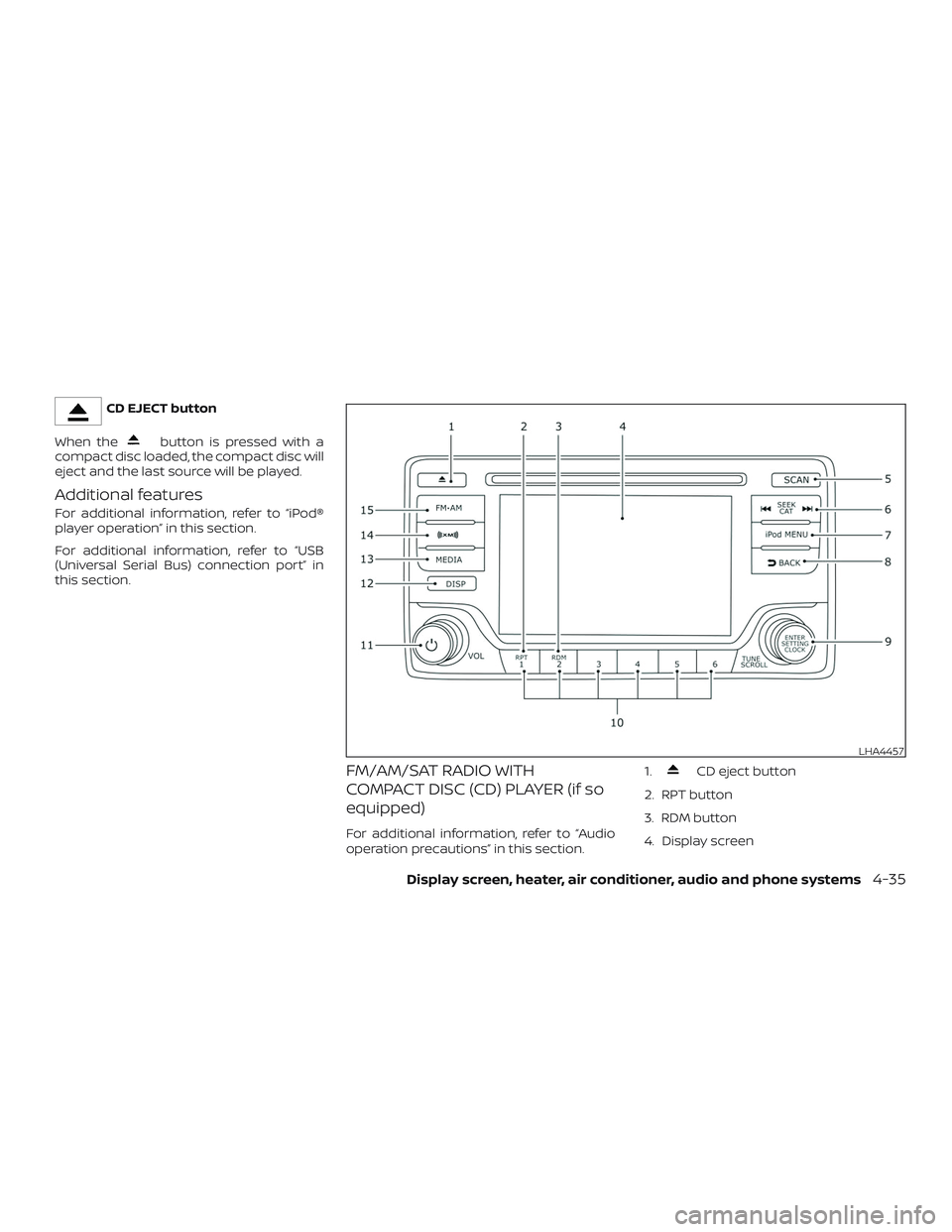
CD EJECT button
When the
button is pressed with a
compact disc loaded, the compact disc will
eject and the last source will be played.
Additional features
For additional information, refer to “iPod®
player operation” in this section.
For additional information, refer to “USB
(Universal Serial Bus) connection port” in
this section.
FM/AM/SAT RADIO WITH
COMPACT DISC (CD) PLAYER (if so
equipped)
For additional information, refer to “Audio
operation precautions” in this section.1.
CD eject button
2. RPT button
3. RDM button
4. Display screen
LHA4457
Display screen, heater, air conditioner, audio and phone systems4-35
Page 171 of 702

5. SCAN button
6.
SEEK/CAT buttons
7. iPod MENU button
8.
BACK button
9. ENTER/SETTING/CLOCK button and
TUNE/SCROLL control knob
10. Station select (1–6) buttons
11. VOL (volume) knob /
(power) but-
ton
12. DISP button
13. MEDIA button
14. XM button*
15. FM•AM button*No satellite radio reception is available
when the XM button is pressed to access
satellite radio stations unless optional sat-
ellite receiver and antenna are installed
and an SiriusXM® Satellite Radio service
subscription is active. Satellite radio is not
available in Alaska, Hawaii or Guam.
Audio main operation
(power) button / VOL (volume) con-
trol knob
Place the ignition switch in the ACC or ON
position and press the
(power) but-
ton while the system is off to call up the
mode (radio, CD, AUX, Bluetooth® audio,
USB or iPod®) that was playing immediately
before the system was turned off.To turn the system off, press the
(power) button.
Turn the VOL (volume) control knob to ad-
just the volume.
This vehicle may be equipped with Speed
Sensitive Volume. When this feature is ac-
tive, the audio volume changes as the driv-
ing speed changes.
ENTER/SETTING button
Press the ENTER/SETTING button to show
the Settings screen on the display. Turn the
TUNE/SCROLL knob to navigate the op-
tions and then press the ENTER/SETTING
button to make a selection.
4-36Display screen, heater, air conditioner, audio and phone systems
Page 172 of 702

Audio
Bluetooth Takes you to the Bluetooth menu.
Bass Adjusts the bass to the desired level.
Treble Adjusts the treble to the desired level.
Balance Adjusts the balance to the desired level. Balance adjusts the sound level between the lef t and
right speakers.
Fade Adjusts the fade to the desired level. Fade adjusts the sound level between the front and rear
speakers.
Brightness Adjust to brightness to adjust the appearance of the display screen.
Contrast Adjust the contrast to adjust the appearance of the display screen.
Clock Adjust Allows the user to set time manually.
On-Screen Clock Toggles ON or OFF the clock display on the upper right corner of the display screen.
RDS Display Toggles ON or OFF the RDS information displayed on the screen while the radio is playing.
Speed Sensitive Vol. Adjusts the speed sensitive volume function, which increases the volume of the audio system as
the speed of the vehicle increases. Set to “OFF” to disable the feature. The higher the setting, the
more the volume increases in relation to vehicle speed.
AUX Vol. Choose a setting from 0 to +3 to control the boost of incoming auxiliary device volume. A setting
of 0 provides no additional boost in volume. A setting of +3 provides the greatest boost in volume.
Language Select Select the desired language for the system from the available options.
Bass, treble, balance and fade can also be adjusted by pressing the ENTER/SETTING button and turning the TUNE/SCROLL control knob
to select the item to adjust. When the desired item is shown on the display, turn the tuning to adjust and then press the ENTER/SETTING
button until the display returns to the main audio screen. If the button is not pressed for approximately 10 seconds, the radio or CD display
will automatically reappear.
Display screen, heater, air conditioner, audio and phone systems4-37