2018 NISSAN SENTRA steering wheel
[x] Cancel search: steering wheelPage 270 of 507
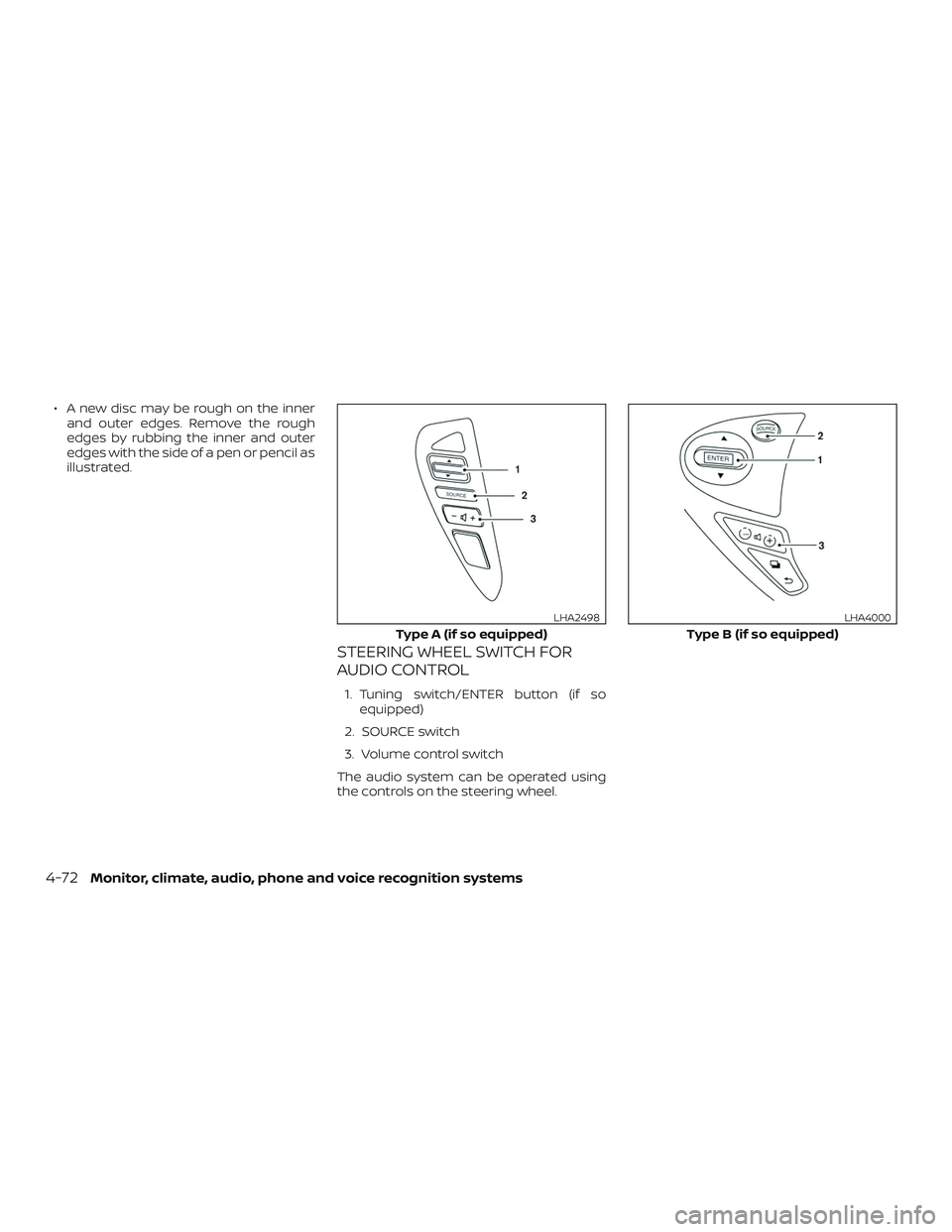
∙ A new disc may be rough on the innerand outer edges. Remove the rough
edges by rubbing the inner and outer
edges with the side of a pen or pencil as
illustrated.
STEERING WHEEL SWITCH FOR
AUDIO CONTROL
1. Tuning switch/ENTER button (if so equipped)
2. SOURCE switch
3. Volume control switch
The audio system can be operated using
the controls on the steering wheel.
Type A (if so equipped)
LHA2498
Type B (if so equipped)
LHA4000
4-72Monitor, climate, audio, phone and voice recognition systems
Page 273 of 507

NissanConnect® Services is a suite of tele-
matics tools that provide emergency pre-
paredness, remote access, customizable
alerts and convenience services. This fea-
ture is an option on navigation system
equipped vehicles. For additional informa-
tion, refer to the separate NissanConnect®
Owner’s Manual.Apple Siri® Eyes Free personal assistant
can be accessed from the vehicle. Siri Eyes
Free can be accessed in Siri Eyes Free
mode to reduce user distraction. In this
mode, Siri Eyes Free is available for interac-
tion by voice control. Af ter connecting a
compatible Apple device by using
Bluetooth®, Siri Eyes Free can be activated
from the
/TALK switch on the
steering wheel.
Siri® is a trademark of Apple Inc., registered
in the U.S. and other countries.
∙ Some Siri Eyes Free functions, such as displaying pictures or opening apps,
may not be available while driving.
∙ For best results, always update your de- vice to the latest sof tware version.
∙ Keep the interior of the vehicle as quiet as possible. Close the windows to elimi-
nate the surrounding noises (traffic
noises, vibration sounds, etc.), which
may prevent the system from recogniz-
ing the voice commands correctly.
∙ For functions that can be used in Siri Eyes Free, please refer to the Apple
website.
REQUIREMENTS
Siri is only available on the iPhone® 4S or
later. Devices released before iPhone® 4S
are not supported by the Siri Eyes Free sys-
tem. Visit www.apple.com/ios/siri for de-
tails about device compatibility.
Siri must be enabled on the phone. Please
check phone settings.
If the device has a lock screen, Siri must be
accessible from the lock screen. Please
check phone settings.
For best results, always update your device
to the latest sof tware version.
NISSANCONNECT® SERVICES (if so
equipped) SIRI® EYES FREE
Monitor, climate, audio, phone and voice recognition systems4-75
Page 274 of 507
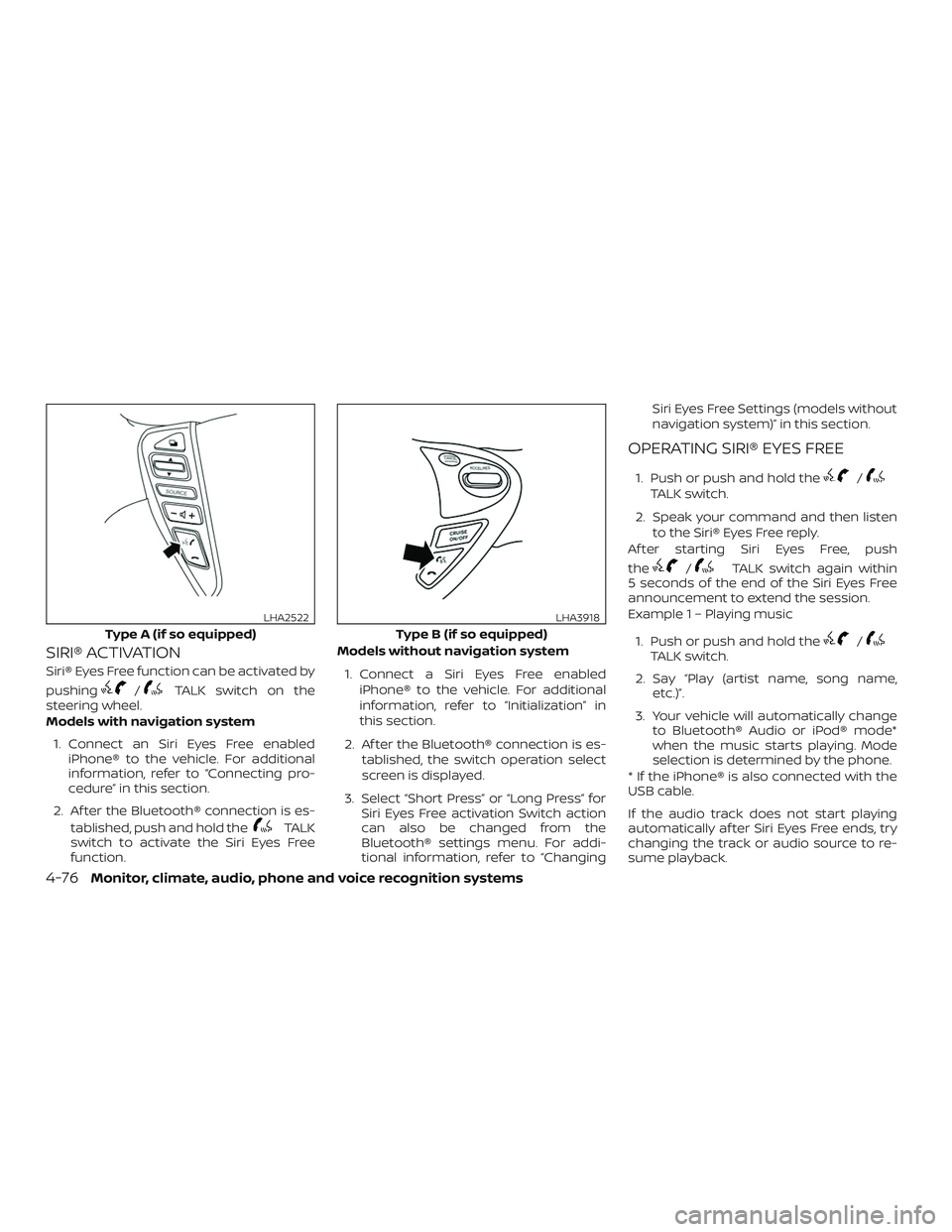
SIRI® ACTIVATION
Siri® Eyes Free function can be activated by
pushing
/TALK switch on the
steering wheel.
Models with navigation system
1. Connect an Siri Eyes Free enabled iPhone® to the vehicle. For additional
information, refer to “Connecting pro-
cedure” in this section.
2. Af ter the Bluetooth® connection is es- tablished, push and hold the
TALK
switch to activate the Siri Eyes Free
function. Models without navigation system
1. Connect a Siri Eyes Free enabled iPhone® to the vehicle. For additional
information, refer to “Initialization” in
this section.
2. Af ter the Bluetooth® connection is es- tablished, the switch operation select
screen is displayed.
3. Select “Short Press” or “Long Press” for Siri Eyes Free activation Switch action
can also be changed from the
Bluetooth® settings menu. For addi-
tional information, refer to “Changing Siri Eyes Free Settings (models without
navigation system)” in this section.
OPERATING SIRI® EYES FREE
1. Push or push and hold the/TALK switch.
2. Speak your command and then listen to the Siri® Eyes Free reply.
Af ter starting Siri Eyes Free, push
the
/TALK switch again within
5 seconds of the end of the Siri Eyes Free
announcement to extend the session.
Example 1 – Playing music
1. Push or push and hold the
/TALK switch.
2. Say “Play (artist name, song name, etc.)”.
3. Your vehicle will automatically change to Bluetooth® Audio or iPod® mode*
when the music starts playing. Mode
selection is determined by the phone.
* If the iPhone® is also connected with the
USB cable.
If the audio track does not start playing
automatically af ter Siri Eyes Free ends, try
changing the track or audio source to re-
sume playback.
Type A (if so equipped)
LHA2522
Type B (if so equipped)
LHA3918
4-76Monitor, climate, audio, phone and voice recognition systems
Page 276 of 507
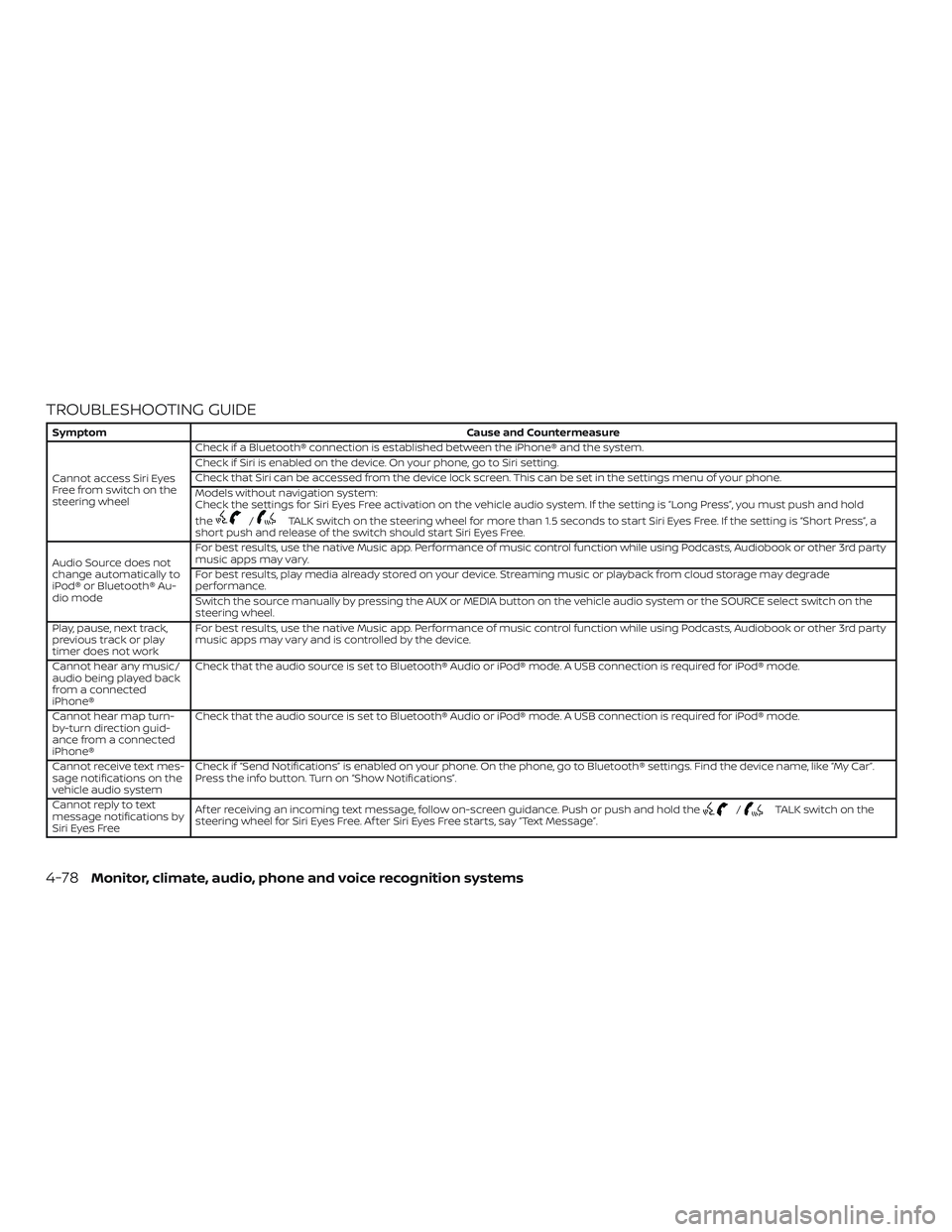
TROUBLESHOOTING GUIDE
SymptomCause and Countermeasure
Cannot access Siri Eyes
Freefromswitchonthe
steering wheel Check if a Bluetooth® connection is established between the iPhone® and the system.
Check if Siri is enabled on the device. On your phone, go to Siri setting.
Check that Siri can be accessed from the device lock screen. This can be set in the settings menu of your phone.
Models without navigation system:
Check the settings for Siri Eyes Free activation on the vehicle audio system. If the setting is “Long Press”, you must push and hold
the
/TALK switch on the steering wheel for more than 1.5 seconds to start Siri Eyes Free. If the setting is “Short Press”, a
short push and release of the switch should start Siri Eyes Free.
Audio Source does not
change automatically to
iPod® or Bluetooth® Au-
dio mode For best results, use the native Music app. Performance of music control function while using Podcasts, Audiobook or other 3rd party
music apps may vary.
For best results, play media already stored on your device. Streaming music or playback from cloud storage may degrade
performance.
Switch the source manually by pressing the AUX or MEDIA button on the vehicle audio system or the SOURCE select switch on the
steering wheel.
Play, pause, next track,
previous track or play
timer does not work For best results, use the native Music app. Performance of music control function while using Podcasts, Audiobook or other 3rd party
music apps may vary and is controlled by the device.
Cannot hear any music/
audio being played back
from a connected
iPhone® Check that the audio source is set to Bluetooth® Audio or iPod® mode. A USB connection is required for iPod® mode.
Cannot hear map turn-
by-turn direction guid-
ance from a connected
iPhone® Check that the audio source is set to Bluetooth® Audio or iPod® mode. A USB connection is required for iPod® mode.
Cannot receive text mes-
sage notifications on the
vehicle audio system Check if “Send Notifications” is enabled on your phone. On the phone, go to Bluetooth® settings. Find the device name, like “My Car”.
Press the info button. Turn on “Show Notifications”.
Cannot reply to text
message notifications by
Siri Eyes Free Af ter receiving an incoming text message, follow on-screen guidance. Push or push and hold the
/TALK switch on the
steering wheel for Siri Eyes Free. Af ter Siri Eyes Free starts, say “Text Message”.
4-78Monitor, climate, audio, phone and voice recognition systems
Page 280 of 507
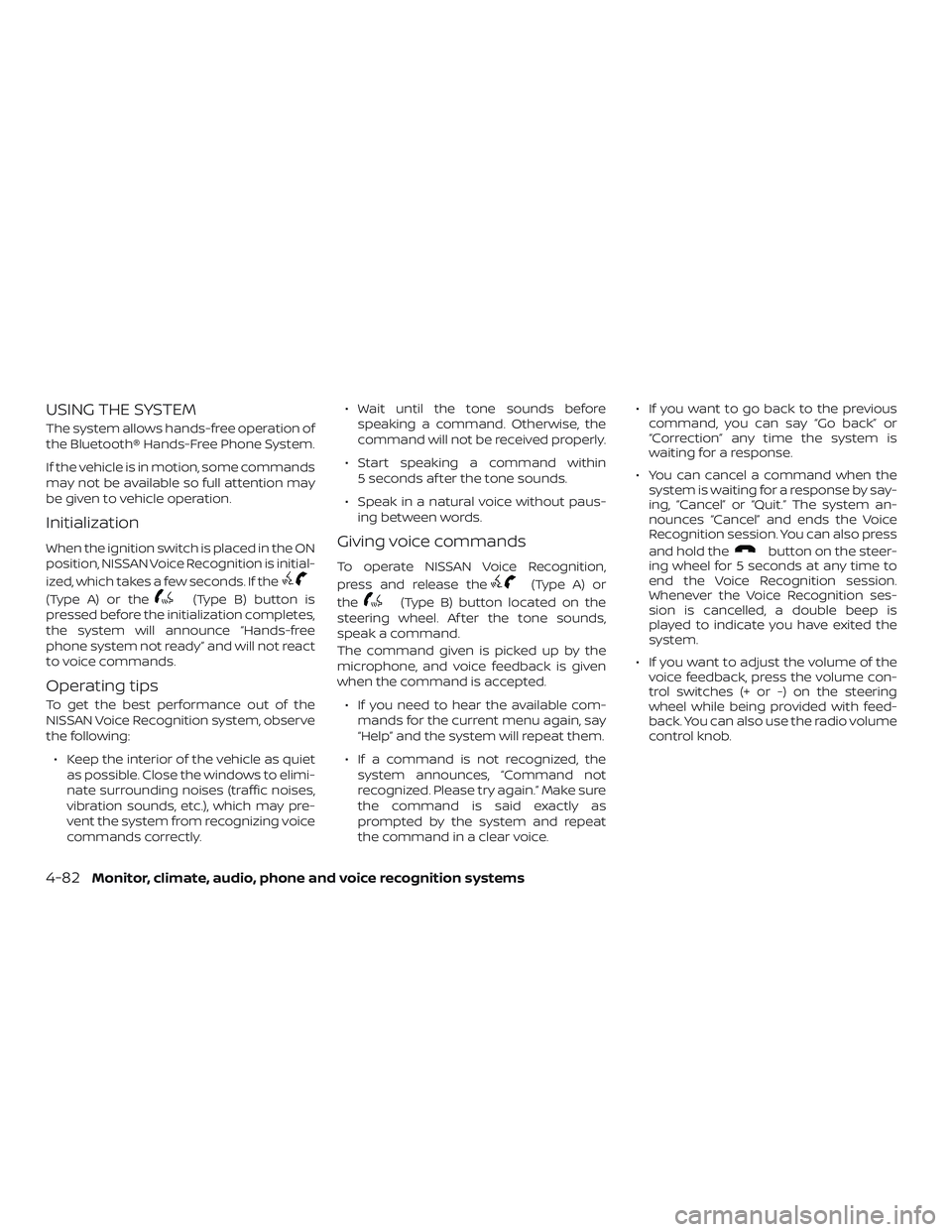
USING THE SYSTEM
The system allows hands-free operation of
the Bluetooth® Hands-Free Phone System.
If the vehicle is in motion, some commands
may not be available so full attention may
be given to vehicle operation.
Initialization
When the ignition switch is placed in the ON
position, NISSAN Voice Recognition is initial-
ized, which takes a few seconds. If the
(Type A) or the(Type B) button is
pressed before the initialization completes,
the system will announce “Hands-free
phone system not ready” and will not react
to voice commands.
Operating tips
To get the best performance out of the
NISSAN Voice Recognition system, observe
the following:
∙ Keep the interior of the vehicle as quiet as possible. Close the windows to elimi-
nate surrounding noises (traffic noises,
vibration sounds, etc.), which may pre-
vent the system from recognizing voice
commands correctly. ∙ Wait until the tone sounds before
speaking a command. Otherwise, the
command will not be received properly.
∙ Start speaking a command within 5 seconds af ter the tone sounds.
∙ Speak in a natural voice without paus- ing between words.
Giving voice commands
To operate NISSAN Voice Recognition,
press and release the
(Type A) or
the
(Type B) button located on the
steering wheel. Af ter the tone sounds,
speak a command.
The command given is picked up by the
microphone, and voice feedback is given
when the command is accepted.
∙ If you need to hear the available com- mands for the current menu again, say
“Help” and the system will repeat them.
∙ If a command is not recognized, the system announces, “Command not
recognized. Please try again.” Make sure
the command is said exactly as
prompted by the system and repeat
the command in a clear voice. ∙ If you want to go back to the previous
command, you can say “Go back” or
“Correction” any time the system is
waiting for a response.
∙ You can cancel a command when the system is waiting for a response by say-
ing, “Cancel” or “Quit.” The system an-
nounces “Cancel” and ends the Voice
Recognition session. You can also press
and hold the
button on the steer-
ing wheel for 5 seconds at any time to
end the Voice Recognition session.
Whenever the Voice Recognition ses-
sion is cancelled, a double beep is
played to indicate you have exited the
system.
∙ If you want to adjust the volume of the voice feedback, press the volume con-
trol switches (+ or -) on the steering
wheel while being provided with feed-
back. You can also use the radio volume
control knob.
4-82Monitor, climate, audio, phone and voice recognition systems
Page 281 of 507
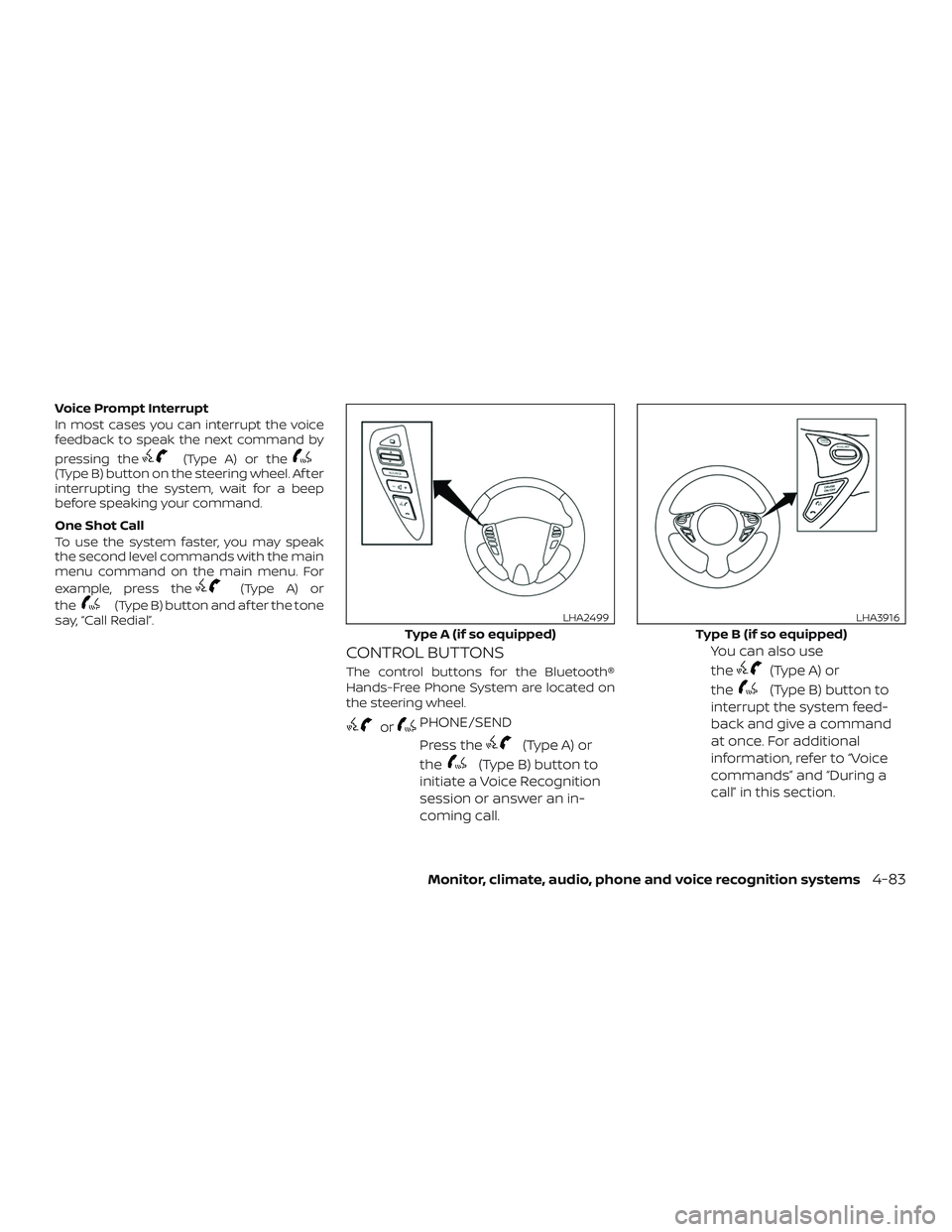
Voice Prompt Interrupt
In most cases you can interrupt the voice
feedback to speak the next command by
pressing the
(Type A) or the(Type B) button on the steering wheel. Af ter
interrupting the system, wait for a beep
before speaking your command.
One Shot Call
To use the system faster, you may speak
the second level commands with the main
menu command on the main menu. For
example, press the
(Type A) or
the
(Type B) button and af ter the tone
say, “Call Redial”.
CONTROL BUTTONS
The control buttons for the Bluetooth®
Hands-Free Phone System are located on
the steering wheel.
orPHONE/SEND
Press the
(Type A) or
the
(Type B) button to
initiate a Voice Recognition
session or answer an in-
coming call. You can also use
the
(Type A) or
the
(Type B) button to
interrupt the system feed-
back and give a command
at once. For additional
information, refer to “Voice
commands” and “During a
call” in this section.
Type A (if so equipped)
LHA2499
Type B (if so equipped)
LHA3916
Monitor, climate, audio, phone and voice recognition systems4-83
Page 283 of 507
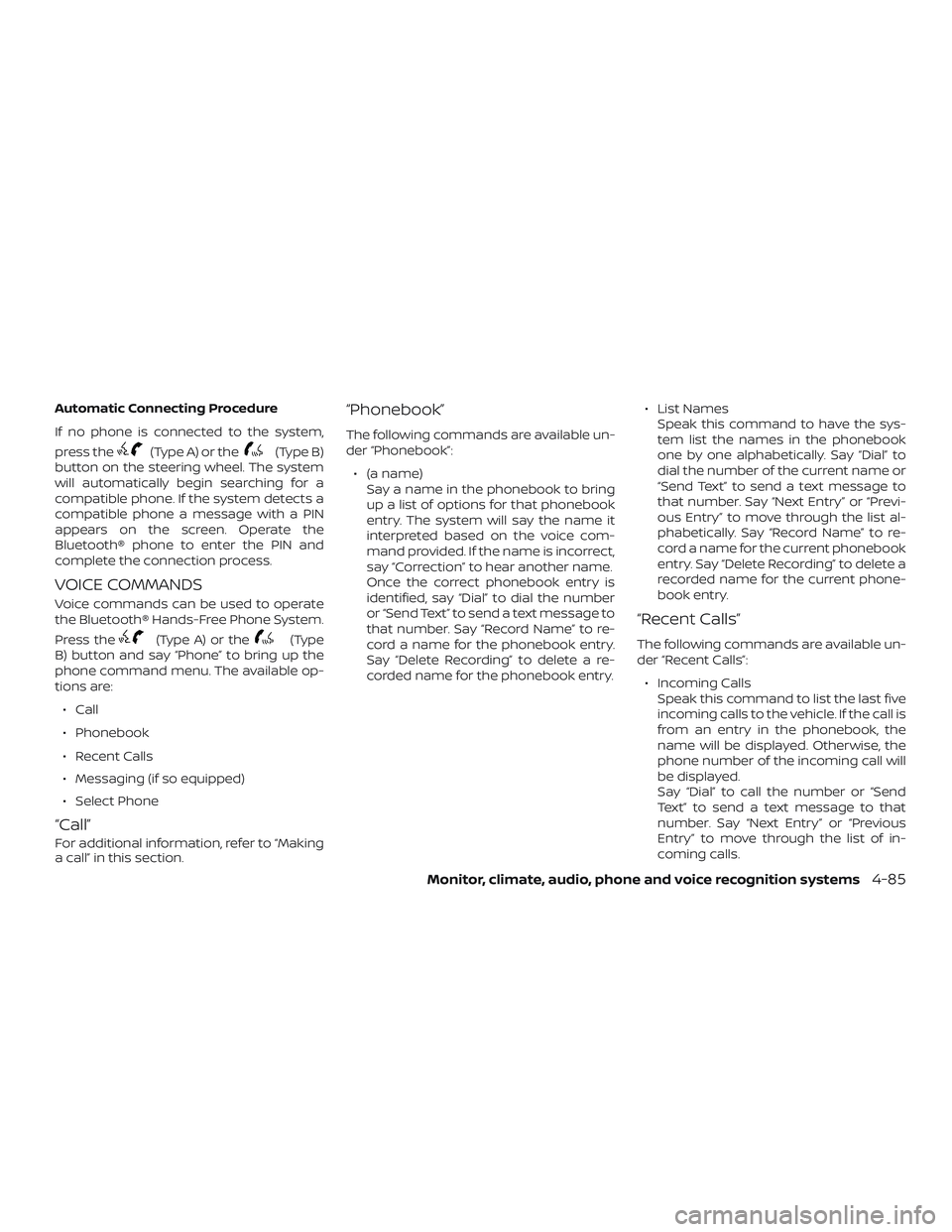
Automatic Connecting Procedure
If no phone is connected to the system,
press the
(Type A) or the(Type B)
button on the steering wheel. The system
will automatically begin searching for a
compatible phone. If the system detects a
compatible phone a message with a PIN
appears on the screen. Operate the
Bluetooth® phone to enter the PIN and
complete the connection process.
VOICE COMMANDS
Voice commands can be used to operate
the Bluetooth® Hands-Free Phone System.
Press the
(Type A) or the(Type
B) button and say “Phone” to bring up the
phone command menu. The available op-
tions are:
∙ Call
∙ Phonebook
∙ Recent Calls
∙ Messaging (if so equipped)
∙ Select Phone
“Call”
For additional information, refer to “Making
a call” in this section.
“Phonebook”
The following commands are available un-
der “Phonebook”:∙ (a name) Say a name in the phonebook to bring
up a list of options for that phonebook
entry. The system will say the name it
interpreted based on the voice com-
mand provided. If the name is incorrect,
say “Correction” to hear another name.
Once the correct phonebook entry is
identified, say “Dial” to dial the number
or “Send Text” to send a text message to
that number. Say “Record Name” to re-
cord a name for the phonebook entry.
Say “Delete Recording” to delete a re-
corded name for the phonebook entry. ∙ List Names
Speak this command to have the sys-
tem list the names in the phonebook
one by one alphabetically. Say “Dial” to
dial the number of the current name or
“Send Text” to send a text message to
that number. Say “Next Entry” or “Previ-
ous Entry” to move through the list al-
phabetically. Say “Record Name” to re-
cord a name for the current phonebook
entry. Say “Delete Recording” to delete a
recorded name for the current phone-
book entry.
“Recent Calls”
The following commands are available un-
der “Recent Calls”:
∙ Incoming Calls Speak this command to list the last five
incoming calls to the vehicle. If the call is
from an entry in the phonebook, the
name will be displayed. Otherwise, the
phone number of the incoming call will
be displayed.
Say “Dial” to call the number or “Send
Text” to send a text message to that
number. Say “Next Entry” or “Previous
Entry” to move through the list of in-
coming calls.
Monitor, climate, audio, phone and voice recognition systems4-85
Page 286 of 507
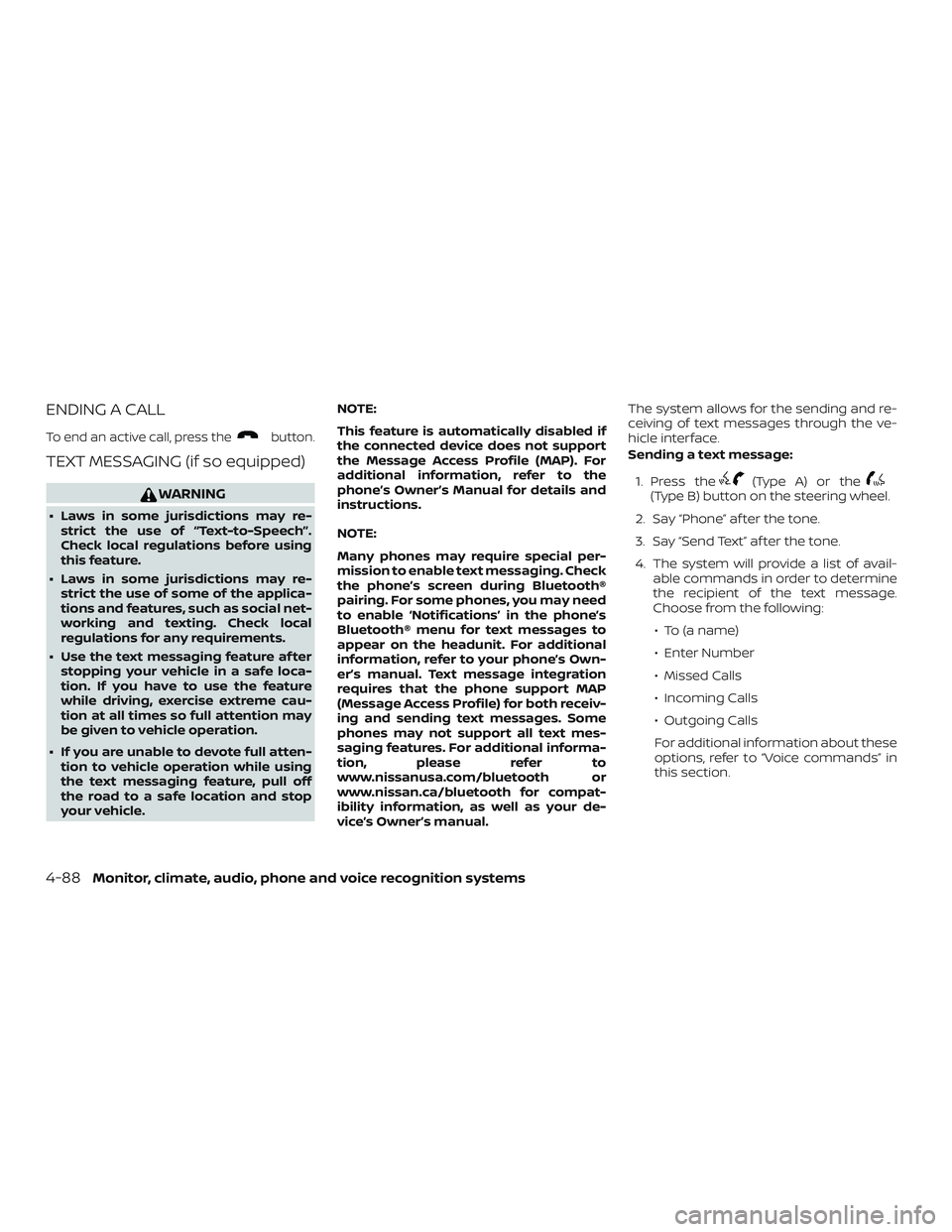
ENDING A CALL
To end an active call, press thebutton.
TEXT MESSAGING (if so equipped)
WARNING
∙ Laws in some jurisdictions may re-strict the use of “Text-to-Speech”.
Check local regulations before using
this feature.
∙ Laws in some jurisdictions may re- strict the use of some of the applica-
tions and features, such as social net-
working and texting. Check local
regulations for any requirements.
∙ Use the text messaging feature af ter stopping your vehicle in a safe loca-
tion. If you have to use the feature
while driving, exercise extreme cau-
tion at all times so full attention may
be given to vehicle operation.
∙ If you are unable to devote full atten- tion to vehicle operation while using
the text messaging feature, pull off
the road to a safe location and stop
your vehicle. NOTE:
This feature is automatically disabled if
the connected device does not support
the Message Access Profile (MAP). For
additional information, refer to the
phone’s Owner’s Manual for details and
instructions.
NOTE:
Many phones may require special per-
mission to enable text messaging. Check
the phone’s screen during Bluetooth®
pairing. For some phones, you may need
to enable ‘Notifications’ in the phone’s
Bluetooth® menu for text messages to
appear on the headunit. For additional
information, refer to your phone’s Own-
er’s manual. Text message integration
requires that the phone support MAP
(Message Access Profile) for both receiv-
ing and sending text messages. Some
phones may not support all text mes-
saging features. For additional informa-
tion, please refer to
www.nissanusa.com/bluetooth or
www.nissan.ca/bluetooth for compat-
ibility information, as well as your de-
vice’s Owner’s manual. The system allows for the sending and re-
ceiving of text messages through the ve-
hicle interface.
Sending a text message:
1. Press the
(Type A) or the(Type B) button on the steering wheel.
2. Say “Phone” af ter the tone.
3. Say “Send Text” af ter the tone.
4. The system will provide a list of avail- able commands in order to determine
the recipient of the text message.
Choose from the following:
∙ To (a name)
∙ Enter Number
∙ Missed Calls
∙ Incoming Calls
∙ Outgoing Calls
For additional information about these
options, refer to “Voice commands” in
this section.
4-88Monitor, climate, audio, phone and voice recognition systems