2018 NISSAN SENTRA sat nav
[x] Cancel search: sat navPage 199 of 507

4 Monitor, climate, audio, phone and
voice recognition systems
Control panel buttons — color screen with
Navigation System (if so equipped)..............4-4
How to use the touch-screen .................4-5
HowtousetheBACKbutton .................4-7
How to use the [
]button ...............4-7
button..................................4-9
How to use the ON-OFF button/VOL
(volume) control knob ........................4-9
How to use the CAMERA button ..............4-9
RearView Monitor .............................. 4-10
RearView Monitor system operation ..........4-11
How to read the displayed lines ..............4-12
Difference between predicted and
actual distances ............................. 4-12
Adjusting the screen ........................ 4-14
RearView Monitor system limitations ........4-15
System maintenance ........................ 4-16
Vents ........................................... 4-17
Heater (manual) (if so equipped) ................4-17
Controls ..................................... 4-19
Heater operation ............................ 4-19Air flow charts
............................... 4-20
Heater and air conditioner (manual)
(if so equipped) ................................. 4-23
Controls ..................................... 4-24
Heater operation ............................ 4-25
Air conditioner operation ....................4-26
Air flow charts ............................... 4-27
Heater and air conditioner (automatic)
(if so equipped) ................................. 4-31
Automatic operation ........................ 4-32
Manual operation ........................... 4-33
Operating tips ............................... 4-34
Servicing air conditioner (if so equipped) ........4-34
Audio system ................................... 4-34
Radio ........................................ 4-34
FM radio reception .......................... 4-35
AM radio reception .......................... 4-35
Satellite radio reception (if so equipped) .....4-35
Audio operation precautions ................4-36
FM/AM radio with compact disc (CD)
player (if so equipped) .......................4-43
Page 200 of 507

FM/AM/SAT radio with compact disc
(CD) player (Type A) (if so equipped)..........4-48
FM/AM/SAT radio with compact disc
(CD) player (Type B) (if so equipped) ..........4-53
USB (Universal Serial Bus) Connection
Port (models without Navigation
System) (if so equipped) .....................4-59
USB (Universal Serial Bus) Connection
Port (models with Navigation System)
(if so equipped) .............................. 4-61
iPod®* player operation without
Navigation System (if so equipped) ..........4-63
iPod®* player operation with Navigation
System (if so equipped) ......................4-66
Bluetooth® streaming audio without
Navigation System (if so equipped) ..........4-69
Bluetooth® streaming audio with
Navigation System (if so equipped) ..........4-70
CD care and cleaning ........................ 4-71
Steering wheel switch for audio control ......4-72
Antenna ..................................... 4-73
NissanConnect® Mobile Apps (if so equipped). . . 4-74 Registering with NissanConnect®
Mobile Apps .................................4-74 Connect phone
..............................4-74
Application download .......................4-74
NissanConnect® Services (if so equipped) ......4-75
Siri® Eyes Free .................................. 4-75
Requirements ............................... 4-75
Siri® activation ............................... 4-76
Operating Siri® Eyes Free ....................4-76
Changing Siri® Eyes Free settings
(models without navigation system) .........4-77
Changing Siri® Eyes Free settings
(models with navigation system) ............4-77
Troubleshooting guide ......................4-78
Car phone or CB radio .......................... 4-79
Bluetooth® Hands-Free Phone System
without Navigation System (if so equipped) .....4-79
Regulatory information ......................4-81
Using the system ............................ 4-82
Control buttons ............................. 4-83
Connecting procedure ......................4-84
Voice commands ........................... 4-85
Making a call ................................ 4-86
Receiving a call .............................. 4-87
During
a call ................................. 4-87
Ending a call ................................. 4-88
Page 213 of 507

For vehicles with navigation system:1. Firmly apply the brake and place the shif t lever in R (Reverse).
2. Press the
button on the control
panel.
3. The screen will display the Night set- tings.
4. Turn the TUNE knob to adjust the set- ting up or down.
5. Press the
button again to access
the Auto settings.
6. Turn the TUNE knob to adjust the set- ting up or down.
NOTE:
Do not adjust any of the display settings
of the RearView Monitor while the ve-
hicle is moving. Make sure the parking
brake is firmly applied.
REARVIEW MONITOR SYSTEM
LIMITATIONS
WARNING
Listed below are the system limitations
for RearView Monitor. Failure to operate
the vehicle in accordance with these
system limitations could result in seri-
ous injury or death.
∙ The system cannot completely elimi- nate blind spots and may not show
every object.
∙ Underneath the bumper and the cor- ner areas of the bumper cannot be
viewed on the RearView Monitor be-
cause of its monitoring range limita-
tion. The system will not show small
objects below the bumper, and may
not show objects close to the bumper
or on the ground.
∙ Objects viewed in the RearView Moni- tor differ from actual distance be-
cause a wide-angle lens is used.
∙ Objects in the RearView Monitor will appear visually opposite compared to
when viewed in the rearview and out-
side mirrors. ∙ Use the displayed lines as a reference.
The lines are highly affected by the
number of occupants, fuel level, ve-
hicle position, road conditions and
road grade.
∙ Make sure that the trunk is securely closed when backing up.
∙ Do not put anything on the rearview camera. The rearview camera is in-
stalled above the license plate.
∙ When washing the vehicle with high pressure water, be sure not to spray it
around the camera. Otherwise, water
may enter the camera unit causing
water condensation on the lens, a
malfunction, fire or an electric shock.
∙ Do not strike the camera. It is a preci- sion instrument. Otherwise, it may
malfunction or cause damage result-
ing in a fire or an electric shock.
The following are operating limitations and
do not represent a system malfunction: ∙ When the temperature is extremely high or low, the screen may not clearly
display objects.
Monitor, climate, audio, phone and voice recognition systems4-15
Page 248 of 507

Clock Set1. Press the ENTER/SETTING button.
2. Turn the TUNE/SCROLL knob to select CLOCK.
3. Press the ENTER/SETTING button.
4. Turn the TUNE/SCROLL knob to select “set time”.
5. Press the ENTER/SETTING button.
6. Rotate the TUNE/SCROLL knob to ad- just hours.
7. Press the ENTER/SETTING button.
8. Turn the TUNE/SCROLL knob to adjust minutes.
9. Press the ENTER/SETTING button.
10. Press the
BACK button to finish.
BACK button
Press the
BACK button to return to
the previous menu screen.
DISP (display) button
The DISP (display) button turns the display
screen on or off. iPod MENU button
This button can only be used for iPod® op-
erations. For additional information, refer to
“iPod® player operation without Navigation
System” in this section.
FM/AM/SAT radio operation
FM·AM button
Press the FM·AM button to change the
band as follows:
AM
→FM1 →FM2 →AM
If another audio source is playing when the
FM·AM button is pressed, the audio source
playing will automatically be turned off and
the last radio station played will begin play-
ing.
XM band select
Press the XM button to change the band as
follows:
XM1* →XM2* →XM3* →XM1 (satellite, if so
equipped)
When the XM button is pressed while the
ignition switch is in the ACC or ON position,
the radio will come on at the station last
played. The last station played will also come on
when the
(power) button is pressed
on.
*When the XM button is pressed, the satel-
lite radio reception will not be available un-
less an optional satellite receiver and an-
tenna are installed and a SiriusXM® Satellite
Radio service subscription is active. Satel-
lite radio is not available in Alaska, Hawaii
and Guam.
If a compact disc is playing when the XM
button is pressed, the compact disc will
automatically be turned off and the last
radio station played will come on.
TUNE/FOLDER knob (Tuning)
Turn the TUNE/FOLDER knob to the lef t or
right for manual tuning.
SEEK tuning
Press the
SEEK button orTRACK button to tune from low to high or
high to low frequencies and to stop at the
next broadcasting station.
4-50Monitor, climate, audio, phone and voice recognition systems
Page 267 of 507
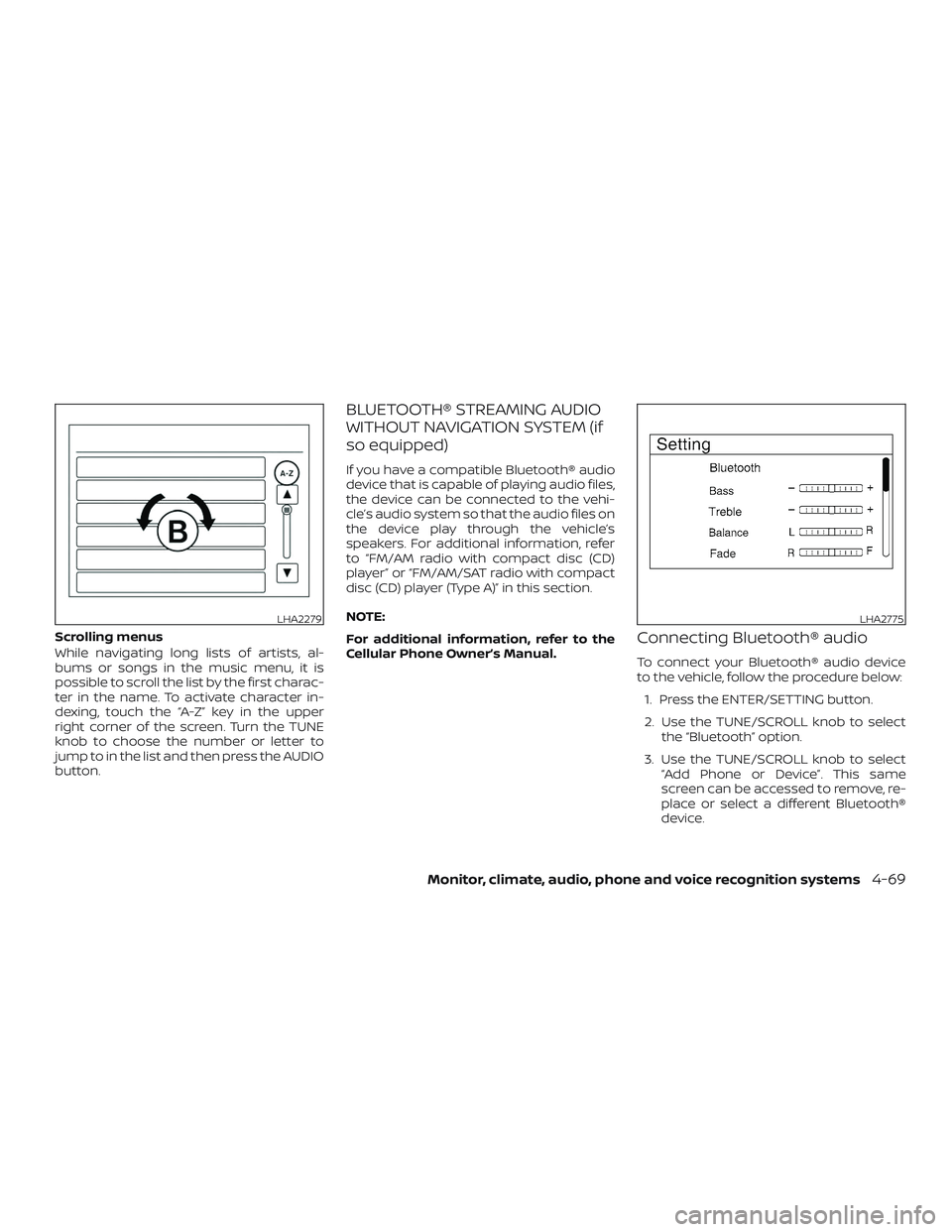
Scrolling menus
While navigating long lists of artists, al-
bums or songs in the music menu, it is
possible to scroll the list by the first charac-
ter in the name. To activate character in-
dexing, touch the “A-Z” key in the upper
right corner of the screen. Turn the TUNE
knob to choose the number or letter to
jump to in the list and then press the AUDIO
button.
BLUETOOTH® STREAMING AUDIO
WITHOUT NAVIGATION SYSTEM (if
so equipped)
If you have a compatible Bluetooth® audio
device that is capable of playing audio files,
the device can be connected to the vehi-
cle’s audio system so that the audio files on
the device play through the vehicle’s
speakers. For additional information, refer
to “FM/AM radio with compact disc (CD)
player” or “FM/AM/SAT radio with compact
disc (CD) player (Type A)” in this section.
NOTE:
For additional information, refer to the
Cellular Phone Owner’s Manual.
Connecting Bluetooth® audio
To connect your Bluetooth® audio device
to the vehicle, follow the procedure below:1. Press the ENTER/SETTING button.
2. Use the TUNE/SCROLL knob to select the “Bluetooth” option.
3. Use the TUNE/SCROLL knob to select “Add Phone or Device”. This same
screen can be accessed to remove, re-
place or select a different Bluetooth®
device.
LHA2279LHA2775
Monitor, climate, audio, phone and voice recognition systems4-69
Page 497 of 507

11 Index
A
Air bag (See supplemental restraint
system) .................... .1-44
Air bag system Front (See supplemental front impact air
bagsystem)................1-51
Side and curtain (See supplemental side
air bag and curtain side-impact
airbagsystem)..............1-59
Air bag warning labels ............1-62
Airbagwarninglight..........1-63, 2-19
Air bag warning light,
supplemental ..............1-63, 2-19
Air cleaner ...................8-18
Air cleaner housing filter ..........8-18
Air conditioner Air conditioner operation ....4-26,4-32
Air conditioner service ..........4-34
Air conditioner specification label . .10-13
Air conditioner system refrigerant and oil
recommendations ............10-8
Air conditioner system refrigerant
recommendations ............10-8
Heater and air conditioner (automatic)
(if so equipped) ..............4-31
Heater and air conditioner
controls...............4-24,4-32
Heater and air conditioner
(manual) ..................4-23
Servicing air conditioner ........4-34
Air flow charts .............4-20,4-27 Alarm system
(See vehicle security system)
.......2-36
Anchor point locations ...........1-28
Antenna ....................4-73
Antifreeze ...................5-77
Anti-lock brake warning light ........2-14
Anti-lock Braking System (ABS) ......5-73
Apps .......................4-74
APPS button ...................4-7
Armrests.................... .1-7
Audible reminders ..............2-22
Audiosystem.................4-34 AMradioreception............4-35
Bluetooth® audio .........4-69,4-70
Bluetooth® streaming audio ......4-70
Compact disc (CD)
player.............4-46,4-51,4-58
FM/AM radio with compact disc (CD)
player....................4-43
FM/AM/SAT radio with compact disc (CD)
player ................4-48,4-53
FMradioreception............4-35
iPod®Player.............4-63,4-66
iPod® player operation ......4-63,4-66
Radio ....................4-34
Steering wheel audio control
switch....................4-72
USBinterface............4-59,4-61
USB (Universal Serial Bus) Connection
Port..................4-59,4-61
Autolightswitch ...............2-42
Automatic Automatic power window switch . . .2-58 Automatic anti-glare inside mirror
....3-32
Automatic door locks .............3-7
Automatic Emergency Braking
(AEB) ...................2-14,5-62
AUXjack....................4-59
B
Back button ...................4-7
Battery..................5-77,8-14 Charge warning light ...........2-15
Battery replacement ............8-25
Keyfob................8-25,8-26
NISSAN Intelligent Key® .........8-27
Before starting the engine .........5-14
Belt(Seedrivebelt)..............8-16
Blind Spot Warning (BSW) ..........5-27
Bluetooth® audio ...........4-69,4-70
Bluetooth® hands-free phone
system .....................4-79
Bluetooth® Hands-Free Phone System with
N
avigationSystem..............4-91
Bluetooth® streaming audio with
NavigationSystem..............4-70
Bluetooth® streaming audio without
Navigation System (if so equipped) . . .4-69
Booster seats .................1-41
Brake Anti-lock Braking System (ABS) ....5-73
Brakefluid.................8-12
Brakelight(Seestoplight).......8-33
Brakesystem...............5-72