2018 NISSAN QASHQAI air condition
[x] Cancel search: air conditionPage 261 of 512

4-82Heater, air conditioner, audio and phone systems
TROUBLESHOOTING GUIDE
SymptomCause and Countermeasure
Cannot access Siri® Eyes Free from the
switch on the steering wheel Check if a Bluetooth® connection is established between the iPhone® and the system.
Check if Siri® is enabled on the device. On your phone, go to Siri® setting.
Check that Siri® can be accessed from the device lock screen. This can be set in the settings menu of
your phone.
Check the settings for Siri® Eyes Free activation on the vehicle audio system. If the setting is “Long
Press”, you must push and hold the
button on the steering wheel for more than 1.5 seconds to start
Siri® Eyes Free. If the setting is “Short Press”, a short push and release of the button should start Siri®
Eyes Free.
Audio source does not change automati-
cally to iPod® or Bluetooth® Audio mode For best results, use the native music app. Performance of music control function while using Podcasts,
Audiobook or other third party music apps may vary.
For best results, play media already stored on your device. Streaming music or playback from cloud
storage may degrade performance.
Models with navigation system:
Switch the source manually by pushing the AUX button on the vehicle audio system or the menu
control buttons/OK button on the steering wheel.
Models without navigation system:
Switch the source manually by pushing the
orbutton on the vehicle audio system or the
menu control buttons/OK button on the steering wheel.
Play, pause, next track, previous track or
play timer does not work For best results, use the native music app. Performance of music control function while using Podcasts,
Audiobook or other third party music apps may vary and is controlled by the device.
Cannot hear any music/audio being played
back from a connected iPhone® Check that the audio source is set to Bluetooth® Audio or iPod® mode. A USB connection is required for
iPod® mode.
Cannot hear map turn-by-turn direction
guidance from a connected iPhone® Check that the audio source is set to Bluetooth® Audio or iPod® mode. A USB connection is required for
iPod® mode.
Cannot receive text message notifications
on the vehicle audio system Check if “Show Notifications” is enabled on your phone. On your phone, go to Bluetooth® settings. Find
the device name, like “My Car”. Touch the
icon on your phone. Turn on “Show Notifications”.
Cannot reply to text message notifications
using Siri® Eyes Free After receiving an incoming text message, follow the on-screen guidance. Push or push and hold the
button on the steering wheel for Siri® Eyes Free. After Siri® Eyes Free starts, say “Text Message”.
Page 262 of 512

When installing a car phone or a CB radio
in your vehicle, be sure to observe the
following precautions, otherwise the new
equipment may adversely affect the elec-
tronic control modules and electronic
control system harness.
WARNING
.A cellular phone should not be
used for any purpose while driv-
ing so full attention may be given
to vehicle operation. Some juris-
dictions prohibit the use of cellu-
lar phones while driving.
. If you must make a call while your
vehicle is in motion, the hands-
free cellular phone operational
mode (if so equipped) is highly
recommended. Exercise extreme
caution at all times so full atten-
tion may be given to vehicle
operation.
. If a conversation in a moving
vehicle requires you to take
notes, pull off the road to a safe
location and stop your vehicle
before doing so.
CAUTION
.Keep the antenna as far away as
possible from the electronic con-
trol modules.
. Keep the antenna wire more than
8 in (20 cm) away from the
electronic control system har-
ness. Do not route the antenna
wire next to any harness.
. Adjust the antenna standing-
wave ratio as recommended by
the manufacturer.
. Connect the ground wire from the
CB radio chassis to the body.
. For details, it is recommended
you visit a NISSAN dealer.
WARNING
.Use a phone after stopping your
vehicle in a safe location. If you
have to use a phone while driving,
exercise extreme caution at all
times so full attention may be
given to vehicle operation.
. If you are unable to devote full
attention to vehicle operation
while talking on the phone, pull
off the road to a safe location and
stop your vehicle.
CAUTION
To avoid draining the vehicle battery,
use a phone after starting the en-
gine.
Your vehicle is equipped with the Blue-
tooth® Hands-Free Phone System. If you
have a compatible Bluetooth® enabled
cellular phone, you can set up the wire-
less connection between your cellular
phone and the in-vehicle phone module.
With Bluetooth® wireless technology, you
can make or receive a hands-free tele-
phone call with your cellular phone in the
Heater, air conditioner, audio and phone systems4-83
CAR PHONE OR CB RADIOBluetooth® HANDS-FREE PHONE SYSTEM
(models without navigation system)
Page 263 of 512

4-84Heater, air conditioner, audio and phone systems
vehicle.
Once your cellular phone is connected to
the in-vehicle phone module, no other
phone connecting procedure is required.
Your phone is automatically connected
with the in-vehicle phone module when
the ignition switch is placed in the ACC or
ON position with the previously con-
nected cellular phone turned on and
carried in the vehicle.
NOTE:
Some devices require the user to accept
connections to other Bluetooth® de-
vices. If your phone does not connect
automatic ally to the system, consult
the phone’s owner’s manual for details
on device operation.
You can connect up to five different
Bluetooth® cellular phones to the in-
vehicle phone module. However, you can
talk on only one cellular phone at a time.
Before using the Bluetooth® Hands-Free
Phone System, refer to the following
notes.
.Set up the wireless connection be-
tween a compatible cellular phone
and the in-vehicle phone module be-
fore using the Hands-Free Phone
System. .
Some Bluetooth® enabled cellular
phones may not be recognized by
the in-vehicle phone module. Please
visit www.nissanusa.com/bluetooth
or www.nissan.ca/bluetooth for a re-
commended phone list.
. You will not be able to use a hands-
free phone under the following condi-
tions:
— Your vehicle is outside of the cel-
lular service area.
— Your vehicle is in an area where it is difficult to receive a cellular signal;
such as in a tunnel, in an under-
ground parking garage, near a tall
building or in a mountainous area.
— Your cellular phone is locked to prevent it from being dialed.
. When the radio wave condition is not
ideal or ambient sound is too loud, it
may be difficult to hear the other
person’s voice during a call.
. Do not place the cellular phone in an
area surrounded by metal or far away
from the in-vehicle phone module to
prevent tone quality degradation and
wireless connection disruption.
. While a cellular phone is connected
through the Bluetooth® wireless con-
nection, the battery power of the
cellular phone may discharge quicker
than usual. The Bluetooth® Hands- Free Phone System cannot charge
cellular phones.
. If the Bluetooth® Hands-Free Phone
System seems to be malfunctioning,
visit www.nissanusa.com/bluetooth
or www.nissan.ca/bluetooth for trou-
bleshooting help.
. Some cellular phones or other devices
may cause interference or a buzzing
noise to come from the audio system
speakers. Storing the device in a
different location may reduce or elim-
inate the noise.
. Refer to the cellular phone owner’s
manual regarding the telephone
charges, cellular phone antenna and
body, etc.
REGULATORY INFORMATION
FCC Regulatory information
.CAUTION: To maintain compliance
with FCC’s RF exposure guidelines,
use only the supplied antenna. Un-
authorized antenna, modification, or
attachments could damage the trans-
mitter and may violate FCC regula-
tions.
. Operation is subject to the following
two conditions:
1) this device may not cause interfer-
ence and
Page 264 of 512

2) this device must accept any inter-ference, including interference
that may cause undesired opera-
tion of the device.
IC Regulatory information
.Operation is subject to the following
two conditions: (1) this device may not
cause interference, and (2) this device
must accept any interference, includ-
ing interference that may cause un-
desired operation of the device.
. This Class B digital apparatus meets
all requirements of the Canadian In-
terference-Causing Equipment Regu-
lations.
Bluetooth® trademark
Bluetooth® is a trademark
owned by Bluetooth SIG, Inc.,
and licensed to Visteon Cor-
poration.
USING THE SYSTEM
The voice recognition system allows
hands-free operation of the Bluetooth®
Hands-Free Phone System.
If the vehicle is in motion, some com-
mands may not be available so full
attention may be given to vehicle opera-
tion.
JVH1627X
Control buttons and microphone
Control buttons:
The control buttons for the Bluetooth®
Hands- Free Phone System are located on
the steering wheel.
1. Volume control buttons
2. Menu control buttons/OK button
While using the voice recognition sys-
tem, push the
/buttons to
manually control the phone system.
3.
button
Push the
button to initiate a voice
recognition operation session or an-
swer an incoming call.
INFO:
If the “Siri” on the Bluetooth® settings
menu is set to “Short Press”, pushing
and holding the
button initiates a
voice recognition operation session
for Hands-Free Phone operation. (See
“Bluetooth® settings” (P.4-92).)
You can also use the
button to
interrupt the system feedback and
give a command at once. See “Giving
voice commands” (P.4-87) in this sec-
tion for more information.
4.
button
Push the
button to reject the call.
While the voice recognition system is
active, push and hold the
button
to quit the voice recognition system at
any time.
Microphone:
Microphone is located near the map
lights.
Manual control:
While using the Voice Recognition system,
it is also possible to select menu options
manually by using the steering wheel
controls instead of speaking voice com-
mands. To activate the manual control
mode, push the
button on the steer-
ing wheel to access the phone menu and
then push the menu control buttons.
Heater, air conditioner, audio and phone systems4-85
Page 265 of 512

4-86Heater, air conditioner, audio and phone systems
The manual control mode does not allow
dialing a phone number by digits. The
user may select an entry from the Phone-
book or Recent Calls lists. To reactivate
Voice Recognition, exit the manual con-
trol mode by pushing and holding the
button. At that time, pushing thebutton will start the Bluetooth® Hands-
Free Phone System.
Choosing a language
You can interact with the Bluetooth®
Hands-Free Phone System using several
languages that are available. For opera-
tions to change the language, see “Audio
main operation” (P.4-48) or “Audio main
operation” (P.4-56).
Changing voice feedback volume
If you want to adjust the volume of the
voice feedback, push the volume control
buttons on the steering wheel while
being provided with feedback. You can
also use the Power/VOL dial on the
control panel.
Initialization
When the ignition switch is placed in the
ACC or ON position, voice recognition is
initialized, which takes a few seconds. If
the
button is pushed before the
initialization completes, the system will
announce “Hands-free phone system not
ready” and will not react to voice com-
mands.
Connecting procedure:
NOTE:
The connecting procedure must be
performed when the vehicle is station-
ary. If the vehicle starts moving during
the procedure, the procedure will be
cancelled.
JVH1626X
To connect a phone to the Bluetooth®
Hands-Free Phone System;
1. Push the ENTER SETTING button
.
2. Use the ENTER SETTING button
to
select “Bluetooth” and then push the
ENTER SETTING button
.
3. Select “Add Phone” and then push the ENTER SETTING button
.
4. When a message with a PIN appears on the screen, operate the Bluetooth®
phone to enter the PIN.
The connecting procedure varies accord-
ing to each phone. See the phone’s own-
er’s manual for details.
Page 266 of 512

Giving voice commands
To operate voice recognition, push and
release thebutton located on the
steering wheel. After the tone sounds,
speak a command.
The command given is picked up by the
microphone, and voice feedback is given
when the command is accepted.
. If you need to hear the available
commands for the current menu
again, say “Help” and the system will
repeat them.
. If a command is not recognized, the
system announces, “Command not
recognized. Please try again.” Make
sure the command is said exactly as
prompted by the system and repeat
the command in a clear voice.
. If you want to go back to the previous
command, you can say “Go back” or
“Correction” any time the system is
waiting for a response.
. You can cancel a command when the
system is waiting for a response by
saying, “Cancel” or “Quit”. The system
announces “Cancel” or “Quit” and ends
the voice recognition operation ses-
sion. You can also push and hold the
button on the steering wheel at
any time to end the voice recognition
operation session. Whenever the voice recognition operation session is can-
celled, a double beep is played to
indicate you have exited the system.
. If you want to adjust the volume of the
voice feedback, push the volume con-
trol buttons on the steering wheel
while being provided with feedback.
You can also use the Power/VOL dial
on the control panel.
Voice Prompt Interrupt:
In most cases you can interrupt the voice
feedback to speak the next command by
pushing the
button on the steering
wheel. After interrupting the system, wait
for a beep before speaking your com-
mand.
One Shot Call:
To use the system faster, you may speak
the second level commands with the
main menu command on the main menu.
For example, push the
button and
after the tone say, “Call Redial”.
Operating tips:
To get the best performance out of the
voice recognition system, observe the
following:
. Keep the interior of the vehicle as
quiet as possible. Close the windows
to eliminate surrounding noises (traf-
fic noises, vibration sounds, etc.), which may prevent the system from
recognizing voice commands cor-
rectly.
. Wait until the tone sounds before
speaking a command. Otherwise, the
command will not be received prop-
erly.
. Start speaking a command within five
seconds after the tone sounds.
. Speak in a natural voice without
pausing between words.
Voice commands
Voice commands can be used to operate
the Bluetooth® Hands-Free Phone Sys-
tem. Push the
button to bring up the
phone command menu. The available
options are:
. Call
. Phonebook
. Recent Calls
. Messaging (if available)
. Select Phone
Call:
For more information on the “Call” com-
mand, see “Making a call” (P.4-89).
Phonebook:
The following commands are available
under “Phonebook”:
Heater, air conditioner, audio and phone systems4-87
Page 267 of 512
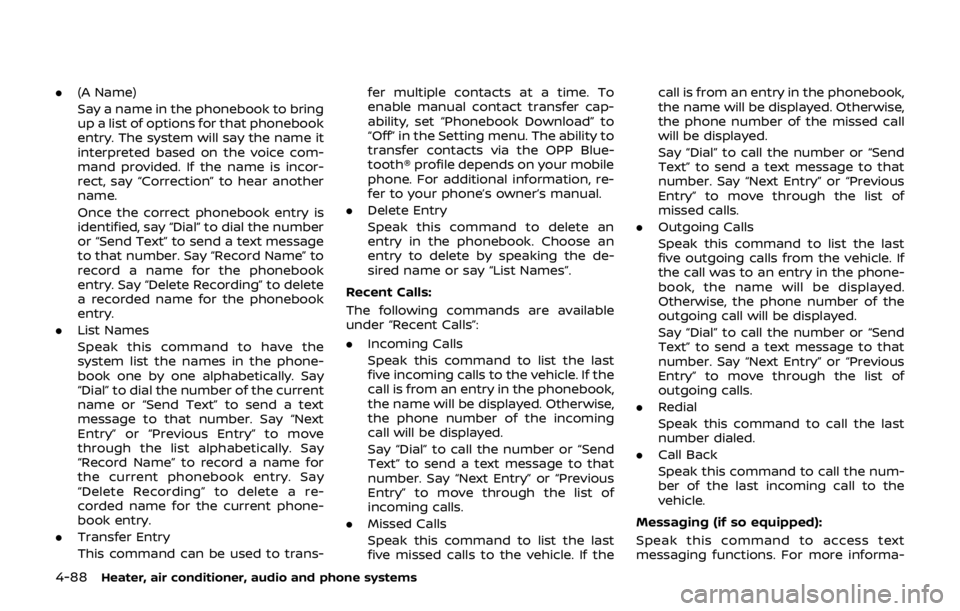
4-88Heater, air conditioner, audio and phone systems
.(A Name)
Say a name in the phonebook to bring
up a list of options for that phonebook
entry. The system will say the name it
interpreted based on the voice com-
mand provided. If the name is incor-
rect, say “Correction” to hear another
name.
Once the correct phonebook entry is
identified, say “Dial” to dial the number
or “Send Text” to send a text message
to that number. Say “Record Name” to
record a name for the phonebook
entry. Say “Delete Recording” to delete
a recorded name for the phonebook
entry.
. List Names
Speak this command to have the
system list the names in the phone-
book one by one alphabetically. Say
“Dial” to dial the number of the current
name or “Send Text” to send a text
message to that number. Say “Next
Entry” or “Previous Entry” to move
through the list alphabetically. Say
“Record Name” to record a name for
the current phonebook entry. Say
“Delete Recording” to delete a re-
corded name for the current phone-
book entry.
. Transfer Entry
This command can be used to trans- fer multiple contacts at a time. To
enable manual contact transfer cap-
ability, set “Phonebook Download” to
“Off” in the Setting menu. The ability to
transfer contacts via the OPP Blue-
tooth® profile depends on your mobile
phone. For additional information, re-
fer to your phone’s owner’s manual.
. Delete Entry
Speak this command to delete an
entry in the phonebook. Choose an
entry to delete by speaking the de-
sired name or say “List Names”.
Recent Calls:
The following commands are available
under “Recent Calls”:
. Incoming Calls
Speak this command to list the last
five incoming calls to the vehicle. If the
call is from an entry in the phonebook,
the name will be displayed. Otherwise,
the phone number of the incoming
call will be displayed.
Say “Dial” to call the number or “Send
Text” to send a text message to that
number. Say “Next Entry” or “Previous
Entry” to move through the list of
incoming calls.
. Missed Calls
Speak this command to list the last
five missed calls to the vehicle. If the call is from an entry in the phonebook,
the name will be displayed. Otherwise,
the phone number of the missed call
will be displayed.
Say “Dial” to call the number or “Send
Text” to send a text message to that
number. Say “Next Entry” or “Previous
Entry” to move through the list of
missed calls.
. Outgoing Calls
Speak this command to list the last
five outgoing calls from the vehicle. If
the call was to an entry in the phone-
book, the name will be displayed.
Otherwise, the phone number of the
outgoing call will be displayed.
Say “Dial” to call the number or “Send
Text” to send a text message to that
number. Say “Next Entry” or “Previous
Entry” to move through the list of
outgoing calls.
. Redial
Speak this command to call the last
number dialed.
. Call Back
Speak this command to call the num-
ber of the last incoming call to the
vehicle.
Messaging (if so equipped):
Speak this command to access text
messaging functions. For more informa-
Page 268 of 512

tion on these commands, see “Text mes-
saging” (P.4-90).
Select Phone:
Speak this command to select a phone to
use from a list of those phones connected
to the vehicle.
Making a call
To make a call from a phone connected
to the vehicle’s Bluetooth® Hands-Free
Phone System:
1. Push the
button.
2. The system will prompt you for a command. Say “Call”.
3. Select one of the available voice commands to continue:
.(A Name)
Speak the name of a phonebook
entry to place a call to that entry.
The system will respond with the
name it interpreted from your com-
mand and will prompt you to con-
firm that the name is correct. Say
“Dial” to initiate the call or “Correc-
tion” to return to the previous
screen.
.List NamesSelect this command to call a
phone number that is stored in
the phonebook.
.Phone NumberSpeak this command to place a call
by inputting numbers.
For 7- and 10-digit phone numbers,
speak the numbers. When finished,
say “Dial” to initiate the call. Say
“Correction” at any time in the
process to correct a misspoken or
misinterpreted number.
For phone numbers with more
digits or special characters, say
“Special Number”, then speak the
digits. Up to 24 digits can be
entered. Available special charac-
ters are “Star”, “Pound”, “Plus” and
“Pause”. When finished, say “Dial” to
initiate the call. Say “Correction” at
any time in the process to correct a
misspoken or misinterpreted num-
ber or character.
.Redial
Speak this command to dial the
number of the last outgoing call.
The system will display “Redial”. The
name of the phonebook entry will
be displayed if it is available. Other-
wise, the number being redialed will
be displayed.
.Call BackSpeak this command to dial the
number of the last incoming call.
The system will display “Call Back”.
The name of the phonebook entry
will be displayed if it is available. Otherwise, the number being called
back will be displayed.
Receiving a call
When a call is received by the phone
connected to the vehicle’s Bluetooth®
Hands-Free Phone System, the call infor-
mation is displayed on either the vehicle
information display or both the vehicle
information display and the color display.
Push the
button to accept the call.
Push thebutton to reject the call.
During a call
While a call is active, push thebutton
to access additional options. Speak one of
the following commands:
. Send
Speak this command followed by the
digits to enter digits during the phone
call.
. Mute On or Mute Off
Speak the command to mute or un-
mute the system.
. Transfer Call
Speak this command to transfer the
call to the handset. To transfer the call
back from the handset to the Blue-
tooth® Hands-Free Phone System,
push the
button and confirm
when prompted.
Heater, air conditioner, audio and phone systems4-89