2018 NISSAN QASHQAI CD player
[x] Cancel search: CD playerPage 180 of 512

4 Heater, air conditioner, audio and phonesystems
Safety note ........................................................................\
................ 4-3
Control buttons and functions (models with
navigation system) ...................................................................... 4-3
How to use touch screen ................................................ 4-4
How to use the BACK button ...................................... 4-5
How to use the APPS·i button ..................................... 4-5
How to use brightness control button ................ 4-8
How to use the POWER/VOLUME dial ................... 4-8
How to use the ENTER
AUDIO/TUNE·SCROLL dial ................................................ 4-8
RearView Monitor (if so equipped) ................................. 4-8 RearView Monitor system operation ..................... 4-9
How to read the displayed lines ................................ 4-9
Difference between predictive and
actual distances ................................................................... 4-10
Adjusting the screen ........................................................ 4-12
RearView Monitor system limitations ................. 4-12
System maintenance ....................................................... 4-13
Intelligent Around View® Monitor (if
so equipped) ........................................................................\
.......... 4-14 Intelligent Around View® Monitor
system operation ................................................................ 4-15
Difference between predictive and
actual distances ................................................................... 4-18
How to park with predictive course lines ....... 4-20
How to switch the display ........................................... 4-21 Adjusting the screen ...................................................... 4-21
Intelligent Around View® Monitor
system limitations ............................................................ 4-22
System maintenance .................................................... 4-24
Moving Object Detection (MOD) (if
so equipped) ........................................................................\
......... 4-25
MOD system operation ................................................ 4-25
Turning MOD on and off ............................................ 4-27
MOD system limitations .............................................. 4-27
System maintenance .................................................... 4-28
Ventilators ........................................................................\
.............. 4-29 Center ventilators ............................................................ 4-29
Side ventilators .................................................................. 4-29
Rear ventilators (if so equipped) .......................... 4-29
Heater and air conditioner ................................................ 4-30 Manual air conditioner and heater .................... 4-31
Automatic air conditioner and heater ............ 4-35
Operating tips (for automatic
air conditioner) ................................................................... 4-37
Servicing air conditioner ............................................. 4-37
Audio system ........................................................................\
....... 4-38 Audio operation precautions .................................. 4-38
FM-AM radio with Compact Disc
(CD) player ........................................................................\
...... 4-48
FM-AM-SAT radio with Compact Disc (CD)
player (Type A) (if so equipped) ............................ 4-55
Page 181 of 512

FM-AM-SAT radio with Compact Disc (CD)
player (Type B) (if so equipped) ............................... 4-63
USB (Universal Serial Bus)
connection port ................................................................... 4-74
AUX (Auxiliary) input jack .............................................. 4-75
Steering wheel switch for audio control ......... 4-75
Antenna ........................................................................\
.............. 4-77
CD/USB memory care and cleaning ................... 4-77
NissanConnect
SMMobile Apps smartphone
integration (if so equipped) ............................................... 4-78
Registering with NissanConnect
SM
Mobile Apps ........................................................................\
..... 4-78
Connect phone ..................................................................... 4-78
Application download ..................................................... 4-78
NissanConnect
SMServices (if so equipped) .......... 4-79
Siri® Eyes Free ........................................................................\
...... 4-79 General Information .......................................................... 4-79
Requirements ........................................................................\
. 4-79
Siri® Eyes Free Activation ............................................. 4-80
Operating Siri® Eyes Free ............................................. 4-80
Changing Siri® Eyes Free Settings
(models with navigation system) ........................... 4-80
Changing Siri® Eyes Free Settings
(models without navigation system) .................. 4-81
Troubleshooting guide ................................................... 4-82
Car phone or CB radio .......................................................... 4-83 Bluetooth® Hands-Free Phone System
(models without navigation system) ........................ 4-83
Regulatory information ............................................... 4-84
Using the system .............................................................. 4-85
Bluetooth® Hands-Free Phone System
(models with navigation system) ................................. 4-93 Regulatory information ............................................... 4-94
Control buttons and microphone ....................... 4-95
Voice command ................................................................ 4-95
Connecting procedure ................................................. 4-96
Vehicle phonebook ......................................................... 4-96
Making a call ........................................................................\
4-97
Receiving a call ................................................................... 4-97
During a call ........................................................................\
.. 4-97
Ending a call ........................................................................\
. 4-97
Text messaging (if so equipped) .......................... 4-97
Phone and Bluetooth® settings ............................ 4-99
NISSAN Voice Recognition system
(models with navigation system) ............................. 4-100 Using the system .......................................................... 4-101
System features ............................................................ 4-102
Phone voice commands ......................................... 4-103
Navigation system voice commands ........... 4-103
Audio system voice commands ....................... 4-104
Information voice commands ............................ 4-104
My APPS voice commands ................................... 4-104
Help voice commands .............................................. 4-104
Troubleshooting guide ............................................ 4-104
Page 187 of 512

4-8Heater, air conditioner, audio and phone systems
HOW TO USE BRIGHTNESS CON-
TROL BUTTON
Push thebutton to change the
display brightness between the Auto
mode and the Night mode. The bright-
ness control bar will also be displayed.
While the brightness control bar is being
displayed, the brightness can be adjusted
using the ENTER AUDIO/TUNE·SCROLL
dial.
Push and hold the
button to turn the
display off. Push the button again to turn
the display on.
HOW TO USE THE POWER/VOLUME
DIAL
Push the POWER/VOLUME dial to turn the
audio function on and off. Turn the
POWER/VOLUME dial to adjust the vo-
lume. (See “FM-AM-SAT radio with Com-
pact Disc (CD) player (Type B)” (P.4-63)
HOW TO USE THE ENTER AUDIO/
TUNE·SCROLL DIAL
Turn the ENTER AUDIO/TUNE·SCROLL dial
to select items on the screen and to
adjust the levels of setting items. Push
the dial to confirm the selected item or
setting. (See “FM-AM-SAT radio with Com-
pact Disc (CD) player (Type B)” (P.4-63)
JVH1793X
WARNING
. Failure to follow the warnings
and instructions for proper use
of the RearView Monitor could
result in serious injury or death. .
RearView Monitor is a conveni-
ence feature and is not a sub-
stitute for proper backing. Always
turn and look out the windows,
and check mirrors to be sure that
it is safe to move before operat-
ing the vehicle. Always back up
REARVIEW MONITOR (if so equipped)
Page 219 of 512
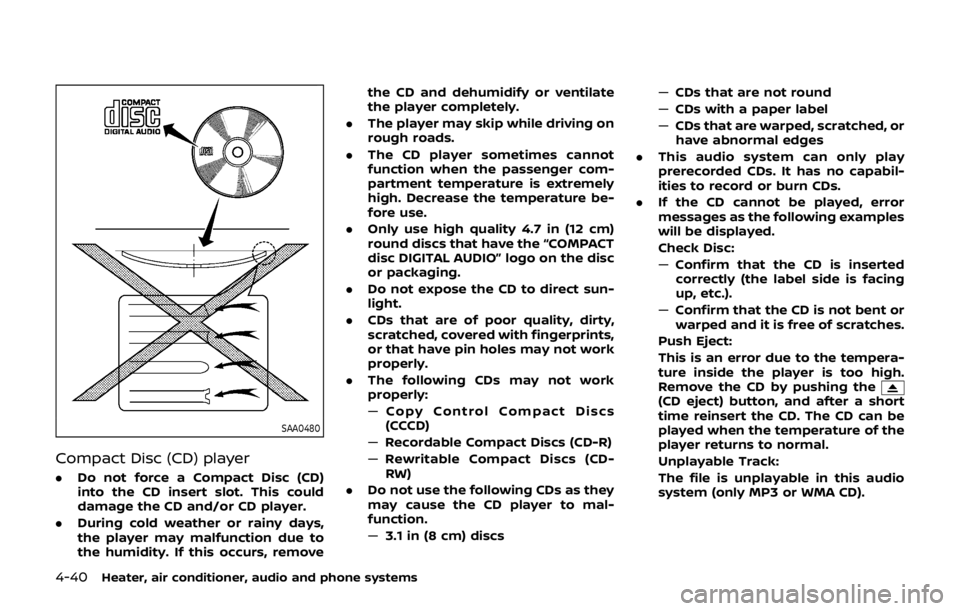
4-40Heater, air conditioner, audio and phone systems
SAA0480
Compact Disc (CD) player
.Do not force a Compact Disc (CD)
into the CD insert slot. This could
damage the CD and/or CD player.
. During cold weather or rainy days,
the player may malfunction due to
the humidity. If this occurs, remove the CD and dehumidify or ventilate
the player completely.
. The player may skip while driving on
rough roads.
. The CD player sometimes cannot
function when the passenger com-
partment temperature is extremely
high. Decrease the temperature be-
fore use.
. Only use high quality 4.7 in (12 cm)
round discs that have the “COMPACT
disc DIGITAL AUDIO” logo on the disc
or packaging.
. Do not expose the CD to direct sun-
light.
. CDs that are of poor quality, dirty,
scratched, covered with fingerprints,
or that have pin holes may not work
properly.
. The following CDs may not work
properly:
—Copy Control Compact Discs
(CCCD)
— Recordable Compact Discs (CD-R)
— Rewritable Compact Discs (CD-
RW)
. Do not use the following CDs as they
may cause the CD player to mal-
function.
—3.1 in (8 cm) discs —
CDs that are not round
— CDs with a paper label
— CDs that are warped, scratched, or
have abnormal edges
. This audio system can only play
prerecorded CDs. It has no capabil-
ities to record or burn CDs.
. If the CD cannot be played, error
messages as the following examples
will be displayed.
Check Disc:
—Confirm that the CD is inserted
correctly (the label side is facing
up, etc.).
— Confirm that the CD is not bent or
warped and it is free of scratches.
Push Eject:
This is an error due to the tempera-
ture inside the player is too high.
Remove the CD by pushing the
(CD eject) button, and after a short
time reinsert the CD. The CD can be
played when the temperature of the
player returns to normal.
Unplayable Track:
The file is unplayable in this audio
system (only MP3 or WMA CD).
Page 220 of 512

USB (Universal Serial Bus) Connec-
tion Port
WARNING
Do not connect, disconnect or oper-
ate the USB device while driving.
Doing so can be a distraction. If
distracted you could lose control of
your vehicle and cause an accident
or serious injury.
CAUTION
.Do not force the USB device into
the USB connection port. Insert-
ing the USB device tilted or up-
side-down into the port may da-
mage the port. Make sure that
the USB device is connected cor-
rectly into the USB connection
port.
. Do not grab the USB connection
port cover (if so equipped) when
pulling the USB device out of the
port. This could damage the port
and the cover.
. Do not leave the USB cable in a
place where it can be pulled unintentionally. Pulling the cable
may damage the port.
The vehicle is not equipped with a USB
device. USB devices should be purchased
separately as necessary.
This system cannot be used to format
USB devices. To format a USB device, use
a personal computer.
In some states/area, the USB device for
the front seats plays only sound without
images for regulatory reasons, even when
the vehicle is parked.
This system supports various USB mem-
ory devices, USB hard drives and iPod®
players. Some USB devices may not be
supported by this system.
. Partitioned USB devices may not be
played correctly.
. Some characters used in other lan-
guages (Chinese, Japanese, etc.) are
not displayed properly on display.
Using English language characters
with a USB device is recommended.
General notes for USB use:
Refer to your device manufacturer’s own-
er information regarding the proper use
and care of the device. Notes for iPod® use:
“Made for iPod®”, “Made for iPhone®”, and
“Made for iPad®” mean that an electronic
accessory has been designed to connect
specifically to iPod®, iPhone®, or iPad®,
respectively, and has been certified by the
developer to meet Apple performance
standards.
Apple is not responsible for the operation
of this device or its compliance with
safety and regulatory standards.
Please note that the use of this accessory
with iPod®, iPhone®, or iPad® may affect
wireless performance.
iPad®, iPhone®, iPod®, iPod classic®, iPod
nano®, iPod shuffle®, and iPod touch® are
trademarks of Apple Inc., registered in the
U.S. and other countries. Lightning is a
trademark of Apple Inc.
.
Improperly plugging in the iPod® may
cause a checkmark to be displayed on
and off (flickering). Always make sure
that the iPod® is connected properly.
. An iPod nano® (1st Generation) may
remain in fast forward or rewind mode
if it is connected during a seek opera-
tion. In this case, please manually
reset the iPod®.
. An iPod nano® (2nd Generation) will
continue to fast-forward or rewind if it
is disconnected during a seek opera-
Heater, air conditioner, audio and phone systems4-41
Page 225 of 512

4-46Heater, air conditioner, audio and phone systems
Troubleshooting guide:
SymptomCause and Countermeasure
Cannot play Check if the disc or USB device was inserted correctly.
Check if the disc is scratched or dirty.
Check if there is condensation inside the player. If there is, wait until the condensation is gone (about one hour)
before using the player.
If there is a temperature increase error, the CD player will play correctly after it returns to the normal temperature.
If there is a mixture of music CD files (CD-DA data) and MP3/WMA files on a CD, only the music CD files (CD-DA data)
will be played.
Files with extensions other than “.MP3”, “.WMA”, “.mp3” or “.wma” cannot be played. In addition, the character codes
and number of characters for folder names and file names should be in compliance with the specifications.
Check if the finalization process, such as session close and disc close, is done for the disc.
Check if the disc or USB device is protected by copyright.
Poor sound quality Check if the disc is scratched or dirty.
Bit rate may be too low.
It takes a relatively long time
before the music starts playing. If there are many folders or file levels on the MP3/WMA disc, or if it is a multisession disc, or USB device, some time
may be required before the music starts playing.
Music cuts off or skips The writing software and hardware combination might not match, or the writing speed, writing depth, writing
width, etc., might not match the specifications. Try using the slowest writing speed.
Skipping with high bit rate files Skipping may occur with large quantities of data, such as for high bit rate data.
Move immediately to the next
song when playing When a non-MP3/WMA file has been given an extension of “.MP3”, “.WMA”, .“mp3” or “.wma”, or when play is prohibited
by copyright protection, there will be approximately five seconds of no sound and then the player will skip to the
next song.
Songs do not play back in the
desired order The playback order is the order in which the files were written by the writing software. Therefore, the files might not
play in the desired order.
Page 226 of 512

Bluetooth® Audio player
Bluetooth® is a trademark
owned by Bluetooth SIG, Inc.
and licensed to Robert Bosch
GmbH and Visteon Corpora-
tion.
.Some Bluetooth® audio devices may
not be recognized by the in-vehicle
audio system.
. It is necessary to set up the wireless
connection between a compatible
Bluetooth® audio device and the in-
vehicle Bluetooth® module before
using the Bluetooth® audio player.
. Operating procedure of the Blue-
tooth® audio player will vary depend-
ing on the device. Make sure it is
understood how to operate an audio
device before using it with this system.
. The Bluetooth® audio player may be
stopped under the following condi-
tions:
— Receiving a hands-free call.
— Checking the connection to the
hands-free phone.
. Do not place a Bluetooth® audio
device in an area surrounded by metal
or far away from the in-vehicle Blue-
tooth® module to prevent tone quality
degradation and wireless connection
disruption. .
While an audio device is connected
through a Bluetooth® wireless con-
nection, the battery power of the
device may discharge quicker than
usual.
. This system supports the Bluetooth®
Audio Distribution Profile (A2DP,
AVRCP).
. Wireless LAN (Wi-Fi) and the Blue-
tooth® functions share the same fre-
quency band (2.4 GHz). Using the
Bluetooth® and the wireless LAN func-
tions at the same time may slow down
or disconnect the communication and
cause undesired noise. It is recom-
mended that you turn off the wireless
LAN (Wi-Fi) when using the Bluetooth®
functions.
Heater, air conditioner, audio and phone systems4-47
Page 227 of 512

4-48Heater, air conditioner, audio and phone systems
JVH1658X
1. MEDIA button
2. FM·AM button
3.
(CD eject) button
4. CD button
5. DISP (display) button
6. Color display
7. iPod® MENU button 8.
(Backward seek) button
9. SCAN button
10.
(Forward seek) button
11. BACK button
12. Power/VOL (volume) dial
13. RPT (repeat) button
14. RDM (random) button 15. Radio station preset buttons
16. ENTER SETTING/TUNE·FOLDER dial
FM-AM RADIO WITH COMPACT DISC
(CD) PLAYER
For all operation precautions, see “Audio
operation precautions” (P.4-38).
Audio main operation
The audio system operates when the
ignition switch is placed in the ACC or
ON position.
Head unit:
The auto loudness circuit enhances the
low and high frequency ranges automa-
tically.
Power/VOL dial:
Push the Power/VOL dial to turn on and
off the audio system.
Turn the Power/VOL dial to adjust the
volume.
Audio settings:
The settings screen will appear when the
ENTER SETTING/TUNE·FOLDER dial is
pushed.
The following items are available in the
settings screen.
.
Bluetooth
It is possible to set the Bluetooth®
settings. For details of the Bluetooth®