2018 MERCEDES-BENZ S-CLASS CABRIOLET ECO mode
[x] Cancel search: ECO modePage 73 of 502

#With th e handle pointing upwards, insert the
mechanical keyin to the trunk lock as far as it
will go.
#Tu rn the mechanical keyclo ckwise from posi‐
tion 1toposition 2.
#Turn the mechanical keybac kto position 1
and remo veit.
% Ifyo u use the mechanical keyto unlo ckand
open the trunk lid, the anti- theft alarm sys‐
te m will be triggered.
Ac tivating/deactivating the trunk lid opening
hight restriction
Multimedia sy stem:
,Vehicle.î Vehicle Set-
tings.Trunk Lid Restriction
This function allo wsyouto av oid bumping the
trunk lid on a low garage ceiling, forex ample.
#Ac tivate Oor deacti vate ª the function.
Ro ller sun blinds
Extending/r etra cting there ar window roller
sunblind
& WARNING Risk of entrapment when
ex tending or retracting thero ller sun
blind
Body parts could become ent rapped in the
sweep of thero ller sun blind when it is being
ex tended or retracted.
#Make surethat no body parts are in the
sweep of thero ller sun blind when it is
being extended or retracted.
#If someone becomes trapped, brie fly
press the button again.
The opening or closing process is
brief lystopped. The roller sun blind
th en returns toits starting position.
* NO
TEDama gecaused byobjects
#Make sure that thero ller sun blind can
mo vefreely.
#To extend or retract: press button 1.
% Depending on the model, button 1is loca‐
te d in the door control panel on the driver's
side.
Opening and closing 71
Page 123 of 502

Overview of climate control systems
Overview of the operating unit for automatic
climate control
The indica tor lamps in the buttons indicate that
th e cur rent function is acti vated.
1Ã Sets climate control toautomatic, left
(→page 122)
2w Setsthete mp erature, left
3K Setsthe air flow , left
4g Switches air-recirculation mode on/off
(→page 123)
5¬ Demists the windshield
6t Calls up the air conditioning menu
7¤ Switches there ar wind owheater
on/off
8Á Switches the A/C function on/off
(→page 121)
Switches there sidual heat on/off
(
→page 123)
9K Setsthe air flow ,ri ght
Aw Setsthete mp erature, right
BÃ Sets climate contro lto automatic, right
Operating the clima tecontro l system
Ac tivating/deactivating climate control
#To switch on: setthe air flow toleve l 1 or
higher using theK button.
#Toswitch off: setthe air flow toleve l 0 using
th eK button.
% If climate control is switched off, the win‐
do ws may mist up more quickl y.Switch off
climate control only brie fly.
Ac tivating/deactivating the A/C function via
the control panel
The A/C function heats, cools and dehumidifies
th eve hicle's interior air.
#Press theÁ button.
Deactivate the A/C function only briefly other‐
wise the windo wscan fog up more quickl y.
Condensation may drip from the underside of
th eve hicle when cooling mode is active. This is
not a sign that there is a malfunction.
Ac tivating/deactivating the A/C function
using the multimedia sy stem
Multimedia sy stem:
,Vehicle.b Climate Control.A/C
The A/C function heats, cools and dehumidifies
th eve hicle's interior air.
#Switch the function on Oor off ª.
Climate control 12
1
Page 131 of 502

#Therefore,check regularly that there
are no flammable materials in the
engine compartment or on theex haust
sy stem.
Re quirements:RThe SmartK eyis located in theve hicle and
th e SmartK eybattery is not dischar ged.
#To switch on the po wer supp ly:press but‐
to n1 (USA) or 2(Canada) once.
Yo u can activate the windshield wipers, for
ex ample.
The po wer supp lyis switched off again if thefo l‐
lowing conditions are me t:
RYou open the driver's door.
RYo upr ess butto n1 (USA) or 2(Canada)
twice.
#To switch on the ignition: press button 1
(USA) or 2(Canada) twice.
The indicator lamps in the instrument clus ter
light up.
The ignition is switched off again if one of the
fo llowing conditions is me t:
RYou do not start theve hicle within
15 minutes.
The transmission is in position j.
or
The electric parking brake is applied.
RYo upr ess butto n1 (USA) or 2(Canada)
once.
St arting theve hicle
Starting theve hicle with thest art/s top but‐
to n
Requ irements:
RThe SmartK eyis located in theve hicle and
th e SmartK eybattery is not dischar ged.
#Shift the transmission toposition jori.
#Depress the brake pedal and press button
1 (USA) or 2(Canada) once.
#Ifth eve hicle does not star t:switch off non-
essential consumers and press button 1
(USA) or 2(Canada) once.
#Ifth eve hicle still does not start and the
Place the Key in the Marked Space See
Operator's Manual display message also
appears in the multifunction display: start
th eve hicle in emer gency operation mode.
Yo u can switchoff the engine while driving by
pressing button 1(USA) or 2(Canada) for
about thre e seconds. Be sure toobser vethe
saf etyno tes under "Driving tips".
Driving and parking 12
9
Page 137 of 502
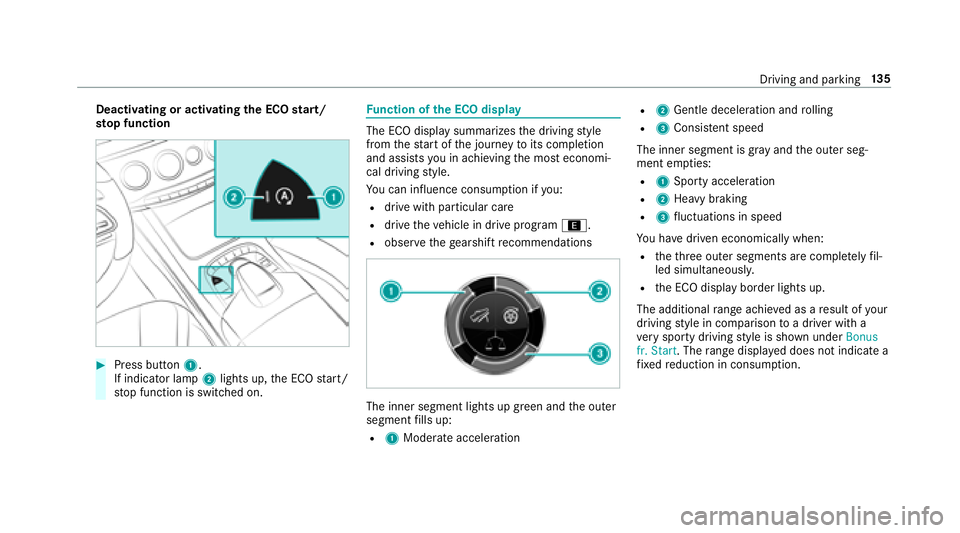
Deactivating or activatingthe ECO start/
sto p function
#Press button 1.
If indicator la mp2lights up, the ECO start/
st op function is switched on.
Fu nction of the ECO display
The ECO display summarizes the driving style
from thest art of the journey toits completion
and assists you in achieving the most economi‐
cal driving style.
Yo u can influence consum ption if you:
Rdrive wit h particular care
Rdrive theve hicle in drive program ;.
Robservethege arshift recommendations
The inner segment lights up green and the outer
segment fills up:
R1 Moderate acceleration
R2Gentle decele ration and rolling
R3 Consis tent speed
The inner segment is gr ayand the outer seg‐
ment em pties:
R1 Sporty acceleration
R2Heavy braking
R3fluctuations in speed
Yo u ha vedriven economically when:
Rtheth re e outer segments are comple tely fil‐
led simultaneousl y.
Rthe ECO display border lights up.
The additional range achieve d as aresult of your
driving style in comparison toa driver with a
ve ry sporty driving style is shown under Bonus
fr. Start . Therange displ ayed does not indicate a
fi xe dre duction in consum ption.
Driving and parking 13
5
Page 156 of 502

ESP®characteristics per drive prog ram
Driv eprog ram
ESP®mode Chara
cteristics
C (Sport)
ESP
®Sport This drive program continues
toofferst ability
but with a sporty setup which allo wsthe enthu‐
siastic driver a more active driving style.
Only select drive program Cin good road
conditions, forex ample on dry roads and clear
st re tches of road.
A (Comfort)
Ve hicles with MAGIC BODY CONT ROL:N
(CURVE)
; (Econo my) ESP
®Comfort
These drive prog
rams pr ovide the ideal balance
between traction and stability.
Select drive program A,Nor; in dif‐
fi cult road conditions, such as snow or ice, or
when thero ad is wet from rain.
Ac tivating/deactivating ESP®(Electronic Sta‐
bility Prog ram)
Multimedia sy stem:
,Vehicle.k Assistance.ESP
Mercedes‑AMG vehicles: observeth e no tes in
th e Supplement. Otherwise, you may not recog‐
nize dangers.
#Ac tivate Oor deacti vate ª the function.
ESP
®is deactivated if theå ESP®OFFwarn‐
ing lamp lights up continuously in the instrument
clus ter.
Obser vethe information on warning lamps and
display messages which may be shown in the
instrument clus ter.
Fu nctions of ESP®Crosswind Assist
ESP®Crosswind Assist de tects sudden gust s of
side wind and helps the driver tokeep theve hi‐
cle in the lane:
RESP®Crosswind Assist is active at vehicle
speeds between 50 mph(8 0 km/h) and
15 4
Driving and pa rking
Page 225 of 502

Rdo not use any abbreviations, unnecessary
spaces or special characters.
If a station list entry is not recognized:
Rsay theRead out station list voice command.
Essential voice commands
Overview of switch voice commands
Swit chvoice commands can be used toopen
cer tain applications. The voice command selec‐
tion can be used rega rdless of the application
th at is cur rently acti ve.
Switch voice commands
Vo ice command Function
Navigation To
switch tonavigation mode
Map To
switch tomap display
Address book To
switch toaddress book
Telephone To
switch totelephone mode
Text message To
switch totext message s
Radio To
switch toradio mode
Media To
switch tomedia mode
USB To
switch toUSB
Memory card To
switch tomemory card
Voice Cont rol Sy stem 223
Page 264 of 502

Alternativelyfiltering the display bycontacts
#Enter a name or telephone number, forex am‐
ple, into the sear chfield.
#Select ¡.
The firs t contact in the list is highlighted.
#Select the conta ct.
#Selectthe address.
Entering geo-coordina tes
Multimedia sy stem:
,Navigation.Previous and Other Desti-
nations.Geo-coordinates
#En terge o-coordinates as latitude and longi‐
tude coordinates in degrees, minutes and
seconds.
The map sho ws the position.
#Confirm the ent ry.
#To calculate a route: select Start Route
Guidance.
#If a route has already been created, select
St art New Route Guidance orSet as Way
Point . Selecting fr
omthe map
Multimedia sy stem:
,Navigation.Z Options.Map
Menu
#Alternativel y:ifth e map is displa yed in full
screen mode, press theTo uch Control, the
controller or theto uchpad.
The map menu appears.
#Select "mo vemap" in map menu 2
(→page 274).
#Swipe in any di rection on theTo uch Control
or touchpad.
or
#Slid eth e controller in any direction.
The map mo ves in the cor responding direc‐
tion under the crosshair. The more you mo ve
yo ur finger away from thest arting position
on theto uchpad, thefast erthe map mo ves.
#Press theTo uch Control, the controller or the
to uchpad.
If se veral destinations are located around the
crosshair, a li stsho wstheav ailable POIs and
ro ads.
If a destination is located exact ly on the
crosshair, the destination address is dis‐
pla yed.
#Select the destination in the list.
The destination address is shown.
Setting the map orientation to2D or 3D
#Highlight Map Orientation: 2D/3D .
#PresstheTo uch Control, theto uchpad or the
controller.
The map will be displ ayed in the selected
map orientation.
Showing traf fic messages in the vicinity of
th e map
#Select Traffic Messages for the Vicinity.
The map appears.
#Swipe left or right on theto uchpad.
or
#Slide the controller tothe left or right.
The pr evious or next traf fic incident is high‐
lighted on the map. Information on the tra ffic
incident is displa yed.
262
Multimedia sy stem
Page 269 of 502

RIncompletedigital map data
Changing direction overview
There are thre e phases when changing direction:
RPreparation phase
Ifth ere is enough time between thech anges
of direction, the multimedia sy stem prepares
yo ufo rth e upcoming change of direction. A navigation announcement, e.g. "Prepare
to
turn right", is issued.
The map appears in full-screen mode.
RAnnouncement phase
The multimedia sy stem announces the
upcoming change of direction, e.g. by
announcing "Turn right in 300 feet (100 m)".
The display is split into two parts. The map is
displa yed on the lef t;on theright, there is a
de tailed image of the junction or a 3D image
of the upcoming change of direction.
RChange -of-direction phase
The multimedia sy stem announces the immi‐
nent change of direction, e.g. byannouncing
"N ow turn right".
The display is split into two parts.
The vehicle has successfully changed direc‐
tion when the light-colored bar on theright
drops down to0feet (0 me ters) and the cur‐
re nt vehicle position symbol has reached the
highlighted change-of-direction point.
When thech ange of direction is comple te,
th e map appears in full-screen mode. %
Changes of direction are also shown in the
Instrument Displa y.
Lane recommendations overview
This display appears for multi-lane roads.
If th e digital map conta insthere leva nt da ta,
th e
mu
ltimedia sy stem can display lane recommen‐
dations forth e next two changes of direction.
Multimedia sy stem 267