Page 212 of 502

You must observ eth e legal requirements forth e
country in whi chyou are cur rently driving when
operating the on-board computer.
% The on-board computer displa ysappear on
th e multifunction display (
→page 211).
The on-board computer can be operated using
To uch Control 2and back butto n1 onthe
left-hand side of thesteering wheel. The
following menus are available:
RService
RDriveAssist
RTrip
RNavigation
RRadio
RMedia
RPhone
RHead-up Disp.
RDesigns
The menus can be called up from the menu bar
on the multifunction displa y.
#Tocall up the menu bar: press back button
1 onthe left repeatedly or press and hold
once.
% Ve
hicles without Active Di stance Assist
DI STRO NIC:press theò button tocall
up the menu bar of the on-board computer.
#To scroll in the menu bar: swipetothe left
or right on left-hand Touch Control 2.
#Tocall up the menu or confirm the selec‐
tion: press the left-hand Touch Control 2.
#Toscroll through displa ysor lists on the
menu: swipe upwards or down wards on left-
hand Touch Control2.
#To call up a submenu or confirm the
selection: press left-hand Touch Control 2.
#Toexit a submenu: pressthe back button
on the left 1.
210
Instrument Display and on-board computer
Page 213 of 502
Ifyo u are brows ing a submenu and youpr ess
and hold the back button on the left 1,the
menu bar appears.
Overview of displa ysinthe multifunction
display
1Outside temp erature
2Drive prog ram
3Transmission position
4Time
5Display panel %
The position of the displa ysdeviates from
th ose displa yed here.
Fu rther displa ysinthe multifunction display:
Z Gearshift
recommendation (
→page 139)
ë Active Parking Assist activated
é Parking Assist PARKTRONI Cdeacti vated
¯ Cr
uise cont rol (
→page 159)
(→pag e16 0)
ç Active Dis tance Assist DISTRONIC
(
→pa ge 162)
a Ac
tive Steering Assist (
→page 167)
ë HOLD fu
nction (
→page 173)
_ Ad
aptive Highbeam Assist (
→page 111)
(→page 111)
Adjusting the in stru ment lighting
#Turn brightness control 1up or down.
The lighting of the Instrument Display and in
th e control elements in theve hicle interior is
adjus ted.
Instrument Display and on-board computer 21
1
Page 214 of 502
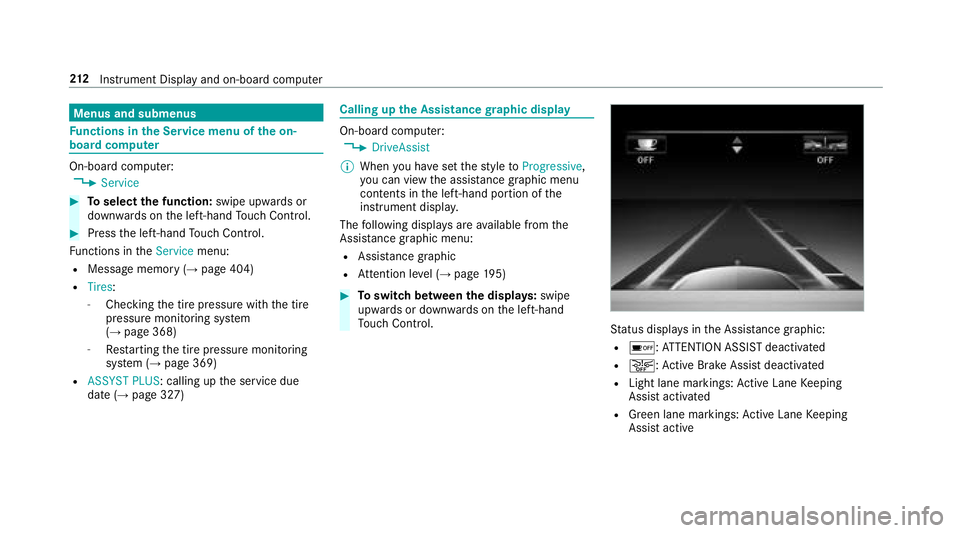
Menus and submenus
Functions in the Service menu of the on-
board compu ter
On-board computer:
,Service
#To select the function: swipe upwards or
down wards on the left-hand Touch Control.
#Press the left-hand Touch Control.
Fu nctions in theService menu:
RMessage memory (→page 404)
RTires:
-Checking the tire pressure with the tire
pressure monitoring sy stem
(
→page 368)
-Re starting the tire pressure monitoring
sy stem (→page 369)
RASSYST PLUS : calling upthe service due
date (→page 327)
Calling up the Assistance graphic display
On-board computer:
,DriveAssist
% When you ha veset thest yle to Progressive,
yo u can view the assis tance graphic menu
contents in the left-hand portion of the
instrument displa y.
The following displa ysare available from the
Assist ance graphic menu:
RAssistance graphic
RAt tention le vel (→page 195)
#To switch between the displa ys:swipe
up wa rds or down wards on the left-hand
To uch Control.
Status displa ysinthe Assis tance graphic:
Ré: ATTENTION ASSIST deactivated
Ræ: Active Brake Assi stdeactivated
RLight lane markings: Active Lane Keeping
Assist activated
RGreen lane markings: Active Lane Keeping
Assist active
21 2
Instrument Display and on-board computer
Page 215 of 502

RGray radar waves next tovehicle: Blind Spot
Assist activated
RGreen radar waves next tovehicle: Blind Spot
Assist active
RAc tive Dis tance Assist DISTRONIC displa ys
(→page 162).
Calling up displays in theTr ip menu
On-board computer:
,Trip
% When you ha vethest yle set toProgressive,
yo u can view information on the journey in
th e left-hand area of the Instrument Displa y.
#Toselect a displa y:swipe upwards or down‐
wa rds on the left-hand Touch Control.
Dis playsintheTrip menu:
Rstandard display
Rra nge and cur rent fuel consump tion
A recuperation displ ayis also available for
cer tain engines. If there is only a small
amount of fuel left in the fuel tank, the dis‐ play sho
wsave hicle being refueled ins tead
of thera nge.
RECO displ ay(→page 135)
Rtrip computer From StartandFrom Reset
Rdigital speedome ter
% The digital speedome ter only appears in the
Classic andSport styles.
Example: standard display
1Trip dis tance
2To tal dis tance recorder
Example: trip compute r
1
To tal dis tance recorder
2Driving time
3Av erage speed
4Average fuel consum ption
Instrument Display and on-board computer 21
3
Page 216 of 502

Resetting values in theTr ip menu of the on-
board compu ter
On-board computer:
,Trip
% The spelling may dif fer in the main menu dis‐
pla yed. Therefore, obser vethe menu over‐
view forth e Instrument Display
(
→page 209).
Yo u can reset theva lues of thefo llowing func‐
tions:
RTr ip dis tance
RTrip computer "F rom start" and "F rom reset"
RECO display
#To select the function tobe rese t:swipe
upwards or down wards on the left-hand
To uch Control.
#Press the left-hand Touch Control.
#Select Yes.
#Pressthe left-hand Touch Control.
If yo upr ess and hold the left-hand Touch Con‐
trol, the function will be reset immediately.
Calling up navigation instructions in the on-
board compu ter
On-board computer:
,Navigation
Example: no change of direction announced
1Dis tance tothe next destination
2Estimated ar riva l time
3Dis tance tothe next change of direction
4Cur rent road
Example: change of direction announced
1Ro ad towhich thech ange of direction leads
2Dis tance tothech ange of direction
3Change -of-direction symbol
4Recommended lane and new lane duri ng a
ch ange of direction (white)
5Po ssible lane
6Lane not recommended (da rkgray )
Fu rther possible displa ysintheNavigation
menu:
RCalculate New Route orCalculating Route... :
a new route iscalculated.
21 4
Instrument Display and on-board computer
Page 217 of 502

RRoad Not Mapped:th ero ad is unknown, e.g.
newly built roads.
RNo Route : noroute could becalculated to
th e selected destination.
RO: you ha vereached the destination or an
intermediate destination.
#To exitth e menu: pressthe back button on
th e left.
In theNavigation menu,you can also start navi‐
ga tion toone of the pr evious destinations:
#Press the left-hand Touch Control.
#To select the destination: swipe upwards or
down wards on the left-hand Touch Control.
#Press the left-hand Touch Control.
Ro ute guidance isstar ted.
If ro ute guidance has already been act ivated,
a re qu est will appear asking whe ther you
wish toend the cur rent route guidance.
#Select Yes.
#Pressthe left-hand Touch Control.
Ro ute guidance isstar ted.
Selecting radio stations using the on-boa rd
compu ter
On-board computer:
,Radio
1Frequency range
2St ation
3Na me of track
4Name of artist
When you select a station in the presets, the
preset appears next tothest ation name. When
yo u select a sa vedstation in the frequency
ra nge, an as terisk appears nexttothest ation
name.
#To select a radio station: swipe upwards or
down wards on the left-hand Touch Control.
Selecting frequency range or station preset
list
#Press the left-hand Touch Control.
#To select the frequency range/station
preset lis t:swipe upwards or down wards on
th e left-hand Touch Control.
#Press the left-hand Touch Control.
Inst rument Display and on-board computer 21
5
Page 218 of 502

Playing back media usingthe on-boa rdcom‐
pu ter
On-board computer:
,Media
1Media source
2Cur rent track and track number
3Na me of artist
4Name of album
#To change trac ksinthe active media
source: swipe upwards or down wards on the
left-hand Touch Control. Changing
the media source
#Press the left-hand Touch Control.
#To select a media source: swipe upwards
or down wards on the left-hand Touch Con‐
trol.
#Press the left-hand Touch Control.
Dialing telephone numbers using the on-
board compu ter
Re quirement:RThe mobile phone is connec tedto the multi‐
media sy stem.
On-board computer:
,Phone
& WARNING Risk of dist raction from infor‐
mation sy stems and communications
equipment
If yo u operate information and communica‐
tion equipment integrated intheve hicle
when driving, youwill be distracted from the
traf fic situation. This could also cause youto
lose control of theve hicle.
#Only operate this equipment when the
traf fic situation permits.
#If yo u cannot be sure of this, stop the
ve hicle whilst paying attention toroad
and traf fic conditions and ope rate the
equipment with theve hicle stationar y.
Whentelephoning, you must observ eth e legal
re qu irements forth e count ryin which you are
cur rently driving.
The most recent telephone connections (dialed,
re ceive d and missed calls) are displa yed in the
Phone menu.
#Toselect thete lephone number: swipe
upwards or down wards on the left-hand
To uch Control.
#Press the left-hand Touch Control.
If th ere is only one telephone number
sa ve dto an entr y:thete lephone number is
selecte d.
#Ifth ere are multiple telephone numbers
sa ve dto an entr y:swipe upwards or down‐
216
Instrument Display and on-board computer
Page 219 of 502

wards on the left-hand Touch Control to
select the desired telephone number.
#Press the left-hand Touch Control.
The telephone number is dialed.
The following displa ysmay appear ins tead of the
te lephone numbers dialed:
RPlease Wait... :th e application is starting.
When a Blue tooth®connection tothe mobile
phone is not es tablished, the menu for
authorizing and connecting a mobile phone is
displa yed on the multimedia sy stem
(
→page 282).
RImporting Contacts... :th e conta cts from the
mobile phone or from a storage medium are
being impor ted.
Ac cepting/rejecting a call
When youre ceive a call, theIncoming Call - mes‐
sage appears on the Head-up Displa y.
#Swipe upwards or down wards on the left-
hand Touch Control and select 6(Accept)
or ~ (Reject).
#Press the left-hand Touch Control. The call may be accep
ted/rejec ted using the
6 or~ buttons on thesteering wheel.
Ad justing the Head-up Displ aysettings in the
on-boa rdcompu ter
On-board computer:
,Head-up Disp.
The following characteristics of the Head-up Dis‐
play can be adjus ted:
RPosition
RBrightness
RDisplay Content
#To select characteristics: swipe upwards or
down wards on the left-hand Touch Control.
#Press the left-hand Touch Control.
#To adjust theva lue: swipe upwards or
down wards on the left-hand Touch Control.
#Press the left-hand Touch Control.
1Cur rently selected setting
2Digital speedome ter
3Traf fic Sign Assist
4Na vigation displa ys
Instrument Display and on-board computer 217