2018 MERCEDES-BENZ S-CLASS CABRIOLET display
[x] Cancel search: displayPage 235 of 502

Overview and operation
Overview ofthe multimedia sy stem
&
WARNING Risk of dist raction from infor‐
mation sy stems and communications
equipment
If yo u operate information and communica‐
tion equipment integ rated in theve hicle
when driving, youwill be dis tracted from the
traf fic situation. This could also cause youto
lose control of theve hicle.
#Only operate this equipment when the
traf fic situation permits.
#If yo u cannot besure of this, stop the
ve hicle whilst paying attention toroad
and traf fic conditions and ope rate the
equipment with theve hicle stationar y.
1Touch Control
2Multimedia system display
3Main function button group (→page 237)
4Ü button
Switches multimedia sy stem on/off
5Control knob
Ad justs volume and switches the sound
on/off
6To uchpad
7Controller
Note s onthe multimedia sy stem display
* NO
TEScratching of the display
The display has a highly sensitive, high-gloss
sur face. There is arisk of it becoming
scratched.
Av oid touching the displa y.
Obser vethe no tes on cleaning.
Obser vethe no tes on caring forth e interior
(→page 339).
Au tomatic temperature-cont rolled switch-
off feature: ifth ete mp erature is too high, the
brightness is initially reduced automatically. The
media display may then switch off comple tely for
a while.
% Ifyo u are wearing polarized sungl asses, it
may be dif ficult toread the displa y.
Multimedia sy stem 233
Page 237 of 502

Operatingthe controller
1% button
Press brief ly:re turns tothe pr evious display
Press and hold: calls up main functions
2Cont roller
3ò button Calls up
the main functions
Calls up favo rite s: when the main functions
are displa yed, slide controller 2down.
Controller 2operating options:
#Turn 3 counter-clockwise or clockwise.
#Slide1 left or right.
#Slide 4 up or down.
#Slide2 diagonally.
#Press 7brief lyor press and hold.
To uchpad
Ac tivating/deactivating the touchpad
Multimedia sy stem:
,System.w Input
#Activate Oor deacti vate ª theTouchpad .
Operating theto uchpad
Re quirements
RThe touchpad is switched on (→page 235).
1% button
Press brief ly:re turns tothe pr evious display
Press and hold: calls up main functions
2To uchpad
3© button
Calls up the main functions
Calls up favo rite s: when the main functions
are displa yed, swipe down on touchpad 2.
Multimedia sy stem 235
Page 239 of 502

#Tohide the control menu: swipe down on
th eto uchpad using two fingers.
Main functions
Calling up the main functions
1ß button
To call up navigation
2$ button
To call up thera dio
3Õ button
To call up media
4% button To
call up thete lephone
5Ø button
To set vehicle functions
#Alternatively: press theò button on the
controller, theto uchpad or Touch Control.
The main functions are display ed.
#Select a main function.
Favorite s
Overview of favo rite s
Fa vorite s of feryo uqu ick access tofrequently
used applications. It is possible tocreate 20
fa vo rite s in tota l.
The following functions are available:
Radd pre-defined favo rite sfrom thefo llow‐
ing categories (→page 237):
-Navigation
-Entertainment
-Phone
-Connect
-Vehicle
-System Settings
Radd your ow nfa vo rite s(→page 237).
Rre name a favo rite (→page 238).
Rmo veafa vo rite (→page 238).
Rdele teafa vo rite (→page 238).
Rreset all favo rite s (→page 238).
Calling up favo rite s
#Press the© button.
The main functions are displa yed.
#Na vigate down wards once.
Na vigating means:
RSwiping on Touch Control or theto uch‐
pad
RSlid ingthe controller
Leaving thefa vo rite s menu
#Press the© button.
Ad ding a favo rite
Ad ding a pre-de fined favo rite
#Press the© button.
The main functions are displa yed.
Multimedia sy stem 237
Page 244 of 502

Example:renaming a favo rite
#Call upthe "Renaming a favo rite " function
(→page 238).
#To enter a character: useyour finger to
write characters on theto uchpad.
The character is entered in the input line. If
dif fere nt interpr etations are possible, charac‐
te r suggestions are displa yed.
#To select a character suggestion: turnthe
controller.
#Re sume character input.
#To enter a space: swiperight when the cur‐
sor is located in the input line.
#To del ete a character: swipe left when the
cursor is loca ted in the input line.
#To confirm the entr y:press theto uchpad.#To finish character entr y:swipe upwards.
or
#Press the% button.
Example: entering a destination (navigation)
#En terth e POI or address (→page 257).
Sy stem settings
Display
Configuring display settings
Multimedia sy stem:
,System.G Display and Designs
Styl es
#Select Designs.
#SelectSport,Classic orProgressive .
Ad apting the ambient lighting for the style
#Select Adjust Amb. Lighting .
Ac tivate Oor deacti vate ª the function.
This function adjusts the ambient lighting for
th e selected display style.
Ad ditional displ ayarea
Depending on theve hicle, various items of addi‐
tional information can be shown. The additional
display area comprises the left-hand or right-
hand third of the displa y.
#SelectAdditional Disp. Area .
The following display con tent can be selected:
RDynamic
RNavigation Map
RConsumption
RTime and Date
Setting the display brightness
#Select Display Brightness.
#Select a brightness value.
Switching the display off/on
#Off: select Display Off .
242
Multimedia sy stem
Page 245 of 502

#On:press a button, %forex ample.
Displ aydesign
#Select Day/Night Design .
#SelectAutomatic, Day Design orNight
Design.
Ad ditional displ ayarea
Depending on theve hicle, various items of addi‐
tional information can be shown. The additional
display area comprises the left-hand or right-
hand third of the displa y.
#SelectAdditional Disp. Area .
The following display con tent can be selected:
RDynamic
RNavigation Map
RConsumption
RTime and Date
Time and date
Setting the time and date automatical ly
Multimedia sy stem:
,System.& Time and Date
#Deactivate ªManual Time Adjustment .
The time and date are set automatically for
th e selected time zone and summer time
option.
% The cor rect time is requ ired forth efo llowing
functions:
RRo ute guidance with time-dependent
traf fic guidance.
RCalculation of expected time of ar riva l.
Setting the time zone
Multimedia sy stem:
,System.& Time and Date.Time
Zone:
The list of count ries is displa yed.
#Select a count ry#.
Depending on the count ry, time zones are
displa yed.
#Select a time zone.
The time zone set is displa yed af terTime
Zone:.
Setting summer time
The Automatic Daylight Saving Time andDay-
light Saving Time options cannot be selected in
all countries.
Multimedia sy stem:
,System.& Time and Date
Au tomatically
#Switch Automatic Daylight Saving Time on
O or off ª.
Manually
#Deactivate ªAutomatic Daylight Saving
Time .
#Select Daylight Saving Time .
#SelectOnorOff.
Multimedia sy stem 24
3
Page 248 of 502

#Highlight aWi-Fi network in the list.
#Select ¥Connect via WPS PBC.
#Select "Connect via WPS PBC" in the options
on the device tobe connec ted.
#Press the WPS button on the device tobe
connec ted.
#Select Continue inthe multimedia sy stem.
Using a security key:
#Highlight a Wi-Fi network in the list.
#Select ¥Connect Using Security Key.
#Have the security keydispla yed on the device
to be connec ted (see the manufacturer's
operating instructions).
#En terth is security keyon the multimedia sys‐
te m.
#Confirm the ent rywith ¡.
% All devices support a security keyas a
mean sof connection .
Device ha salread ybeen connec ted:
#To automatically connect: highlight aWi-Fi
network in the list.
#Ac tivate ¥ Connect Automatically O.
#Toconnect: highlight a Wi-Fi network in the
list.
#Select ¥Connect .
The connection is es tablished again. These
functions are possible when the device has
already been connected totheWi -Fi networ k.
Setting up a Wi-Fi hotspot
Multimedia sy stem:
,System.ö Connectivity
Configuring the multimedia sy stem as a Wi-
Fi hotspot
The type of connection es tablished depends on
th e device tobe connec ted. The function must
be suppor tedby the multimedia sy stem and by
th e device tobe connec ted. The type of connec‐
tion es tablished must be selected on the multi‐
media sy stem and on the device tobe connec‐
te d.
#Select Set Up Hotspot .
#HighlightConnect Device to Vehicle Hotspot .Generating a WPS PIN
#Select
¥Connect via WPS PIN Genera-
tion .
#Enterth e PIN shown in the multimedia sys‐
te m display on the device tobe connec ted
and con firm .
Connecting using a WPS PIN
#Select ¥Connect via WPS PIN Input .
#SelectEnter WPS PIN.
#Enterth e PIN that is shown on theex tern al
device's display on the multimedia sy stem.
#Select Continue.
Connecting using a button
Re quirements:
RThis function is only available in a Wi-Fi fre‐
qu ency of 2.4 GHz.
#Select ¥Connect via WPS PBC.
#Pressthe WPS button on the device tobe
connec ted or select Connect.
#SelectContinue inthe multimedia sy stem.
24 6
Multimedia sy stem
Page 249 of 502

Connecting using a securitykey
#Select Connect Device to Vehicle Hotspot .
A securi tykeyis displa yed.
#Select theve hicle from the device tobe con‐
nec ted. The vehicle is displa yed with the
SSID MB Hotspot XXXXX .
#Enterthe security keywhic his shown in the
multimedia sy stem display on the device to
be connec ted.
#Confirm the ent ry.
Connecting using NFC
#Select Connection via NFC.
#Activate NFC on the mobile device (see the
manufacturer's operating instructions).
#Bring the mobile device into the NFC area of
th eve hicle (→page 283).
#Select Done.
The mobile device is now connected tothe
multimedia sy stem hotspot via NFC.
Generating a new security key:
#Select Set Up Hotspot .
#SelectGenerate Security Key.
A connection will be es tablished with the
newly crea ted security key.
#Tosave a security key:select Save.
When a new security keyis sa ved, all existing
Wi -Fi connections are then disconnected. If
th eWi -Fi connections are being re-es tab‐
lished, the new security keymus tbe en tere d.
Managing COMAND Touch devices
Re quirementsRThe COMAND Touch app isins talled on the
ex tern al device (e.g. tablet or smartphone).
RWi -Fi is acti vated (→page 245) an dth e mul‐
timedia sy stem is confi gured as a Wi-Fi hot‐
spot (
→pa ge 246).
Multimedia sy stem:
,System.COMAND Touch
Connecting a new device
#Select Authorize a New Device.
#SelectConnect New Device.
#Accept the connection requ est from the new
device.
A security keyis displa yed.
#En terth e security keyin theex tern al device.
The device is authorized.
Selecting a connected device
#Select Authorize a New Device.
The devices already connec ted are displa yed.
#Select Continue Using Connected Devices.
The Please start COMAND Touch on your
device and follow the instructions. message
appears.
#Select Continue.
Fo llow the instructions toauthorize the
selected device.
De-authorizing the device
#Select a connec ted device from the list.
The Please start COMAND Touch on your
device and follow the instructions. message
appears.
Multimedia sy stem 24
7
Page 252 of 502
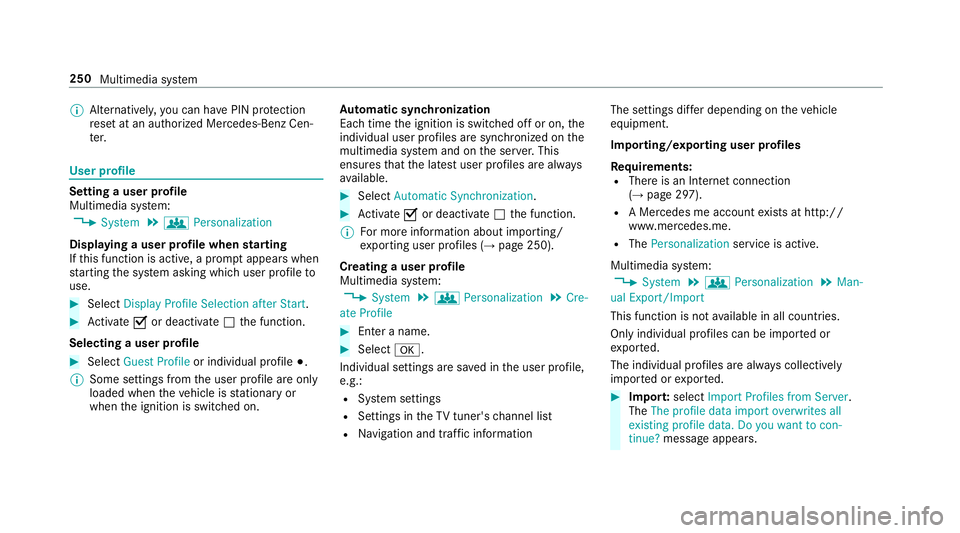
%Alternati vely,yo u can ha vePIN pr otection
re set at an authorized Mercedes-Benz Cen‐
te r.
User profile
Setting a user profile
Multimedia sy stem:
,System.g Personalization
Displaying a user profile when starting
If th is function is active, a prom ptappears when
st arting the sy stem asking which user profile to
use.
#Select Display Profile Selection after Start .
#Activate Oor deacti vate ª the function.
Selecting a user profile
#Select Guest Profile or individual profile #.
% Some settings from the user profile are only
loaded when theve hicle is stationary or
when the ignition is switched on. Au
tomatic syn chronization
Each time the ignition is switched off or on, the
individual user profiles are synchronized on the
multimedia sy stem and on the ser ver.This
ensures that the latest user profiles are alw ays
av ailable.
#Select Automatic Synchronization .
#Activate Oor deacti vate ª the function.
% For more information about importing/
ex porting user profiles (
→page 250).
Creating a user profile
Multimedia sy stem:
,System.g Personalization.Cre-
ate Profile
#En ter a name.
#Select a.
Individual settings are sa ved in the user profile,
e.g.:
RSy stem settings
RSettings in theTV tuner's channel list
RNa vigation and traf fic information The settings diff
er depending on theve hicle
equipment.
Importing/exporting user profiles
Re quirements:
RThere is an Internet connection
(→page 297).
RA Mercedes me account exists at http://
www.me rcedes.me.
RThe Personalization service is active.
Multimedia sy stem:
,System.g Personalization.Man-
ual Export/Import
This function is not available in all countries.
Only individu al profiles can be impor ted or
ex por ted.
The individual profiles are alw ays collectively
impor ted or expor ted.
#Impor t:select Import Profiles from Server.
The The profile data import overwrites all
existing profile data. Do you want to con-
tinue? message appears .
250
Multimedia sy stem