2018 MERCEDES-BENZ G-CLASS SUV reset
[x] Cancel search: resetPage 356 of 549
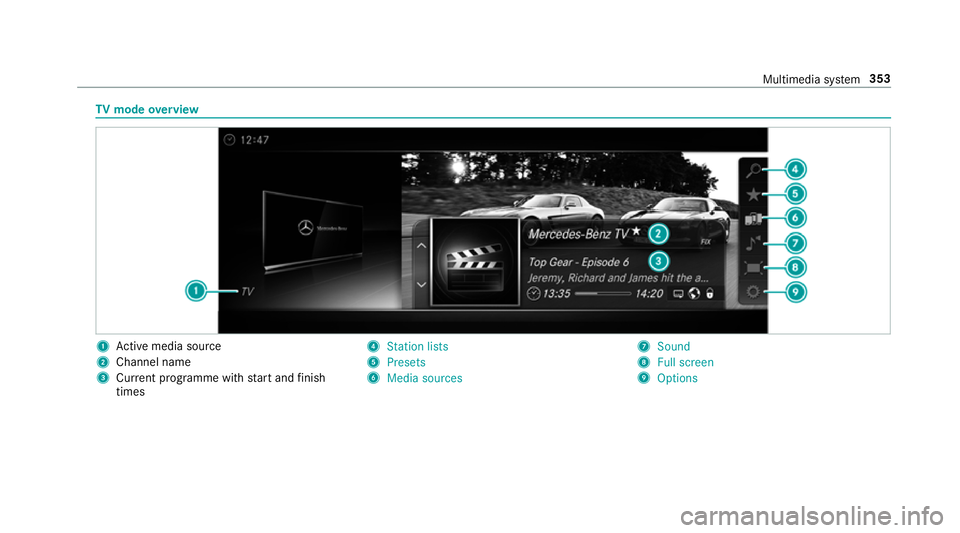
TV
mode overview 1
Active media sou rce
2 Channel name
3 Current programme wi thstart and finish
times 4
Station lists
5 Presets
6 Media sources 7
Sound
8 Full screen
9 Options Multimedia sy
stem 353
Page 357 of 549

Overview of
the displa ysintheTV cont rol
menu The
following information is displa yed:
R Cur rent TV channel with theß symbol (if
th ech annel has been sa ved as a favo urite)
R Cur rent programme wi thstart and finish
times
R FIX
Channel fix, description of the function
(/ page 355)
Ac tivating/deactivating channel fix
( / page 355)
R Symbols, forex ample:
p Telete xt
z Audio languages available
r Encryp tedch annel Showing or hiding in full screen
Showing
#
Select #Full screen .
or #
Press theD button.
Hiding #
Press the% button. Selecting
TVchannels Selecting
TVchannels from the control menu
Multimedia sy stem:
4 Media 5
à Media sources 5
TV #
Swipe up or down on theto uchpad.
The TVtuner sets the pr evious/n extch annel
from thech annel list. The control menu
appears for twelve seconds.
Selecting TVchannels from thech annel list
Multimedia sy stem:
4 Media 5
à Media sources 5
TV
5 ª Station lists #
Select TV channels. #
Select a TVchannel.
The TVtuner selects thech annel from the
ch annel list. The control menu appears for
appr oximately twelve seconds. Sear
ches for a TVchannel #
Select TV channels . #
Select ªSearch . #
Enter thech annel sear ched for
( / page 259). #
Select a TVchannel.
Selecting a TVchannel from thefa vo urites
Re quirements:
R The TVchannel has been sa ved in thefa vo ur‐
ites.
Multimedia sy stem:
4 Media 5
à Media sources 5
TV
5 ß Presets #
Select theTV channel.
Selecting TVchannels in the bac kground
Re quirements:
R An application is active, e.g. the navigation.
R TVmode is switched on in the bac kground
and the sound from the selected TVchannel
can be heard 354
Multimedia sy stem
Page 359 of 549

Quic
k-saving a TVchannel
Multimedia sy stem:
4 Media 5
à Media sources 5
TV #
In full-screen mode, press theto uchpad for
longer than thre e seconds.
The cur rent TV channel is stored in the
fa vo urites in the next available position.
St oring TVchannels
Multimedia sy stem:
4 Media 5
à Media sources 5
TV
5 ß Presets #
Select Store current station in the presets .
or #
Highlight a channel in thech annel list and
st ore as a favo urite.
The cur rent channel is stored in thefa vo ur‐
ites in the next available position.
Moving channels in thefa vo urites #
Highlight a channel in thefa vo urites. #
Select ¥Move highlighted station. #
Highlight the new position. #
Confirm the position.
Deleting channels #
Highlight a channel in thefa vo urites. #
Select ¥Delete highlighted station. #
Select Yes. TV
prog ramme Overvi
ewof audio language and subtitles
Au dio language
R It is possible tochoose between se veral
audio languages when a programme is broad‐
cast in multiple languages.
R If En glish, forex ample, is set as the sy stem
language and a TVchannel is broadcasting in
th is language, En glish is selec ted automati‐
cally.
The prog ramme transmission may be indica ted
with thefo llowing symbols:
m Programme with audio explanations for
th e visually impaired
o Stereo broadcast n
Programme forth e hearing impaired
O Broadcast in sur round sound
If a symbol is not shown, the programme is
either broadcast in mono or the transmission
properties are unkn own.
Subtitles
R The function is switched on: subtitles are
shown in the selected language forth e cur‐
re nt programme (if available).
Setting theTV audio language
Multimedia sy stem:
4 Media 5
à Media sources 5
TV
5 Z Options #
Select Audio/subtitles. #
Select one of theav ailable audio languages.
The audio language selec ted only applies to
th e cur rent programme. 356
Multimedia sy stem
Page 360 of 549

Setting
theTV subtitles
Multimedia sy stem:
4 Media 5
à Media sources 5
TV
5 Z Options #
Select Audio/subtitles. #
Select Show subtitles.
Switch the subtitles on Oor off ª. #
Select one of theav ailable languages forthe
subtitles. Te
lete xt Te
lete xt ove rview
Te lete xt pa ges are located between page 100
and page 899.
A dynamic telete xt pa geconsi sts of se veral sub‐
pages.
Information on MHEG-5 digital telete xt:
R digi taltelete xt is only available in some coun‐
tries, e.g. the UK and New Zealand
R interactive multimedia applications such as
weather fore casts, ne wsreports and sport
re sults are available R
it may take some time before all the pages
load
Showing telete xt
Multimedia sy stem:
4 Media 5
à Media sources 5
TV
5 Z Options 5
Teletext #
Tocall up the pr evious or next telete xt
page: swipe upwards or down wards on the
to uchpad. #
Toenter numbers: press and holdthe
to uchpad. #
Enterth e numbers in quick succession. #
Toselect a subpage: swipe left orright on
th eto uchpad.
% The subpage cur rently selected is ma rked by
a blue symbol. #
Toreturn totheTV prog ramme: press and
hold the% button. MHEG-5 digital
telete xt #
Ifth ete lete xt is displ ayed, press and hold on
th eto uchpad.
A colour selection bar appears. #
Select a colour.
The data content is displ ayed. #
Toenter numbers: select123. #
Enterth e numbers in quick succession. #
Toreturn totheTV prog ramme: selectTV. Pictu
resettings Picture settings
overview
The following picture form at settings are availa‐
ble:
R Automatic
The brightness is automatically set with this
option.
R 16:9
R 4:3
R Zoom Multimedia sy
stem 357
Page 371 of 549

Setting
thevo lume and brightness Re
ar Seat En tertainment Sy stem:
4 Comfort
Setting the sound #
Select Sound. #
Select Volume . #
Set thevo lume.
or #
Select Equalizer. #
Set the treble and bass.
Ad justing the brightness #
Select Brightness . #
Set the screen brightness.
% Settings for sound and brightness can be
car ried out individually for bo threar displa ys. Setting
the sy stem language for the rear dis‐
play Re
ar Seat En tertainment Sy stem:
4 Settings 5
Language #
The desired sy stem language is set. Setting
theRe ar Seat Entertainment Sy stem
connections Re
ar Seat En tertainment Sy stem:
4 Settings
Wi -Fi settings #
Select Wi-Fi.
The following menus are available:
R Access point mode
Inthis menu you can set the sear chname
of the device as well as the password for
Wi -Fi secu rity. For suf ficient secu rity you
should use a password with 8-16 charac‐
te rs.
R Wi-Fi connection In
this menu you can swit chtheWi -Fi
on/o ffas well as set automatic and man‐
ual connection toavailable networ ks.
% Where there is active Wi-Fi theö symbol
is shown at theto pright of thest atus bar.
Pa iring settings (Blue tooth ®
) #
Select Pairing.
The following functions are available:
R Activating/deactivating Blu etoo th®
R Pairing/disconnecting Blue tooth devices
(e.g. Blue tooth headphones)
% Ifth eRe ar Seat En tertainment Sy stem is
re set tothefa ctory settings, theWi -Fi and
pairing settings are also reset.
Fu rther information on resetting tothefa c‐
to ry settings (/ page 369). Sharing playback with a
rear display Re
quirements for playba ckof a mobile end
device via there ar displa y:
R The end device is DLNA compatible. 368
Multimedia sy stem
Page 372 of 549

R
A DLNA compatible app is ins talled on the
end device.
Re ar Seat En tertainment Sy stem:
4 Wi-Fi 5
Wi-Fi connection
Sharing playback from a mobile end device
with a rear display
Using a Wi-Fi connection you can playback
media from your mobile end device (e.g. images,
videos or music) on a rear displa y. #
Establish theWi -Fi connection between the
re ar display and the end device. #
Activate a DLNA compatible app on the end
device (see the manufacturer's instructions). #
Enable the desired media conte nt onthe end
device.
The media is pla yed back on there ar displa y.
Sharing playback from one rear display with
th eot her rear display #
On the transmitting rear displa y:select
Activate access point. #
On there ceiving rear displa y:select the
transmitting rear display from the list of avail‐
able end devices and enter the password.
The connection between bo threar displa ysis
es tablished. #
On the transmitting rear displa y:select
Share screen onthe homescreen. #
Select Share. #
On there ceiving rear displa y:select Get
screen onthe homescreen. #
Select Accept . #
On the transmitting rear displa y:press the
© button.
The same picture appears on bo threar dis‐
pla ys.
Ending sha ring of a screen #
On the transmitting rear displa y:select
Share screen. #
Select Cancel. Sear
ching for so ftwa reupdates Re
ar Seat En tertainment Sy stem
4 Settings #
Select Update.
New software updates can be sear ched for in
th is menu. If new updates are available these
can be downloaded and ins talled. Re
setting there ar display settings Re
ar Seat En tertainment Sy stem:
4 Settings #
Select Factory Reset.
In this menu the sy stem can be reset tothe
fa ctory settings. In the process, all Wi-Fi
access points, Blu etoo th devices and com‐
fo rt settings are also reset. Multimedia sy
stem 369
Page 373 of 549

Showing sy
stem information for the rear dis‐
play Re
ar Seat En tertainment Sy stem:
4 Settings #
Select About.
The following information is shown:
R Tech nical information
R Software version
R Memory preset
R Serial number Media
Information about media mode in
theRe ar
Seat Entertainment Sy stem
There is one USB port (type A) and one HDMI
connection in theRe ar Seat En tertainment Sys‐
te m (/ page 362).
Data storage media and devices suppor tedby
th eRe ar Seat En tertainment Sy stem:
R USB storage device
R iPod ® R
iPhone ®
R MTP devices
Au dio form ats suppo rted bytheRe ar Seat En ter‐
ta inment Sy stem:
R MEPG-2
R MP3
R WMA
R ACC
R WAV
R FLAC
R OGG
Vi deo form ats suppo rted bytheRe ar Seat En ter‐
ta inment Sy stem:
R MEPG-1 and MEPG-4
R DivX
R Xvid
R WMV
R H.264
R MKV
R FLV Image
form ats suppo rted bytheRe ar Seat En ter‐
ta inment Sy stem:
R JPEG
R GIF
R PNG
R BMP
The Rear Seat En tertainment Sy stem supports a
tot al of up to50,000 files.
Fu rther information about audio mode
(/ page 333).
Fu rther information about video mode
(/ page 338). 37 0
Multimedia sy stem
Page 528 of 549

No
tes ..................................................... 98
Ro ofrack ............................................. 108
Ti e-down eyes ...................................... 107
Loading guidelines .................................... 98
Loads Securing ................................................ 98
Locator lighting see Sur round lighting
Locking dif fere ntial
see Dif fere ntial lo cks
Locking/unlocking Emer gency key ...................................... .76
Un locking/opening the doors from
th e inside ............................................... 76
Low beam (symm etrical dipped beam) .................. 11 7
Switching on/off .................................. 11 7
LO W RANGE
Shifting ................................................ 15 9
Lu bricant additives
see Additives
Lu ggage
Securing ................................................ 98 M
Maintenance see ASSY STPLUS
Malfunction Restra int sy stem ................................... 30
Map ...........................................2 91, 293, 294
Av oiding an area ..................................2 96
Av oiding an area (o verview) ................ .295
Changing an area ................................ 296
Deleting an area .................................. 296
Displ aying Qibla .................................. 298
Displaying the compass ....................... 298
Displaying the map version ................ .295
Displ aying the next intersecting
st re et ................................................... 295
Displaying the satellite map ................2 98
Displ aying the tra ffic map .................... 291
Displaying weather information .......... .298
Map data ............................................. 297
Moving ................................................ 294
Overview ............................................. 293
Selecting POI symbols ......................... 294
Selecting text information ................... 295
Selecting the map orientation .............2 94Setting
the map scale .......................... 294
Setting the map scale automatically ....2 98
Up dating .............................................. 297
Map and compass Overview .............................................2 93
Massage prog rammes
Overview ............................................... 92
Re setting the settings ............................92
Massage prog rams
Selecting the front seats ....................... 92
Massage settings Resetting ............................................... 92
Matt finish (cleaning instructions) ........ 383
Maximum gross vehicle weight ............ .427
Maximum speed see Limiter
Mecca ....................................................... 298
Media Menu (on-boa rdcompu ter) .................. 234
Sear ching ............................................ 340
St art cinema mode .............................. 346
Media display Notes .................................................. 252 Index
525