2018 MERCEDES-BENZ C-CLASS ESTATE reset
[x] Cancel search: resetPage 399 of 609
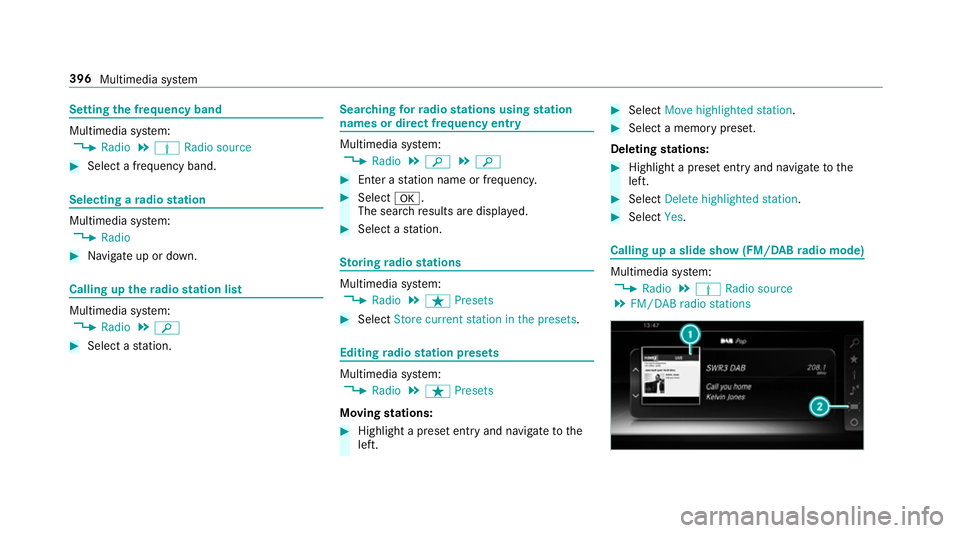
Setting
the frequency band Multimedia sy
stem:
0018 Radio 0019
Þ Radio source 0007
Select a frequency band. Selecting a
radio station Multimedia sy
stem:
0018 Radio 0007
Navigate up or down. Calling up
thera dio station list Multimedia sy
stem:
0018 Radio 0019
00D3 0007
Select a station. Sear
ching forra dio stations using station
names or direct frequency entry Multimedia sy
stem:
0018 Radio 0019
00D3 0019
00D3 0007
Ente r astation name or frequenc y. 0007
Select 0076.
The sea rchre sults are displa yed. 0007
Select a station. St
oring radio stations Multimedia sy
stem:
0018 Radio 0019
ß Presets 0007
Select Store current station in the presets . Editing
radio station presets Multimedia sy
stem:
0018 Radio 0019
ß Presets
Moving stations: 0007
Highlight a preset entry and navigate tothe
left. 0007
Select Move highlighted station. 0007
Select a memo rypreset.
Deleting stations: 0007
Highlight a preset entry and navigate tothe
left. 0007
Select Delete highlighted station. 0007
Select Yes. Calling up a slide show (FM/DAB
radio mode) Multimedia sy
stem:
0018 Radio 0019
Þ Radio source
0019 FM/DAB radio stations 396
Multimedia sy stem
Page 403 of 609
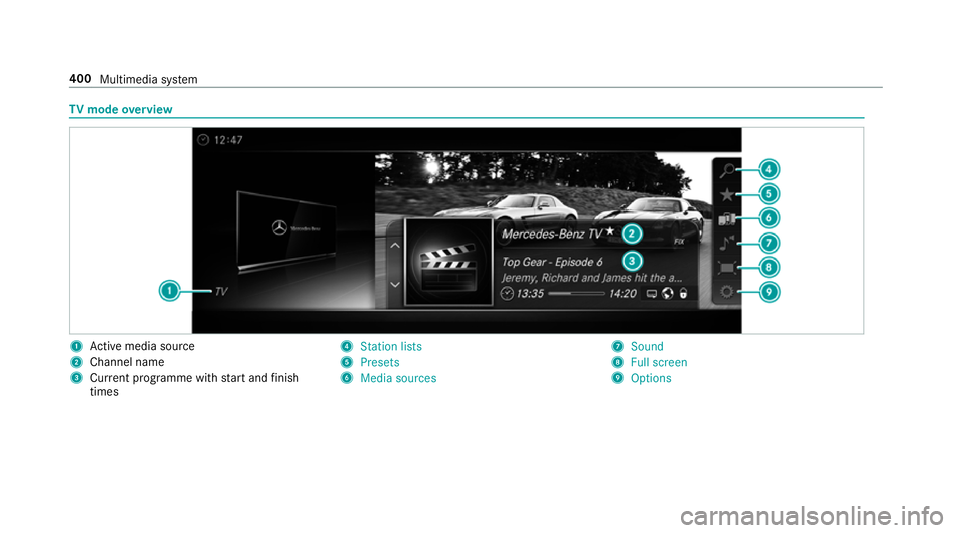
TV
mode overview 1
Active media sou rce
2 Channel name
3 Current programme wi thstart and finish
times 4
Station lists
5 Presets
6 Media sources 7
Sound
8 Full screen
9 Options 400
Multimedia sy stem
Page 404 of 609
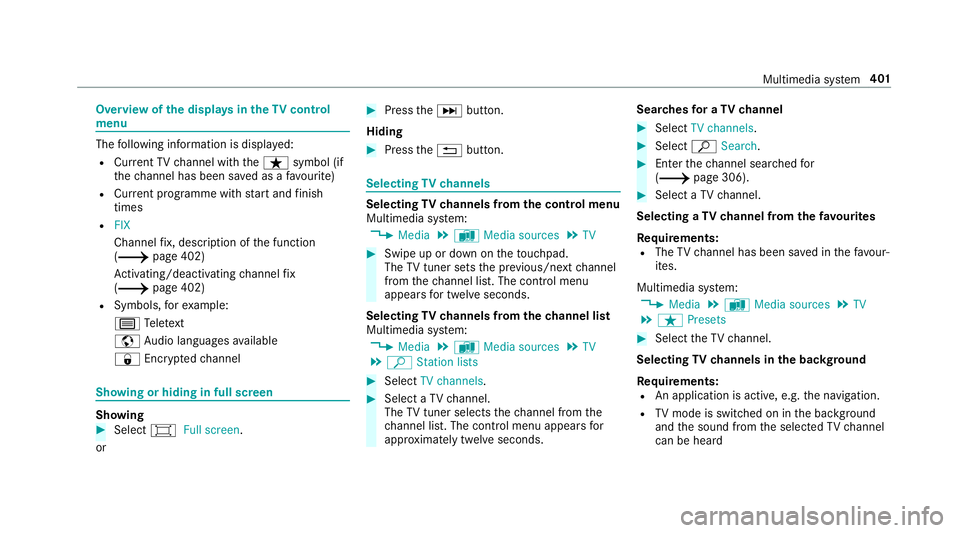
Overview of
the displa ysintheTV cont rol
menu The
following information is displa yed:
R Cur rent TV channel with theß symbol (if
th ech annel has been sa ved as a favo urite)
R Cur rent programme wi thstart and finish
times
R FIX
Channel fix, description of the function
(0013 page 402)
Ac tivating/deactivating channel fix
( 0013 page 402)
R Symbols, forex ample:
p Telete xt
z Audio languages available
r Encryp tedch annel Showing or hiding in full screen
Showing
0007
Select 0008Full screen .
or 0007
Press the0055 button.
Hiding 0007
Press the0038 button. Selecting
TVchannels Selecting
TVchannels from the control menu
Multimedia sy stem:
0018 Media 0019
à Media sources 0019
TV 0007
Swipe up or down on theto uchpad.
The TVtuner sets the pr evious/n extch annel
from thech annel list. The control menu
appears for twelve seconds.
Selecting TVchannels from thech annel list
Multimedia sy stem:
0018 Media 0019
à Media sources 0019
TV
0019 ª Station lists 0007
Select TV channels. 0007
Select a TVchannel.
The TVtuner selects thech annel from the
ch annel list. The control menu appears for
appr oximately twelve seconds. Sear
ches for a TVchannel 0007
Select TV channels . 0007
Select ªSearch . 0007
Enter thech annel sear ched for
( 0013 page 306). 0007
Select a TVchannel.
Selecting a TVchannel from thefa vo urites
Re quirements:
R The TVchannel has been sa ved in thefa vo ur‐
ites.
Multimedia sy stem:
0018 Media 0019
à Media sources 0019
TV
0019 ß Presets 0007
Select theTV channel.
Selecting TVchannels in the bac kground
Re quirements:
R An application is active, e.g. the navigation.
R TVmode is switched on in the bac kground
and the sound from the selected TVchannel
can be heard Multimedia sy
stem 401
Page 406 of 609
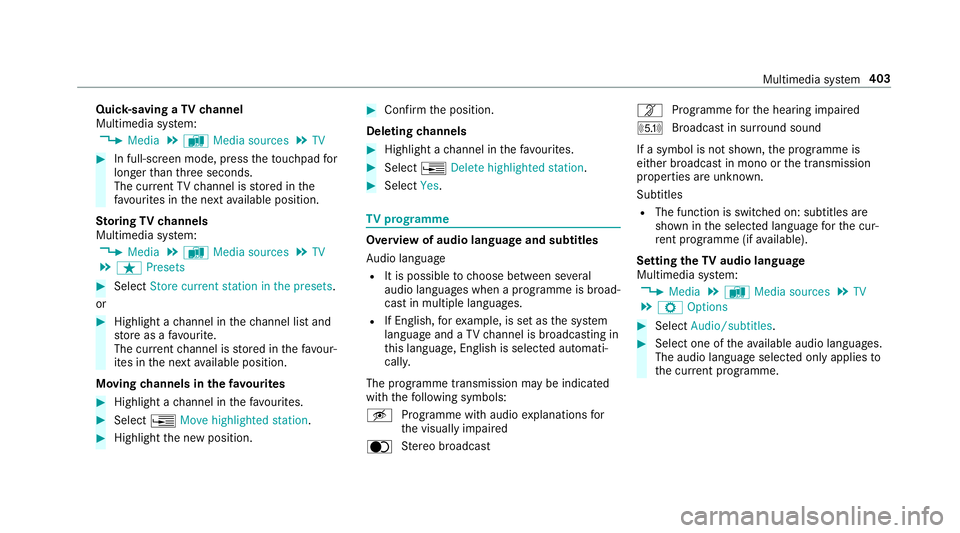
Quic
k-saving a TVchannel
Multimedia sy stem:
0018 Media 0019
à Media sources 0019
TV 0007
In full-screen mode, press theto uchpad for
longer than thre e seconds.
The cur rent TV channel is stored in the
fa vo urites in the next available position.
St oring TVchannels
Multimedia sy stem:
0018 Media 0019
à Media sources 0019
TV
0019 ß Presets 0007
Select Store current station in the presets .
or 0007
Highlight a channel in thech annel list and
st ore as a favo urite.
The cur rent channel is stored in thefa vo ur‐
ites in the next available position.
Moving channels in thefa vo urites 0007
Highlight a channel in thefa vo urites. 0007
Select 0080Move highlighted station. 0007
Highlight the new position. 0007
Confirm the position.
Deleting channels 0007
Highlight a channel in thefa vo urites. 0007
Select 0080Delete highlighted station. 0007
Select Yes. TV
prog ramme Overvi
ewof audio language and subtitles
Au dio language
R It is possible tochoose between se veral
audio languages when a programme is broad‐
cast in multiple languages.
R If En glish, forex ample, is set as the sy stem
language and a TVchannel is broadcasting in
th is language, En glish is selec ted automati‐
cally.
The prog ramme transmission may be indica ted
with thefo llowing symbols:
m Programme with audio explanations for
th e visually impaired
o Stereo broadcast n
Programme forth e hearing impaired
O Broadcast in sur round sound
If a symbol is not shown, the programme is
either broadcast in mono or the transmission
properties are unkn own.
Subtitles
R The function is switched on: subtitles are
shown in the selected language forth e cur‐
re nt programme (if available).
Setting theTV audio language
Multimedia sy stem:
0018 Media 0019
à Media sources 0019
TV
0019 Z Options 0007
Select Audio/subtitles. 0007
Select one of theav ailable audio languages.
The audio language selec ted only applies to
th e cur rent programme. Multimedia sy
stem 403
Page 407 of 609
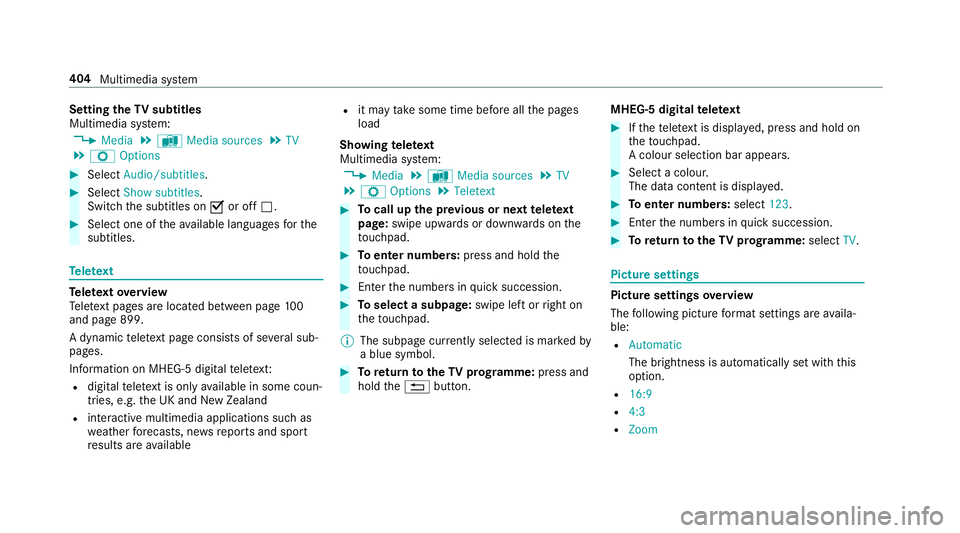
Setting
theTV subtitles
Multimedia sy stem:
0018 Media 0019
à Media sources 0019
TV
0019 Z Options 0007
Select Audio/subtitles. 0007
Select Show subtitles.
Switch the subtitles on 0073or off 0053. 0007
Select one of theav ailable languages forthe
subtitles. Te
lete xt Te
lete xt ove rview
Te lete xt pa ges are located between page 100
and page 899.
A dynamic telete xt pa geconsi sts of se veral sub‐
pages.
Information on MHEG-5 digital telete xt:
R digi taltelete xt is only available in some coun‐
tries, e.g. the UK and New Zealand
R interactive multimedia applications such as
we ather fore casts, ne wsreports and sport
re sults are available R
it may take some time before all the pages
load
Showing telete xt
Multimedia sy stem:
0018 Media 0019
à Media sources 0019
TV
0019 Z Options 0019
Teletext 0007
Tocall up the pr evious or next telete xt
page: swipe upwards or down wards on the
to uchpad. 0007
Toenter numbers: press and holdthe
to uchpad. 0007
Enterth e numbers in quick succession. 0007
Toselect a subpage: swipe left orright on
th eto uchpad.
0009 The subpage cur rently selected is ma rked by
a blue symbol. 0007
Toreturn totheTV prog ramme: press and
hold the0038 button. MHEG-5 digital
telete xt 0007
Ifth ete lete xt is displ ayed, press and hold on
th eto uchpad.
A colour selection bar appears. 0007
Select a colour.
The data content is displ ayed. 0007
Toenter numbers: select123. 0007
Enterth e numbers in quick succession. 0007
Toreturn totheTV prog ramme: selectTV. Pictu
resettings Picture settings
overview
The following picture form at settings are availa‐
ble:
R Automatic
The brightness is automatically set with this
option.
R 16:9
R 4:3
R Zoom 404
Multimedia sy stem
Page 412 of 609
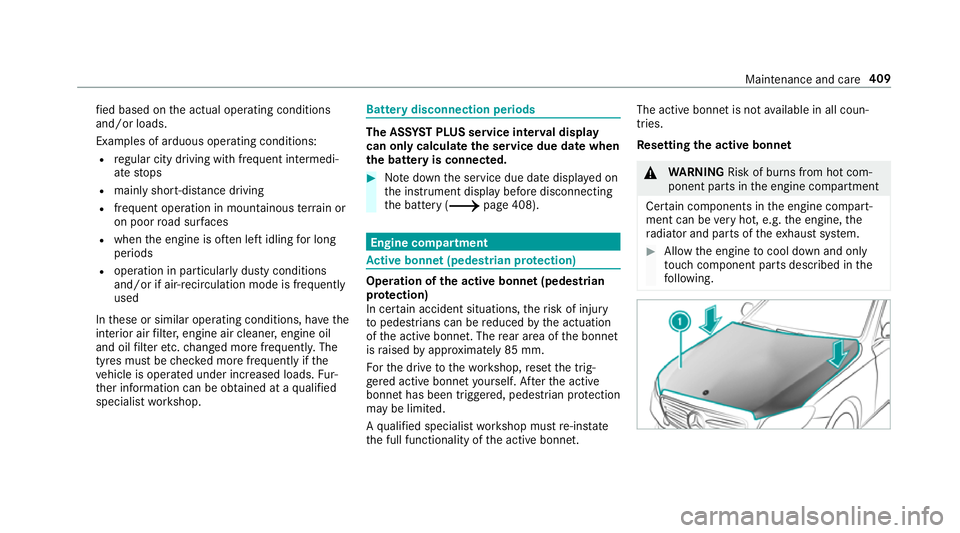
fi
ed based on the actual operating conditions
and/or loads.
Examples of arduous operating conditions:
R regular city driving with frequent intermedi‐
ate stops
R mainly short-dis tance driving
R frequent operation in mountainous terrain or
on poor road sur faces
R when the engine is of ten le ftidling for long
periods
R operation in particula rly dusty conditions
and/or if air-recirculation mode is frequently
used
In these or similar operating conditions, ha vethe
interior air filter, engine air cleaner, engine oil
and oil filter etc. changed more frequent ly. The
ty re s must be checked more frequently if the
ve hicle is operated under increased loads. Fur‐
th er information can be obtained at a qualified
specialist workshop. Battery disconnection periods
The ASS
YST PLUS se rvice inter val display
can only calculate the service due da tewhen
th e bat tery is connected. 0007
Notedown the service due date displa yed on
th e instrument display before disconnecting
th e battery (0013 page 408). Engine compartment
Ac
tive bonn et(pedestrian pr otection) Operation of
the active bonnet (pedestrian
pr otection)
In cer tain accident situations, therisk of injury
to pedestrians can be reduced bythe actuation
of the active bonn et. The rear area of the bonn et
is raised byappr oximately 85 mm.
Fo rth e drive tothewo rkshop, reset the trig‐
ge red active bonn etyourself. Af terth e active
bonn ethas been triggered, pedestrian pr otection
may be limited.
A qu alified specialist workshop must re-ins tate
th e full functionality of the active bonn et. The active bonnet is not
available in all coun‐
tries.
Re setting the active bonnet 000A
WARNING Risk of bu rns from hot com‐
ponent parts in the engine compartment
Cer tain components in the engine compart‐
ment can be very hot, e.g. the engine, the
ra diator and parts of theex haust sy stem. 0007
Allow the engine tocool down and only
to uch co mponent parts described in the
fo llowing. Maintenance and care
409
Page 586 of 609
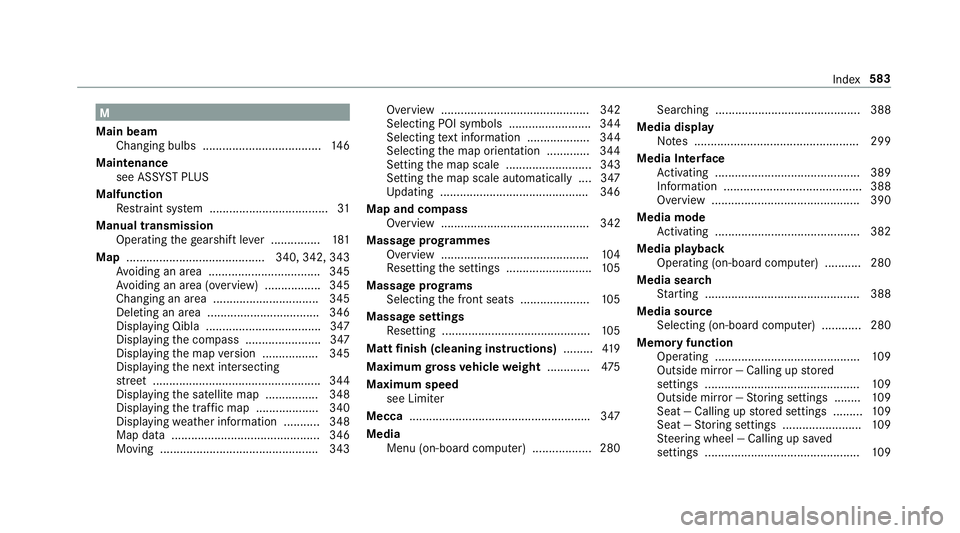
M
Main beam Changing bulbs .................................... 14 6
Maintenance see ASS YST PLUS
Malfunction Restra int sy stem .................................... 31
Manual transmission Operating thege arshift le ver ............... 181
Map .......................................... 340, 342, 343
Av oiding an area ..................................3 45
Av oiding an area (o verview) ................ .345
Changing an area ................................ 345
Deleting an area .................................. 346
Displ aying Qibla .................................. .347
Displ aying the compass ....................... 347
Displaying the map version ................ .345
Displ aying the next intersecting
st re et ................................................... 344
Displaying the satellite map ................3 48
Displ aying the tra ffic map .................. .340
Displ aying weather information .......... .348
Map data ............................................. 346
Moving ................................................ 343 Overview ............................................. 342
Selecting POI symbols ......................... 344
Selecting text information ................... 344
Selecting the map orientation .............3 44
Setting the map scale .......................... 343
Setting the map scale automatically ....3 47
Up dating .............................................3 46
Map and comp ass
Overview ............................................. 342
Massage prog rammes
Overview ............................................ .104
Re setting the settings .......................... 105
Massage prog rams
Selecting the front seats ..................... 105
Massage settings Resetting ............................................. 105
Matt finish (cleaning instructions) .........419
Maximum gross vehicle weight ............ .475
Maximum speed see Limiter
Mecca ...................................................... .347
Media Menu (on-boa rdcompu ter) .................. 280 Sear
ching ............................................ 388
Media display Notes .................................................. 299
Media Inter face
Ac tivating ............................................ 389
Information .......................................... 388
Overview ............................................ .390
Media mode Activating ............................................ 382
Media playba ck
Operating (on-board computer) ........... 280
Media sear ch
St arting .............................................. .388
Media source Selecting (on-boa rdcompu ter) ............ 280
Memory function Operating ............................................ 109
Outside mir ror — Calling up stored
settings ............................................... 109
Outside mir ror — Storing settings ........ 109
Seat — Calling up stored settings ......... 109
Seat — Storing settings ........................ 109
St eering wheel — Calling up sa ved
settings ............................................... 109 Index
583
Page 591 of 609
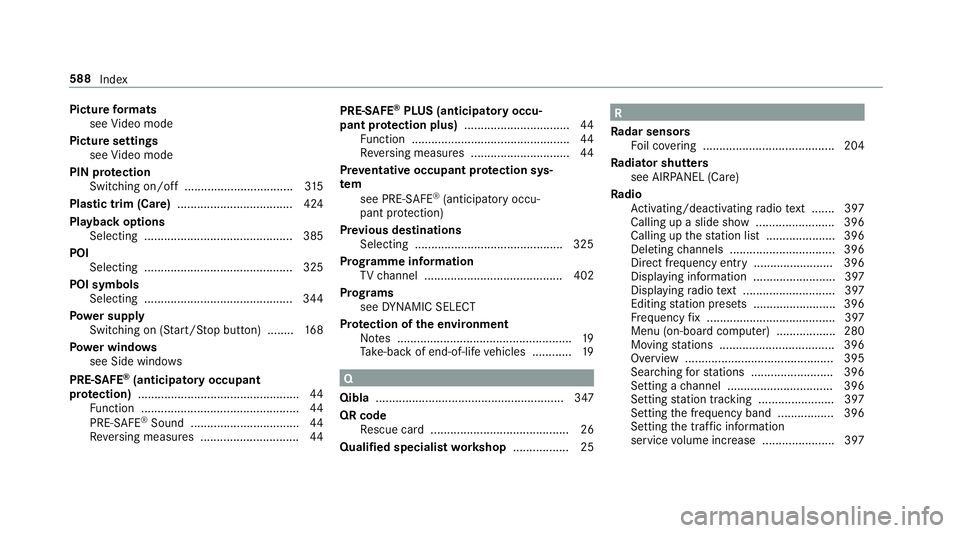
Picture
form ats
see Video mode
Picture settings see Video mode
PIN pr otection
Swit ching on/off ................................ .315
Plastic trim (Care) ................................... 424
Playback options Selecting ............................................. 385
POI Selecting ............................................. 325
POI symbols Selecting ............................................. 344
Po we r supp ly
Switching on (S tart/S top button) ........ 16 8
Po we r windo ws
see Side windo ws
PRE-SAFE ®
(anticipatory occupant
pr otection) ................................................ .44
Fu nction ................................................ 44
PRE-SAFE ®
Sound ................................. 44
Re versing measures .............................. 44PRE-SAFE
®
PLUS (anticipatory occu‐
pant pr otection plus) ................................ 44
Fu nction ................................................ 44
Re versing measures .............................. 44
Pr ev entative occupant pr otection sys‐
tem
see PRE-SAFE ®
(anticipatory occu‐
pant pr otection)
Pr ev ious destinations
Selecting ............................................ .325
Prog ramme in form ation
TV channel .......................................... 402
Prog rams
see DYNA MIC SELECT
Pr otection of the environment
No tes ..................................................... 19
Ta ke -ba ckof end-of-life vehicles ............ 19 Q
Qibla ......................................................... 347
QR code Rescue card .......................................... 26
Qualified specialist workshop ................. 25 R
Ra dar senso rs
Fo il co vering ........................................ 204
Ra diator shutters
see AIRPANEL (Care)
Ra dio
Ac tivating/deactivating radio text ....... 397
Calling up a slide show ........................ 396
Calling up thest ation list .................... .396
Deleting channels ................................ 396
Direct frequency ent ry........................ 396
Displaying information ......................... 397
Displaying radio text ............................ 397
Editing station presets ........................ .396
Fr equency fix ....................................... 397
Menu (on-boa rdcompu ter) .................. 280
Moving stations .................................. .396
Overview ............................................. 395
Sear ching forst ations ........................ .396
Setting a channel ................................ 396
Setting station tracking ...................... .397
Setting the frequency band ................. 396
Setting the traf fic information
service volume inc rease ...................... 397 588
Index