Page 117 of 609
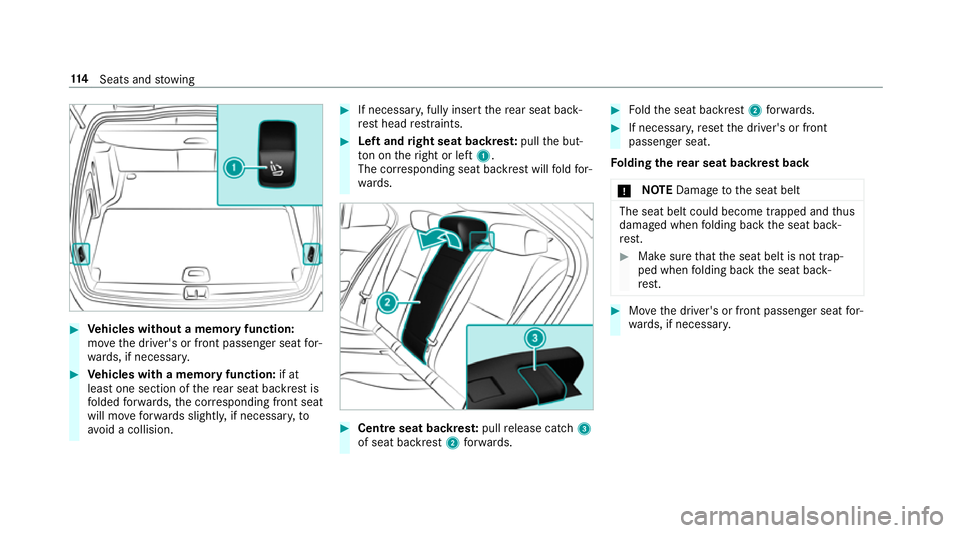
0007
Vehicles without a memory function:
mo vethe driver's or front passenger seat for‐
wa rds, if necessar y. 0007
Vehicles with a memory function: if at
lea stone section of there ar seat backrest is
fo lded forw ards, the cor responding front seat
will mo veforw ards slightl y,if necessar y,to
av oid a collision. 0007
If necessar y,fully insert there ar seat back‐
re st head restra ints. 0007
Left and right seat backres t:pull the but‐
to n on theright or left 1.
The cor responding seat backrest will fold for‐
wa rds. 0007
Centre seat backres t:pull release cat ch3
of seat backrest 2forw ards. 0007
Foldthe seat backrest 2forw ards. 0007
If necessar y,reset the driver's or front
passenger seat.
Fo lding there ar seat backrest back
000E NO
TEDama getothe seat belt The seat belt could become trapped and
thus
damaged when folding back the seat back‐
re st. 0007
Make sure that the seat belt is not trap‐
ped when folding back the seat back‐
re st. 0007
Movethe driver's or front passenger seat for‐
wa rds, if necessar y. 11 4
Seats and stowing
Page 137 of 609
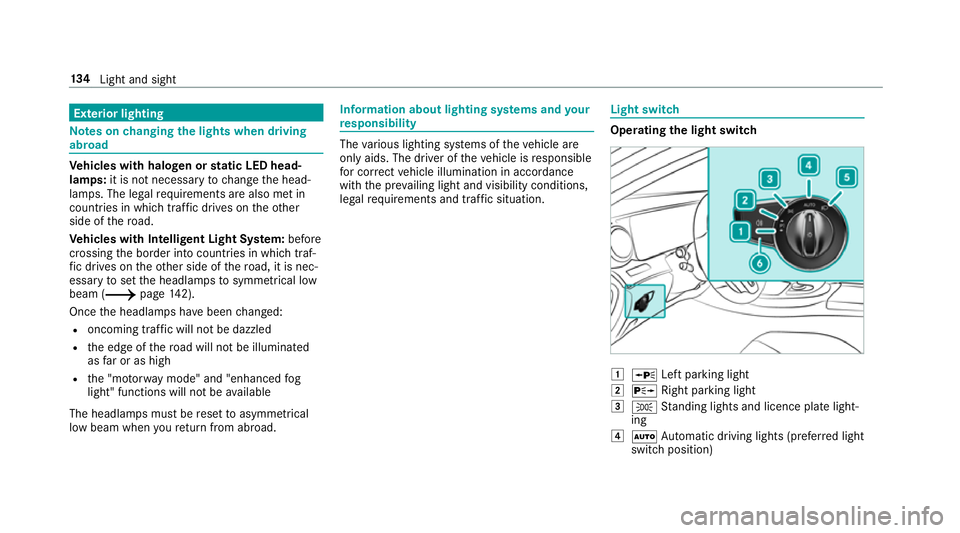
Exterior lighting
Note
s onchanging the lights when driving
abroad Ve
hicles with halogen or static LED head‐
lamps: it is not necessa ryto change the head‐
lamps. The legal requ irements are also met in
countries in which traf fic drives on theot her
side of thero ad.
Ve hicles with Intelligent Light Sy stem: before
crossing the border into count ries in which traf‐
fi c drives on theot her side of thero ad, it is nec‐
essary toset the headlamps tosymmetrical low
beam (0013 page142).
On ce the headlamps ha vebeen changed:
R oncoming traf fic will not be dazzled
R the edge of thero ad will not be illuminated
as far or as high
R the "mo torw ay mode" and "enhanced fog
light" functions will not be available
The headlamps must be reset toasymm etrical
low beam when youre turn from ab road. Information about lighting sy
stems and your
re sponsibility The
various lighting sy stems of theve hicle are
only aids. The driver of theve hicle is responsible
fo r cor rect vehicle illumination in accordance
with the pr evailing light and visibility conditions,
legal requirements and traf fic situation. Light switch
Ope
rating the light switch 0047
0063 Left pa rking light
0048 0064 Right parking light
0049 0060 Standing lights and licence plate light‐
ing
004A 0058 Automatic driving lights (prefer red light
switch position) 134
Light and sight
Page 156 of 609
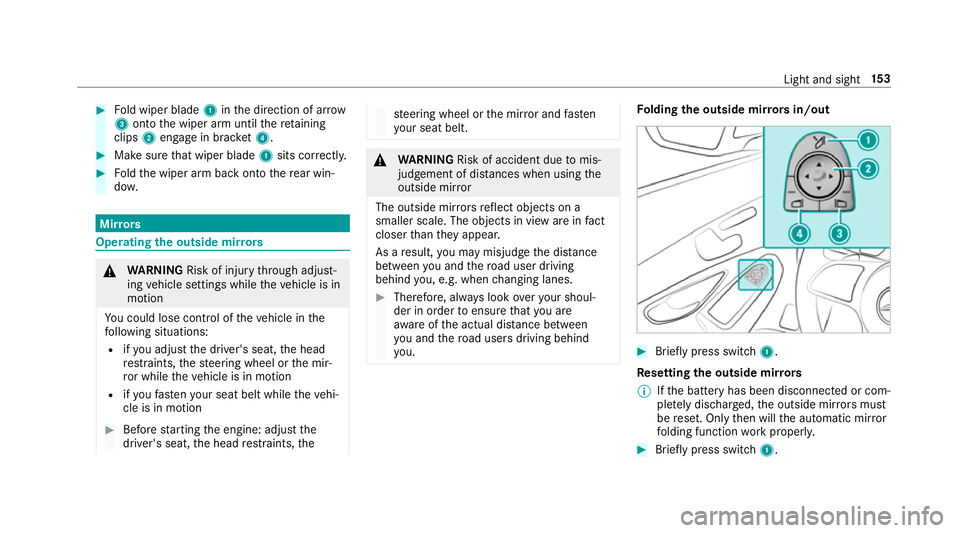
0007
Fold wiper blade 1inthe direction of ar row
3 onto the wiper arm until there taining
clips 2engage in brac ket4. 0007
Makesure that wiper blade 1sits cor rectl y. 0007
Foldthe wiper arm back onto there ar win‐
do w. Mir
rors Operating
the outside mir rors 000A
WARNING Risk of inju rythro ugh adjust‐
ing vehicle settings while theve hicle is in
motion
Yo u could lose cont rol of theve hicle in the
fo llowing situations:
R ifyo u adjust the driver's seat, the head
re stra ints, thesteering wheel or the mir‐
ro r while theve hicle is in motion
R ifyo ufast enyour seat belt while theve hi‐
cle is in motion 0007
Before starting the engine: adjust the
driver's seat, the head restra ints, the st
eering wheel or the mir ror and fasten
yo ur seat belt. 000A
WARNING Risk of accident due tomis‐
judgement of dis tances when using the
outside mir ror
The outside mir rors reflect objects on a
smaller scale. The objects in view are in fact
closer than they appear.
As a result, you may misjud gethe dis tance
between you and thero ad user driving
behind you, e.g. when changing lanes. 0007
Therefore, alw ays look over your shoul‐
der in order toensure that you are
aw are of the actual dis tance between
yo u and thero ad users driving behind
yo u. Fo
lding the outside mir rors in/out 0007
Brief lypress switch 1.
Re setting the outside mir rors
0009 Ifth e battery has been disconnected or com‐
ple tely discharged, the outside mir rors must
be reset. Only then will the automatic mir ror
fo lding function workproperly. 0007
Brief lypress switch 1. Light and sight
15 3
Page 280 of 609
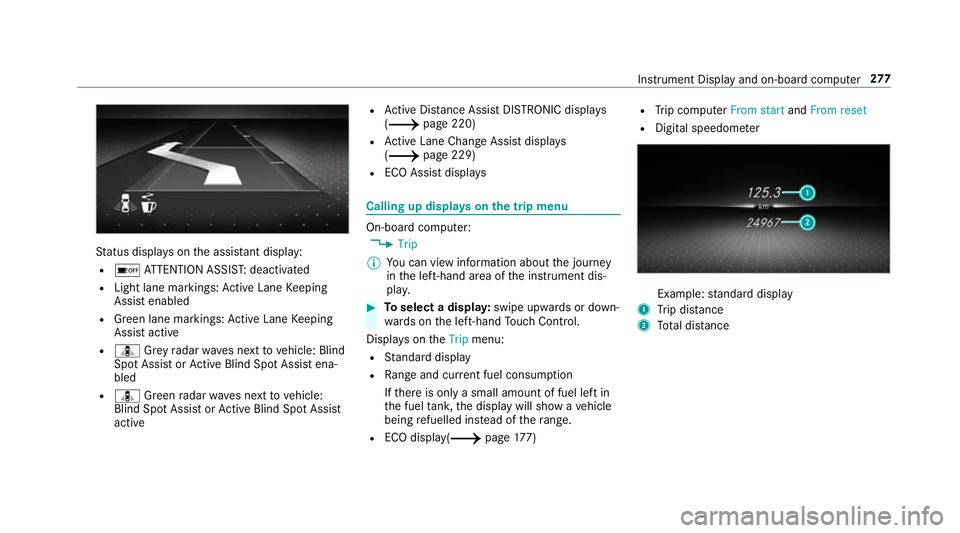
St
atus displa yson the assis tant displ ay:
R 00D7 ATTENTION ASSIS T:deactivated
R Light lane markings: Active Lane Keeping
Assist enabled
R Green lane markings: Active Lane Keeping
Assist active
R ¸ Grey radar waves next tovehicle: Blind
Spot Assist or Active Blind Spot Assi stena‐
bled
R ¸ Green radar waves next tovehicle:
Blind Spot Assist or Active Blind Spot Assi st
active R
Active Dis tance Assi stDISTRONIC displa ys
( 0013 page 220)
R Active Lane Change Assi stdispla ys
( 0013 page 229)
R ECO Assist displa ys Calling up displa
yson the trip menu On-board computer:
0018 Trip
0009 You can view information about the journey
in the left-hand area of the instrument dis‐
pla y. 0007
Toselect a displa y:swipe upwards or down‐
wa rds on the left-hand Touch Control.
Displa yson theTrip menu:
R Standard display
R Range and cur rent fuel consu mption
If th ere is only a small amount of fuel left in
th e fuel tank, the display will show a vehicle
being refuelled ins tead of thera nge.
R ECO displ ay(0013 page177) R
Trip computer From startandFrom reset
R Digital speedom eter Example:
standard display
1 Trip dis tance
2 Total dis tance Instrument Display and on-boa
rdcompu ter277
Page 281 of 609
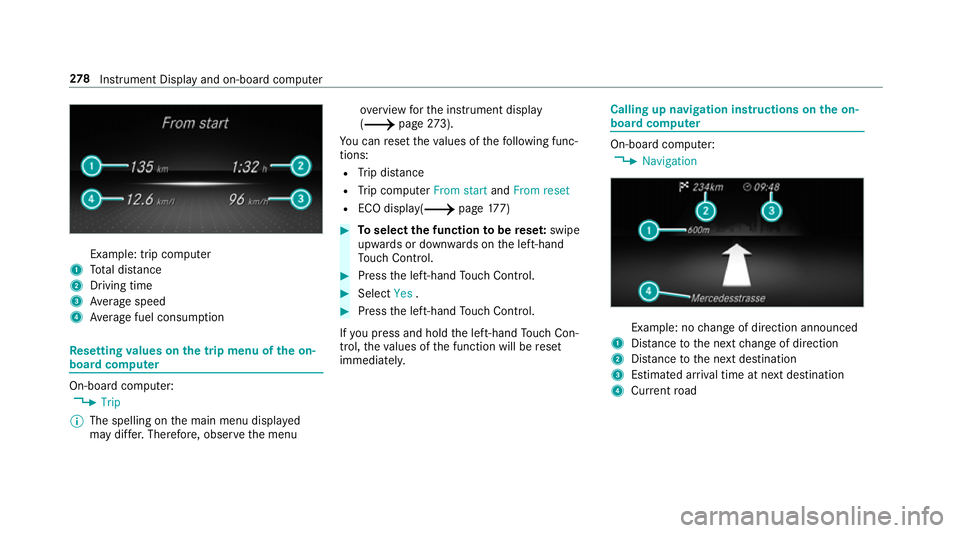
Example: trip computer
1 Total dis tance
2 Driving time
3 Average speed
4 Average fuel consum ption Re
setting values on the trip menu of the on-
board compu terOn-board computer:
0018 Trip
0009 The spelling on the main menu displa yed
may dif fer. Therefore, obser vethe menu ove
rview forth e instrument display
(0013 page273).
Yo u can reset theva lues of thefo llowing func‐
tions:
R Trip dis tance
R Trip computer From startandFrom reset
R ECO displa y(0013 page177) 0007
Toselect the function tobe rese t:swipe
upwards or down wards on the left-hand
To uch Control. 0007
Press the left-hand Touch Control. 0007
Select Yes. 0007
Press the left-hand Touch Control.
If yo u press and hold the left-hand Touch Con‐
trol, theva lues of the function will be reset
immediatel y. Calling up navigation instructions on
the on-
board compu ter On-board computer:
0018 Navigation Example: no
change of direction announced
1 Distance tothe next change of direction
2 Distance tothe next destination
3 Estimated ar riva l time at next destination
4 Current road 278
Instrument Display and on-board computer
Page 283 of 609
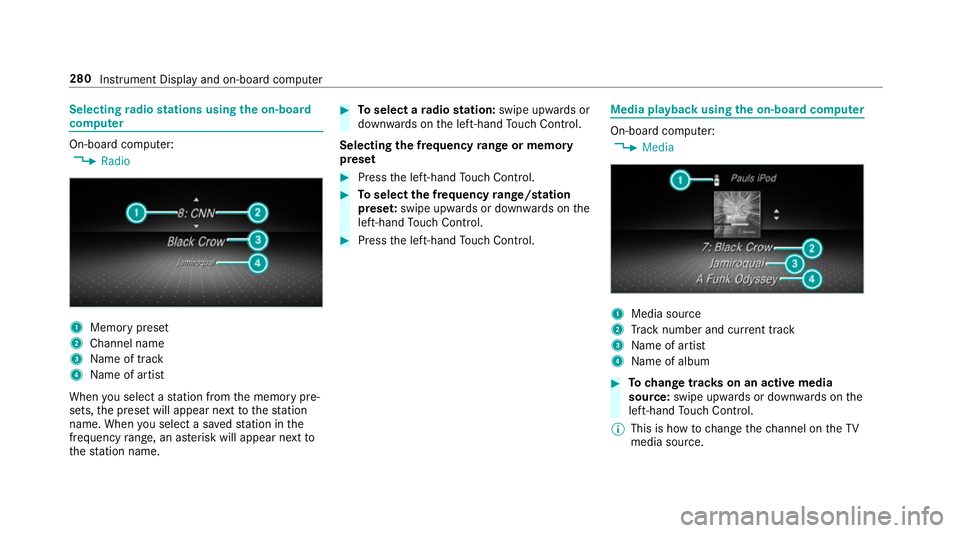
Selecting
radio stations using the on-boa rd
compu ter On-board computer:
0018 Radio 1
Memory preset
2 Channel name
3 Name of track
4 Name of artist
When you select a station from the memory pre‐
sets, the preset will appear next tothest ation
name. When you select a sa vedstation in the
frequency range, an as terisk will appear next to
th est ation name. 0007
Toselect a radio station: swipe upwards or
down wards on the left-hand Touch Control.
Selecting the frequency range or memory
preset 0007
Press the left-hand Touch Control. 0007
Toselect the frequency range/station
prese t:swipe upwards or down wards on the
left-hand Touch Control. 0007
Press the left-hand Touch Control. Media playba
ckusing the on-boa rdcompu ter On-board computer:
0018 Media 1
Media source
2 Track number and cur rent track
3 Name of artist
4 Name of album 0007
Tochange trac kson an active media
source: swipe upwards or down wards on the
left-hand Touch Control.
0009 This is how tochange thech annel on theTV
media source. 280
Instrument Display and on-board computer
Page 307 of 609
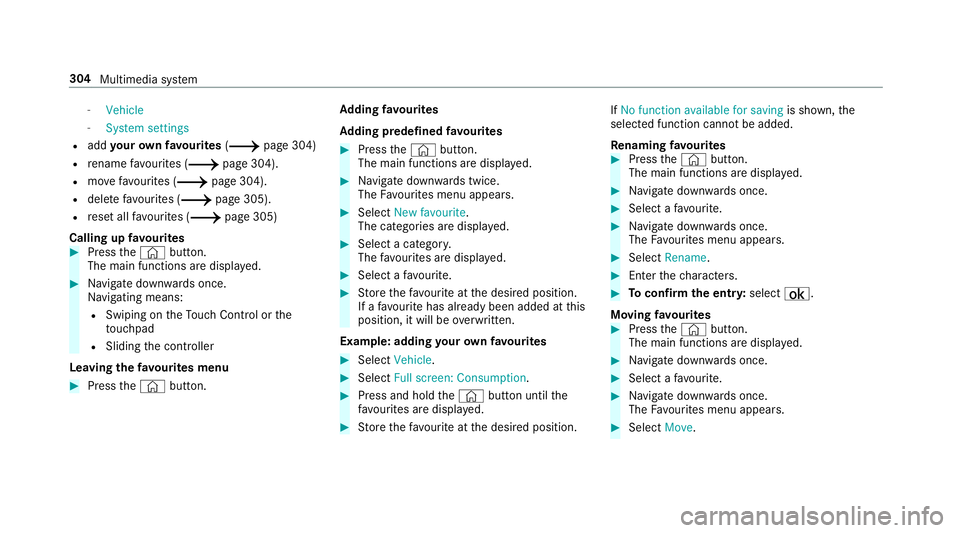
-
Vehicle
- System settings
R add your ow nfa vo urites (0013 page 304)
R rename favo urites (0013 page 304).
R movefavo urites (0013 page 304).
R dele tefavo urites (0013 page 305).
R reset all favo urites (0013 page 305)
Calling up favo urites 0007
Press the© button.
The main functions are displa yed. 0007
Navigate down wards once.
Na vigating means:
R Swiping on theTo uch Control or the
to uchpad
R Sliding the controller
Leaving thefa vo urites menu 0007
Press the© button. Ad
ding favo urites
Ad ding prede fined favo urites 0007
Press the© button.
The main functions are displa yed. 0007
Navigate down wards twice.
The Favourites menu appears. 0007
Select New favourite.
The categories are displ ayed. 0007
Select a categor y.
The favo urites are displ ayed. 0007
Select a favo urite. 0007
Store thefa vo urite at the desired position.
If a favo urite has already been added at this
position, it will be overwritten.
Example: adding your ow nfa vo urites 0007
Select Vehicle. 0007
Select Full screen: Consumption . 0007
Press and hold the© button until the
fa vo urites are displ ayed. 0007
Store thefa vo urite at the desired position. If
No function available for saving is shown,the
selected function cannot be added.
Re naming favo urites 0007
Press the© button.
The main functions are displa yed. 0007
Navigate down wards once. 0007
Select a favo urite. 0007
Navigate down wards once.
The Favourites menu appears. 0007
Select Rename. 0007
Enterth ech aracters. 0007
Toconfirm the entr y:select ¡.
Moving favo urites 0007
Press the© button.
The main functions are displa yed. 0007
Navigate down wards once. 0007
Select a favo urite. 0007
Navigate down wards once.
The Favourites menu appears. 0007
Select Move. 304
Multimedia sy stem
Page 308 of 609
0007
Movethefa vo urite tothe desired position.
If a favo urite has already been added at this
position, it will be overwritten.
Deleting favo urites 0007
Press the© button.
The main functions are displa yed. 0007
Navigate down wards once. 0007
Select a favo urite. 0007
Navigate down wards once.
The Favourites menu appears. 0007
Todel ete: select Delete. 0007
Select Yes. 0007
Toresto reall favo urites: selectReset all.
A prom ptappears. 0007
Select Yes.
The favo urites are reset tothefa ctory set‐
tings. Switching the sound on/o
ff On
the multifunction steering wheel On
the multimedia sy stem 0007
Tomute: pressvolume control 1.
The 0063 symbol appears in thest atus line
of the displa y.
Yo u will also hear traf fic announcements and
navigation announcements even when the
sound is muted. Multimedia sy
stem 305