2018 MERCEDES-BENZ C-CLASS CABRIOLET navigation
[x] Cancel search: navigationPage 314 of 589

R
Announce street names
The multimedia sy stem announces the
names of thero ads that will follow the
upcoming change of direction.
This function is not available in all countries
and languages.
Displ aying destination information
Requ irements:
R A destination is entered.
Multimedia sy stem:
0018 Navigation 0007
Select Intermediate destinations and info.
The following information is displa yed:
R Intermediate destinations and destination
The route can also include up tofour
intermediate destinations.
R Name, addre ss
R Remaining driving dis tance
R Time of ar rival Selecting an alternative
route
Multimedia sy stem:
0018 Navigation 0019
À Route and position 0007
Select Alternative route.
The routes are displ ayed in accordance with
th e setting made in thero ute settings.
The cur rently selected route is shown with a
dark blue line. 0007
Select the alternative route.
Ac tivating a commuter route
Re quirements:
R Your home and workaddresses are sa ved as
destinations in thefa vo urites
(0013 page317).
Multimedia sy stem:
0018 Navigation 0019
À Route and position 0007
Select Activate commuter route 0073.
Na vigation auto maticallyrecognises that the
ve hicle is located on thero ute between
"home" and "work" or vice versa. It automati‐
cally starts a route guidance without voice
output. If
th e destinations for home and workhave
not yet been crea ted, a prom ptappears.
Fo rth e daily commuter route, traf fic inci‐
dents on thero ute are also repor ted when
driving without route guidance.
Swit ching the automatic filling station
sear chon/off
Multimedia sy stem:
0018 Navigation 0019
Z Options 0007
Switch Reserve fuel level on0073 or off 0053.
Switched on 0073: whenthe fuel reser velevel
is reached, a prom ptappears asking whe ther
yo uwa nttostart sear ching forfilling sta‐
tions.
Using au tomatic filling station sear ch
Re quirements:
The automatic filling station sear chis activated
0073 (0013 page311).
The prom ptFuel tank reserve level Do you want
to start the search for filling stations? appears. Multimedia sy
stem 311
Page 316 of 589

The
road and traf fic ru les and regulations alw ays
ha ve priority over multimedia sy stem driving
instructions.
The following driving instructions can be used:
R Navigation announcements
R Route guidance displ ays
R Lane recommendations
If yo u do not follow the driving instructions or if
yo u lea vethe calculated route, a new route is
calculated automaticall y.
Driving instructions may di ffer from the actual
ro ad and traf fic conditions if:
R The route is diver ted
R The direction of a one-w aystre et has been
ch anged
Fo rth is reason, you must alw ays obser veroad
and traf fic ru les and regulations during your
journey as well as the pr evailing traf fic condi‐
tions.
The route may dif fer from the ideal route due to
th efo llowing:
R Roadwor ks R
Incomple tedigital map data
Note s on GPS reception
The cor rect function of the navigation sy stem
depends amongst other things on GPS recep‐
tion. In cer tain situations GPS reception can be
impaired, defective or even not possible, e.g. in
tunnels or in multi-s torey car par ks.
Changing direction overview There are
thre e phases when changing direction:
R Preparation phase
Ifth ere is enough time between thech anges
of direction, the multimedia sy stem prepares
yo ufo rth e upcoming change of direction. A
navigation announcement is issued, e.g.
"Prepare toturn right".
The map appears in full-screen mode.
R Announcement phase
The multimedia sy stem announces the
upcoming change of direction, e.g. by
announcing "Turn right in 100 m".
The display is split into two parts. The map is
displa yed on the lef t;on theright, there is a
de tailed image of the junction or a 3D image
of the upcoming change of direction.
R Chan ge-of-direction phase
The multimedia sy stem announces the immi‐
nent change of direction, e.g. byannouncing
"N ow turn right".
The display is split into two parts.
The vehicle has successfully changed direc‐
tion when the light-coloured bar on theright Multimedia sy
stem 313
Page 318 of 589

Switching navigation announcements on/off
Re quirements:
R route guidance is active. 0007
Toswitch off: pressthevo lume control on
th e multifunction steering wheel during a
navigation announcement (0013 page 284).
or 0007
Press thevo lume control on the cent recon‐
sole du ring a navigation announcement
(0013 page 284).
The Spoken driving recommendations have
been deactivated. messageappears.
or 0007
Show the navigation menu (0013 page 301).0007
Select !Driving recommendation .
The symbol changes to# . 0007
Toactivate: select#Driving recommen-
dation .
The cur rent navigation announcement is
pl ay ed. 0009
Inthefo llowing situations, navigation
announcements are switched on automati‐
cally:
R A new route guidance is star ted.
R The route is recalculated.
0009 You can add and call up this function as a
fa vo urite under Spoken driving recommenda-
tions on/off.
Swit ching navigation announcements on/off
during a phone call 0007
Select System. 0007
Select õAudio. 0007
Select Navigation and traffic announce-
ments. 0007
Swit chDriving recommendations during
phone call on0073 or off 0053.
Ad justing the volume of navigation
announcements
Re quirements:
R Route guidance is active. 0007
On the multifunction steering wheel or
on the multimedia sy stem: turn thevo lume
control on the multifunction steering wheel
during a navigation announcement.
or 0007
Turn thevo lume control on the cent recon‐
sole du ring a navigation announcement
(0013 page 285).
0009 Inthefo llowing situations, thevo lume is
ra ised tothe maximum volume or lo weredto
th e minimum volume:
R A new route guidance is star ted.
R The route is recalculated.
0009 The minimum volume can be individually set
at a Mercedes-Benz Service Cent re. 0007
Via sy stem settings: selectSystem. 0007
Select õAudio. 0007
Select Navigation and traffic announce-
ments. 0007
Select Driving recommendation volume. 0007
Set thevo lume. Multimedia sy
stem 315
Page 319 of 589

0007
Toswitch audio fadeout on/o ffduring
navigation announcements: selectSystem . 0007
Select õAudio. 0007
Select Navigation and traffic announce-
ments . 0007
Switch Audio fadeout during driving recom-
mendation on0073 or off 0053.
Re peating navigation announcements
Re quirements:
R aro ute has already been created.
R route guidance is active.
Multimedia sy stem:
0018 Navigation 0007
Select !Driving recommendation .0007
Select #Driving recommendation .
The cur rent navigation announcement is
re peated.
0009 You can add and call up this function as a
fa vo urite under Repeat spoken driving rec-
ommendation . Cancelling
route guidance
Re quirements:
R Aro ute has already been created.
R Route guidance is active.
Multimedia sy stem:
0018 Navigation 0007
Select %Cancel route guidance .
Overview of route guidance toan off-road
destination
An off-road destination is within the digital map.
The map conta ins noroads that lead tothe des‐
tination.
Yo u can en terge o-coordinates or a thre ewo rd
address for off-road destinations on the map.
Ro ute guidance guides youfo r as long as possi‐
ble with navigation announcements and displa ys
on roads that are kn ownto the multimedia sys‐
te m.
Shortly before youre ach the last know n position
on the map, you will hear the "Please follow the
direction ar row" announcement. The displ aysho
wsa direction ar rowand the linear dis tance
to the destination.
Overview of route guidance from an off-road
location toa destination
Off-road position: the cur rent vehicle position is
located within the digital map on roads that are
not available.
When route guidance begins thefo llowing dis‐
pla ysappear:
R The Road not mapped message is shown.
R A direction ar row showing the linear direc‐
tion tothe POI.
When theve hicle is back on a road kn ownto the
multimedia sy stem, route guidance continues as
no rm al.
Overview of off- road status during route
guidance
Due toroadwor ks,fo rex ample, there may be dif‐
fe re nces between the data on the digital map
and the actual course of thero ad. In such cases,
th e multimedia sy stem will temp orarily be
unable tolocate theve hicle's cur rent position on
th e digital map. The vehicle is off-road. 316
Multimedia sy stem
Page 320 of 589

When
theve hicle is off-road, thefo llowing dis‐
pla ysare shown:
R theRoad not mapped message
R a direction ar rowshowing the linear direction
to the POI
When theve hicle is back on a road kn ownto the
multimedia sy stem, route guidance continues as
no rm al. Destination
Saving the cur
rent vehicle position
Multimedia sy stem:
0018 Navigation 0007
Ifth e map is displa yed in full screen mode,
press the cent ral control element.
The map menu appears. 0007
Select 1onthe map menu
(0013 page 321).
The cur rent vehicle position is sa vedto the
"Pr evious destinations" memo ry.St
oring a map position
Multimedia sy stem:
0018 Navigation
The map is in full-screen mode. 0007
Press theTo uch Control, the controller or the
to uchpad. 0007
Select "mo vemap" in map menu 2
(0013 page 321). 0007
Select a position on the map.
If multiple entri es areavailable for a map
position, a list appears. 0007
Highlight an entr y. 0007
Select 0080Store in "Previous destina-
tions" .
The map position is sa vedto the "Pr evious
destinations" memo ry.
Editing the pr evious destinations
Multimedia sy stem:
0018 Navigation
0019 ¬ Previous and other destinations
0019 Previous destinations 0007
Highlight one of the pr evious destinations. 0007
Tosave as a favo urite: select 0080Save
as global favourite .
The favo urites are displ ayed. 0007
Movethefa vo urite tothe desired position.
If a favo urite has already been added at this
position, it will be overwritten. 0007
Tosave as "Home" address: select0080
Save as "Home" address . 0007
Tosave as "Work" address: select0080
Save as "Work" address . 0007
Todel ete a single or all destinations:
select 0080Delete orDelete all.
A prom ptappears. 0007
Select Yes. 0007
Todispl aydestination information: select
0080 Details.
Using extern al destinations
External destinations can be recei ved from the
fo llowing sources:
R Mercedes-Benz Apps
R door-to-door navigation Multimedia sy
stem 317
Page 322 of 589
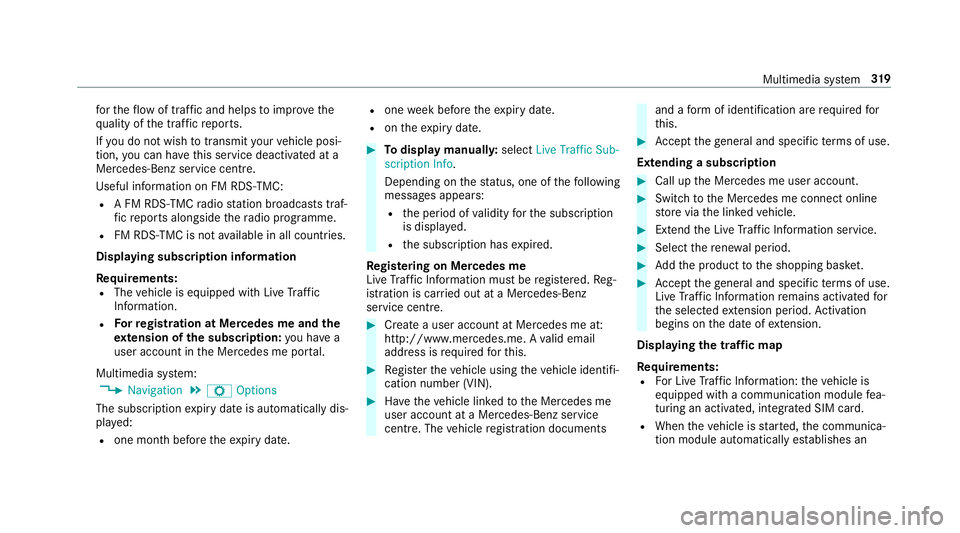
fo
rth eflow of traf fic and helps toimpr ovethe
qu ality of the tra ffic reports.
If yo u do not wish totransmit your vehicle posi‐
tion, you can ha vethis service deactivated at a
Mercedes-Benz service centre.
Useful information on FM RDS -TMC:
R A FM RDS-TMC radio station broadcasts traf‐
fi c re ports alongside thera dio prog ramme.
R FM RDS-TMC is not available in all countries.
Displ aying subscription information
Requ irements:
R The vehicle is equipped with Live Traf fic
Information.
R Forre gistration at Mercedes me and the
ex tension of the subscription: you ha ve a
user account in the Mercedes me por tal.
Multimedia sy stem:
0018 Navigation 0019
Z Options
The subscription expiry date is automatically dis‐
pla yed:
R one month before theex piry date. R
one week before theex piry date.
R ontheex piry date. 0007
Todispl aymanuall y:select Live Traffic Sub-
scription Info.
Depending on thest atus, one of thefo llowing
messages appears:
R the period of validity forth e subscription
is displa yed.
R the subscription has expired.
Re gis tering on Mercedes me
Live Traf fic Information must be regis tere d. Re g‐
istration is car ried out at a Mercedes-Benz
service cent re. 0007
Create a user account at Mercedes me at:
http://www.mercedes.me. A valid email
address is requ ired forth is. 0007
Regis terth eve hicle using theve hicle identifi‐
cation number (VIN). 0007
Have theve hicle linked tothe Mercedes me
user account at a Mercedes-Benz service
cent re. The vehicle registration documents and a
form of identification are requ ired for
th is. 0007
Accept thege neral and specific term s of use.
Extending a subscription 0007
Call up the Mercedes me user account. 0007
Switch tothe Mercedes me connect online
st ore via the linked vehicle. 0007
Extend the Live Traf fic Information service. 0007
Select there ne wa l period. 0007
Addth e product tothe shopping bask et. 0007
Accept thege neral and specific term s of use.
Live Traf fic Information remains activated for
th e selected extension pe riod. Activation
begins on the date of extension.
Displ aying the traf fic map
Re quirements:
R For Live Traf fic Information: theve hicle is
equipped with a communication module fea‐
turing an activated, integrated SIM card.
R When theve hicle is star ted, the communica‐
tion module automatically es tablishes an Multimedia sy
stem 319
Page 323 of 589

Internet connection.
Traf fic information is
made available shortly af terw ards.
Multimedia sy stem:
0018 Navigation 0019
Z Options
0019 Map menu 0007
Alternatively: if the map is displa yed in full
screen mode, press theTo uch Control, the
controller or theto uchpad.
The map menu appears. 0007
Activate º0073.
The traf fic map sho ws thefo llowing information,
fo rex ample:
R traf fic incidents, forex ample:
- roadwor ks
- road bloc ks
- warning messages
The symbols for traf fic incidents are dis‐
pl ay ed in colour (on thero ute) or grey (off
th ero ute).
R traf fic flow information:
- traf fic jam (red line) -
slow-moving traf fic (orange line)
- heavy traf fic (yellow line)
- free-flowing traf fic (green line)
R displ ayfor traf fic del ays on thero ute lasting
at least one minute
R warning message symbols:
- 0072 symbol
- additional road saf ety no tes when
approaching a traf fic incident, e.g. the
end of a traf fic jam
If th eve hicle approaches a danger area
on thero ute, a warning message is dis‐
pla yed on the map. A warning message
may also be issued (0013 page 321).
Displaying traf fic incidents
Multimedia sy stem:
0018 Navigation 0019
Z Options
0019 Map content 0007
Activate 0073Traffic incidents.
Ro adwor ks,ro ad bloc ks, local area reports
(e.g. fog) and warning messages are dis‐
pla yed. Ac
tivating free flow and traffic display 0007
Activate 0073Free-flowing traffic andTraffic
delays.
0009 The traf fic del ayis displa yedfo rth e cur rent
ro ute. Traf fic del ays lasting one minute or
longer are take n into conside ration.
Displ aying details 0007
Displaying the tra ffic map (0013 page319). 0007
Moving the map (0013 page 322). 0007
When a tra ffic report symbol is under the
crosshair, press on the cent ral control ele‐
ment.
The traf fic re port de tails are displa yed.
or 0007
Press on the cent ral control element. 0007
Select Information on traffic reports .
The map sho ws the traf fic re port symbols in
th e vicinit y.
Tr af fic re port information is displa yed in the
st atus line:
R Traf fic re port symbol 320
Multimedia sy stem
Page 324 of 589

R
Reason forth e tra ffic report, e.g. tra ffic
con gestion
R Warning message (highligh ted in red) 0007
Toselect a traf fic re port symbol: select
Next orPrevious. 0007
Press on the cent ral control element.
The traf fic re port de tails are displa yed.
Issuing hazard warnings
Multimedia sy stem:
0018 Navigation 0019
Z Options
0019 Announcements 0007
Activate 0073Announce traffic warnings .
Wa rning messages are issued and tailbac ks
which pose a risk are announced. Map and compass
Map and compass
overview 1
Savesth e cur rent vehicle position
2 Movesth e map
3 Selects the map orientation and map view
4 Selects the function depending on the equip‐
ment:
• Sends a hazard warning via Car-to-X. • Filters
the display of POIs in the vicinity
according toPOI category
5 Switches the display of personal POI sym‐
bols on the map on or off
6 Switches one of thefo llowing displa yson or
off depending on the equipment:
• We ather information
• Satellite map
• Traf fic incidents
7 Switches the tra ffic map display on or off
The map and satellite images are shown in globe
projection. This allo wsfor a realistic map display
in all map scales. The map uses ele vation model‐
ling.
Depending on the map data, impor tant buildings
in ma nycities are depicted realistically on the
map in small map scales (e.g. 20 m, 50 m).
Other buildings are shown as models.
0009 You can set the unit of measurement of the
map scale (0013 page 293).
If online information is available, fuel prices and
th eav ailability of parking spaces in multi-s torey
car pa rks are displa yed, forex ample. Multimedia sy
stem 321