Page 260 of 589

Example: trip computer
1 Total dis tance
2 Driving time
3 Average speed
4 Average fuel consum ption Re
setting values on the trip menu of the on-
board compu ter On-board computer:
0018 Trip
0009 The spelling on the main menu displa yed
may dif fer. Therefore, obser vethe menu ove
rview forth e instrument display
(0013 page 252).
Yo u can reset theva lues of thefo llowing func‐
tions:
R Trip dis tance
R Trip computer From startandFrom reset
R ECO displa y(0013 page156) 0007
Toselect the function tobe rese t:swipe
upwards or down wards on the left-hand
To uch Control. 0007
Press the left-hand Touch Control. 0007
Select Yes. 0007
Press the left-hand Touch Control.
If yo u press and hold the left-hand Touch Con‐
trol, theva lues of the function will be reset
immediatel y. Calling up navigation instructions on
the on-
board compu ter On-board computer:
0018 Navigation Example: no
change of direction announced
1 Distance tothe next change of direction
2 Distance tothe next destination
3 Estimated ar riva l time at next destination
4 Current road In
stru ment Display and on-board computer 257
Page 261 of 589

Example:
change of direction announced
1 Distance tothech ange of direction
2 Road towhich thech ange of direction leads
3 Chan ge-of-direction symbol
4 Recommended lane (white)
5 Possible lane
6 Lane not recommended (da rkgrey)
Fu rther possible displa yson theNavigation
menu:
R Direction of travel: display of direction of
tra vel and road cur rently being tr avelled on.
R New route... orCalculating route… : a new
ro ute is being calculated. R
Road not mapped :th ero ad is unknown, e.g.
fo r newly built roads.
R No route: no route could be calculated tothe
selected destination.
R Off map: the map forth e cur rent location is
not available.
R Area of destination reached: you ha ve
re ached the area of the destination.
R 004B: you ha vereached the destination or an
intermediate destination. 0007
Toexitth e menu: pressthe back button on
th e left.
Ve hicles with the COMAND Online multime‐
dia sy stem: you can also start navigation toone
of there cent destinations on theNavigation
menu: 0007
Press the left-hand Touch Control. 0007
Toselect a destination: swipe upwards or
down wards on the left-hand Touch Control. 0007
Press the left-hand Touch Control.
Ro ute guidance is star ted. If
ro ute guidance has already been activated,
a re qu est will appear asking whe ther you
wish toend the cur rent route guidance. 0007
Select Yes. 0007
Press the left-hand Touch Control.
Ro ute guidance is star ted. 258
Instrument Display and on-board computer
Page 264 of 589
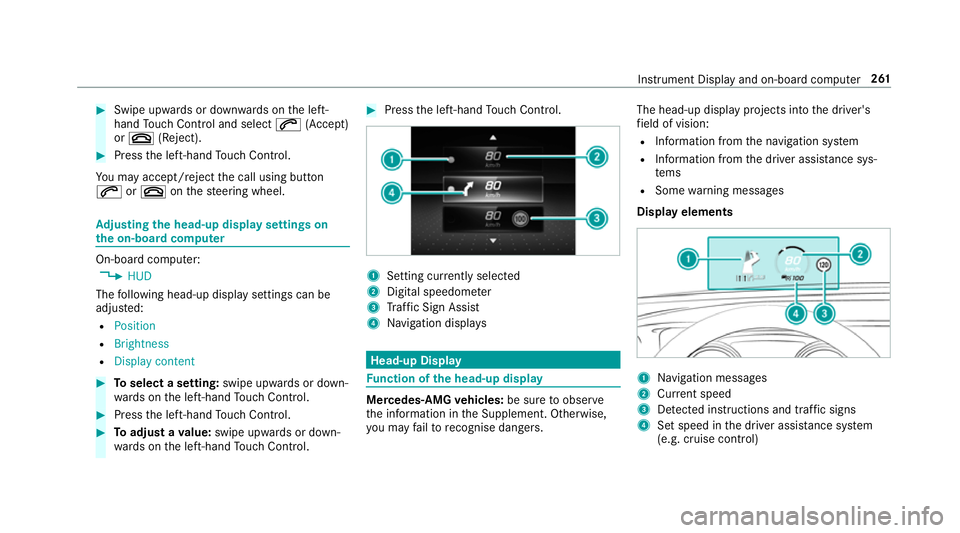
0007
Swipe up wards or down wards on the left-
hand Touch Control and select 0061(Accept)
or 0076 (Reject). 0007
Press the left-hand Touch Control.
Yo u may accept/ reject the call using button
0061 or0076 onthesteering wheel. Ad
justing the head-up display settings on
the on-board co mputer On-board computer:
0018 HUD
The following head-up display settings can be
adjus ted:
R Position
R Brightness
R Display content 0007
Toselect a setting: swipe upwards or down‐
wa rds on the left-hand Touch Control. 0007
Press the left-hand Touch Control. 0007
Toadjust a value: swipe upwards or down‐
wa rds on the left-hand Touch Control. 0007
Press the left-hand Touch Control. 1
Setting cur rently selected
2 Digital speedome ter
3 Traf fic Sign Assi st
4 Navigation displa ys Head-up Display
Fu
nction of the head-up display Mercedes-AMG
vehicles: be sure toobser ve
th e information in the Supplement. Otherwise,
yo u may failto recognise dangers. The head-up displ
ayprojects into the driver's
fi eld of vision:
R Information from the navigation sy stem
R Information from the driver assis tance sys‐
te ms
R Some warning messages
Display elements 1
Navigation messa ges
2 Current speed
3 Detected instructions and traf fic signs
4 Set speed in the driver assis tance sy stem
(e.g. cruise control) Instrument Display and on-board computer
261
Page 267 of 589

1
Press therock er switch up: £starts LIN‐
GU ATRO NIC
2 Press the control knob: 0063switches the
sound off or on (ends LINGU ATRO NIC)
Tu rn the control knob up/down: increases/
decreases thevo lume 3
Press therock er switch up: 0061makes/
accepts a call
Press therock er switch down: 0076rejects/
ends a call (ends LINGU ATRO NIC) Conducting a dialogue with LINGU
ATRO NIC 0007
Tostart or continue a dialogue: onthe
multifunction steering wheel, press the£
rock er switch up.
Yo u can say a voice command af ter an
acou stic signal. 0007
Tocor rect an ent ry:say theCorrection
vo ice command. 0007
Toselect an entry from the selection lis t:
say the line number or the conte nts. 0007
Tobrows eth e selection lis t:say theNext
or Back voice command. 0007
Tointer rupt the dialogue: saythePause
vo ice command. 0007
Tocancel the dialogue: saytheCancel
vo ice command. Operable functions
Yo
u can use the LINGU ATRO NIC voice control
sy stem tooperate thefo llowing equipment
depending on thefe atures:
R Telephone
R Text messa ges
R Navigation
R Address book
R Radio
R Audio (memory card, Media Inter face, USB
and Blu etoo th®
audio)
R TV
R Vehicle Overview of types of
voice command A distinction is made between
thefo llowing
vo ice commands:
R Global voice commands can be said at any
time and rega rdless of the cur rent applica‐
tion, e.g. thevo ice commands Navigate to,
Call orText message to. 264
LINGU ATRO NIC
Page 269 of 589
Essential
voice commands Overview of switch
voice commands Swit
chvoice commands can be used toopen
cer tain applications. The voice command selec‐ tion can be used
rega rdless of the application
th at is cur rently acti ve.
Switch voice commands Vo
ice command Function
Navigation To
switch tonavigation mode
Map To
switch tomap display
Address book To
switch toaddress book
Telephone To
switch totelephone mode
Text message To
switch totext messa ges
Radio To
switch toradio mode
TV To
switch toTV mode
Media To
switch tomedia mode
USB To
switch toUSB 266
LINGU ATRO NIC
Page 270 of 589
Vo
ice command Function
Memory card To
switch tomemory card
Internet application To
start a Mercedes-Benz online application. The application must be called up bytouch once prior
to use.
Mercedes-Benz Apps To
switch toMercedes-Benz Apps
Connect To
switch toInternet mode
Vehicle menu To
switch tovehicle settings
System settings menu To
switch tosystem settings Overview of navigation
voice commands Using navigation
voice commands, you can en ter
POIs or con ventional addresses as well as
directly change impor tant navigation settings. LING
UATRONIC 267
Page 271 of 589
Na
vigation voice commands Vo
ice command Function
Navigate to
Uni
versal sear chfor all types of destinations. A search is conducted in the address book contac ts,
th e navigation database and on the Internet (POIs). The order of the de tails, e.g. cit y,stre et or
house number, can be changed.
Address in De
stination ent ryin a desired countr y,e.g. address in France
Home St
arts navigation tohome address
Work St
arts navigation to yourwo rkspace
POI Destination entry
for a POI, e.g. the POI Brandenburg Gate. A sear chis per form ed in the navigation
database and on the Internet.
POI online search Conducts a POI sear
chon the Internet only
Navigate to contact Destination entry
toa con tact in the address book 268
LINGU ATRO NIC
Page 285 of 589

Ac
tivating/deactivating haptic ope rating
fe edba ckon theto uchpad
Multimedia sy stem:
0018 System 0019
w Input
The function supports you when making entries
on theto uchpad and when selecting menus. 0007
Swit chHaptic operating feedback on0073 or
off 0053.
When the function is activated, a tactile feed‐
back in thefo rm of a vibration is ef fected
when theto uchpad is operated.
Selecting a station and track using the
to uchpad 0007
Press the0055 button on theto uchpad.
or 0007
Swipe up with two fingers. The swipe mu st
st art in the lo wer area of theto uchpad.
The cont rol menu appears forth e audio
source that wa s last selected. 0007
Use one finger toswipe up or down.
Ra dio: the pr evious or the next station is set.
Media source: the pr evious or the next music
tra ck is selec ted. 0007
Tohide the control menu: swipe down with
two fingers. The swipe mu st start in the
upper area of theto uchpad. Main functions
Calling up
the main functions 1
00CB button
Calls up navigation
2 002A button
Calls up thera dio
3 00FD button
Calls up media
4 002B button Calls up
thete lephone
5 00D4 button
Sets vehicle functions 0007
Alternatively: press the© button on the
controller, theto uchpad or theTo uch Con‐
trol.
The main functions are displ ayed. 0007
Select the main function. Favo
urites Overview of
favo urites
Fa vourites of feryo uqu ick access tofrequently
used applications. It is possible tocrea te20
fa vo urites in tota l.
The following functions are available:
R add pre-defined favo urites fromthefo llow‐
ing categories (0013 page 283):
- Navigation
- Entertainment
- Telephone
- Connect 282
Multimedia sy stem