2018 MERCEDES-BENZ AMG GT ROADSTER lock
[x] Cancel search: lockPage 6 of 174

A
Access dataof the mobile phone
network provider
Deleting ........................................ .121
Editing ...........................................1 21
Making entries ............................... 120
Selecting ........................................ 120
Acoustic locking confirmation
Activating/deactivating
(COMAND) ....................................... 42
Activating media mode
General notes ................................ 136
Switching on automatically ............ 136
Adding bookmarks ............................ 125
Address
Entering (navigation) ........................ 53
Address book
Adding a new contact .................... 103
Adding information to a contact .... 104
Automatically importing contacts
from the phone .............................. 106
Browsing ........................................ 102
Calling up ....................................... 102
Changing the category of an entry .. 105
Changing the display and sorting
criteria for contacts ....................... 106
Deleting contacts ........................... 106
Deleting imported contacts ........... 108
Displaying contact details .............. 103
Editing a contact ............................ 105
Entering characters ......................... 28
Importing contacts ........................ 107
Introduction ................................... 102
Making a call ................................. 104
Receiving vCards ........................... 107
Saving a contact ............................ 106
Searching for a contact ................. 103
Sending e-mails .............................1 04
Sending text messages .................. 104
Starting route guidance ................. 104
Storing a phone number as a
speed dial number ......................... 105
Voice tags ...................................... 105
Address entry menu
Navigation ........................................ 52
Adjusting the sound settings
Balance .......................................... 158 Adjusting the volume
COMAND ......................................... 26
Media source ................................... 26
Traffic announcements .................... 27
Al ternati
ve Route
................................ 72
Asterisk key
see Favorites button
Audio CD/DVD and MP3 mode
Bluetooth
®audio mode ................. 146
Connecting USB devices ................ 139
Data media, file systems, formats .. 137
Gracenote
®Media Database ......... 141
Inserting/removing a CD/DVD
(single drive) .................................. 139
Media interface .............................. 150
Media Register ............................... 143
Media search ................................. 142
Overview menu .............................. 138
Playback options ........................... 140
SD card .......................................... 139
Search menu ................................. 141
Selecting a track ............................ 141
Automatic folding mirror function
Activating/deactivating
(COMAND) ....................................... 42
Automatic locking feature
Activating/deactivating
(COMAND) ....................................... 43
Automatic time
Switching on/off .............................. 34
Automatic volume adjustment
General information ......................... 38
Switching on/off .............................. 38
Avoiding an area .................................. 82
B
Back button......................................... 20
Bluetooth®
Activating audio mode ................... 147
Activating/deactivating ................... 38
Audio device mode and searching
for mobile phones .......................... 150
Basic display (audio mode) ............ 147
Connecting a different mobile
phone .............................................. 94
Connecting audio devices .............. 147
4Index
Page 9 of 174
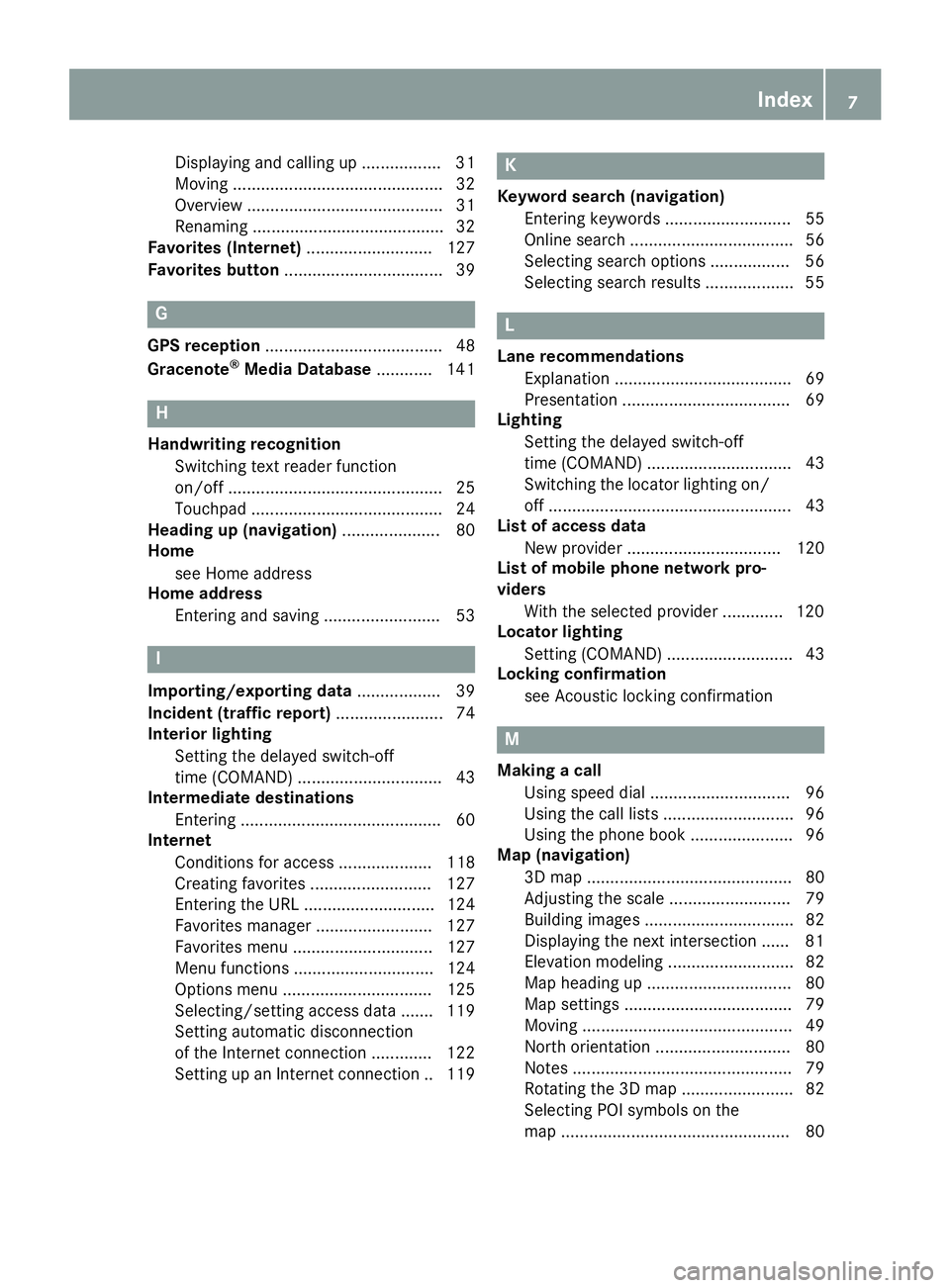
Displaying and calling up ................. 31
Moving ............................................. 32
Overview .......................................... 31
Renaming ......................................... 32
Favorites (Internet) ........................... 127
Favorites button .................................. 39
G
GPS reception...................................... 48
Gracenote®Media Database ............ 141
H
Handwriting recognition
Switching text reader function
on/off .............................................. 25
Touchpad ......................................... 24
Heading up (navigation) ..................... 80
Home
see Home address
Home address
Entering and saving ......................... 53
I
Importing/exporting data .................. 39
Incident (traffic report) ....................... 74
Interior lighting
Setting the delayed switch-off
time (COMAND) ............................... 43
Intermediate destinations
Entering ........................................... 60
Internet
Conditions for access .................... 118
Creating favorites .......................... 127
Entering the URL ............................ 124
Favorites manager ......................... 127
Favorites menu .............................. 127
Menu functions .............................. 124
Options menu ................................ 125
Selecting/setting access data ....... 119
Setting automatic disconnection
of the Internet connection ............. 122
Setting up an Internet connection .. 119
K
Keyword search (navigation)Entering keywords ........................... 55
Online search ................................... 56
Selecting search options ................. 56
Selecting search results ................... 55
L
Lane recommendationsExplanation ...................................... 69
Presentation .................................... 69
Lighting
Setting the delayed switch-off
time (COMAND) ............................... 43
Switching the locator lighting on/
off .................................................... 43
List of access data
New provider ................................. 120
List of mobile phone network pro-
viders
With the selected provider ............. 120
Locator lighting
Setting (COMAND) ........................... 43
Locking confirmation
see Acoustic locking confirmation
M
Making a callUsing speed dial .............................. 96
Using the call lists ............................ 96
Using the phone book ...................... 96
Map (navigation)
3D map ............................................ 80
Adjusting the scale .......................... 79
Building images ................................ 82
Displaying the next intersection ...... 81
Elevation modeling ........................... 82
Map heading up ............................... 80
Map settings .................................... 79
Moving ............................................. 49
North orientation ............................. 80
Notes ............................................... 79
Rotating the 3D map ........................ 82
Selecting POI symbols on the
map ................................................. 80
Index7
Page 10 of 174

Selecting text information on the
map ................................................. 80
Showing the map version ................. 81
Switching highway information
on/off .............................................. 81
Updating .......................................... 84
Map functions ...................................... 79
Media Interface
Basic display .................................. 151
Playback options ........................... 152
Search ........................................... 151
Selecting a music file ..................... 151
Supported devices ......................... 151
Supported file formats ................... 151
Switching to Media Interface ......... 151
Video function ............................... 152
Media mode
Bluetooth
®Audio ........................... 146
Connections for external media
sources .......................................... 136
Switching on .................................. 136
Media Register
Basic display .................................. 144
Calling up memory space informa-
tion ................................................ 145
Copying files .................................. 144
Deleting all files ............................. 145
Renaming/deleting files ................ 145
Selecting a playback mode ............ 146
Switching on .................................. 143
Media search
By folder ........................................ 142
Category list .................................. 142
Current track list ............................ 142
General notes ................................ 142
Keyword search ............................. 143
Music genres ................................. 143
Selecting by cover ......................... 143
Starting the media search .............. 142
Mercedes-Benz Apps
Calling up ....................................... 123
Mercedes-Benz Companion
Door-to-door navigation ................. 123
Microphone, switching on/off ........... 97
Mobile phone
Authorizing ....................................... 92 Connecting (Bluetooth
®inter-
face) ................................................ 90
Connecting another mobile
phone .............................................. 94
De-authorizing ................................. 94
Displaying Bluetooth
®connection
details .............................................. 94
Enabling for Internet access .......... 119
Monitor
see COMAND display
MP3
Copyright ....................................... 138
Stop and playback function ........... 141
see Audio CD/DVD and MP3 mo
de
Multimedia system
see Display
Music
see Audio CD/DVD and MP3 mode
MUSIC REGISTER
General notes ................................ 143
My address
Saving .............................................. 53
N
NavigationAdjusting the volume of the navi-
gation announcements .................... 27
Alternative route .............................. 72
Avoiding an area .............................. 82
Basic settings .................................. 50
Blocking a route section affected
by a traffic jam ................................. 73
Calling up the compass display ........ 85
Calling up the menu ......................... 85
Canceling/continuing route guid-
ance ................................................. 71
Displaying current position .............. 72
Drive Information ............................. 86
Entering a destination ...................... 52
Entering a destination using geo-
coordinates ...................................... 63
Entering a destination using
Mercedes-Benz Apps ....................... 62
Entering a destination using the
map ................................................. 60
Entering a point of interest .............. 57
8Index
Page 25 of 174

Calling up quick access for audio
XUse two fingers to touch the lower part of the
touch-sensitive surface.
XSwipe your fingers up.
Quick access is displayed.
Further information on quick access for audio
(
Ypage 26).
Hiding quick access for audio
XUse two fingers to touch the touch-sensitive
surface.
XSwipe your fingers down.
Quick access is hidden.
Operating the control for vehicle and
sound settings
XTouch the touch-sensitive surface with two
fingers, spaced slightly apart.
XTurn both fingers clockwise.
The control setting is increased.
or
XTurn both fingers counter-clockwise.
The control setting is decreased.
Moving the map
XUse one finger to press the touch-sensitive
surface until you reach the pressure point.
The crosshair is shown.
XTouch the touch-sensitive surface again with
one finger.
XSwipe your finger in any direction.
The map is moved is the direction of move-
ment.
Touchpad23
Overview and operation
Page 36 of 174

XTo switch the display on again:press the
controller.
Time settings
General information
The multimedia system can automatically set
the time and date.
The following navigation system functions
require the time, time zone and summer/stand-
ard time to be set correctly in order to work
properly:
Rroute guidance on routes with time-depend-
ent traffic guidance
Rcalculation of expected time of arrival
Switching automatic time on and off
The Automatic Time Settingsfunction is
used to activate or deactivate the automatic
setting of the time and date. This function is
activated when the vehicle leaves the factory.
XPress Vehiclein the main function bar.
The vehicle menu is displayed.
XTo switch to the menu bar: slide 6the con-
troller.
XTo select Time: turn and press the controller.
A menu appears.
XTo activate Oor deactivate ªAutomaticTime Settings: turn and press the control-
ler.
Setting the time zone
To set the time zone, the Automatic TimeSettingsfunction must be activated.
XPressVehiclein the main function bar.
The vehicle menu is displayed.
XTo switch to the menu bar: slide 6the con-
troller.
XTo select Time: turn and press the controller.
A menu appears.
XTo select Time Zone:: turn and press the
controller.
A list of countries appears. The #dot indi-
cates the current setting.
XSelect the country you are currently in by
turning and pressing the controller.
The country is accepted.
A time zone list may also be displayed,
depending on the country selected.
XTo select the desired time zone: turn and
press the controller.
The time zone is accepted.
A list of available options for setting summer
time appears (
Ypage 34).
Setting summer and standard time
Using the Daylight Saving Timefunction,
you can set the automatic changeover to sum-
mer time or switch the summer time settings on and off. The changeover to summer time advan-
ces the time by one hour.
The Daylight
SavingTimefunction or Auto‐maticoption is not available in all countries.
XPressVehiclein the main function bar.
The vehicle menu is displayed.
XTo switch to the menu bar: slide 6the con-
troller.
XTo select Time: turn and press the controller.
A menu appears.
XTo select Daylight Saving Time: turn and
press the controller.
A list of available options for setting summer
time appears.
XTo select Automatic,Onor Off: turn and
press the controller.
SettingFunction
AutomaticThe summer and
standard time are
automatically
changed over.
OnThe clock is advanced
one hour ahead of
standard time.
OffThe standard time for
the chosen time zone
is selected.
34Time settings
System settings
Page 37 of 174

Manual time setting
Using the manual time settings, you can set the
time forwards or backwards by up to several
hours.
XPressVehiclein the main function bar.
The vehicle menu is displayed.
XTo switch to the menu bar: slide 6the con-
troller.
XTo select Time: turn and press the controller.
A menu appears.
XTo select Set Time Manually: turn and
press the controller.
An analog clock appears.
XTo set the hour: turn the controller.
XTo highlight minutes: slide 9the control-
ler.
XTo set minutes: turn and press the controller. The time is accepted.
The Automatic Time Settings
function is
deactivated ª.
iIfAutomatic Time Settingsis reactiva-
ted, the previous settings for time zone and
summer time changeover are restored.
Setting the time and date format
Use this function to set the time and date format for all displays in the vehicle.
XPress Vehiclein the main function bar.
The vehicle menu is displayed.
XTo switch to the menu bar: slide 6the con-
troller.
XTo select Time: turn and press the controller.
A menu appears.
XTo select Format: turn and press the control-
ler.
XTo select the desired date format: turn and
press the controller.
The #dot indicates the current setting.
XTo select the desired time format: turn and
press the controller.
The #dot indicates the current setting.
AbbreviationMeaning
YYYY/MM/DDYear/Month/Day
date format, year (all
four digits)
YY/MM/DDYear/Month/Day
date format, year
(two digits)
MM/DD/YYYYMonth/Day/Year
date format, year (all
four digits)
DD/MM/YYYYDay/Month/Year
date format, year (all
four digits)
HH:MM (24 hrs)Hours : Minutes
(24 hour time format)
HH:MM (AM/PM)Hours : Minutes
(AM/PM time format)
Text reader settings
XPress Vehiclein the main function bar.
The vehicle menu is displayed.
XTo switch to the menu bar: slide 6the con-
troller.
XTo select System Settings: turn and press
the controller.
A menu appears.
XTo select Text Reader Speed: turn and
press the controller.
A list appears.
XSelect Fast,Mediumor Slow.
The #dot indicates the current setting.
Text reader settings35
System settings
Z
Page 44 of 174
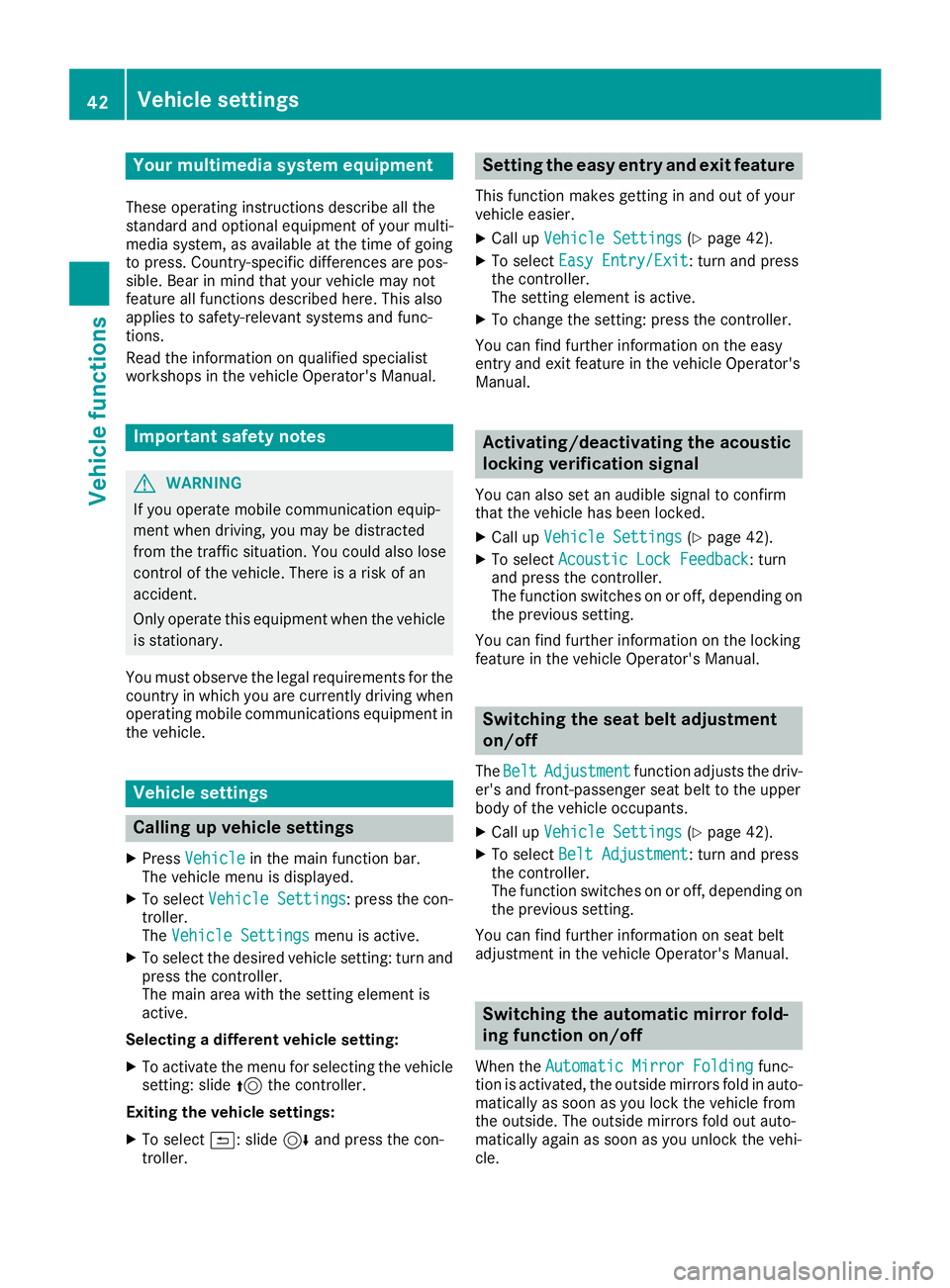
Your multimediasyste mequipment
These operatin ginstruction sdescribe all th e
standar dan doptional equipment of your multi-
media system, as available at th etime of going
to press. Country-specifi cdifference sare pos -
sible. Bear in min dthat your vehicle may no t
feature all function sdescribed here. Thi salso
applies to safety-relevan tsystems an dfunc-
tions.
Read th einformation on qualifie dspecialis t
workshop sin th evehicle Operator's Manual.
Important safet ynotes
GWARNING
If you operat emobile communication equip-
men twhen driving, you may be distracted
from th etraffic situation .You could also los e
contro lof th evehicle. There is aris kof an
accident.
Only operat ethis equipment when th evehicle
is stationary.
You mus tobserv eth elegal requirements fo rth e
country in whic hyou are currentl ydrivin gwhen
operatin gmobile communication sequipment in
th evehicle.
Vehicl esettings
Calling up vehicle settings
XPress Vehicl ein themain function bar .
The vehicle men uis displayed.
XTo selec tVehicle Settings:press th econ-
troller.
The Vehicl eSettings
men uis active .
XTo selectth edesire dvehicle setting :turn an d
press th econtroller .
The main are awit hth esetting elemen tis
active .
Selecting adifferent vehicle setting:
XTo activat eth emen ufo rselecting th evehicle
setting :slid e5 thecontroller .
Exiting th evehicle settings :
XTo select& :slid e6 andpress th econ-
troller.
Setting th eeas yentry an dexit feature
Thi sfunction makes getting in an dout of your
vehicle easier.
XCall up VehicleSettings(Ypage 42).
XTo selec tEasy Entry/Exit:turn an dpress
th econtroller .
The setting elemen tis active .
XTo change th esetting :press th econtroller .
You can fin dfurther information on th eeasy
entr yan dexit feature in th evehicle Operator's
Manual.
Activating/deactivating th eacoustic
locking verification signal
You can also set an audible signa lto confirm
that th evehicle has bee nlocked.
XCall up VehicleSettings(Ypage 42).
XTo selec tAcoustic Lock Feedback:turn
an dpress th econtroller .
The function switches on or off, dependin gon
th eprevious setting .
You can fin dfurther information on th elocking
feature in th evehicle Operator's Manual.
Switching th esea tbelt adjustment
on/of f
TheBeltAdjustmentfunction adjust sth edriv-
er' san dfront-passenger seat belt to th euppe r
bod yof th evehicle occupants .
XCall upVehicleSettings(Ypage 42).
XTo selec tBelt Adjustment:turn an dpress
th econtroller .
The function switches on or off, dependin gon
th eprevious setting .
You can fin dfurther information on seat belt
adjustmen tin th evehicle Operator's Manual.
Switching th eautomati cmirror fold-
ing function on/of f
Whenth eAutomati cMirror Foldin gfunc-
tion is activated, th eoutsid emirrors fold in auto-
matically as soo nas you loc kth evehicle from
th eoutside. The outsid emirrors fold out auto-
matically again as soo nas you unloc kth evehi-
cle.
42Vehicle settings
Vehicle functions
Page 45 of 174

XCallupVehicle Settings(Ypage 42).
XTo select Automatic Mirror Folding: turn
and press the controller.
The function switches on or off, dependin g on
the previous setting.
You can find further information on the auto-
mat icfolding mirror function inthe veh icleOper-
ator's Manual.
Switching locator lighting on/off
If you switch on the Locator Lightingfunc-
tion, the exterior lighting is switched on for a
short time when it isdark. The light switch must
be set to Ã; see the veh icleOperator's Man-
ual.
The exterior lighting remains litfor 40 seconds
after the veh icle isunlocked. When you start the
engine, the locator lighting is switched off and
the automat ic driving lights are activated.
XCallupVehicle Settings(Ypage 42).
XTo select LocatorLighting: turn and press
the controller.
XPress the controller.
The function is switched on or off, dependin g
on the previous status.
You can find further information on the locator
lighting inthe veh icleOperator's Manual.
Activating/deactivating the auto-
matic door locking mechanism
The veh icle islocked automatically when the
ignition is switched on and the veh icle istravel-
ing faster than walking pace.
XCallupVehicle Settings(Ypage 42).
XTo select Automatic Locking: turn and
press the controller.
The function switches on or off, dependin g on
the previous setting.
You can find further information on the locking
feature inthe veh icleOperator's Manual.
Setting the switch-off delay time
Interior lighting switch-off delay time
The interior lighting is activated for the duration
of the switch-off delay time when the SmartKey
is removed from the ignition lock.
XCall up Vehicle Settings(Ypage 42 ).
XTo select Interior Lighting DelayedSwitch-off: turn and press the controller.
The setting element is active.
XTo change the delayed switch-off time: turn
and press the controller.
You can find further information on the interior
lighting in the vehicle Operator's Manual.
Exterior lighting switch-off delay time
If you switch on the Exterior LightingDelayed Switch-offfunction, the exterior
lighting isswitched on for a short time after the
engine is switched off. The light switch must be
set to c; see the vehicle Operator's Manual.
The exterior lighting remains lit for 60 seconds
after the engine is switched off. If you close all
the doors and the tailgate, the exterior lighting
switches off after the set time.
XCall up Vehicle Settings(Ypage 42 ).
XTo select Exterior Lighting DelayedSwitch-off: turn and press the controller.
The setting element is active.
XTo change the delayed switch-off time: turn
and press the controller.
Rear view camera
General notes
The rear view camera covers the immediate sur-
roundings behind the vehicle and assists you
when parking.
The rear view camera isonly an aid. It is not a
replacement for your attention to your imm edi-
ate surroundings. You are always responsible
for safe maneuvering and parking. Make sure
that there are no persons, animals or objects in
the maneuvering area while maneuvering and
parking in parking spaces.
You can find further information about the rear
view camera in the vehicle Operator's Manual.
Rear view camera43
Vehicle functions
Z