2018 MERCEDES-BENZ AMG GT ROADSTER language
[x] Cancel search: languagePage 4 of 174

Index....................................................... 4
Introduction......................................... 14
Operating safety .................................... 14
Data stored in the vehicle ...................... 15
Information on copyright ...................... .16
Your multimedia system equipment ...... 17
Overview and operation .....................18
Overview ................................................ 18
Touchpad .............................................. .21
Basic functions ...................................... 26
Character entry (telephony) ................... 28
Character entry (navigation) .................. 29
Favorites ................................................ 31
System settings .................................. 33
Your multimedia system equipment ...... 33
Important safety notes .......................... 33
Display settings ..................................... 33
Time settings .........................................3 4
Text reader settings ...............................3 5
Voice Control System settings ............... 36
Wi-Fi ...................................................... 36
Bluetooth
®settings ............................... 38
Automatic volume adjustment ............... 38
Setting the system language .................3 8
Callin g up and editing the Favorites
function ................................................ .39
Importing/exporting data ...................... 39
Reset function ....................................... 40
Vehicle functions ................................ 42
Your multimedia system equipment ...... 42
Important safety notes .......................... 42
Vehicle settings .....................................4 2
Rear vie wcamera .................................. 43
Climate control setting s........................ 44
DYNAMIC SELECT .................................. 46
Navigation .......................................... .48
Your multimedia system equipmen t...... 48
Introduction .......................................... .48
Basic settings ........................................ 50 Destination entry ................................... 52
Personal POIs and routes ...................... 63
Route guidance ...................................... 67
Real-time traffic reports ......................... 74
Storing destinations ............................... 77
Map functions ........................................ 79
Navigation functions .............................. 85
Problems with the navigation system .... 86
Telephone
............................................ 89
Your multimedia system equipment ...... 89
Important safety notes .......................... 89
General notes ........................................ 89
Telephone menu .................................... 90
Connecting/disconnecting a mobile
phone .................................................... 90
Reception and transmission volume ...... 94
Using the telephone .............................. 95
Mobile phone voice recognition ............. 99
Phone book ........................................... 99
Address book ...................................... 102
Call lists ............................................... 108
Speed dial lists .................................... 110
Messages ............................................ 111
Online and Internet functions ..........118
Your multimedia system equipment .... 118
Important safety notes ........................ 118
General notes ...................................... 118
Conditions for access .......................... 118
Setting up an Internet connection
(Canada) .............................................. 119
Establishing/ending the connection .... 122
Mercedes-Benz Apps ........................... 123
Door-to-door navigation ....................... 123
Web browser .......................................1 24
Radio.................................................. 128
Your multimedia system equipment .... 128
Switching on the radio ......................... 128
Overview .............................................. 128
Setting the waveband .......................... 129
Station ................................................. 129
Tagging music tracks ........................... 130
Displaying station information ............. 131
Calling up sound settings .................... 131
2Contents
Page 13 of 174

Selecting a category ...................... 132
Selecting a channel ....................... 133
Tagging music tracks ..................... 134
SD card
Inserting ........................................ 139
Inserting/removing ........................ 139
Removing ....................................... 139
Searching for a gas station
When the fuel level is low ................ 62
Seat-belt adjustment function
Activating/deactivating
(COMAND) ....................................... 42
Selecting stations
Radio ............................................. 129
Sending DTMF tones ........................... 97
Setting access data
Online and Internet ........................ 120
Setting the language
COMAND ......................................... 39
Setting the night design ..................... 33
Setting the text reader speed ............ 35
Setting the volume
Telephone calls ................................ 27
Settings
Sound settings ............................... 158
Short message
see Text messages (SMS)
SIRIUS weather display
5-day forecast ................................ 162
Daily forecast ................................. 162
Detail information .......................... 163
Information chart ........................... 162
Selecting a location for the
weather forecast ............................ 163
Switching on/off ........................... 162
Weather map ................................. 165
SMS
Unread messages .......................... 113
Sound
Switching on/off .............................. 27
Sound settings
Calling up the sound menu ............ 158
Equalizer ........................................ 158
Sound system
see Burmester
®surround sound system
Speed dial
Deleting ......................................... 110 Setting up ...................................... 110
State/province
Selecting .......................................... 53
Station presets (radio)
Deleting marked stations ............... 130
Stop function
Video DVD ..................................... 156
Storing stations
Radio ............................................. 130
Street name announcements
Switching on/off (COMAND) ........... 51
Switching between summer time
and standard time ............................... 34
Switching on media mode
Via the device list .......................... 136
Via the main functio
n bar ............... 136
System settings
Automatic volume adjustment ......... 38
Bluetooth
®....................................... 38
Date ................................................. 34
Importing/exporting data ................ 39
Language ......................................... 38
Text reader speed ............................ 35
Time ................................................. 34
Time zone ........................................ 34
Voice Control System ...................... 36
T
Telephone
Accepting a call (COMAND) ............. 95
Adding a call .................................... 97
Adjusting the volume for calls .......... 27
Authorizing a mobile phone (con-
necting) ............................................ 92
Call lists ......................................... 108
Call waiting ...................................... 98
Calling up the telephone menu ........ 90
Calls with several participants ......... 97
Conference calls .............................. 98
Connecting a mobile phone (gen-
eral information) .............................. 90
De-authorizing (disconnecting) a
mobile phone ................................... 94
Deleting a speed dial preset .......... 110
Deleting messages ........................ 117
Displaying Bluetooth
®connection
details .............................................. 94
Index11
Page 14 of 174
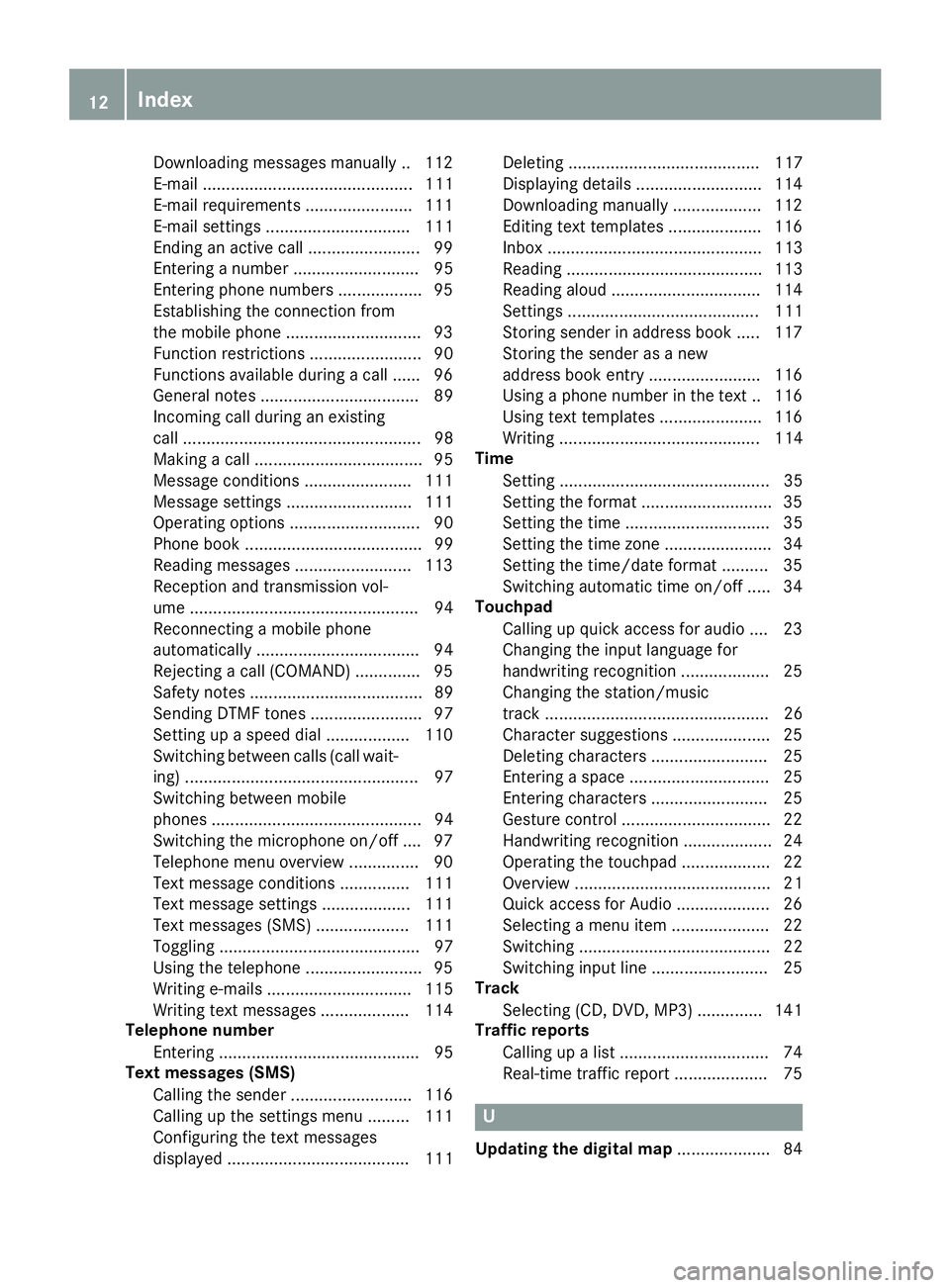
Downloading messages manually .. 112
E-mail ............................................. 111
E-mail requirements ....................... 111
E-mail settings ............................... 111
Ending an active call ........................ 99
Entering a number ........................... 95
Entering phone numbers .................. 95
Establishing the connection from
the mobile phone ............................. 93
Function restrictions ........................ 90
Functions available during a call ...... 96
General notes .................................. 89
Incoming call during an existing
call ................................................... 98
Making a call .................................... 95
Message conditions ....................... 111
Message settings ........................... 111
Operating options ............................ 90
Phone book ...................................... 99
Reading messages ......................... 113
Reception and transmission vol-
ume ................................................. 94
Reconnecting a mobile phone
automatically ................................... 94
Rejecting a call (COMAND) .............. 95
Safety notes ..................................... 89
Sending DTMF tones ........................ 97
Setting up a speed dial .................. 110
Switching between calls (call wait-
ing) .................................................. 97
Switching between mobile
phones ............................................. 94
Switching the microphone on/off .... 97
Telephone menu overview ............... 90
Text message conditions ............... 111
Text message settings ................... 111
Text messages (SMS) .................... 111
Toggling ........................................... 97
Using the telephone ......................... 95
Writing e-mails ............................... 115
Writing text messages ................... 114
Telephone number
Entering ........................................... 95
Text messages (SMS)
Calling the sender .......................... 116
Calling up the settings menu ......... 111
Configuring the text messages
displayed ....................................... 111 Deleting ......................................... 117
Displaying details ........................... 114
Downloading manually ................... 112
Editing text templates .................... 116
Inbox .............................................. 113
Reading .......................................... 113
Reading
alo
ud ................................ 114
Settings ......................................... 111
Storing sender in address book ..... 117
Storing the sender as a new
address book entry ........................ 116
Using a phone number in the text .. 116 Using text templates ...................... 116
Writing ........................................... 114
Time
Setting ............................................. 35
Setting the format ............................ 35
Setting the time ............................... 35
Setting the time zone ....................... 34
Setting the time/date format .......... 35
Switching automatic time on/off ..... 34
Touchpad
Calling up quick access for audio .... 23
Changing the input language for
handwriting recognition ................... 25
Changing the station/music
track ................................................ 26
Character suggestions ..................... 25
Deleting characters ......................... 25
Entering a space .............................. 25
Entering characters ......................... 25
Gesture control ................................ 22
Handwriting recognition ................... 24
Operating the touchpad ................... 22
Overview .......................................... 21
Quick access for Audio .................... 26
Selecting a menu item ..................... 22
Switching ......................................... 22
Switching input line ......................... 25
Track
Selecting (CD, DVD, MP3) .............. 141
Traffic reports
Calling up a list ................................ 74
Real-time traffic report .................... 75
U
Updating the digital map .................... 84
12Index
Page 26 of 174

Zooming in on the map
XTouch the touch-sensitive surface with two
fingers, spaced slightly apart.
XGlide your fingers away from each other.
The map scale is magnified.
Zooming out of the map
XTouch the touch-sensitive surface with two
fingers, spaced far apart.
XGlide your fingers towards each other.
The map scale is reduced.
Handwriting recognition
Handwriting recognition overview
:Active input line
;Inserts a space (Ypage 25)
=Illustration of the touch-sensitive surface
?Deletes characters (Ypage 25)
You can use handwriting recognition for text,
numbers or characters in any input line.
If the character that you have entered can be
interpreted in different ways, these options are
displayed. More information on the character
suggestions (
Ypage 25).
You can additionally switch the handwriting rec-
ognition read-aloud function on and off.
:To exit the menu
;To return to handwriting recognition
=To use the phone book or text templates
?To change the input line or the position of
the cursor
ATo change the input language
BTo finish character entry
XTo display the menu: press the touchpad.
24Touchpad
Overview and operation
Page 27 of 174
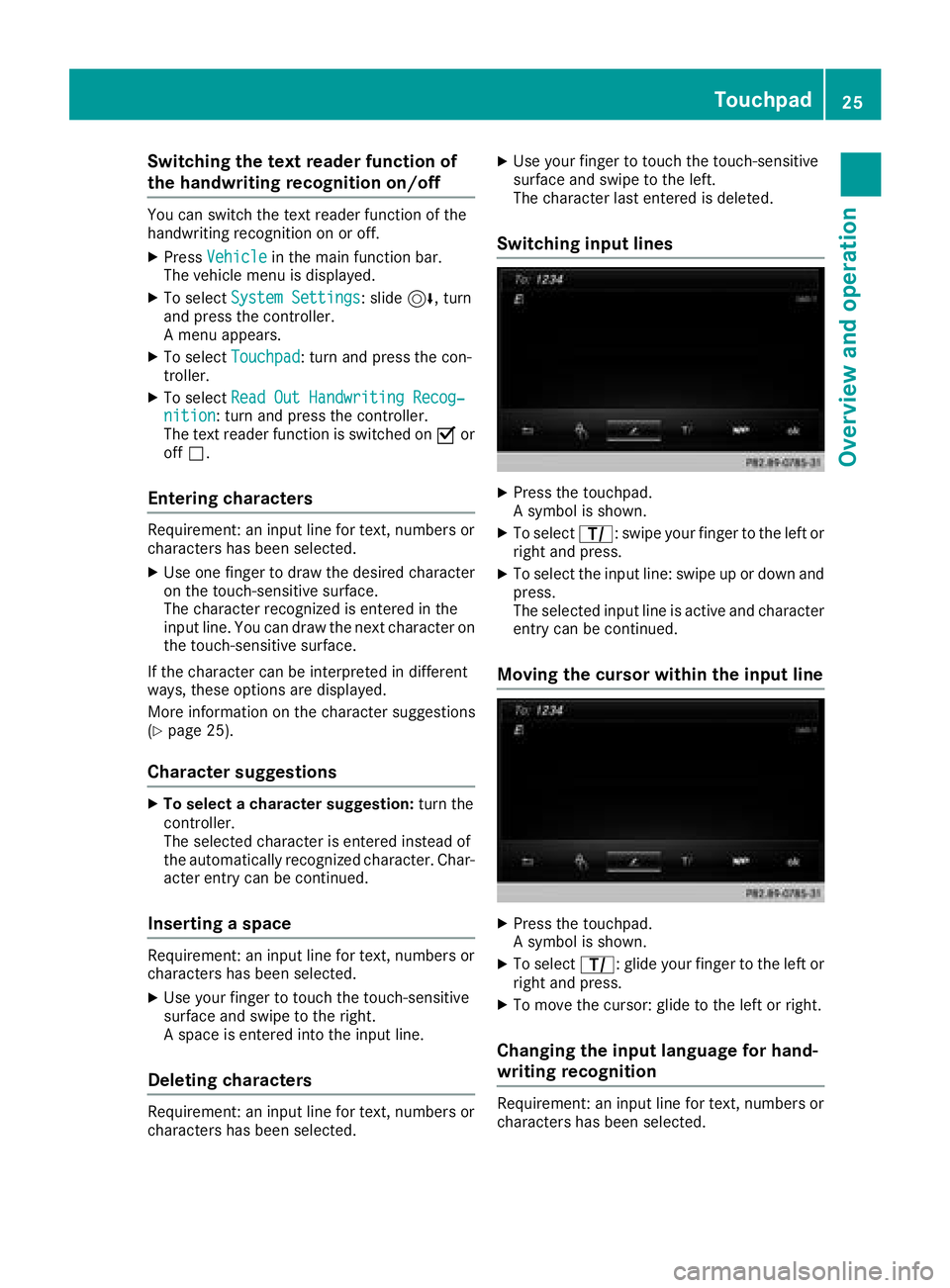
Switching the text reader function of
the handwriting recognition on/off
You can switch the text reader function of the
handwriting recognition on or off.
XPressVehiclein the main function bar.
The vehicle menu is displayed.
XTo select System Settings: slide6, turn
and press the controller.
A menu appears.
XTo select Touchpad: turn and press the con-
troller.
XTo select Read Out Handwriting Recog‐nition: turn and press the controller.
The text reader function is switched on Oor
off ª.
Entering characters
Requirement: an input line for text, numbers or
characters has been selected.
XUse one finger to draw the desired character
on the touch-sensitive surface.
The character recognized is entered in the
input line. You can draw the next character on
the touch-sensitive surface.
If the character can be interpreted in different
ways, these options are displayed.
More information on the character suggestions
(
Ypage 25).
Character suggestions
XTo select a character suggestion: turn the
controller.
The selected character is entered instead of
the automatically recognized character. Char-
acter entry can be continued.
Inserting a space
Requirement: an input line for text, numbers or
characters has been selected.
XUse your finger to touch the touch-sensitive
surface and swipe to the right.
A space is entered into the input line.
Deleting characters
Requirement: an input line for text, numbers or
characters has been selected.
XUse your finger to touch the touch-sensitive
surface and swipe to the left.
The character last entered is deleted.
Switching input lines
XPress the touchpad.
A symbol is shown.
XTo select p: swipe your finger to the left or
right and press.
XTo select the input line: swipe up or down and press.
The selected input line is active and character
entry can be continued.
Moving the cursor within the input line
XPress the touchpad.
A symbol is shown.
XTo select p: glide your finger to the left or
right and press.
XTo move the cursor: glide to the left or right.
Changing the input language for hand-
writing recognition
Requirement: an input line for text, numbers or
characters has been selected.
Touchpad25
Overview and operation
Page 28 of 174

XPress the touchpad.
A symbol is shown.
XTo selectB: swipe your finger to the left or
right and press.
The list of available input languages appears.
XTo select a language: swipe up or down and
press.
The input language for handwriting recogni-
tion has been changed.
Searching in lists
The phone book search is used as an example.
You determine the first letter of the contact you
are looking for with the first character you enter.
XDraw the letter on the touchpad surface.
The first contact with the selected first char-
acter is highlighted in the phone book.
Further information on handwriting recogni-
tion on the touchpad (
Ypage 24).
XDraw additional letters on the touchpad sur-
face one after another.
XTo complete the search and return to the
phone book: press the touchpad.
Switching between the controller and
the touchpad as input device
Requirement: an input line for text, numbers or
characters has been selected.
XTo switch from character entry using the
controller to handwriting recognition on
the touchpad: use one finger to press the
touchpad.
Handwriting recognition on the touchpad is
active.
XTo switch from handwriting recognition
on the touchpad to character entry using
the controller: press the controller.
Character entry using the controller is active.
Quick access for audio
Depending on the audio source that is currently
activated, you can use this function to select the
next station or music track.
XCall up quick access (Ypage 23).
The current audio source is displayed.
XTo select the previous or next station or music
track: swipe to the left or right.
The selected station or music track is played.
Basic functions
Switching the multimedia system on/
off
XPress the Äcontrol knob on the center
console to the right of the controller.
The multimedia system calls up the previously
selected menu.
If you switch the multimedia system off, play- back of the current media source will also be
switched off.
Adjusting the volume
Adjusting the volume for media sources
XTurn the Äcontrol knob on the center
console to the right of the controller.
or
XPress the WorX button on the multi-
function steering wheel.
The volume of the media source currently
selected changes.
26Basic functions
Overview and operation
Page 31 of 174

XTo select a character:turn and press the
controller.
The character selected in character bar ?is
entered into text message input line =.
XTo delete a character:to switch to the bot-
tom line of the character bar: slide 6the
controller.
XTo select: turn and press the control-
ler.
The character last entered is deleted.
XTo delete a whole entry: to switch to the
bottom line of the character bar: slide 6the
controller.
XTo select: turn the controller.
XPress and hold the controller until the entire
entry is deleted.
XTo change the country setting of the char-
acter bar: to switch to the bottom line of the
character bar: slide 6the controller.
XTo select B, turn and press the controller.
The available languages are displayed.
XTurn and press the controller.
Functions in the character bar
RÄ
Switches between digits and symbols
R*
Switches the character bar to uppercase/
lowercase letters
RB
Changes the country setting for the character
bar
R
Deletes a character/an entry
R45
Selects the input line
R23
Moves the cursor within the input line
R¬
Confirms an entry
R&
Cancels input
RS
Inserts a paragraph
Ry
Uses a text template
Character entry (navigation)
Character entry options
You can enter characters using the controller or
the touchpad. With the controller, you enter
characters using a character bar. To enter using the touchpad, draw the character in the entry
field. The multimedia system supports this using
a handwriting recognition function.
Entering characters using the charac-
ter bar
:Characters STUTentered by the user
(orange)
;Characters automatically added by the mul-
timedia system EBÜLL
=Switches to keyword search
?Characters not currently available
ACurrently selected character
BCharacters currently available
CCharacter bar
The example shows the address entry
(
Ypage 53).
XTo enter a character: turn, slide6or5
and press the controller.
Selected character :is entered in the upper
line. The multimedia system adds the missing
characters and shows the entry that best
matches the current input.
The characters are available Bor not ?,
depending on the characters already entered and the data stored in the digital map.
The Gsymbol indicates that an entry exists
more than once.
XTo delete a character: slide6and turn the
controller, then press it after selecting
.
Character entry (navigation)29
Overview and operation
Page 32 of 174
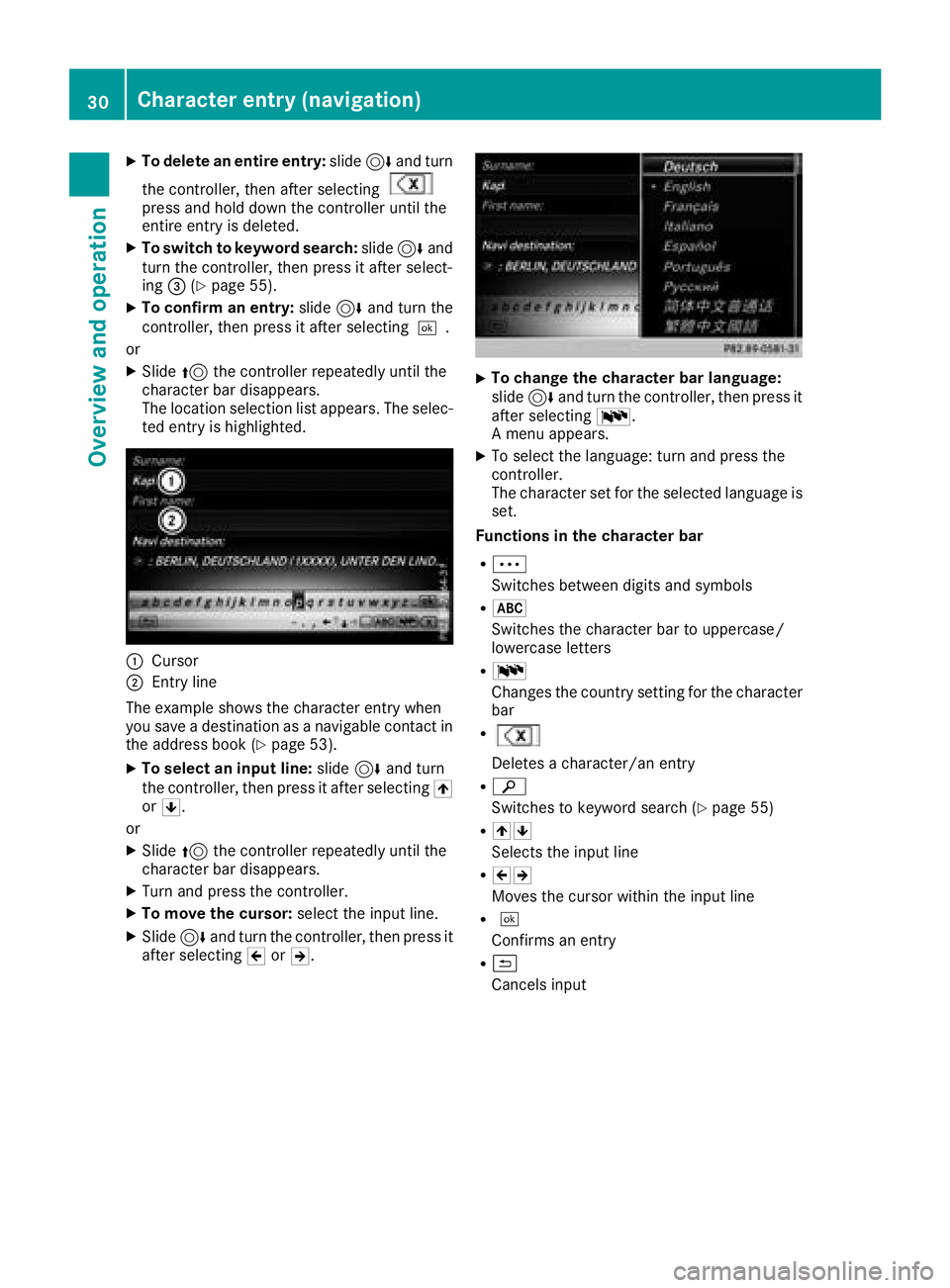
XTo delete an entire entry:slide6and turn
the controller, then after selecting
press and hold down the controller until the
entire entry is deleted.
XTo switch to keyword search: slide6and
turn the controller, then press it after select-
ing =(
Ypage 55).
XTo confirm an entry: slide6and turn the
controller, then press it after selecting ¬.
or
XSlide 5the controller repeatedly until the
character bar disappears.
The location selection list appears. The selec-
ted entry is highlighted.
:Cursor
;Entry line
The example shows the character entry when
you save a destination as a navigable contact in
the address book (
Ypage 53).
XTo select an input line: slide6and turn
the controller, then press it after selecting 4
or 5.
or
XSlide 5the controller repeatedly until the
character bar disappears.
XTurn and press the controller.
XTo move the cursor: select the input line.
XSlide6and turn the controller, then press it
after selecting 2or3.
XTo change the character bar language:
slide 6and turn the controller, then press it
after selecting B.
A menu appears.
XTo select the language: turn and press the
controller.
The character set for the selected language is set.
Functions in the character bar
RÄ
Switches between digits and symbols
R*
Switches the character bar to uppercase/
lowercase letters
RB
Changes the country setting for the character
bar
R
Deletes a character/an entry
Rè
Switches to keyword search (
Ypage 55)
R45
Selects the input line
R23
Moves the cursor within the input line
R¬
Confirms an entry
R&
Cancels input
30Character entry (navigation)
Overview and operation