2018 MERCEDES-BENZ AMG GT ROADSTER reset
[x] Cancel search: resetPage 4 of 174

Index....................................................... 4
Introduction......................................... 14
Operating safety .................................... 14
Data stored in the vehicle ...................... 15
Information on copyright ...................... .16
Your multimedia system equipment ...... 17
Overview and operation .....................18
Overview ................................................ 18
Touchpad .............................................. .21
Basic functions ...................................... 26
Character entry (telephony) ................... 28
Character entry (navigation) .................. 29
Favorites ................................................ 31
System settings .................................. 33
Your multimedia system equipment ...... 33
Important safety notes .......................... 33
Display settings ..................................... 33
Time settings .........................................3 4
Text reader settings ...............................3 5
Voice Control System settings ............... 36
Wi-Fi ...................................................... 36
Bluetooth
®settings ............................... 38
Automatic volume adjustment ............... 38
Setting the system language .................3 8
Callin g up and editing the Favorites
function ................................................ .39
Importing/exporting data ...................... 39
Reset function ....................................... 40
Vehicle functions ................................ 42
Your multimedia system equipment ...... 42
Important safety notes .......................... 42
Vehicle settings .....................................4 2
Rear vie wcamera .................................. 43
Climate control setting s........................ 44
DYNAMIC SELECT .................................. 46
Navigation .......................................... .48
Your multimedia system equipmen t...... 48
Introduction .......................................... .48
Basic settings ........................................ 50 Destination entry ................................... 52
Personal POIs and routes ...................... 63
Route guidance ...................................... 67
Real-time traffic reports ......................... 74
Storing destinations ............................... 77
Map functions ........................................ 79
Navigation functions .............................. 85
Problems with the navigation system .... 86
Telephone
............................................ 89
Your multimedia system equipment ...... 89
Important safety notes .......................... 89
General notes ........................................ 89
Telephone menu .................................... 90
Connecting/disconnecting a mobile
phone .................................................... 90
Reception and transmission volume ...... 94
Using the telephone .............................. 95
Mobile phone voice recognition ............. 99
Phone book ........................................... 99
Address book ...................................... 102
Call lists ............................................... 108
Speed dial lists .................................... 110
Messages ............................................ 111
Online and Internet functions ..........118
Your multimedia system equipment .... 118
Important safety notes ........................ 118
General notes ...................................... 118
Conditions for access .......................... 118
Setting up an Internet connection
(Canada) .............................................. 119
Establishing/ending the connection .... 122
Mercedes-Benz Apps ........................... 123
Door-to-door navigation ....................... 123
Web browser .......................................1 24
Radio.................................................. 128
Your multimedia system equipment .... 128
Switching on the radio ......................... 128
Overview .............................................. 128
Setting the waveband .......................... 129
Station ................................................. 129
Tagging music tracks ........................... 130
Displaying station information ............. 131
Calling up sound settings .................... 131
2Contents
Page 8 of 174
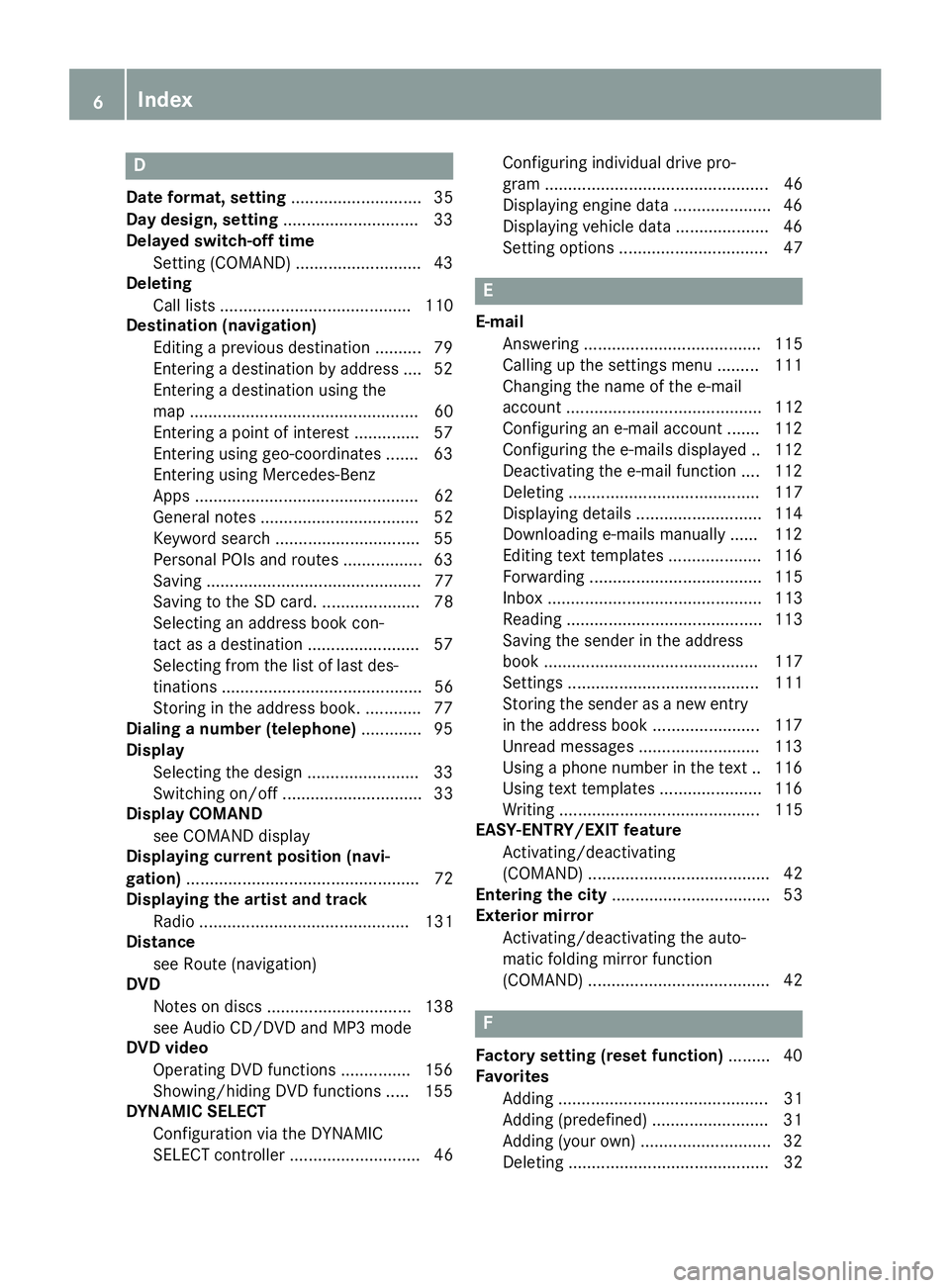
D
Dateformat, setting ............................ 35
Day design, setting .............................33
Delayed switch-off time
Settin g(COMAND) .......................... .43
Deleting
Call list s ......................................... 110
Destination (navigation)
Editing a previous destination .......... 79
Entering a destination by address .... 52
Entering a destination using the
map ................................................. 60
Entering a point of interest .............. 57
Entering using geo-coordinates ....... 63
Entering using Mercedes-Benz
Apps ................................................ 62
General notes .................................. 52
Keyword search ............................... 55
Personal POIs and routes ................. 63
Saving .............................................. 77
Saving to the SD card. ..................... 78
Selecting an address book con-
tact as a destination ........................ 57
Selecting from the list of last des-
tinations ........................................... 56
Storing in the address book. ............ 77
Dialing a number (telephone) ............. 95
Display
Selecting the design ........................ 33
Switching on/off .............................. 33
Display COMAND
see COMAND display
Displaying current position (navi-
gation) .................................................. 72
Displaying the artist and track
Radio ............................................. 131
Distance
see Route (navigation)
DVD
Notes on discs ............................... 138
see Audio CD/DVD and MP3 mode
DVD video
Operating DVD functions ............... 156
Showing/hiding DVD functions ..... 155
DYNAMIC SELECT
Configuration via the DYNAMIC
SELECT controller ............................ 46 Configuring individual drive pro-
gram ................................................ 46
Displaying engi
ne data ..................... 46
Displaying vehicle data .................... 46
Setting options ................................ 47
E
E-mail
Answering ...................................... 115
Calling up the settings menu ......... 111
Changing the name of the e-mail
account .......................................... 112
Configuring an e-mail account ....... 112
Configuring the e-mails displayed .. 112
Deactivating the e-mail function .... 112
Deleting ......................................... 117
Displaying details ........................... 114
Downloading e-mails manually ...... 112
Editing text templates .................... 116
Forwarding ..................................... 115
Inbox .............................................. 113
Reading .......................................... 113
Saving the sender in the address
book .............................................. 117
Settings ......................................... 111
Storing the sender as a new entryin the address book ....................... 117
Unread messages .......................... 113
Using a phone number in the text .. 116
Using text templates ...................... 116
Writing ........................................... 115
EASY-ENTRY/EXIT feature
Activating/deactivating
(COMAND) ....................................... 42
Entering the city .................................. 53
Exterior mirror
Activating/deactivating the auto-
matic folding mirror function
(COMAND) ....................................... 42
F
Factory setting (reset function) ......... 40
Favorites
Adding ............................................. 31
Adding (predefined) ......................... 31
Adding (your own) ............................ 32
Deleting ........................................... 32
6Index
Page 12 of 174

Phone callDialing ..............................................9 5
Picture viewer
Changing view ...............................1 57
Displaying pictures ........................ 156
Exiting the picture viewer .............. 157
General notes ................................ 156
Starting a slide show ..................... 157
PIN protection
Activating/deactivating ................... 39
POI (navigation)
Calling up the menu ......................... 57
Category .......................................... 57
Defining the position for the POI
search .............................................. 58
Entering ...........................................5 7
Rotating 3D POI .............................. .60
Selecting .......................................... 59
Previous destinations (navigation) .... 79
R
Radio
Activating/deactivating the sta-
tion presets display ....................... 130
Deleting a station .......................... 130
Displaying information ................... 131
Displaying station information ....... 131
Displaying the artist and track ....... 131
Moving stations ............................. 130
Overview ........................................ 128
Setting the waveband .................... 129
Sound settings (balance, bass,
treble) ............................................ 131
Station list ..................................... 130
Storing stations ............................. 130
Switching on .................................. 128
Tagging music tracks (download-
ing/purchasing tracks from the
iTunes Store
®) ............................... 130
Radio station
Storing ........................................... 130
Read-aloud function
Automatic ........................................ 77
Read-aloud function for e-mails ....... 114
Reading out
Traffic reports on the route .............. 76
Real-time traffic reports ..................... 74Rear view camera
Displaying the image ........................ 43
Switching on/off (COMAND) ........... 44
Receiving vCards ............................... 107
Redialing (telephone) .......................... 96
Reducing the volume
Switching announcements on/off
(COMAND) ....................................... 51
Reserve fuel level
Switching announcements on/off(COMAND) ....................................... 51
Resetting (factory settings) ............... 40
Road map
see Map (navigation)
Route (navigation)
Selecting an alternative route .......... 72
Setting route options (avoiding:
highways, toll roads, tunnels, fer-
ries) ................................................. 50
Setting the route type (short
route, fast route, dynamic route or
economic route) ............................... 50
Starting calculation .......................... 54
Route guidance
Canceling/continuing ...................... 71
Continue .......................................... 71
Freeway information ........................ 69
General notes .................................. 67
Lane recommendations ................... 69
Off-road ........................................... 73
Traffic reports .................................. 74
S
Safety notesAudio CD/DVD and MP3 mode ..... 137
Using the telephone ......................... 89
Satellite radio
Displaying information ................... 135
Overview ........................................ 132
Presets menu view ......................... 133
Registering .................................... 132
Switching to ................................... 132
SatRadio
Channel list updates ...................... 135
Memory functions .......................... 133
Music and sports alerts ................. 134
Notes ............................................. 131
10Index
Page 13 of 174

Selecting a category ...................... 132
Selecting a channel ....................... 133
Tagging music tracks ..................... 134
SD card
Inserting ........................................ 139
Inserting/removing ........................ 139
Removing ....................................... 139
Searching for a gas station
When the fuel level is low ................ 62
Seat-belt adjustment function
Activating/deactivating
(COMAND) ....................................... 42
Selecting stations
Radio ............................................. 129
Sending DTMF tones ........................... 97
Setting access data
Online and Internet ........................ 120
Setting the language
COMAND ......................................... 39
Setting the night design ..................... 33
Setting the text reader speed ............ 35
Setting the volume
Telephone calls ................................ 27
Settings
Sound settings ............................... 158
Short message
see Text messages (SMS)
SIRIUS weather display
5-day forecast ................................ 162
Daily forecast ................................. 162
Detail information .......................... 163
Information chart ........................... 162
Selecting a location for the
weather forecast ............................ 163
Switching on/off ........................... 162
Weather map ................................. 165
SMS
Unread messages .......................... 113
Sound
Switching on/off .............................. 27
Sound settings
Calling up the sound menu ............ 158
Equalizer ........................................ 158
Sound system
see Burmester
®surround sound system
Speed dial
Deleting ......................................... 110 Setting up ...................................... 110
State/province
Selecting .......................................... 53
Station presets (radio)
Deleting marked stations ............... 130
Stop function
Video DVD ..................................... 156
Storing stations
Radio ............................................. 130
Street name announcements
Switching on/off (COMAND) ........... 51
Switching between summer time
and standard time ............................... 34
Switching on media mode
Via the device list .......................... 136
Via the main functio
n bar ............... 136
System settings
Automatic volume adjustment ......... 38
Bluetooth
®....................................... 38
Date ................................................. 34
Importing/exporting data ................ 39
Language ......................................... 38
Text reader speed ............................ 35
Time ................................................. 34
Time zone ........................................ 34
Voice Control System ...................... 36
T
Telephone
Accepting a call (COMAND) ............. 95
Adding a call .................................... 97
Adjusting the volume for calls .......... 27
Authorizing a mobile phone (con-
necting) ............................................ 92
Call lists ......................................... 108
Call waiting ...................................... 98
Calling up the telephone menu ........ 90
Calls with several participants ......... 97
Conference calls .............................. 98
Connecting a mobile phone (gen-
eral information) .............................. 90
De-authorizing (disconnecting) a
mobile phone ................................... 94
Deleting a speed dial preset .......... 110
Deleting messages ........................ 117
Displaying Bluetooth
®connection
details .............................................. 94
Index11
Page 41 of 174

Setting the system language
XPressVehiclein the main function bar.
The vehicle menu is displayed.
XTo switch to the menu bar: slide 6the con-
troller.
XTo select System Settings: turn and press
the controller.
A menu appears.
XTo select Language: turn and press the con-
troller.
The list of languages appears. The #dot indi-
cates the current setting.
XSelect the desired language.
The multimedia system loads the selected
language and sets it.
Calling up and editing the Favorites
function
The Favorites function can, depending on the
vehicle equipment, be called up as follows:
Rvia the System Settingsmenu
Rvia the Favorites button on the controller
Rvia the Favorites button on the touchpad
(Ypage 21)
Calling up the Favorites function via the sys-
tem menu
XPress Vehiclein the main function bar.
The vehicle menu is displayed.
XTo switch to the menu bar: slide 6the con-
troller.
XTo select System Settings: turn and press
the controller.
A menu appears.
XTo select Favorite Functions: press the
controller.
The favorites are displayed.
XTo select the desired function, e.g. Phone‐book: turn and press the controller.
Calling up the Favorites function via the
controller or touchpad
XPress the Favorites button on the controller or touchpad.
The menu for setting favorites appears.
XTo select the desired function, e.g. Phone‐book: turn and press the controller. Exiting the Favorites function
XPress the Favorites button again.
or
XPress the %button.
Further information on favorites (
Ypage 31).
Importing/exporting data
General notes
When writing data onto the USB stick or the SD
card, it is important not to remove the stick or
the card. Otherwise, data loss may occur.
Using this function you can do the following with
your personal data:
Rtransfer your data from one multimedia sys-
tem to another multimedia system
The transfer may be limited or not possible,
depending on the vehicle's equipment.
Rmake a backup copy of your personal data
(export data) and load it again (import data)
Rprotect your data from unwanted export by
activating a pin prompt (presetting: deactiva-
ted ª)
You can either use an SD card or a USB storage
device (e.g. a USB stick) as temporary storage.
You can obtain further information on data
import and export from an authorized
Mercedes-Benz Center.
Activating/deactivating PIN protec-
tion
XPress Vehiclein the main function bar.
The vehicle menu is displayed.
XTo switch to the menu bar: slide 6the con-
troller.
XTo select System Settings: turn and press
the controller.
A menu appears.
XTo select Data Import/Export: turn and
press the controller.
XSelect Activate PIN Protection.
Activate Oor deactivate ªPIN protection.
When activating PIN protection, you will be
prompted to enter a PIN.
Importing/exporting data39
System settings
Z
Page 42 of 174

XTo enter the 4-digit PIN and select¬: turn
and press the controller.
You will be prompted to enter the PIN again.
XEnter the PIN again and select ¬.
The PIN prompt now protects your personal
data from unwanted export.
iIf you deactivate your PIN protection, you
will first be prompted to enter your PIN. If you
have forgotten your PIN, an authorized
Mercedes-Benz Center can deactivate your
PIN protection for you. Alternatively, you can
deactivate PIN protection by resetting your
personal data (
Ypage 40).
Importing/exporting data
The following data can be exported:
Raddress data
Rsystem settings that you have made
Rbookmarks
Rradio station lists
Personal music files in the Media Register can-
not be saved or transferred using this function.
Mercedes-Benz is not liable for any loss of data.
Connecting a USB storage device
XInserting an SD card (Ypage 139)
or
XConnect a USB device (e.g. a USB memory
stick) (Ypage 139).
Importing or exporting data
iIf you import data such as address data, the
existing data in the multimedia system is
overwritten. You will see a message to this
effect. The multimedia system is restarted
after the data import.
XPress Vehiclein the main function bar.
The vehicle menu is displayed.
XTo switch to the menu bar: slide 6the con-
troller.
XTo select System Settings: turn and press
the controller.
A menu appears.
XTo select Data Import/Export: turn and
press the controller.
XSelect Import DataorExport Data.
If PIN protection is activated, a PIN prompt
appears when you select Export Data
.
XTo enter the 4-digit PIN and select ¬: turn
and press the controller.
PIN protection is deactivated.
XTo select MemoryCard,MediaInterface 1or Media Interface 2: turn and press the
controller.
This function exports all the data to the selec-
ted disc.
Reset function
General information
You can reset the multimedia system to the fac-
tory settings. Resetting is recommended before handing over or selling the vehicle, for example.
This includes the deletion of all of your personal
data on the multimedia system. These include,
for example:
RStation presets
REntries in the destination memory
REntries in the list of previous destinations in
the navigation system
REntries in the address book
RAuthorized telephone
Data on the internal hard drive, e.g. music files in
the Media Register, will be deleted during a
reset.
In addition, an activated PIN protection, which
you have used to protect your data against
unwanted export, will be deactivated during a
reset.
Mercedes-Benz is not liable for any loss of data.
Resetting the multimedia system
XPress Vehiclein the main function bar.
The vehicle menu is displayed.
XTo switch to the menu bar: slide 6the con-
troller.
XTo select System Settings: turn and press
the controller.
A menu appears.
XTo select Reset: turn and press the controller.
A prompt appears asking whether you wish to
reset.
40Reset function
System settings
Page 43 of 174
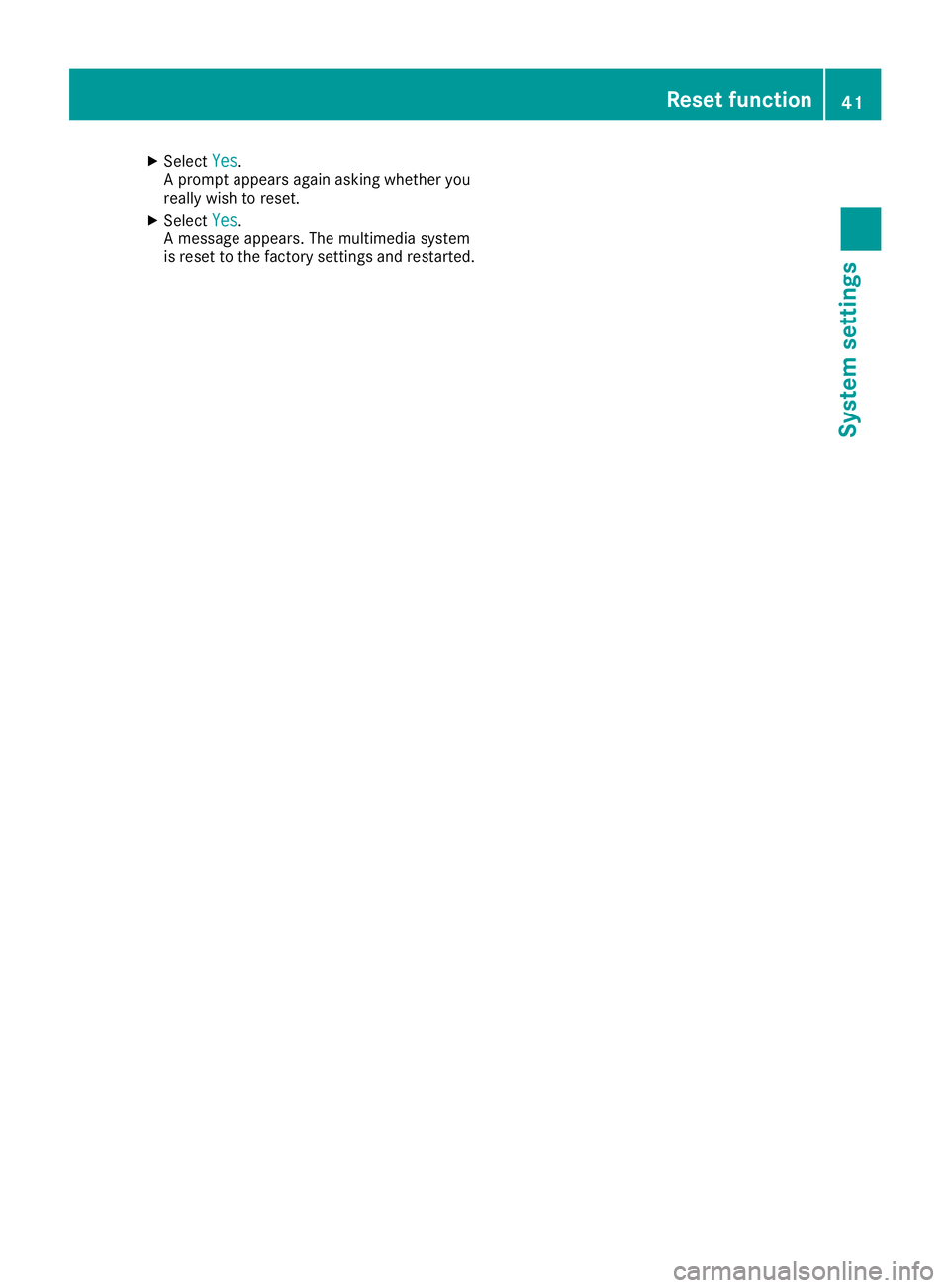
XSelectYes.
A prompt appears again asking whether you
really wish to reset.
XSelect Yes.
A message appears. The multimedia system
is reset to the factory settings and restarted.
Reset function41
System settings
Z
Page 104 of 174
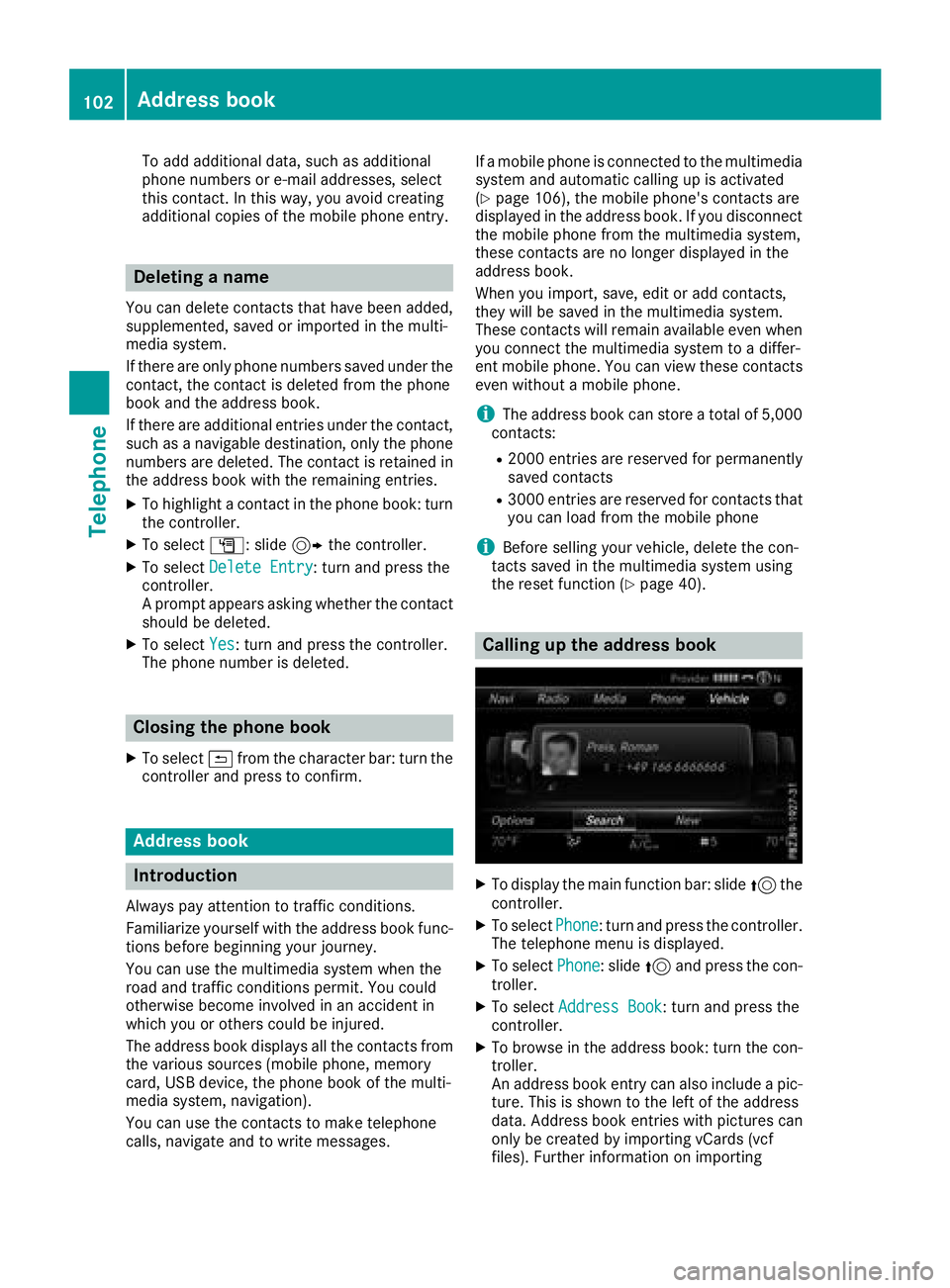
To add additional data, such as additional
phone numbers or e-mail addresses, select
this contact. In this way, you avoid creating
additional copies of the mobile phone entry.
Deleting a name
You can delete contacts that have been added,
supplemented, saved or imported in the multi-
media system.
If there are only phone numbers saved under thecontact, the contact is deleted from the phone
book and the address book.
If there are additional entries under the contact,
such as a navigable destination, only the phone
numbers are deleted. The contact is retained in
the address book with the remaining entries.
XTo highlight a contact in the phone book: turn
the controller.
XTo select G: slide 9the controller.
XTo select Delete Entry: turn and press the
controller.
A prompt appears asking whether the contact
should be deleted.
XTo select Yes: turn and press the controller.
The phone number is deleted.
Closing the phone book
XTo select &from the character bar: turn the
controller and press to confirm.
Address book
Introduction
Always pay attention to traffic conditions.
Familiarize yourself with the address book func-
tions before beginning your journey.
You can use the multimedia system when the
road and traffic conditions permit. You could
otherwise become involved in an accident in
which you or others could be injured.
The address book displays all the contacts from
the various sources (mobile phone, memory
card, USB device, the phone book of the multi-
media system, navigation).
You can use the contacts to make telephone
calls, navigate and to write messages. If a mobile phone is connected to the multimedia
system and automatic calling up is activated
(
Ypage 106), the mobile phone's contacts are
displayed in the address book. If you disconnect
the mobile phone from the multimedia system,
these contacts are no longer displayed in the
address book.
When you import, save, edit or add contacts,
they will be saved in the multimedia system.
These contacts will remain available even when
you connect the multimedia system to a differ-
ent mobile phone. You can view these contacts
even without a mobile phone.
iThe address book can store a total of 5,000
contacts:
R2000 entries are reserved for permanently
saved contacts
R3000 entries are reserved for contacts that
you can load from the mobile phone
iBefore selling your vehicle, delete the con-
tacts saved in the multimedia system using
the reset function (
Ypage 40).
Calling up the address book
XTo display the main function bar: slide 5the
controller.
XTo select Phone: turn and press the controller.
The telephone menu is displayed.
XTo select Phone: slide5and press the con-
troller.
XTo select Address Book: turn and press the
controller.
XTo browse in the address book: turn the con- troller.
An address book entry can also include a pic-
ture. This is shown to the left of the address
data. Address book entries with pictures can
only be created by importing vCards (vcf
files). Further information on importing
102Address book
Telephone