2018 MERCEDES-BENZ AMG GT COUPE trip computer
[x] Cancel search: trip computerPage 168 of 465

The on-board computer can be operated using
th e left-hand Touch Control 2and the left-hand
back/home button 1.
When the on-board computer is being operated,
dif fere nt acoustic signals sound as operating
fe edbac k,e.g. when the end of a list is reached
or when you are sc rolling thro ugh a list.
The following menus are available:
R Service R
Assistance
R Performance
R Trip
R Navigation
R Radio
R Media
R Telephone
R Design
The menus can be called up from the menu bar
on the multifunction displa y. #
Tocall up the menu bar: pressthe back
button on the left 1until the menu bar is
displa yed.
% Ve
hicles without Active Di stance Assist
DISTRO NIC:press theò button tocall
up the menu bar of the on-board computer. #
Toscroll in the menu bar: swipe left or
ri ght on the left-hand Touch Control 2. #
Tocall up a menu or confirm a selection:
press the left-hand Touch Control 2. #
Toscroll through displa ysor lists on the
menu: swipe upwards or down wards on the
left-hand Touch Control 2. #
Tocall up a submenu or confirm a selec‐
tion: press the left-hand Touch Control 2. #
Toexit a submenu: pressthe back button
on the left 1. Instrument Display and on-board computer
16 5
Page 169 of 465
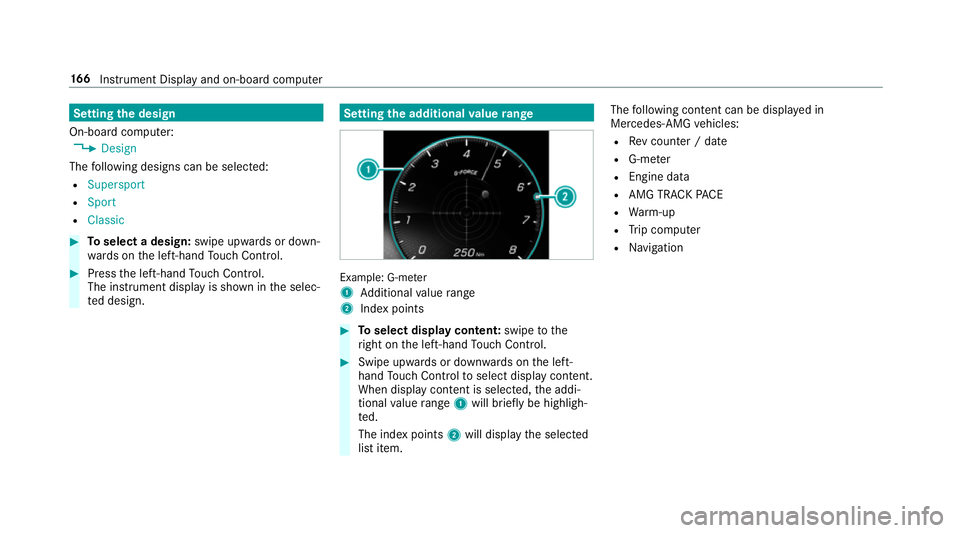
Setting
the design
On-board computer: 4 Design
The following designs can be selec ted:
R Supersport
R Sport
R Classic #
Toselect a design: swipe upwards or down‐
wa rds on the left-hand Touch Control. #
Press the left-hand Touch Control.
The instrument displ ayis shown in the selec‐
te d design. Setting
the additional value range Example: G-me
ter
1 Additional value range
2 Index points #
Toselect display content: swipetothe
ri ght on the left-hand Touch Control. #
Swipe upwards or down wards on the left-
hand Touch Control toselect display content.
When display content is selected, the addi‐
tional value range 1will brie fly be highligh‐
te d.
The index points 2will display the selected
list item. The
following con tent can be displ ayed in
Mercedes-AMG vehicles:
R Rev counter / date
R G-me ter
R Engine da ta
R AMG TR ACKPA CE
R Warm-up
R Trip computer
R Navigation 16 6
Instrument Display and on-board computer
Page 174 of 465
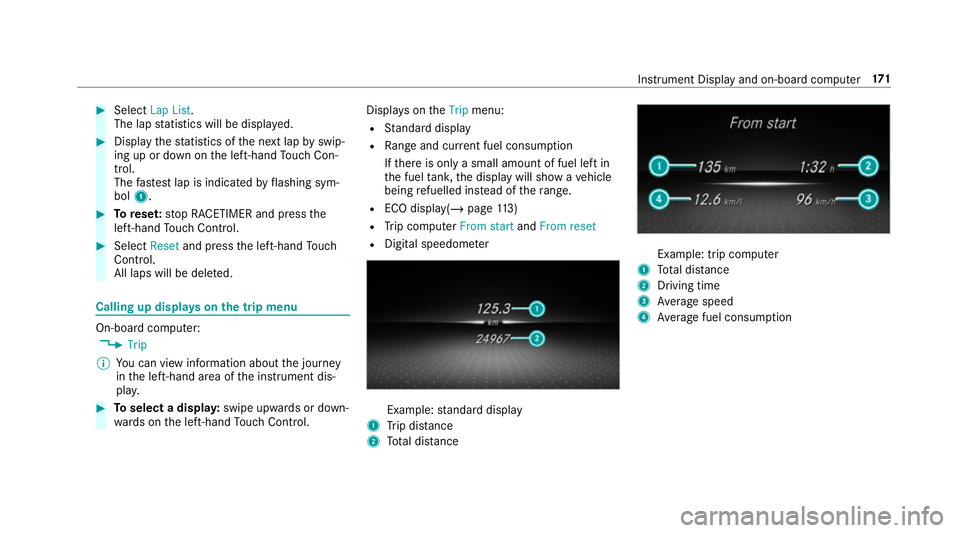
#
Select Lap List.
The lap statistics will be displa yed. #
Display thest atistics of the next lap byswip‐
ing up or down on the left-hand Touch Con‐
trol.
The fastest lap is indicated byflashing sym‐
bol 1. #
Torese t:stop RACETIMER and press the
left-hand Touch Control. #
Select Resetand press the left-hand Touch
Control.
All laps will be dele ted. Calling up displa
yson the trip menu On-board computer:
4 Trip
% You can view information about the journey
in the left-hand area of the instrument dis‐
pla y. #
Toselect a displa y:swipe upwards or down‐
wa rds on the left-hand Touch Control. Displa
yson theTrip menu:
R Standard display
R Range and cur rent fuel consu mption
If th ere is only a small amount of fuel left in
th e fuel tank, the display will show a vehicle
being refuelled ins tead of thera nge.
R ECO displ ay(/ page 113)
R Trip computer From startandFrom reset
R Digital speedom eter Example:
standard display
1 Trip dis tance
2 Total dis tance Example: trip compu
ter
1 Total dis tance
2 Driving time
3 Average speed
4 Average fuel consum ption Instrument Display and on-board computer
171
Page 175 of 465

Re
setting values on the trip menu of the on-
board compu terOn-board computer:
4 Trip
% The spelling on the main menu displa yed
may dif fer. Therefore, obser vethe menu
ove rview forth e instrument display
(/ page 164).
Yo u can reset theva lues of thefo llowing func‐
tions:
R Trip dis tance
R Trip computer From startandFrom reset
R ECO displa y(/ page 113) #
Toselect the function tobe rese t:swipe
upwards or down wards on the left-hand
To uch Control. #
Press the left-hand Touch Control. #
Select Yes. #
Press the left-hand Touch Control. If
yo u press and hold the left-hand Touch Con‐
trol, theva lues of the function will be reset
immediatel y. Calling up navigation instructions on
the on-
board compu ter On-board computer:
4 Navigation Example: no
change of direction announced
1 Distance tothe next change of direction
2 Distance tothe next destination
3 Estimated ar riva l time at next destination
4 Current road Example:
change of direction announced
1 Distance tothech ange of direction
2 Road towhich thech ange of direction leads
3 Chan ge-of-direction symbol
4 Recommended lane (white)
5 Possible lane
6 Lane not recommended (da rkgrey)
Fu rther possible displa yson theNavigation
menu:
R Direction of travel: display of direction of
tra vel and road cur rently being tr avelled on.
R New route... orCalculating route… : a new
ro ute is being calculated. 17 2
Instrument Display and on-board computer
Page 459 of 465

Tr
af fic announcements
Ac tivating/deactivating ...................... .289
Tr af fic information .................................. 230
Displaying the tra ffic map .................... 231
Displaying traf fic incidents .................. 232
Extending a Live Traf fic Information
subscription ........................................ 230
Issuing hazard warnings ...................... 232
Live Traf fic Information ....................... 230
Overview ............................................. 230
Re gis tering Live Traf fic Information ..... 230
Tr af fic information service volume
increase
Setting ................................................ .289
Tr af fic map
see Map
Tr af fic Sign Assist .................................. .158
Fu nction/no tes ................................... 15 8
Setting ................................................. 15 9
Sy stem limitations ...............................1 58
Tr ansfer redve hicle data
Android Auto ....................................... 257
Apple CarPl ay™ ................................... 257
Tr ansmission position display ................11 6Tr
anspo rting
Ve hicle ................................................ 333
Tr im element (Care) .................................316
Tr ip
Menu (on-board computer) .................. 171
Tr ip computer
Displaying ............................................ 171
Re setting ............................................. 172
Tr ip distance ............................................ .171
Displ aying ............................................ 171
Re setting ............................................. 172
Tr ip me ter
see Trip dis tance
Tu rn signal indicator
see Turn signal lights
Tu rn signal lights ....................................... 94
Switching on/off ................................... 94
TV .............................................................. 183
Ac tivating ............................................ 291
Ad justing the brightness ......................2 97
Calling up the menu (CI+ module) .......2 97
Displ ays in theTV control menu .......... 293 Fu
nction/no tes (audio language,
subtitles) ............................................. 295
Information .......................................... 289
Overview ............................................. 292
Picture settings ................................... 297
Picture settings overview .................... 296
Setting subtitles .................................. 296
Setting the audio language .................. 295
Showing telete xt ................................. .296
Showing/hiding full screen ................. 293
Te lete xt overview ................................. 296
Vo ice commands (LINGU ATRO NIC) .....1 83
TV channel
Ac tivating/deactivating channel fix ..... 294
Channel fix .......................................... 294
Channel li stove rview .......................... 294
EPG (elect ronic programme guide) ...... 294
Overview of favo urites ........................ .294
Qui cksave ........................................... 295
Selecting from thech annel list ............ 293
Selecting from the control menu ......... 293
Selecting from thefa vo urites .............. 293
Selecting in the bac kground ................ 293
St oring ................................................ 295 456
Index